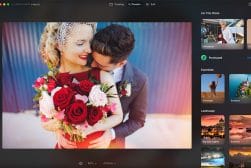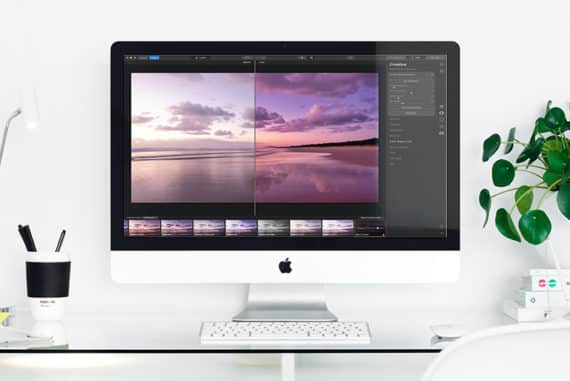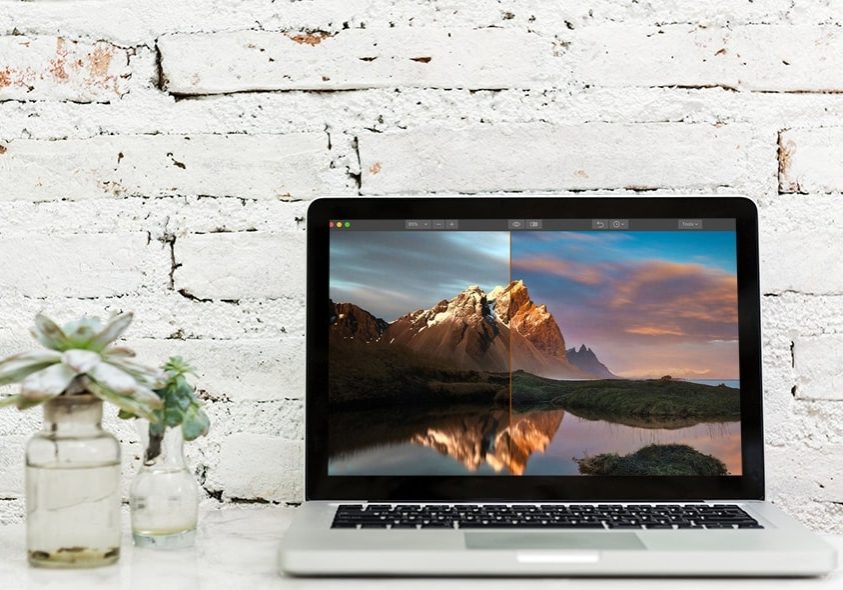
Best Photoshop Plugins for Photographers in 2024 (Free & Paid)
Want to enhance your Adobe Photoshop experience? Check out this list of the best Photoshop Plugins of 2024, including both free and paid options.
Photoshop | Software | By Polina Raynova
If you’ve been editing with the Adobe Creative Suite for a while, sooner or later you’ll come across Photoshop plugins.
There’s no doubt that Adobe Photoshop CC is powerful enough as it is. Don’t own it yet? Check your options to buy Photoshop.
However, there’s still room for additional features that aren’t part of its core capabilities for photographers and designers who need to achieve a specific task.
Fortunately, there’s a huge range of free Photoshop plugins available here in 2024, as well as premium ones that command a fee.
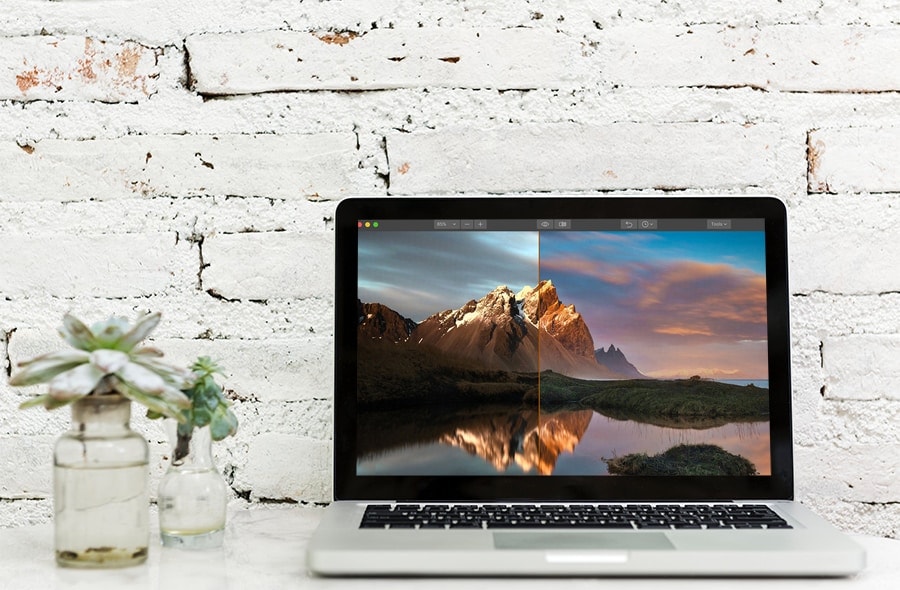
Take advantage of the most powerful photo editor of the year with the Luminar Photoshop plugin.
Use code SHOTKIT15 at checkout.
In this article, we’ll be exploring the best Photoshop plugins that deserve your attention.
(If you’re after Lightroom plugins, we’ve got a guide here for that too.)
Whether you’re a Photoshop power-user, or just keen to have a play around with something new, you’re sure to find something that enhances your image editing experience… so let’s dive in!
(If you’re unsure how to install Photoshop plugins, scroll further down where we explain the simple process. Also related: Photoshop alternatives.)
What are the Best Free Photoshop Plugins in 2024?
1. Camera Raw
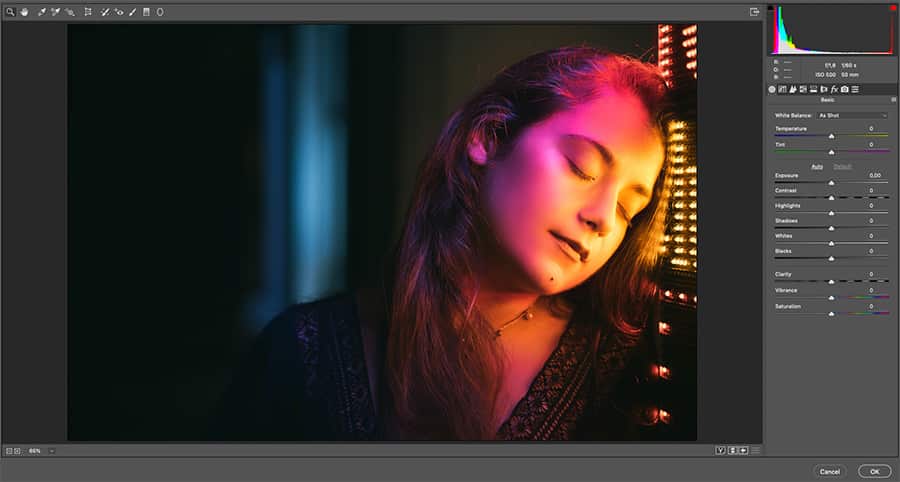
Camera Raw lets you use Photoshop for touch-ups you’d normally do in Lightroom.
Camera Raw is simply a bare necessity and I personally use it all the time. It’s a plugin that enables you to edit raw images, but you can also use it with other file formats such as JPEG and TIFF.
This one is very convenient if you want to skip the constant switching from Lightroom to Photoshop, because in Camera Raw, you can adjust things you’d normally touch up in Lightroom – white balance, tint, contrast, shadows, highlights and many more.
This plugin is available for both Windows and Mac and is free of charge.
2. Pexels Photoshop Plugin
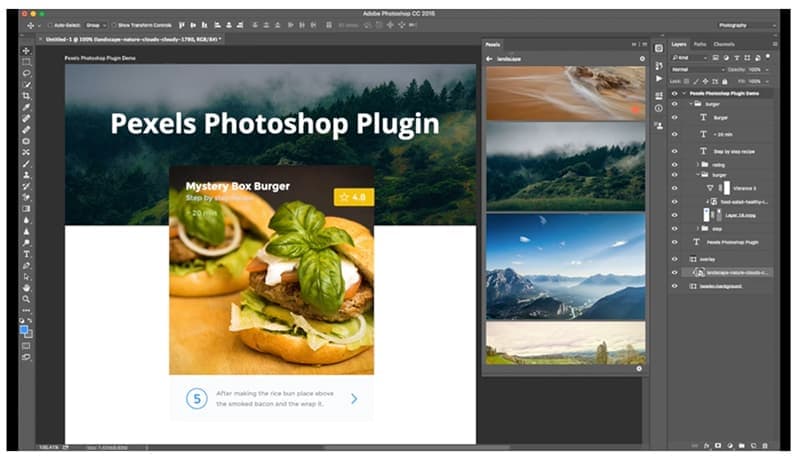
Pexels Photoshop Plugin lets you browse thousands of free stock images from within Photoshop.
This plugin can significantly improve your workflow and save you tons of time. With Pexels Photoshop Plugin you have access to thousands of free stock photography, which you can browse without leaving Photoshop at all.
All photos offered are free to be used for any commercial or personal purpose.
The gallery is constantly expanding. With at least 3,000 new free images added on a monthly basis, you have an exceptionally wide variety to choose from.
3. ON1 Effects
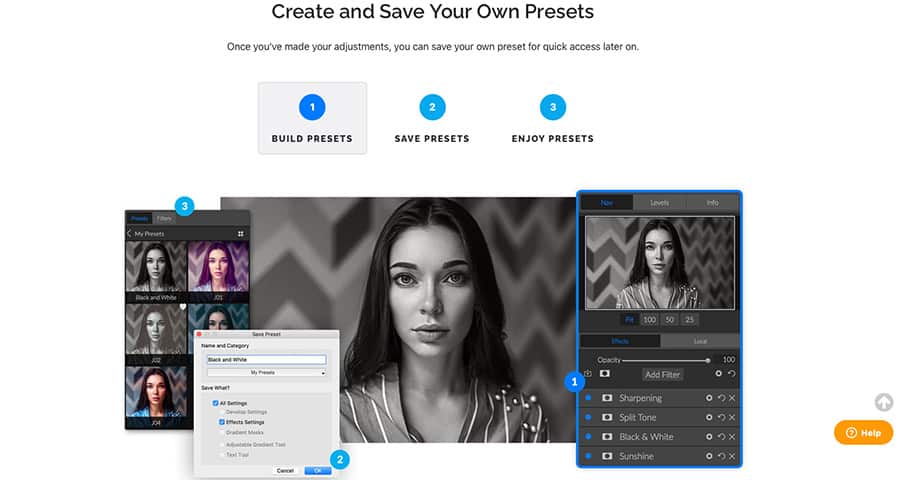
With ON1 Effects you can enhance your images with presets.
ON1 Effects supports a huge collection of different presets which you can use to enhance your images. This one is great for people who like to experiment a lot and would like to achieve a cinematic look or a beautiful B&W photo with one click.
The other good news is that there’s an Opacity slider so you can always turn the effect down if you think it’s too much.
ON1 effects works both as a standalone application and as a free plugin for Photoshop and Lightroom.
4. Layrs Control 2
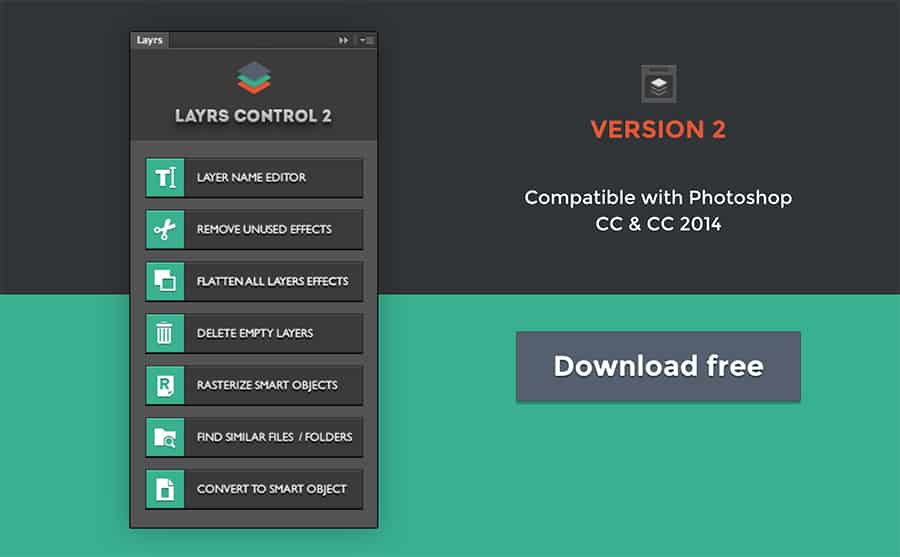
Layrs Control 2 is one of the best free Photoshop plugins that lets you better organize your Photoshop layers.
Layrs Control 2 is a free Photoshop plugin which can help you make your editing process a lot less complicated by offering a way to keep your layers really organized.
It consists of 7 scripts in total: Layer Name Editor, Remove Unused Effects, Flatten All Layers Effects, Delete Empty Layers, Rasterize Smart Objects, Find Similar Files/Folders, and Convert to Smart Object.
Having these tools handy at all times can be a real time saver.
Best Photoshop Plugin (Paid)
1. Luminar (Formerly Luminar Flex)
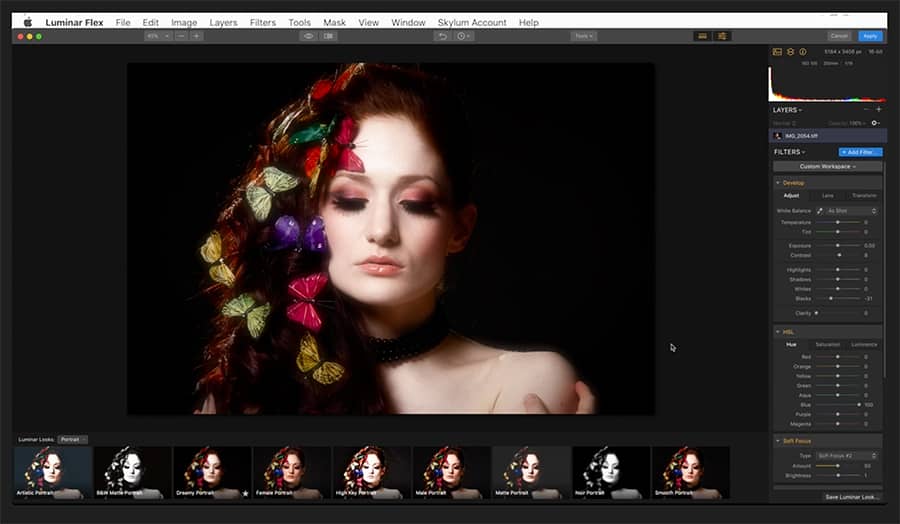
Luminar 4 is another great Photoshop plugin for those who want impressive enhancements in minimal time.
Luminar is one of the most advanced AI-powered photo editing plugins on the market.
If you don’t like spending a lot of time working on a color grade and overall image enhancements, then this is undoubtedly the best Photoshop plugin for you. It delivers great results in minimal time.
Formerly known as ‘Luminar Flex’, this plugin also offers AI Sky Enhancer, Smart Tone and other Exclusive Creative Filters you can choose from. Every filter supports its own mask and blending modes which enables you to take control and to be more precise when editing your photos.
The price of Luminar varies throughout the year – check to see if it’s on special offer right here). You can read the full Luminar Flex review to find out more.
2. Aurora HDR
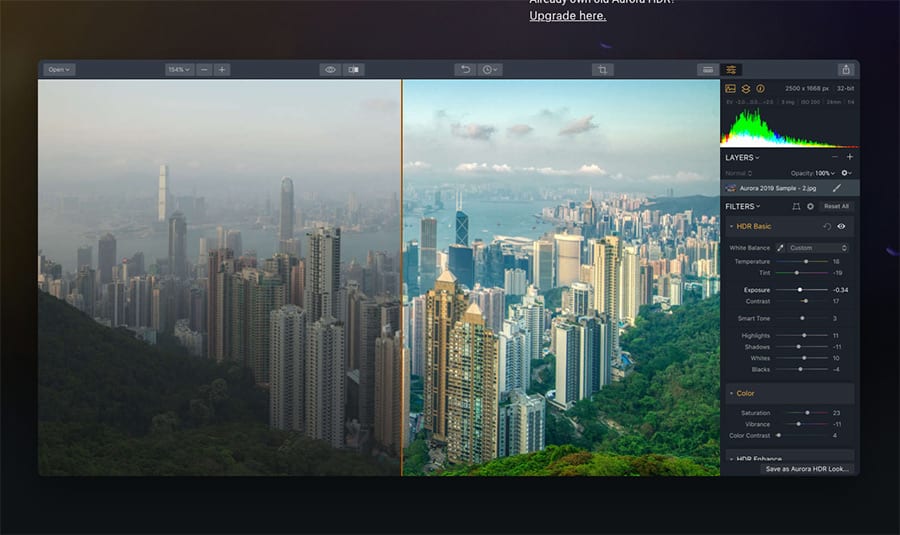
Skylum Aurora HDR lets you create natural-looking HDR images.
The Aurora plugin is one of the best choices out there when it comes to creating HDR images.
It is suitable for both Mac & Windows and offers an easy-to-use interface combined with advanced editing options.
Aurora HDR also makes it really easy for you to end up with a natural-looking HDR image – something which can be very tricky with other plugins.
Aurora can be used in Photoshop or as a standalone application and it comes with more than 20 essential tools for HDR editing such as polarizing filter, dodge & burn, details enhancer and many more.
The price of this plugin is under 100 dollars, read our Aurora HDR review.
3. Boris FX Optics
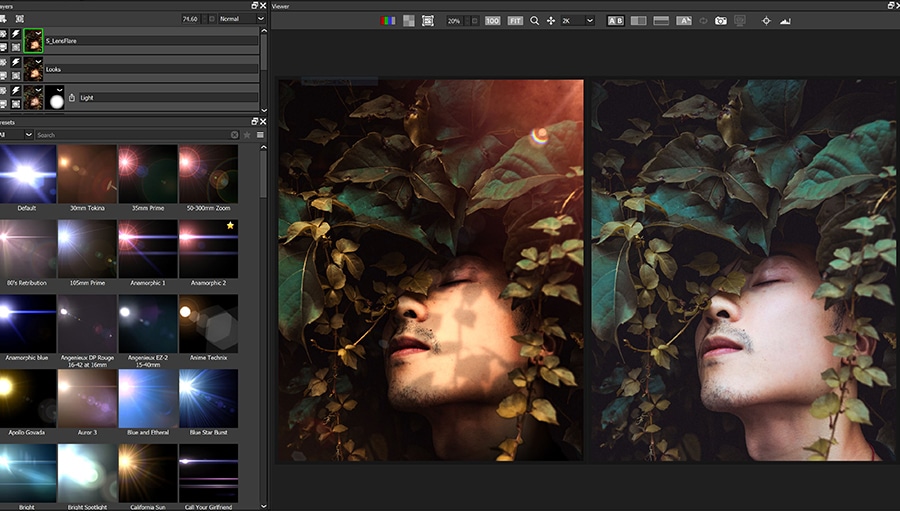
New for Photoshop, the Optics plugin from Boris FX is a massive collection of lens flares, film looks, gobo patterns, lighting, and particle effects. If you want to make images look cinematic, add beautiful glows, or do full-blown photo manipulations, this is one plugin you don’t want to miss.
Boris FX has been developing video effects software for over 20 years and now brings its award-winning tools to Photoshop. Optics is value-packed with 174 filters, 1000’s of creative presets, and a powerful set of masking tools.
Optics supports macOS and Windows and works with Photoshop and Lightroom. Subscribe for $99/year, or if you don’t like subscriptions, purchase for $149. Download a fully working 15-day trial to try before purchasing – just click the link in the title above.
4. Infinite Color
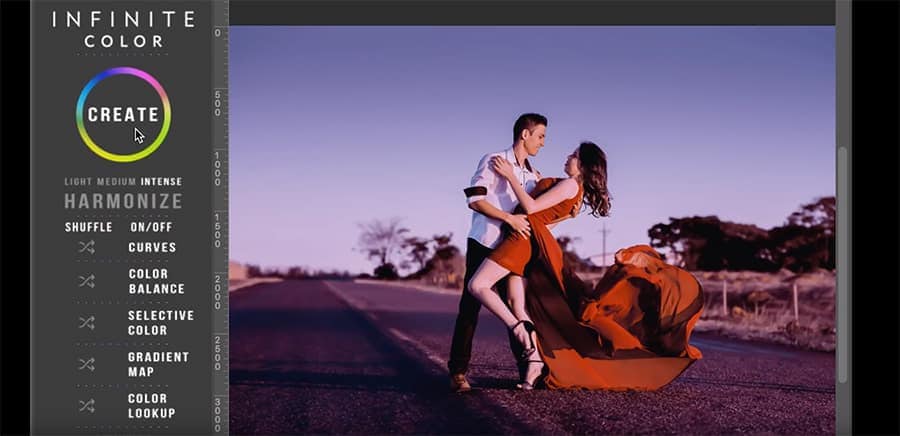
As the name suggests, Infinite Color contains an infinite number of color possibilities.
Infinite Color is a smart color grading tool that creates a unique look by randomizing a set of adjustment layers and adding them to your images.
The cool thing about this plugin is that the colors you create will be yours and yours alone because it contains an infinite number of color possibilities.
It can also save you literally hours of work while you’re still able to achieve beautiful results.
The price of this panel is $99 – what you get in exchange is a sophisticated-looking plugin that has been referred to by many as the best color grading tool for Photoshop on the market.
5. Fluid Mask 3
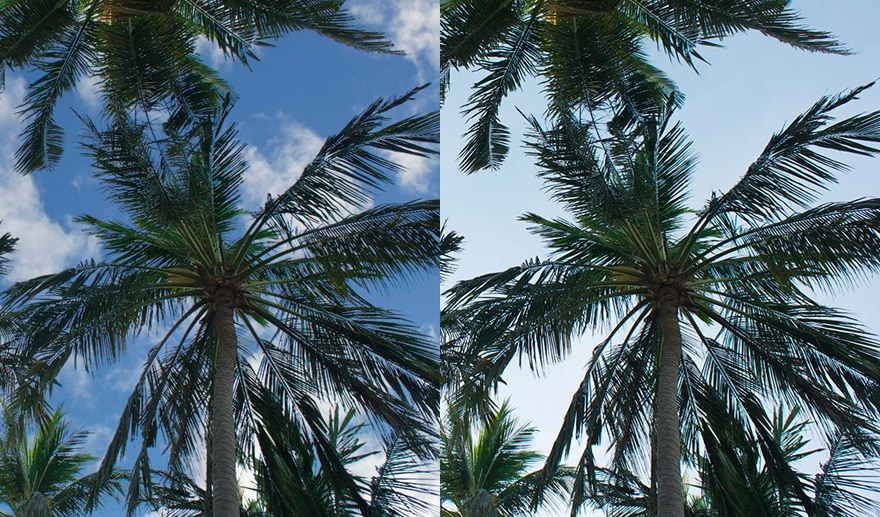
Fluid Mask is a great Photoshop plugin for selection and masking.
Making cutouts in Photoshop is something that every photographer has come across. Although it’s a necessity, it can sometimes be a pretty time-consuming and boring task to fulfil… especially when it comes to selecting elements that are fading or simply don’t have clearly distinguishable edges.
Here Fluid Mask 3 comes to the rescue! This plugin is loved by many people who have to cut out objects on a daily basis as it has been created to simplify the whole process.
If you are keen on compositing, this plugin can literally save you hours of precious time for the price of just $99.
UPDATE: this product is no longer available. We’re waiting to see if it comes back!
6. Focus
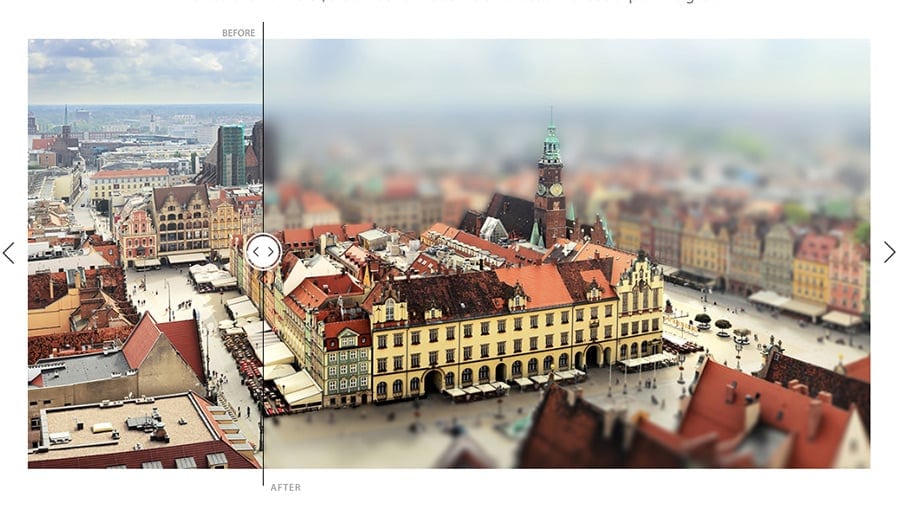
Focus includes effects like motion blur and tilt-shift.
If you feel like taking a breather from the ordinary and want to experiment more, then Focus might be the right kind of plugin for you. It’s designed to easily create selective focus, lens blur, motion blur and tilt-shift effects.
It can also help you to minimize the need for expensive additional equipment which is not so easy to acquire – especially if you’re on a budget.
This plugin gives you the creative freedom to place the focus wherever you want it to be and to instantly draw attention to the main subject of your photo. If you want to take advantage of this one and try it out, the price is $59.99.
7. RH Hover Color Picker
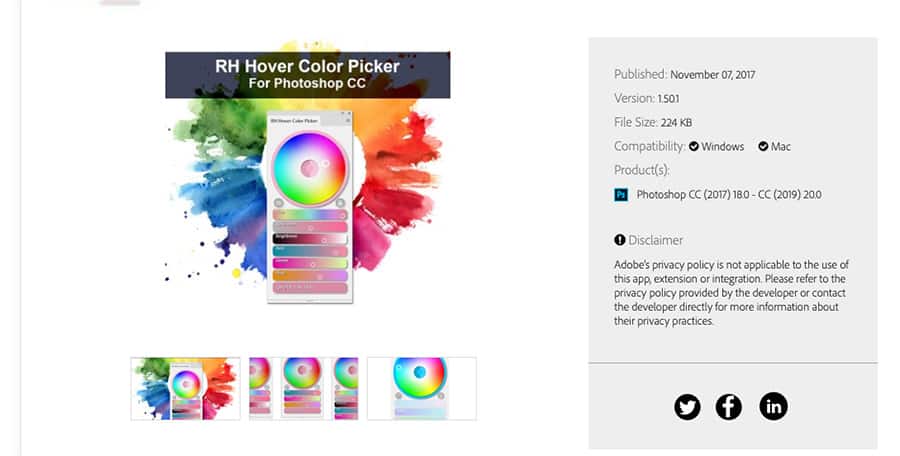
RH Hover is like the color picker you know, only better.
Have you ever grabbed the Color Picker in Photoshop and felt like there’s a lot to improve? If so, you’ll surely be happy to discover that the RH Hover Color Picker exists.
It’s a modern, fast and discreet version of the Color Picker we all know.
Aside from the fact that it simply looks much nicer, there’s one other really significant advantage of this plugin: it has the ability to hide itself away from you while you’re painting and it only comes back when you hover over its minimized version.
It only costs $16 and it’s definitely worth checking out!
8. Blow up 3
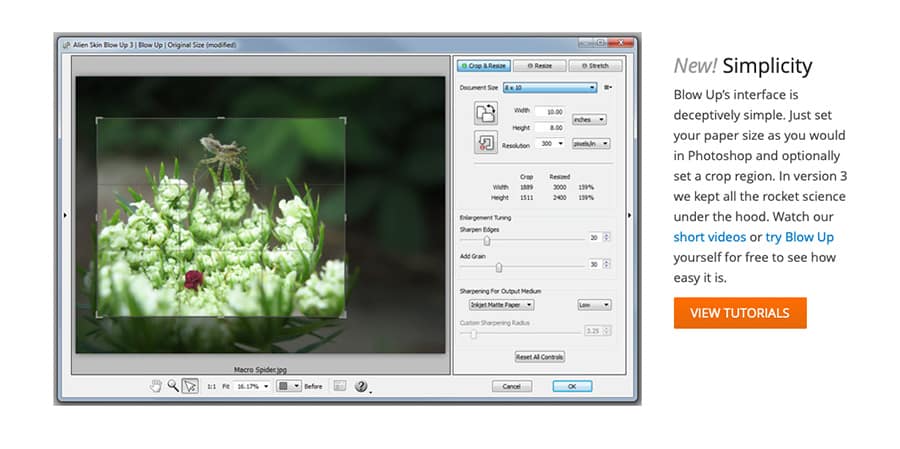
Blow Up is a great Photoshop plugin for resizing images.
This plugin is quite a gem to discover and it could be indispensable if you’re dealing with print. It’s an award-winning piece of enlargement software that makes it possible to easily make your photo bigger in size without sacrificing quality.
Blow Up’s interface is simple and user-friendly with three main tabs to choose from: Crop, Crop & Resize, and Stretch. Another great advantage is that this one is compatible with both Windows and Mac.
You can find it on the market as a separate plugin (at the price of $79) or as a part of the Exposure X4 Bundle (at the price of $149).
9. Noiseless

Noiseless can save your low-light images from the going in the bin.
This is a great piece of software you can use to save your low-light images from being tossed out. This plugin automatically detects the noise in your photos and removes it. After that, it runs a second algorithm which is needed to add the detail back in.
You can also take advantage of the adjustments panel and refine the noise reduction according to your expectations.
Noiseless can be used as a plugin with Lightroom, Photoshop and Aperture. When you buy you also get the option to use their family license, which gives you the opportunity to install it on as many as five Macs.
The bad news is it’s not compatible with Windows.
At $70, its price is more or less on par with the other plugins that were mentioned above.
10. FX Photo Studio

Skylum’s FX Photo Studio Plugin has a wide range of photo effects.
This one is another plugin made by the software development company Skylum. It has a great collection of high-quality photo filters and photo effects, which you can use to unleash your creativity.
Using the plugin, you could easily turn your photo into a lomography style snap, pencil sketch or an outstanding vintage image.
(You can also use these apps to turn photos into sketches.)
You’re also fully in control of the whole process because there’s a selective masking option available. In this way you can apply the filter to a specific part of your image only.
FX Photo Studio is specially developed for Mac users and it costs $39.99.
11. Particle Shop
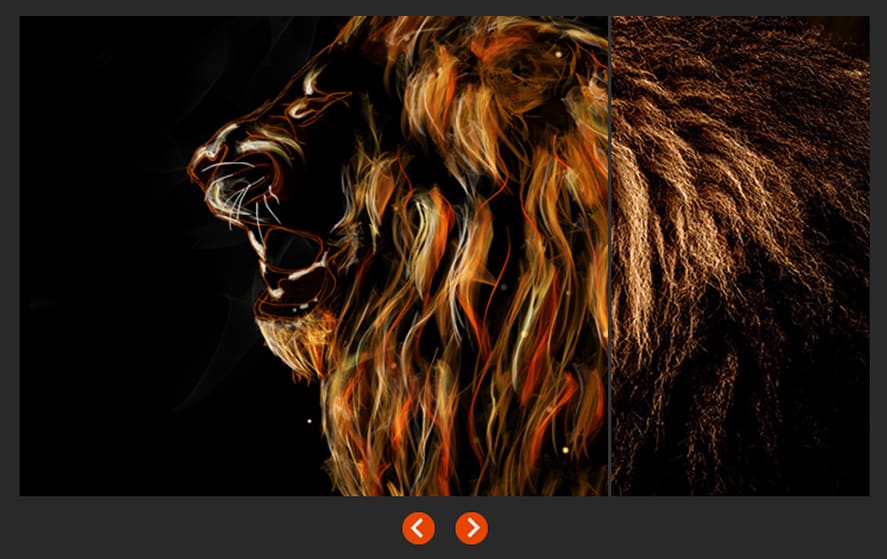
Particle Shop gives you a whole range of powerful and dynamic brushes.
Particle Shop is a brush plugin that can really power your imagination. What you get here is an updated 11-brush core pack and new dynamic speckles brushes.
You’ll surely enjoy this collection if you like compositing and creating stunning image enhancements. The brushes are suitable not only for pressure-sensitive tablets but also for touchscreen and mouse users.
This one is compatible with both Mac and Windows and can be installed in Lightroom as well. The usual price is $49.95, but at the moment there’s an announced discount of 20% off.
12. Topaz B&W Effects
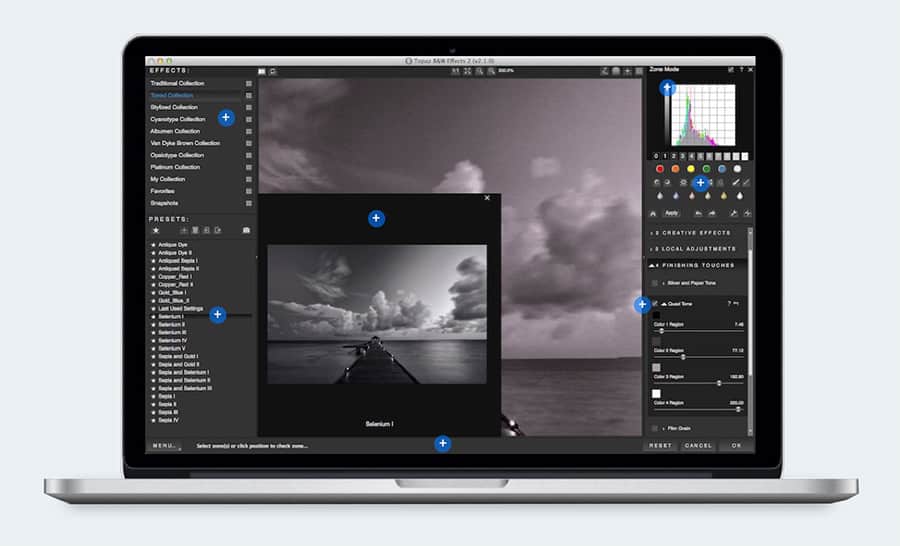
Topaz B&W Effects allows you to create exquisite monochrome images.
If color photography is not your thing and you perceive the world around in black & white, then this plugin might just be a perfect match for you.
It’s created by Topaz Labs and its purpose is to turn your photos into exquisite monochrome images that emotionally move the viewer.
(See our full Topaz Studio 2 Review for a more in-depth editor.)
Topaz B&W Effects uses a modern B&W conversion engine which helps you to emphasize tone and texture.
The kind of results you’ll get are natural-looking photographs that have a great visual impact without being overly edited. This plugin can also help you add an authentic movie feel to your work by playing with the film grain styles that are included.
This one is compatible not only with Mac, but with Windows as well. The price of Topaz B&W Effects is $59.99.
How to Install Photoshop Plugins
Here’s how you can install your new Photoshop plugin on a Windows PC in just a few simple steps:
- Download the plugin itself
- Extract the plugin you downloaded (most of them come in a RAR or ZIP folder for convenience)
- Note: Some plugins will include an installer to complete the rest of the installation process for you.
- Copy the entire folder that contains all the plugin files
- Now you need to access your Adobe folder (Drive C for Windows and Applications for Mac)
- Go to the Plugin folder
- Paste the plugin you downloaded inside the “Plugins” folder
- Start Photoshop
- Test the new plugin you have just installed
How to Use Photoshop Plugins
The plugins mentioned above all have their unique purpose – they range from noise reduction algorithms to photo filters that can entirely change the mood of your image. By using them you can truly unleash your creativity, but it’s also important to know where to stop.
Just to be on the safe side you can try and stick to the rule of always applying the changes into a separate layer. By doing this you’ll make sure that later when you come back to the photo and there’s something you don’t like about it anymore, you can simply turn down the effect.
Remember also that you can turn some of the effects of the plugin into a free Photoshop Action.
Where are plugins located in Photoshop?
If you’re having trouble finding the Photoshop plugins after you’ve installed them, here’s some information from Adobe that should help.
First you need to located the plugin folders:
- Version specific location: Will only load the installed plug-in for a specific version of Photoshop (e.g. only Photoshop 2020).
- Shared Creative Cloud Location: Will load the plug-in for all installed versions of Photoshop without having to reinstall the plug-in.
Version specific location
macOS:
If you installed to the Photoshop version-specific location, the Photoshop plugins folder is located here:
Hard Drive/Applications/[Photoshop version]/Plug-ins
Windows:
If you installed to the Photoshop version-specific location, the Photoshop plugins folder is located here:
Hard Drive\Program Files\Adobe\[Photoshop version]\Plug-ins
Shared Creative Cloud Location
macOS:
If you installed to the shared Creative Cloud location, the Photoshop plugins folder is located here:
Hard Drive/Library/Application Support/Adobe/Plug-Ins/CC
Additionally, the Camera Raw plugin is located in a common plug-ins folder, which Photoshop, Adobe Bridge, and Photoshop Elements share:
Hard Drive/Library/Application Support/Adobe/Plug-Ins/[Photoshop version number]/File Formats.
Windows:
If you installed to the shared Creative Cloud location, the plug-ins folder is located here:
Hard Drive\Program Files\Common Files\Adobe\Plug-Ins\CC
Additionally, the Camera Raw plugin is located in a common plug-ins folder, which Photoshop, Adobe Bridge, and Photoshop Elements share:
Hard Drive\Program Files\Common Files\Adobe\Plug-Ins\[Photoshop version number]
FAQ’S
How to install Portraiture in Photoshop?
To speed up the installation process, it’s always a good idea to restart your computer and close all other running programs. Here are the steps you need to follow to install Portraiture in Photoshop:
- Launch the installer
- Follow the instructions
- At the “Choose Host” screen, click Add
- Navigate to the place where you installed Photoshop
- Locate the Plug-ins folder and choose it
- Click OK
- If you have to choose between 32bit and 64bit, select according to the version of Windows you have
- Click Install, then Finish
- Restart your computer
What is an extension of Photoshop software?
An extension is a type of program meant to extend the capabilities of any software it’s added to. In Photoshop, these extensions come in the form of plug-ins, whether adding stock images, providing photography filters, documenting layers, and much more.
Final Words
I hope you enjoyed this guide. It’s clear to see that although Adobe Photoshop is an incredibly powerful image editor, there are still many tools that it lacks.
Whether you opt for a free Photoshop plugin or a paid one, it’s fun to experiment with some new features, especially if they can save you some time, or enhance your creativity.
Do you use plugins with Photoshop to enhance your editing experience? Let us know in the comments!
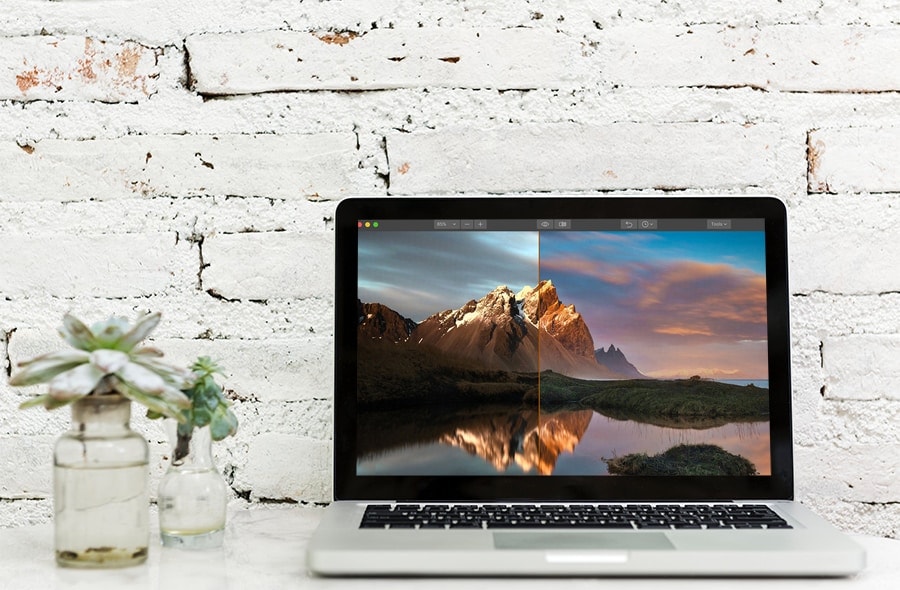
Take advantage of the most powerful photo editor of the year with the Luminar Photoshop plugin.
Use code SHOTKIT15 at checkout.