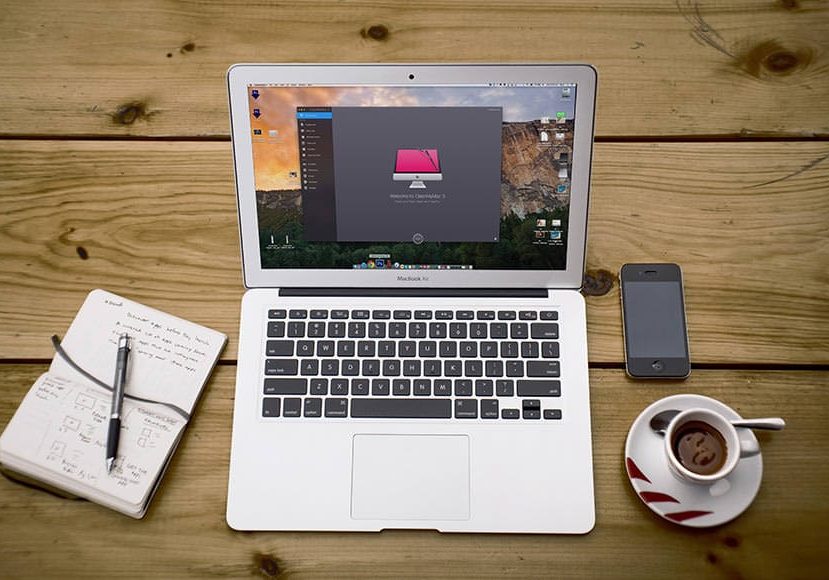
CleanMyMac X Review for Photographers (and every other Mac user!)
Check out this in-depth, honest CleanMyMac X review for photographers and all Mac users. Discover how this useful app can save you money!
Software | Software Reviews | By Don Machuca
It may seem a little strange to have a CleanMyMac review on a site for photographers. The truth is though, this useful app is a huge help in freeing up hard drive space on your Mac, which can lead to quicker and smoother image editing.
When we shoot digitally, we are tied to our computers whether we like it or not. Our images seem to be getting bigger and bigger, and that eats up valuable hard drive space, that’s often hidden inside your Mac photo editing software or its linked folders.
Many of us have switched to solid-state (flash) drives due to the increase in performance, but prices remain high, especially when pre-installed in Mac desktops and laptops.
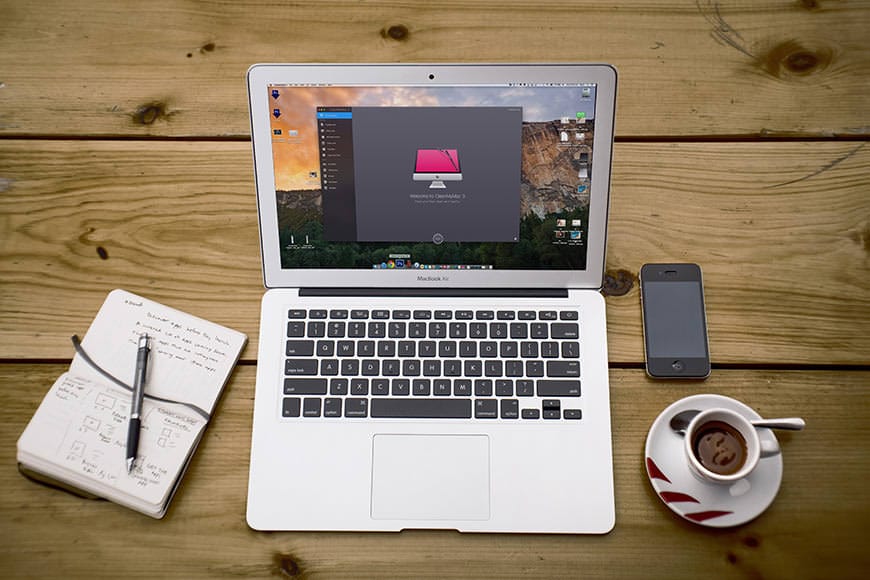
Essential app for photographers to revitalize their Mac computers for optimal performance
Needless to say, our hard drive space is precious. While a Macbook Pro will still be running well after 5 years, it’s likely that storage space will have dwindled…
If you can recover this lost hard drive space, there’s less need to keep upgrading hardware.
In this review of CleanMyMac X, we’re going to look at what it does, and what that means for your Mac.
You don’t have to have any technological Mac know-how to use CleanMyMac X – it can be as simple as opening the app and clicking the Scan button on the Welcome page.
For those who want to give their Mac a more thorough clean and tune-up, there are options for maintenance, optimization, malware removal, privacy settings, and shredder, among other things.
Let’s see what CleanMyMac X can do for photographers here in 2024.
What is CleanMyMacX?
- Everything is ‘done for you’ – ideal for novices
- Can save you LOTS of money (no need to upgrade Macs, hard drives, etc.)
- Fun user interface
- Fast operation
- Built in Malware removal
- Great support from MacPaw
- Free trial includes unlimited access to all features
- Only one license per purchase
- Misses duplicate files – you need another app to find these
ClaenMyMac X is like a spring clean for your Mac computer, removing unnecessary files and maximising your hard drive space, optimising your system and making everything work smoother and last longer.
It replaces dozens of separate optimization tools for the Mac, such as a macOS cleaner, a performance monitor, a malware remover, and more.
You can recover tons of wasted hard drive space that lurks in iTunes, Mail, Photos, and even locate gigabytes of large hidden files.
The Safety Database identifies junk from important files. You’re in complete control of what CleanMyMac X deletes, and the Smart Assistant will guide you through regular disk cleanups to keep everything running as smooth as the day you bought your computer.
(If you’re more interested in recovering deleted files, check out our Disk Drill review.)
CleanMyMac is particularly useful for Macbooks with limited storage space, which is often the case with expensive non-replaceable SSDs.
CleanMyMac X offers a free 7-day trial period where users gain unlimited access to all CleanMyMac X modules and features at no cost.
CleanMyMac X Review | Smart Scan to Recover Space
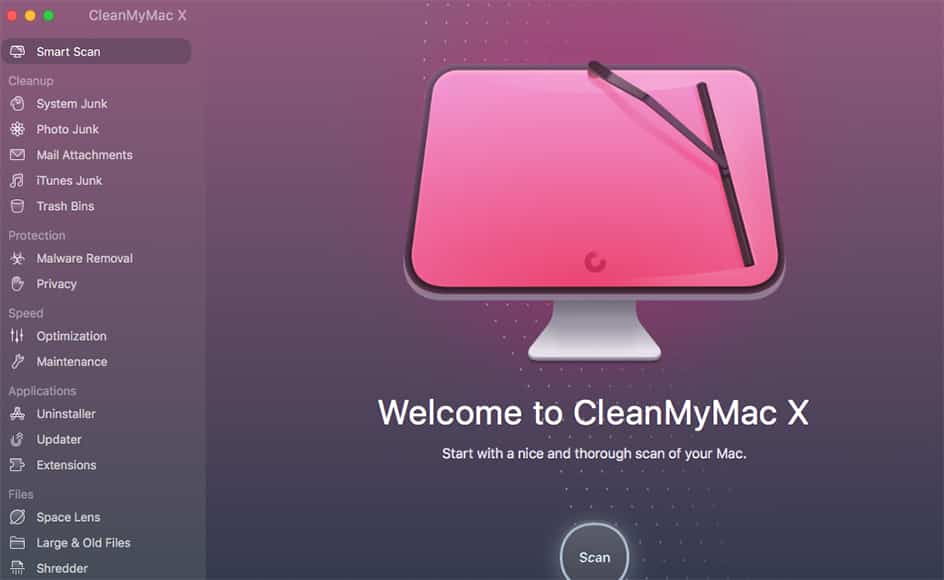
First things first – just download CMMX for free right here, run it on your Mac and see how much space you can recover. It’s pretty eye-opening, to say the least…
You’ll be surprised at just how much junk is lurking behind the scenes on your Mac, doing absolutely nothing except take up space and make your computer run slower!
There’s something very satisfying about hitting the big round Scan button!
There’s a great sense of accomplishment knowing that the things you can’t see on your Mac are also neatly arranged, with nothing superfluous clogging up the arteries. I’m sure Steve Jobs would have approved of this piece of software! ;-)
There’s a lot that goes on when you click the Scan button in CleanMyMacX, and to be honest, I don’t have a clue what that is!
I don’t really care either – all I know is that the software is safely removing things I don’t need, helping my Mac run faster and more efficiently.
I’ve been using CleanMyMacX regularly, so you can see that there isn’t a huge amount of system junk to remove in the screenshot below:

In fact, I’ve owned CleanMyMacX for about 2 months now and run it every week. I have saved over 100GB of flash drive space!
If it weren’t for using this handy app, I would have been forced to buy a new Macbook Pro by now, simply to get more disk space.

If you own a MacBook Pro or any Mac product with an SSD welded in place, you’ll know how important it is to maintain a healthy amount of free drive space.
Once you get close to 90% hard drive capacity on even the most modern Mac computer, you’ll start to experience slowdowns when performing everyday tasks.
For us photographers using GPU and CPU intensive image editors like Adobe Lightroom and Skylum Luminar, every spare GB of RAM and disk space is essential for a smooth experience.
Cameras seem to be producing bigger and bigger files each year, which means we need to be especially vigilant with our storage if we want to keep computer performance running smoothly.
Clean up Photos with CleanMyMac X
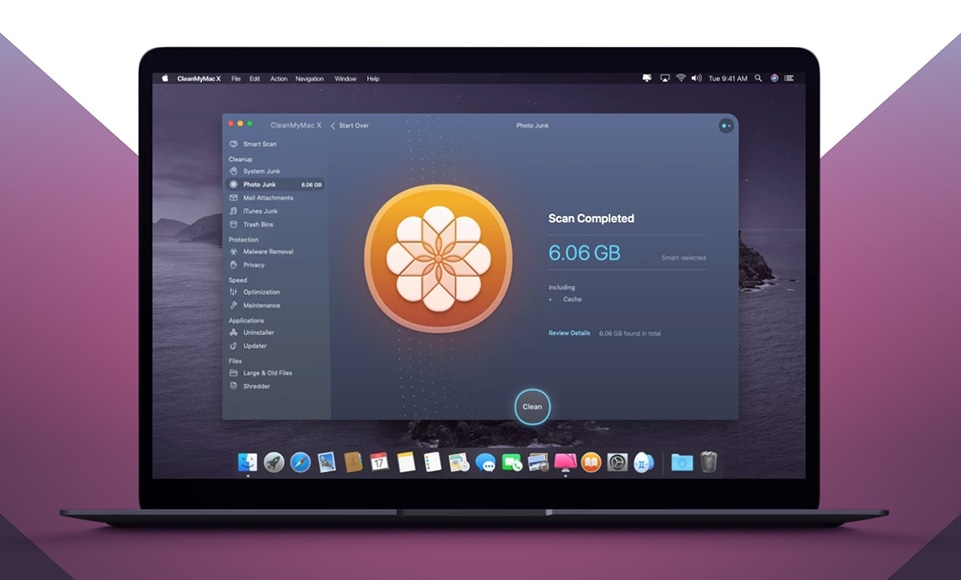
CMMX can be especially useful if you use Apple Photos.
If you’re a photographer who uses the default Mac Photos app, this feature will be particularly useful to you.
With CleanMyMac’s Photo Junk optimization option, you can clean up all the hidden cache files that Photos tends to stash secretly in its library!
CleanMyMac X’s Photo Junk tool cleans up all the useless files left over by the Apple Photos app. It’s 100% safe to use because it doesn’t remove any actual photos, simply scanning your Photos library to locate useless cache files and heavy RAWs that take up space.
You might not be aware, but Photos creates cache files almost every time you use it…
If you have iCloud Photo Library enabled, all your images are stored in the cloud, but when you view them on your Mac, Photos creates locally cached copies of them.
(So, even if you keep all photos in iCloud, their local copies are still wasting space on your Mac… and you’d never know about it!)
More cache files pile up when Photos detects faces on your photos – i.e. every time you add photos of people!
When you import RAW files into Photos, the app creates JPEG copies of them. These JPEGs are what you see in Photos, and the heavy RAWs just sit on your Mac, forgotten.
If you no longer need the RAW originals, CleanMyMac can remove them upon your request, saving you gigabytes of space.
This could mean the difference between needing to upgrade your Mac computer due to a lack of hard drive space or sticking to your original computer and simply de-cluttering/deleting unnecessary photo-associate files.
The second option will obviously save you a lot of money…
What does CleanMyMac Remove?
Underneath the Smart Cleanup option in the menu, you’ll see a section called Cleaning.
This allows you to fine-tune the decluttering of your computer’s files. When you click on each item, you’ll be given manual options to clean and tidy them.
Here are some screenshots to show you what I mean:

Mail attachment cleanup options
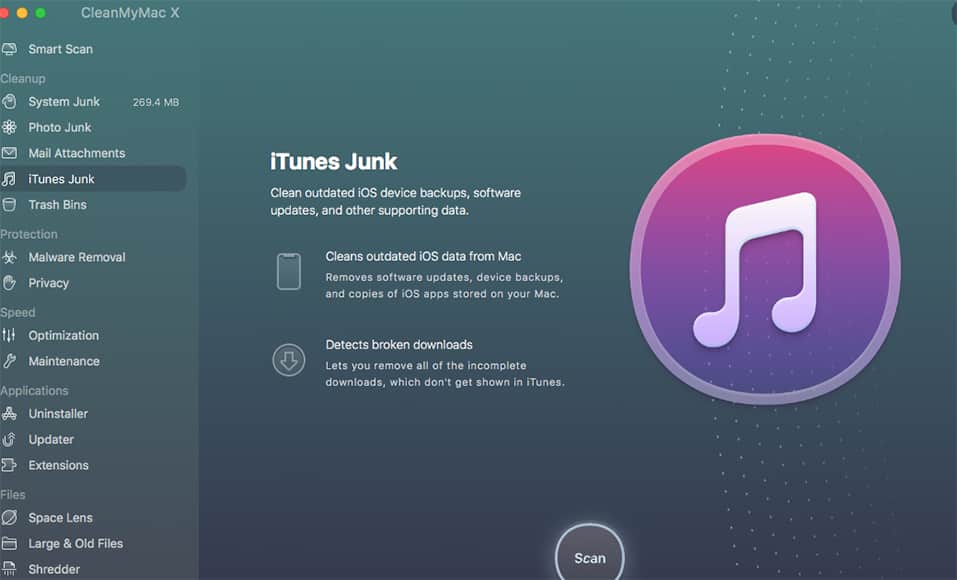
iTunes junk cleaning options

Trash bins cleanup options
CleanMyMac X will go hunting for any bits of junk specific to the categories in the Cleaning menu, and will let you know the results so you can decide if you want to remove them or not.
Some of the things that CleanMyMacX will remove that won’t affect the functionality of your system include:
- System Junk – Outdated cache files, old logs, extra application binaries, unused language files, broken app data.
- Mail Attachments – this is another one that will amaze you – your Mac stores local versions of all attachments and mail downloads that you’ll probably never need again. CleanMyMac will zap them all, and make your Mail app run much smoother.
- Trash Bins – yes, you can empty your desktop trash bin yourself, but did you know the Mail app and iPhoto also have trash separate bins? As do your external hard drives! CleanMyMac will empty them all.
The huge benefit to photographers (or anyone who uses external hard drives to store data), is that the Cleanup feature in CleanMyMacX also removes trash from these external sources.
(It’s not immediately obvious that when we hit delete on a file from within our external HDDs, the file is still lurking around taking up valuable space.)
Another great feature for photographers for CleanMyMacX is for when you want to uninstall Adobe Creative Cloud – something that sounds simple, but is actually notoriously difficult! CMMX makes it much, much easier to accomplish.
Protection for Your Mac
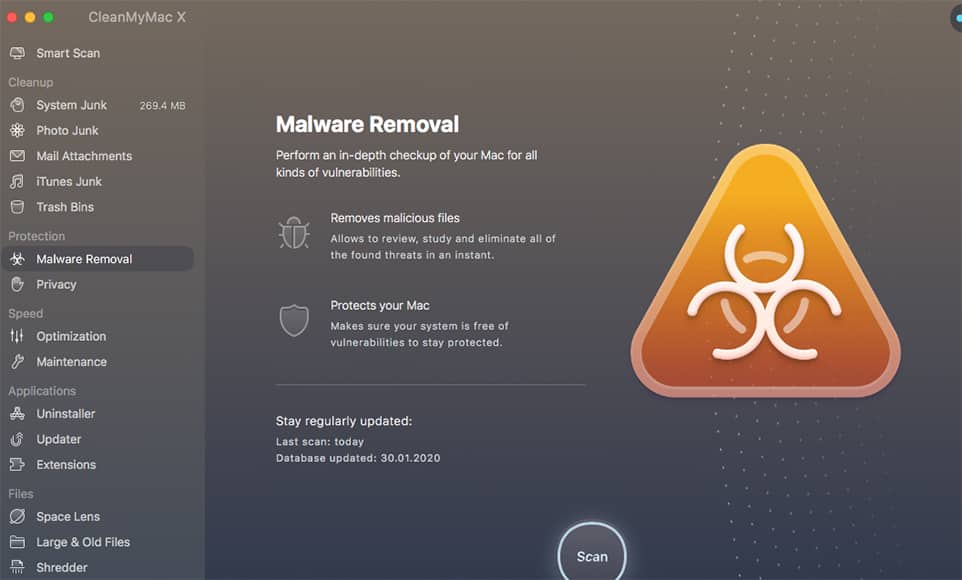
One of the most useful features in CleanMyMacX is the Protection tab, which offers Malware Removal and Privacy options.
It’s not common knowledge that Mac’s can also be prone to viruses, but the Malware Removal tool will scan your Mac for threats and vulnerabilities and let you know what it found.
The Privacy tab is another great feature – we are all aware of the dangers of identity theft and scams that are rife on the internet these days.
The Privacy scan tells you what potential issues it has found, and the action it advises you to take to safeguard your privacy.
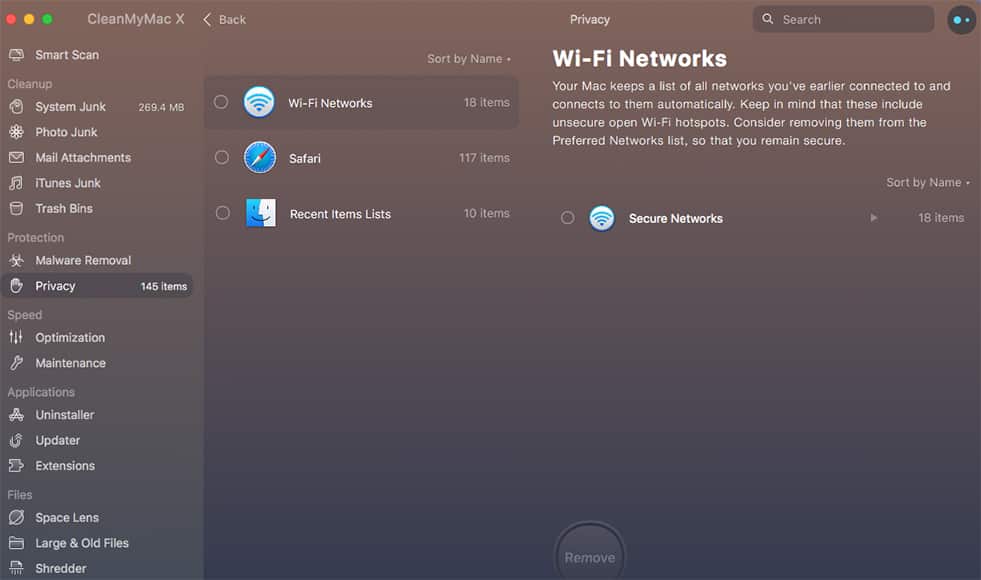
Since this is a rounded review of CleanMyMac, it’s worth mentioning at this point that some reviewers in the past have noticed that the Malware tool doesn’t spot everything.
Obviously, malware/adware are constantly evolving menaces, and without consistent updates to anti-virus software, we’ll always be one step behind these threats.
In my testing, it was hard to pinpoint whether or not CleanMyMac X had done its job of completely finding malware, since there was nothing that was already wrong with my Mac (that I knew about).
In addition, there have been several software updates since the majority of existing ClearnMyMac reviews went online, so I have my fingers crossed that the software is keeping up the battle against the invisible enemy!
If you’re still curious, I’d recommend you try the free version of a software called Malwarebytes, which will help uncover anything that CMMX missed – let us know in the comments how you get on.
What else can CleanMyMacX do?
CleanMyMac X also includes some useful utilities that you can choose to run occasionally.
My favourite is the Speed tab, which contains specific system health tools called Optimization and Maintenance.
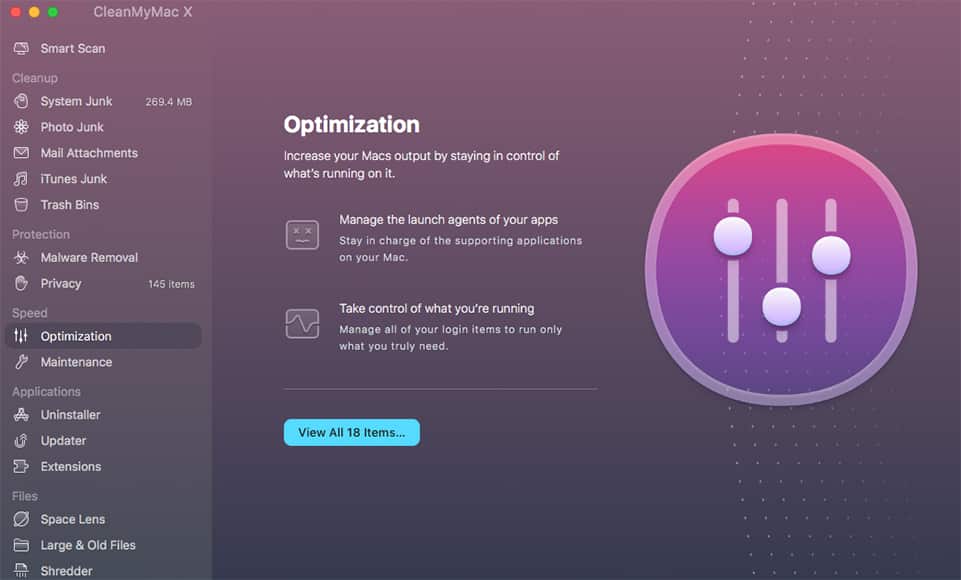
This scan will go through your system and find items that may be slowing your system down.
This scan will find login items, launch agents, hung applications, and heavy consumers of power on your Mac.
You can then decide what you need and get rid of what you don’t – every extra item removed will help speed up your Mac.

This feature is enormously useful in making your Mac start up and run much quicker than before – you’ll be shocked at the number of ‘invisible’ items that load in the background, all slowing down your user experience.
The Maintenance tab lets you run a series of scripts to help improve drive and search performance, as well as eliminating application errors.
Once it has done a scan, it lets you know if there are any tasks to run to improve Mac performance:
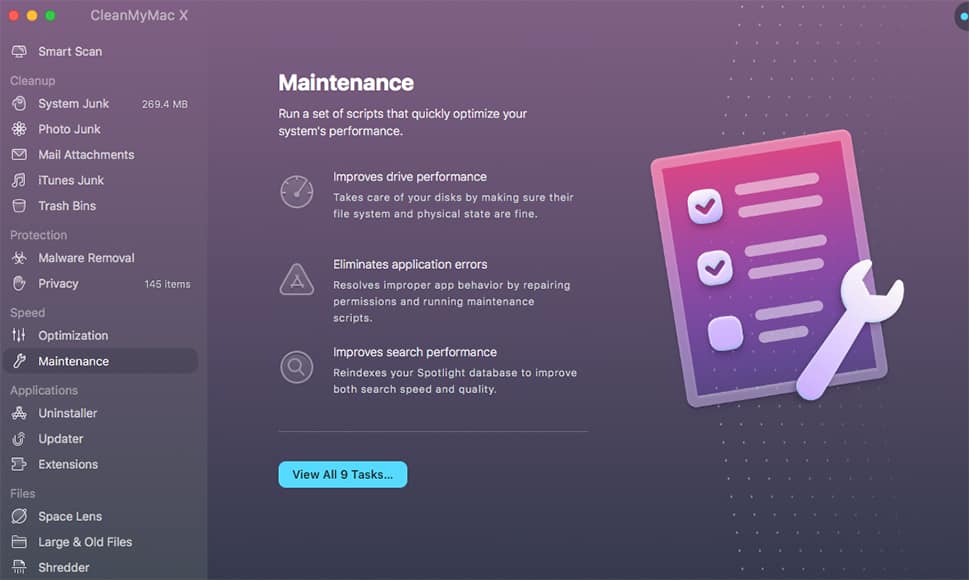
When you click to view the tasks it has flagged, you are given more information on what it has found and what can be done to improve things:
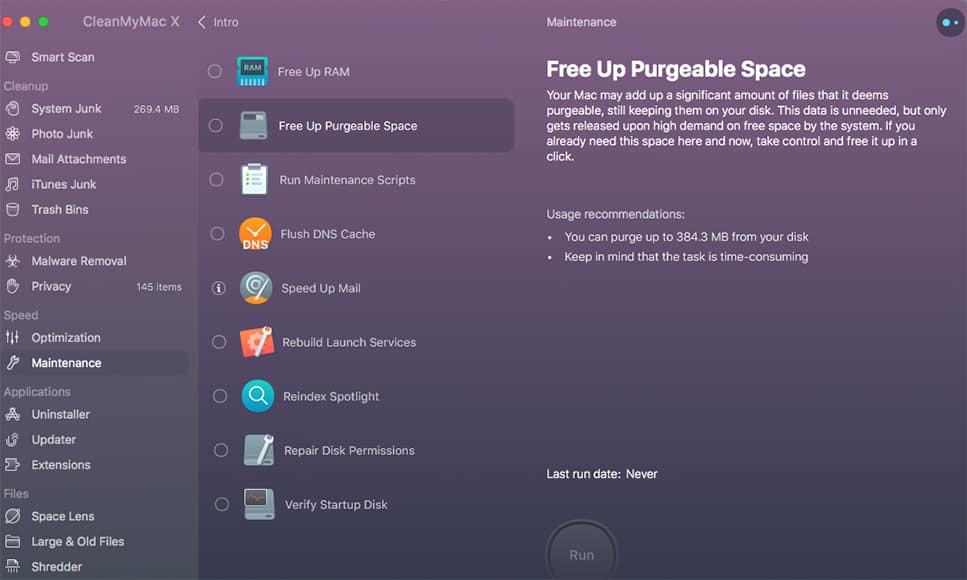
As you move down the menu, you will find other options in the Applications and Files tabs:
- Uninstaller – Here you can choose to safely uninstall any app from your Mac. It sorts them by file size, so you can easily see what’s taking up valuable hard drive space. When you do uninstall an app, it’s often interesting to see the associated files that are removed with it – things that would have remained had you simply dragged the app to the trash, like you may have done in the past.
- Updater – A handy tool to update your apps and avoid software incompatibility.
- Extensions – this is a cool one. It removes all those plugins and extensions you installed long ago but have forgotten about.
- Space Lens – This is a great feature that scans your Mac and gives you an instant size overview of your folders and files so you can see instantly where all your storage space is going. (If you have a lot of files stored all over your Mac and external hard drives, this one feature is worth the cost of CleanMyMac X alone – it really is that useful.)
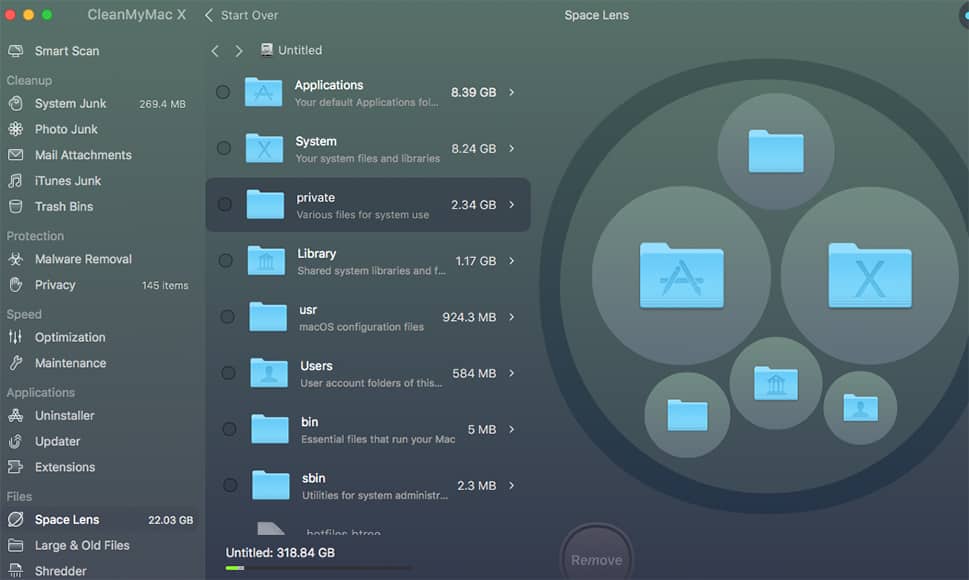
- Large & Old Files – Lets you find and remove those huge and forgotten-about files that we all have floating around on our hard drives. Great for finding large video files or multi-layer Photoshop PSDs.
- Shredder – I’ve never used this, but it erases any sensitive data completely. Maybe a good one for any financial docs you want to get rid of.
If you want to quickly access important info about your Mac system, CleanMyMac X has an icon in the toolbar at the top right-hand side of the screen.
Click on it and it will give you an immediate overview of all the important info. You can also open up the full application from this screen:
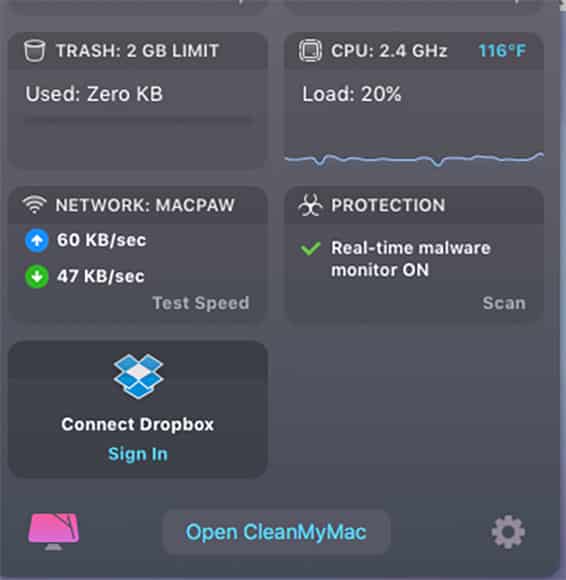
I choose not to keep this toolbar running all the time for the simple reason that after I’ve run CleanMyMac X, there’s simply no further need to monitor these things.
However, it’s a nice little tool for those OCD among us, who like to keep tabs on every little thing ;-)
CleanMyMac X Review | Final Words
This useful app removes unnecessary files from your Mac and makes it run better. It achieves that with a beautifully designed interface that’s incredibly satisfying and very simple to use.
As photographers, our image editing programs are graphics-heavy and we need our Macs to run fast.
If your system is too clogged up with unnecessary files (which are usually not immediately obvious), you may experience hang-ups or crashes in the middle of an image edit – there’s nothing worse than that, especially if you haven’t been saving your progress!)
CleanMyMac X is an invaluable tool for photographers to free up precious space, protect your privacy, get rid of junk, and keep your Mac in tip-top condition.
I’ll finish this review off by saying that you do have to put a lot of faith in this app in order to reap the most benefit – there’s a lot that goes on behind the scenes to make your Mac run faster, and you need to leave the software to do what it does best.
If you own a Mac, click the button below to download a free trial copy of CleanMyMac X right now. Then leave us a comment below to let us know what you think of it.
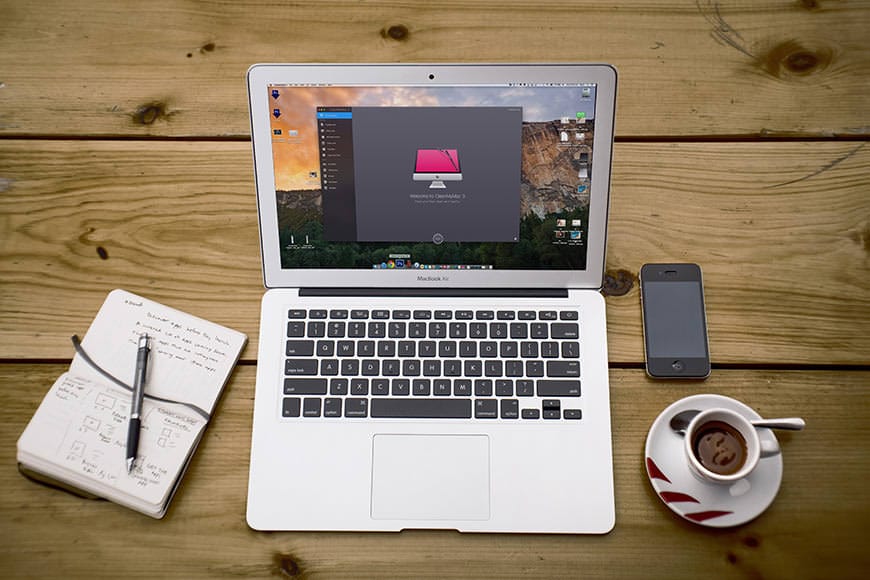
Essential app for photographers to revitalize their Mac computers for optimal performance
Don Machuca is a writer and professional photographer/videographer from Manila, Philippines who specializes in landscapes, events and product photography.












