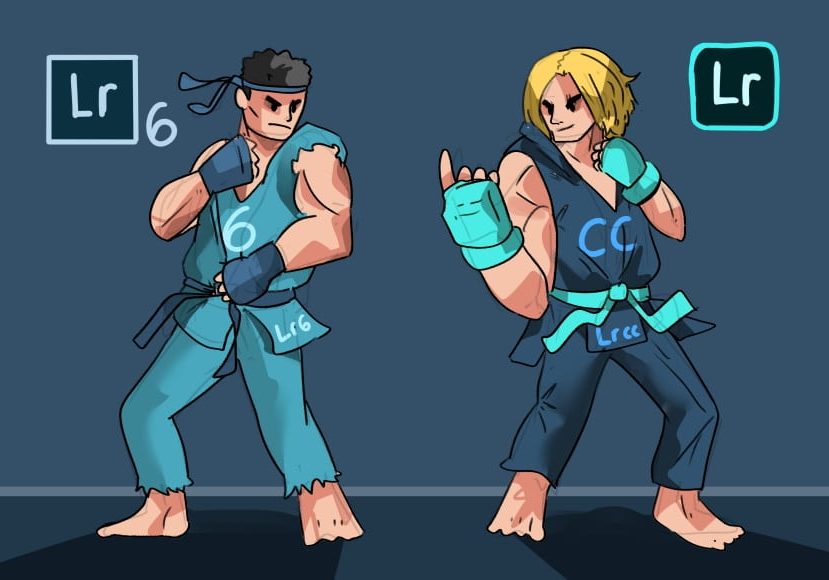
Lightroom 6 vs CC
Is it worth upgrading from Lightroom 6 to Lightroom CC? Find out in this guide as we dive into the differences, pros and cons, and pricing!
Lightroom | Software | By Usnea Lebendig
This Lightroom 6 vs CC guide should help you decide whether to upgrade your copy of this hugely popular image editing software.
The truth is, I was hesitant to upgrade my copy of Lightroom 6. In fact, I held out for over a year before deciding that I wanted/needed the latest version of Adobe Lightroom Classic.
(If you’re confused about what is Lightroom 6 and Lightroom CC, and all the various naming conventions, see our FAQ below, or read our guide first.)

Intelligent searching, cloud syncing, updated tools and faster performance make the upgrade to Lightroom Classic CC worthwhile.
Whether you’re a professional photographer, a hobbyist, or just someone who wants to tinker with digital photography editing, you should seriously consider the creative cloud subscription.
Aside from being able to take full advantage of cloud syncing, Lightroom Mobile, Photoshop Lightroom, and all the new features and tools, Lightroom Classic CC allows you to edit all the photos from your new camera.
The biggest downside to the Creative Cloud is, of course, the ongoing cost – a monthly subscription isn’t affordable for everyone…
Let’s take a closer look at the advantages of the latest version of Lightroom so you can make a decision.
Trying to decide which version of Lightroom is right for you?
Click here to see the plan we recommend to all photographers >>
9 Reasons to Upgrade from Lightroom 6 to CC
1. Your software will stay up to date

Having up-to-date software might not seem like a big deal if you’re using an older camera or you don’t often update your system software. If, however, you want to work with newer gear or current operating systems, there’s a point at which Lightroom 6 just won’t cut it.
Back when Lightroom was a standalone program you had to pay for updates. The good side of this was you could choose whether and when to update. The bad side of this was that it was expensive.
With the subscription to Adobe Photoshop Lightroom, all software updates are included. There’s no extra charge. (If you think about it, this makes the subscription price a really great deal.)
Having automatic updates makes a huge difference when your computer’s operating system changes.
For example, when Apple went to the Catalina OS, Adobe (and everyone else) had to work double-time to put out a new version of both Lightroom and Photoshop that would work well with it.
If you’re still on Lightroom 6 and want to use Catalina, you’ll have some major problems if you ever need to reinstall.
The takeaway? Lightroom Classic will always stay abreast of changes, both in cameras and operating systems.
If you ever end up getting a new camera, a new computer, or simply upgrading an operating system, this will prevent a lot of extra headaches.
2. The Lightroom Classic CC subscription includes Photoshop CC
Lightroom Classic CC is excellent for standard photo adjustments and particularly excels in batch processing, but Adobe Photoshop allows for a level of deep image surgery that Lightroom just can’t do.
Photoshop’s advanced selection tools make for excellent photo compositing and object removal that’s pretty much unrivalled in the world of editing software. Its healing brushes and clone stamp tools are also the best in the industry.
Photoshop is also helpful if you ever plan to get into graphic design or make the images for your own website or blog. It’s literally the most powerful piece of software in the digital photography industry.
If you don’t plan to use any of its tools and would prefer to have extra cloud storage space instead, you can opt for the Lightroom-only subscription.
Otherwise, getting a current version of Adobe Photoshop as part of Adobe’s Photography Plan is a great deal – read more about Lightroom vs Photoshop here.
3. Lightroom Classic CC syncs with Lightroom Mobile
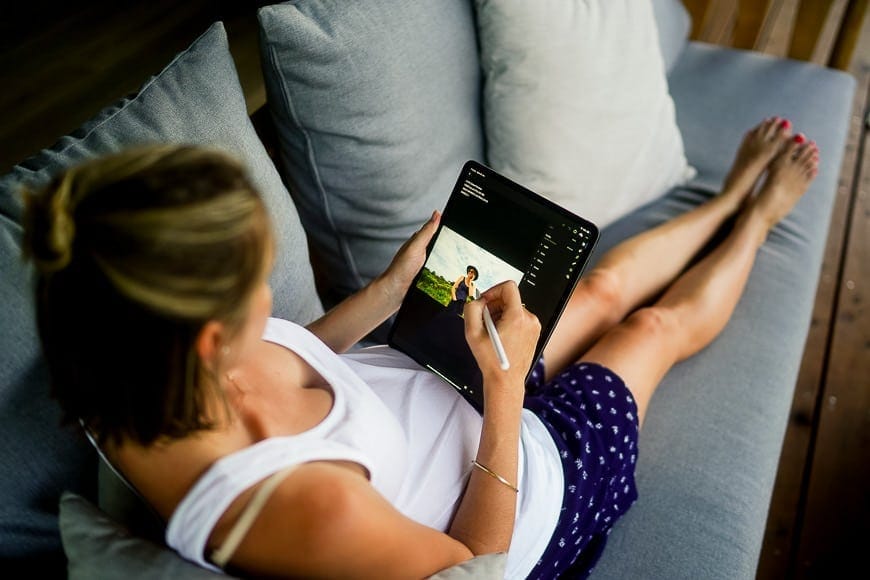
Lightroom Classic CC allows you to sync with the Lightroom mobile app (now known as Lightroom CC) on your mobile devices. This means you can download your images to your phone or tablet and show them to people even when your device is offline.
If needed, you can also develop photos in Lightroom CC, which is included in your Lightroom Classic subscription.
You can even sync your presets to Lightroom Mobile, which for some of us is a huge benefit when we need to quickly edit on our tablets.
4. Exceptional camera profile options
A while back, Adobe revamped their entire Lightroom Classic camera profile options. There are camera profiles that emulate a camera’s native “look,” as well as creative and subject-specific profiles.
You can even create custom profiles or install profiles others have made.
Camera profiles are a bit like choosing a specific film stock back in the days of film photography. They create a specific “look” to your images, but unlike presets they don’t overwrite any adjustments you’ve already made.
On a practical level, camera profiles are helpful if you use more than one camera body and want different settings for each camera. Lightroom’s new Raw Defaults option allows you to set custom defaults before you import, saving lots of time.
The amount of the profile effect can be adjusted via an Amount slider, giving you a fair amount of control over the look you’re going for.
As a bonus, LUTs can also be included in these profiles, making film emulation quite easy.
5. Lightroom Classic is faster than Lightroom 6
Lightroom 6 is pretty famous for being sluggish – much slower than many other editing programs (especially in the 1:1 image preview process).
Adobe’s been working on this though, and current versions of Lightroom are much, much faster than Lightroom 6.
How much faster will depend on your computer, but if you have 12 GB of RAM or more, Lightroom Classic CC can be up to 86% faster than Lightroom 6 in some areas (specifically the preview image rendering).
That’s huge for those of us who are working with large amounts of images, and adds up to some significant time savings.
6. Live preview of presets
Something that’s been around in both Nik and Topaz filters, live previews really make sorting through the effects of different presets much easier than having to apply them and reverse things if it’s not the right look.
If you don’t use presets much this will probably be irrelevant. But if presets are your thing and you have many to choose from, live previews will really be a game-changer.
Simply hover over the preset to see a live preview of what it will do to your image.
7. Adjustment options that leave Lightroom 6 far behind
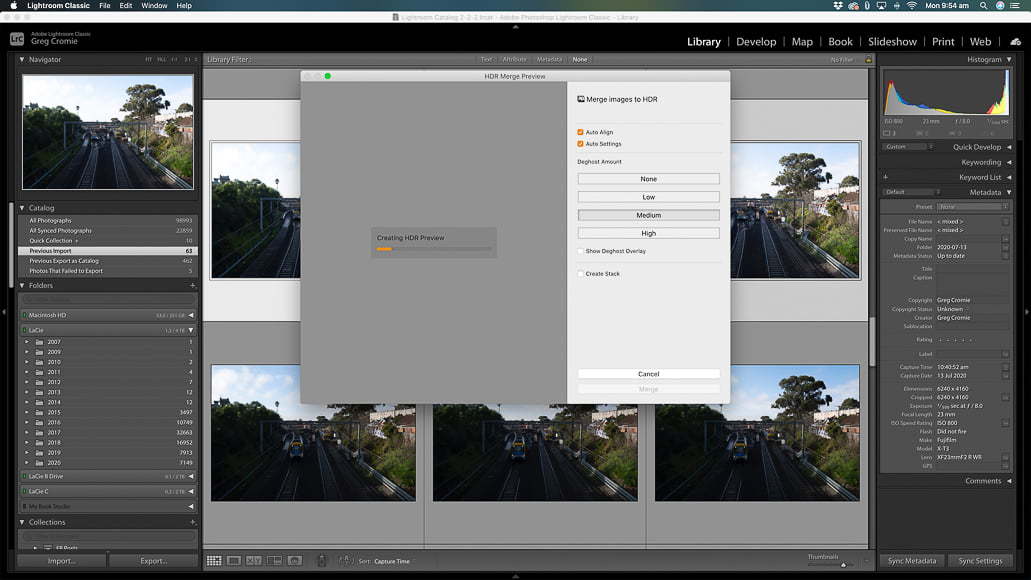
Adobe’s been hard at work over the last few years adding new features to Lightroom Classic CC. Two of the most exciting are the color range and luminance masking, but there are many others that could be particularly helpful, depending on your workflow.
These include a dehaze slider, a guided upright slider for fixing keystone issues, and an intelligent auto adjustment that’s far superior to the Lightroom 6 auto adjustments.
One thing I particularly like is the new texture slider that enhances medium-sized details in one direction and provides excellent skin-smoothing in the other direction.
If you shoot a lot of HDR and/or panorama shots, Lightroom Classic CC now has batch HDR and panorama merging.
You can select multiple collapsed stacks and merge them to HDR or Panorama all at once. It’s a huge time saver compared to doing them individually.
8. Lightroom Classic lets you display photos online
If you don’t already have a place to display your images online, Lightroom Classic CC has you covered. There are two ways to go about it.
The first is to share a Collection. When you set a synchronized Collection to “public,” Lightroom Classic will create a URL that anyone can see in their browser. Give your viewers the URL and you’re good to go.
If the viewers sign in with an Adobe ID, they can also favorite photos and comment.
The second way is to create an online portfolio. Adobe Lightroom subscriptions (as well as Creative Cloud subscriptions) include an Adobe Portfolio option which allows you to create your own online web galleries.
You can read more about Adobe Portfolio here.
9. Lightroom 6 is no longer supported by Adobe
If you’re still using Lightroom 6, you’re probably well aware that it’s no longer supported by Adobe.
This may not seem like a big deal if you never plan to upgrade either your cameras or your computer(s). If you do end up upgrading, however, you’ll probably find Lightroom 6 becoming more and more obsolete.
One workaround is to upgrade your camera and then convert all your RAW files to DNGs so that Lightroom 6 can work with them.
This works well enough but definitely adds an extra step to your workflow. It also means you forgo the model-specific lens corrections that are an automatic part of the creative cloud version of Lightroom.
There’s also the issue of support. Not only does Adobe itself not provide any support, but if you want to learn anything new, all of the tutorials coming out now are about current versions of Lightroom Classic.
A few years ago there were more similarities between the two. Nowadays, however, the differences are great enough that many of the tutorials simply won’t cross over.
Frequently Asked Questions
Is Lightroom CC the same as Lightroom 6?
No. Lightroom CC is a subscription version of Lightroom that works on mobile devices.
Is Lightroom 6 still supported?
No, Lightroom 6 is no longer supported by Adobe.
What’s the difference between Lightroom CC and Lightroom Classic CC?
Lightroom CC is the current mobile version of Lightroom. It has a number of different features to Lightroom Classic CC and is designed to work well with mobile devices. Lightroom Classic CC is designed for desktop use.
Lightroom Classic CC and Lightroom CC are both included in a number of the subscription options.
When was Lightroom 6 released?
Adobe released Lightroom 6 on April 21, 2015. The Lightroom 6 update was the first major one since the app’s fifth version in 2013, and it was the first one to only support 64-but operating systems.
Lightroom 6 vs CC | Final Words

Deciding whether to upgrade to Lightroom Classic CC can be particularly challenging, especially if you’re not a fan of the subscription model.
Still, as the years go by and editing software continues to evolve, you’ll probably find Lightroom 6 becoming less and less effective.
On top of this, if Lightroom and Photoshop are mainstays of your post-processing, the creative cloud versions really can speed up your workflow.
As far as the price is concerned, if you think about it, $10/month is about the price of two lattes. Instead of coffee, you get two of the finest digital photography programs out there. After spending thousands of dollars on photography gear, does it really make sense to skimp on them?
If you do the math, the subscription price isn’t really that much more than buying a standalone version of either Lightroom or Photoshop and then paying for updates. And in this case, you get both programs.
If you’re still not sure whether you want to make the upgrade and want to take advantage of Adobe’s free trial offer, just be aware that once you install Lightroom Classic CC it’ll be very difficult to go back Lightroom 6.
Your catalog will be updated to work with Lightroom Classic and will no longer be compatible with Lightroom 6. So make sure you make an entirely separate backup copy before proceeding.
Which do you think should triumph in the Lightroom 6 vs CC debate?
Trying to decide which version of Lightroom is right for you?
Click here to see the most popular Plan for photographers >>













