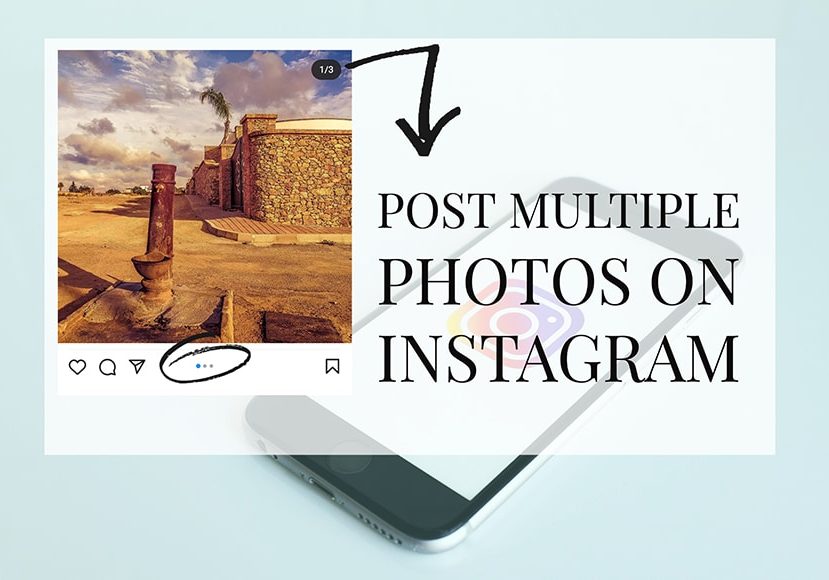
How to Post Multiple Photos on Instagram (In One Post)
Sharing multiple photos and videos in one post on Instagram is a great way to show off several images/videos without cluttering your feed. Here's how to do it.
Instagram’s multiple photos feature is a great way to show off several of your best images in one post.
You can even share a post with multiple videos too – up to ten photos and videos at once.
Here’s a guide on how to do it. We’ll also answer some of the most common questions about how to post on Instagram too.
Let’s dive in!
How do you Post Multiple Pictures on Instagram in 2024?
Here are the easy steps on how to post multiple pictures on Instagram.
1. Tap on the plus icon on the top of the screen
When you open Instagram, by default, it will show you the home page.
On the top bar, you’ll see a plus icon – that’s the one that allows you to upload your content. By default, it opens as a New Post.
Another way to do it is by going to your profile page and tap on the plus sign there. In this case, it will open Create menu. Here, choose Post.
2. Tap on the double-picture icon
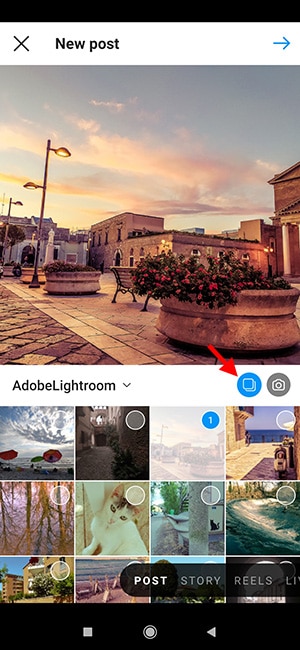
On the New Post page, you can see a preview of your image on the top half of the screen and your gallery on the lower half. These two parts are divided by a menu bar.
On the left side of the menu bar, you can open different folders to look for your photos.
There are also two icons on the right side of the bar. Tap on the icon on the left that looks like a rounded-corner square on top of another.
This is the Select Multiple button – tap on it.
Now you can upload to Instagram multiple photos in one post.
3. Tap the images you want to include
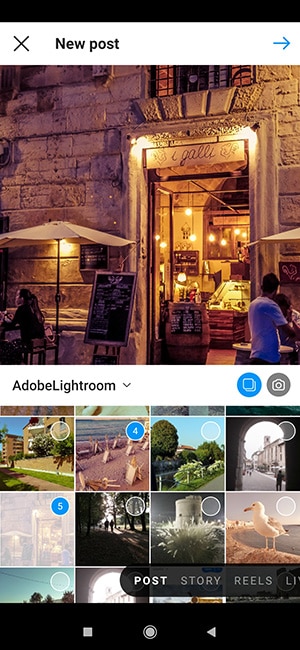
Once you tap on the Select Multiple button, you’ll notice a few changes.
First of all, the crop button disappears – so it’s important that you have your images in square format if you don’t want Instagram to crop them.
The other change is on the gallery. All images now have circles on them, and the first one has a number 1 inside that circle. If you tap on another picture, it will get the number 2 and so on, up to 10.
Keep in mind that the numbers also assign the order in which they will appear on the post. If you tap on a photo by mistake, just tap on it again to remove the number and take it off the selection.
Once you’re done, tap on the arrow on the top right corner of the screen – that’s the Next button.
4. Apply a filter

On the next screen, you’ll find the Filters – just like you would on a regular post. However, there’s no Edit option.
If you decide to apply a filter, keep in mind that it uses the chosen filter for all the photos by default. If you don’t want that, tap on each image and change the filters individually.
How Much Do You REALLY Know About Photography?! 🤔
Test your photography knowledge with this quick quiz!
See how much you really know about photography...

Tap on the arrow on the top right to go to the next screen when you’re done.
5. Add captions, tags, and other settings
This is the last screen before posting. Here you can write captions and hashtags that will apply to all the photos in the post. The same goes for the Location and advanced settings – they will be the same for all the images.
The only thing you can do individually is to add Tags. When you’re ready, just tap on the check icon on the top right, and this will publish your post.
Now, if you go to your feed, you’ll see the first image and a few dots underneath that represent the number of pictures in the post – that’s also how other people will see it.
When someone taps on that photo, they need to scroll left to see the other images. As they scroll, a number will appear on top to indicate how many images are there and which one you’re seeing – for example, 1/10, 2/10,3/10 and so on.
Multiple Photos Instagram FAQs
Why is Instagram not letting me post multiple photos?
Many possibilities can cause this, but they all have a fix as the feature is available for all users and devices. Try updating your app or search for advice on forums about troubleshooting with your specific phone.
Is it better to post one picture or multiple pictures on Instagram?
It all depends on what you want to show and how you want to tell that story – there isn’t a better way. It’s a style choice in the case of a personal account or a marketing strategy in the case of a business account.
How do you post multiple images of different sizes to Instagram?
If your images have different sizes, Instagram will crop them when you upload your post. If you don’t want this to happen, you should use a photo editor to resize your images before uploading them to Instagram.
How do you not crop photos on Instagram multiple?
If you don’t want Instagram to crop your photos when you’re uploading them on Instagram multiple, you need to format them as a square image (1080 x 1080) beforehand. You’ll be able to do that with any photo editing app or software.
Final Words
Posting multiple images on a single Instagram post is a simple and original way to present your content – it also makes people interact with your feed.
Give it a try, and let us know how it goes in the comments section.
You should also check out our guide on how to create an aesthetic Instagram layout.

Check out these 8 essential tools to help you succeed as a professional photographer.
Includes limited-time discounts.













