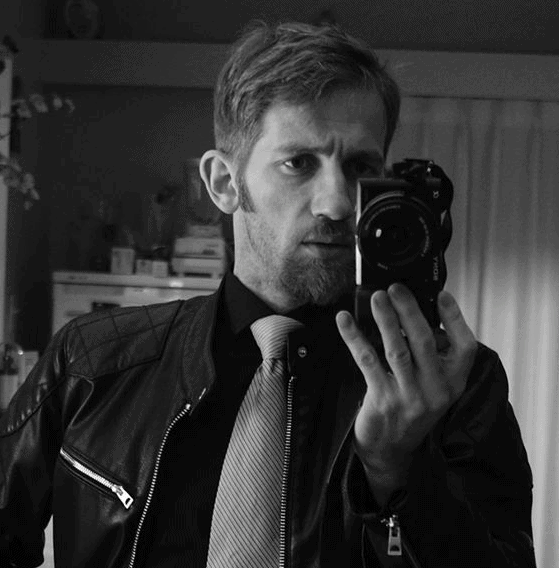These are Nikon’s updates to 4 of its Super-telephoto lenses
News | By Stephan Jukic | January 20, 2023
Nikon has introduced updates to four of its super-telephoto Nikkor lenses: the Nikkor Z 800mm f/6.3 VR S, Nikkor Z 600mm f/4 TC VR S, Nikkor Z 400mm f/2.8 TC VR S, and Nikkor Z 400mm f/4.5 VR S.
All of these updates are available via a firmware update called Version 1.10 and it’s worth mentioning that these four lenses in particular are all among the best that Nikon produces.
As for what the updates give to these premium optics, the adjustments and improvements include new ring rotation range options and extra support for switch focus and control run roles.
If you happen to own any of the above models, you can download the firmware updates for your particular lens(es) by visiting this page on Nikon’s website on your computer. The updates can then be downloaded to a fully formatted SD card that you insert into your camera afterward.
Once you’ve done this, simply attach the lens whose firmware version you’ve downloaded to your camera and activate it. Then enter your setup menu and check to see what existing firmware your lens is supported by.

The process for actually updating your lens firmware via your camera is a bit more convoluted than the above. Nikon’s page for the firmware downloads has instructions for doing it under the drop-down subsection labeled, “Updating the Lens Firmware”.
To give you an advance look at what it requests, here are the exact instructions:
- “Create a folder on the computer hard disk and name it as desired.
- Download F-MLZ800F63VRS-V0110W.exe to the folder created in Step 1.
- Run F-MLZ800F63VRS-V0110W.exe to extract the following file to a folder named “Z800F63VRSUpdate”:
• MLZ800F63VRS0110.bin (the lens firmware) - Using a card slot or card reader, copy “MLZ800F63VRS0110.bin” to a memory card that has been formatted in the camera.
Note: Be sure to copy the firmware to the root (top-most) directory of the memory card. The camera will not recognize the new firmware if it is placed in a folder under the root directory. - Insert the memory card into the camera and turn the camera on.
- Select [SETUP MENU] > [Firmware version] and follow the on-screen instructions to perform the firmware update.
- When a message is displayed stating that the update is complete, turn the camera off and remove the memory card.
- Turn the camera on and confirm that the firmware has been updated to the new version.”
Nikon also claims that you can visit one of its authorized service representatives to ask that they perform the update for you, presumably free of charge. The firmware pager also includes a more detailed DIY guide for doing the above yourself, available as a PDF here.
For the specific links to the firmware versions for each of the lenses mentioned above, click on the link below to whichever model applies if you own one of these super-telephoto lenses:
- Nikkor Z 800mm f/6.3 VR S Firmware Version 1.10
- Nikkor Z 600mm f/4 TC VR S Firmware Version 1.10
- Nikkor Z 400mm f/2.8 TC VR S Firmware Version 1.10
- Nikkor Z 400mm f/4.5 VR S Firmware Version 1.10
Nikon’s update procedure for its lenses is a bit more cumbersome than those of some other brands, like Fujifilm, but at least with the above procedure, you should be able to avoid a catastrophic camera failure.
Such a software disaster happened to users of Fujifilm cameras recently when trying to update certain select cameras by the brand through their Fujifilm apps via mobile devices. We covered this here, and it’s worth a read if you also own a Fujifilm camera.

Check out these 8 essential tools to help you succeed as a professional photographer.
Includes limited-time discounts.