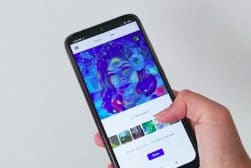11 Best Apps to Turn Photos into Paintings
Transform your photos into works of art with these fun and free apps for your phone and computer. Discover 11 creative watercolor and oil painting styles!
Mobile Apps | Software | By Greg Cromie | Last Updated: March 6, 2024
Ever wanted to make a photo look like a painting?
Thankfully, here in 2024, plenty of great apps turn photos into paintings with just a few taps!
This guide reveals 8 of the best apps for iOS (for the iPhone and iPad) and Android smartphones that’ll apply painting styles to your favourite photos.
We’ve also included a couple of great picture painting apps for Mac and Windows computer users.
Ready to transform your photos into pieces of artwork with the latest watercolour or oil painting effect?
Let’s dive right in!
Best Phone Apps to Turn Photos into Paintings in 2024
If you’ve ever wondered how to turn a painting into a picture for free, several great picture painting iPhone and Android apps can help.
Some of the apps require a small payment to download, while others are free but require payment for additional features.
(You may also be interested to learn about other apps that can turn your photos into sketches and drawings too.)
Let’s have a look at the best options so you can start turning your photo to art.
1. Colorcinch (Web)
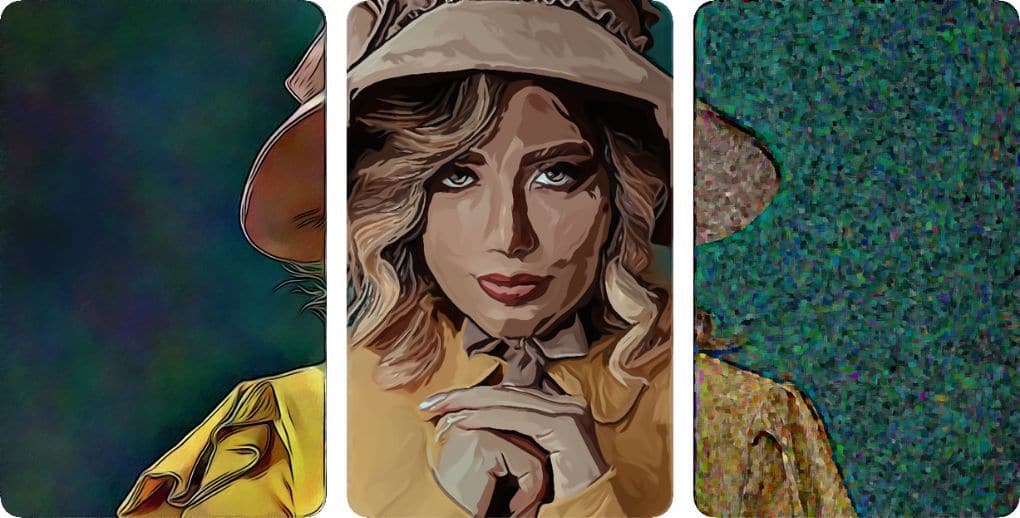
Channel your inner Picasso with the ‘turn photo into painting’ app Colorcinch and transform your photos into incredibly realistic paintings and sketches in just one click!
This best in class tool comes with hundreds of AI-powered photo effects, filters and overlays to add some creative intrigue to otherwise dull portrait and landscape photos.
Furthermore, you can really fine-tune their painting effects by adjusting intensity, color, and other details to achieve truly unique artwork.
Colorcinch also comes with a variety of hand-crafted frames, masks, and overlays that you can use to further personalize your photos.
2. Brushstroke (iOS)

Brushstroke is an iPhone app ideal for turning your photos into unique works of art.
Selecting an image is quick and easy, and the app will automatically start the transformation.
In addition, Brushstroke offers a wide selection of filters and creative applications that you can apply to your photos. This way, you’ll achieve a truly unique look every single time.
Filters for colour, canvas, and effects are all represented by icons, which you swipe to browse and tap to add.
For an authentic artistic experience, Brushstroke presents a blank section for you to use the touchscreen and sign your name below your painting when completing the photo-to-art process.
Once your creation is complete, you can share your painting directly on social media. Brushstroke is one of the best ‘turn picture into painting’ apps on the iOS app store.
3. Glaze (iOS)
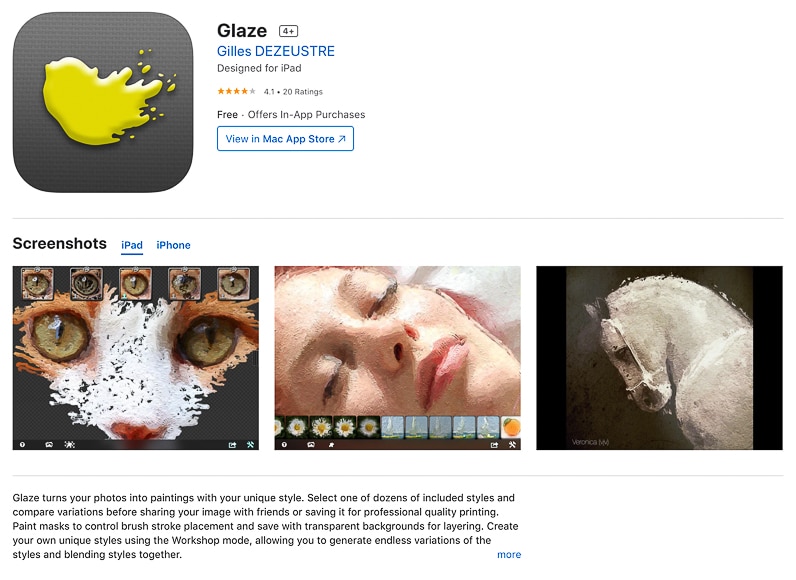
The Glaze iOS app has been hanging around the App Store for several years now, but it’s still an impressive photo-to-painting app on iPhone.
Glaze provides users with comprehensive image editing tools to apply painting styles to photos and fine-tune the outcomes.
Its best feature is that you can create custom styles by blending existing Glaze styles in the Workshop mode. Then, you can apply the painting style to your photo and others on your camera roll.
And for a truly artistic experience, you can edit your portrait photos in portrait orientation and your landscape shots in landscape orientation.
Glaze’s user interface and menu is very intuitive and provides simple navigation from start to finish. At the end of the day, it’s a simple tool for exploring how to make a photo look like a painting.
4. Waterlogue (iOS)

There are many different mediums for creating art—pencil, charcoal, pastels, acrylics, and oils. But by far, one of the most mesmerising is using watercolours to bring art to life.
Fortunately, Waterlogue for iPhone is an app that does a tremendous job of transforming your photos into watercolour works of art.
The Waterlogue app is comprehensive in its offering of various tools. It has several watercolour painting style presets that allow you to get the base look of your photos.
Further to this, you can fine-tune the level of detail, size of the file, brightness and finally, how the finished border appears.
The Waterlogue app is super easy to navigate, and the user interface is simple with big icons making it obvious what your next step in the process is.


It’s probably my favourite app out of the lot and I enjoyed converting some of my travel images into paintings such as the one above. I especially like how you can see the clouds blend into the blue sky above the building.
5. Portrait Painter (iOS)
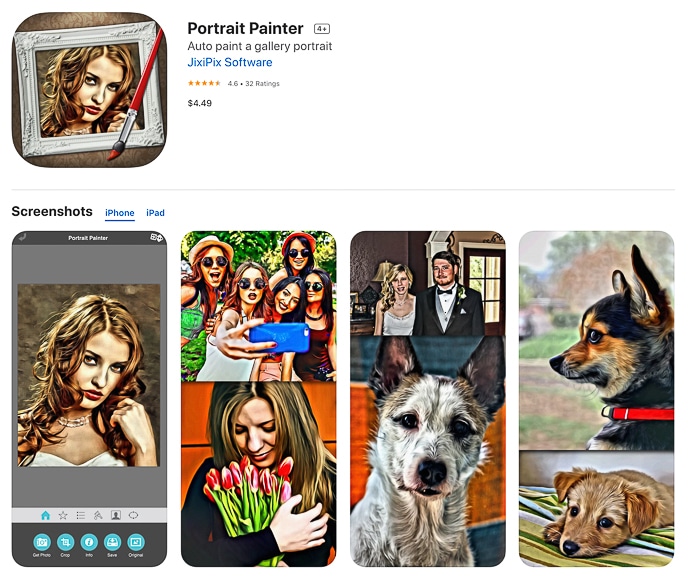
Portrait Painter is an iPhone app that performs a great job of turning your portrait shots into gorgeous paintings.
It’s available on all major mobile and desktop platforms and is hugely popular for simulating painted portraits.
The user interface is straightforward and includes an ellipse tool to mask areas. With the ellipse, you control the detail of the brushstrokes within the designated space.
Brushstrokes rendering is realistic and results in lifelike paintings in oils and acrylics.
Finally, choose the paint surface so the finished product replicates canvas types.
Once you’re satisfied with the painting style created you can share your images directly to social media for the world to enjoy.
6. Tangled FX (iOS)
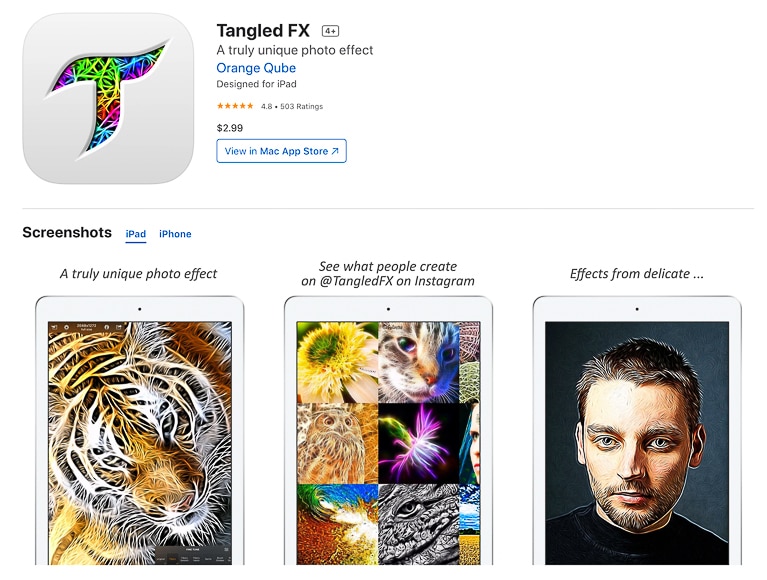
Tangled FX is an iPhone app that transforms even your least liked photos into unique paint-like canvases.
The app uses a straightforward user interface to offer 16 presets to turn photos into painted scenes.
Tangled FX has a large range of effects. I particularly like the fibre effects that use the existing lines within the photo to created fibrous textures across the scene. Here is an example of the app in action that only took a few seconds to complete
While that look may not be for everyone, it’s undoubtedly unique, and many will find at least a handful of images within their smartphone gallery worthy of this transformation.
Tangled FX can render photos within the original native HD format. The app also upscales smaller pictures before the transformation process to allow for greater detail—something that not even the native iPhone camera app can do.
As with many of these apps, Tangled FX allows you to share your finished works with online content and its community.
7. Prisma (Android & iOS)
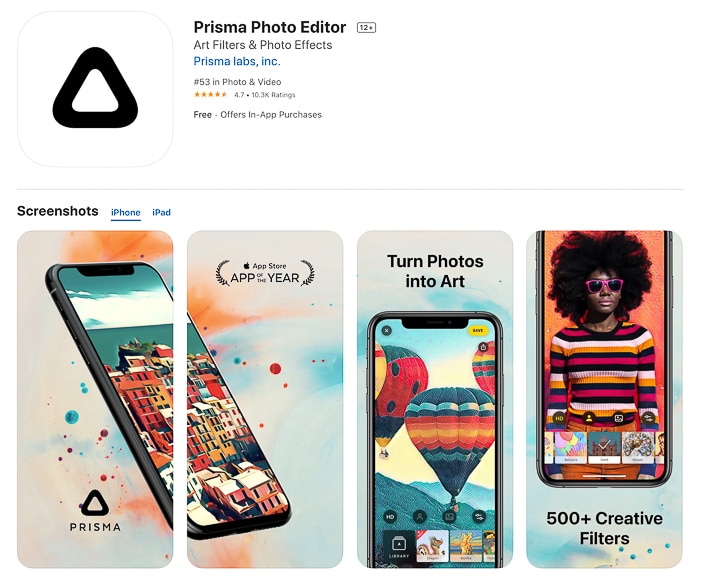
Prisma is a remarkable app available on Android and iOS. A few years back, it even won an App Store ‘App Of The Year Award.
It’s no wonder, given that Prisma has over 300 painting and art-style filters available to transform your photos in countless ways. There’s so much choice here that you could spend a whole lunch break editing and converting a single photo to a painted masterpiece.
Having said that, once you get the hang of Prisma and find your favourite presets, you’ll likely stick to styles that you prefer the look of. But the choices don’t stop there, as Prisma releases a new filter daily.
A feature that Prisma offers over other apps is the ability to transform your photos into paintings that adopt the style of history’s most noted artists. Add a style like a touch of Dali or even Picasso to your selfie to update your profile pic with style.
The app’s navigation is straightforward, thanks to a sensible menu system. It’s a powerful iPhone tool that creates a work of art with the click of a screen.
8. PicsArt (Android & iOS)
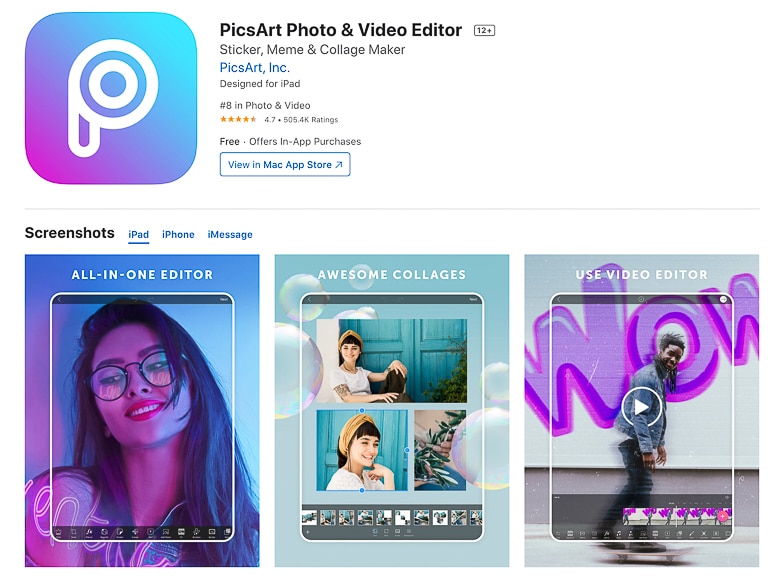
PicsArt is one of the iPhone and Android apps that provides a comprehensive toolkit for editing photos on the go.
PicsArt is incredibly popular, with staggering downloads to date. In addition to its filters, text options, collage builder, and sticker maker, it also features the ability to turn the pictures from your camera roll into paintings.
With PicsArt, you can take a standard selfie and use any Canvas effect tool to add hand-painted and drawn finishes around and over the top of your photo. You can even add a background to photos.
While it’s a very comprehensive and capable app, there are many options to scroll through to get the desired effects. It’s often the case with apps that do it all – not a huge negative, but if you wish to turn a photo into a painting, there are more straightforward options.
9. Adobe Paint Can (iOS)
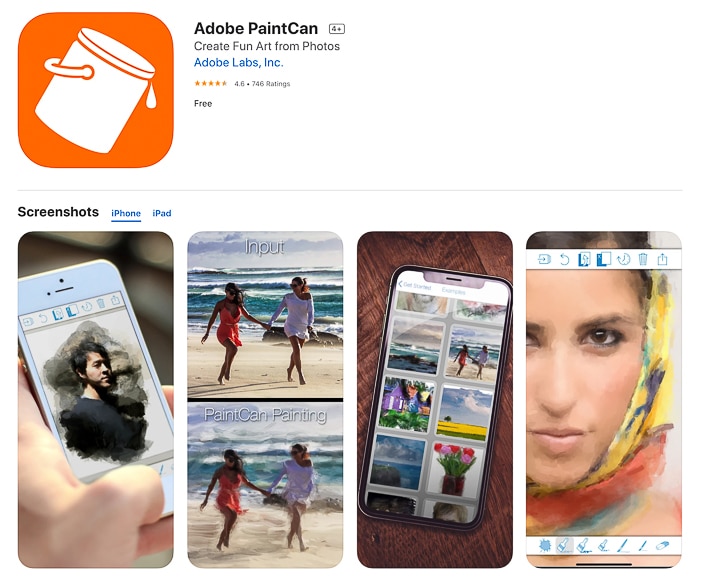
Adobe is a household name for the comprehensive desktop and mobile image editing tools it develops for photographers and visual creators.
Adobe Lightroom and Photoshop will instantly sound familiar if you have worked with photography. Adobe also creates amazing apps for photo editing on the go.
Adobe Paint Can, the iPhone app, is no exception. It offers a very well-thought-out and executed mobile app. Paint Can allows you to use existing presets or go manual and fine-tune the brushes’ size and the various styles you can add to your picture.
The best part of the Adobe Paint Can app is that you can spend as long or as little time as you like converting your photo to a painting.
You can also choose to convert only a portion of your image to the painted render while retaining the details from your photo in other areas.
While it’s only available on iOS, the iPad crowd will love using it on a bigger screen or with an Apple Pen.
Free Desktop Software to Turn Photos into Paintings
If you’re wondering how to turn a photo into a painting online by using your computer, there are a number of free sites that allow you to add realistic painting styles to anything you upload.
In addition, most of the popular photo editing software tools include some kind of portrait painting filter that gives that photo-to-painting effect you’re looking for.
Here are the two recommended options.
Adobe Online Photo To Painting Convertor
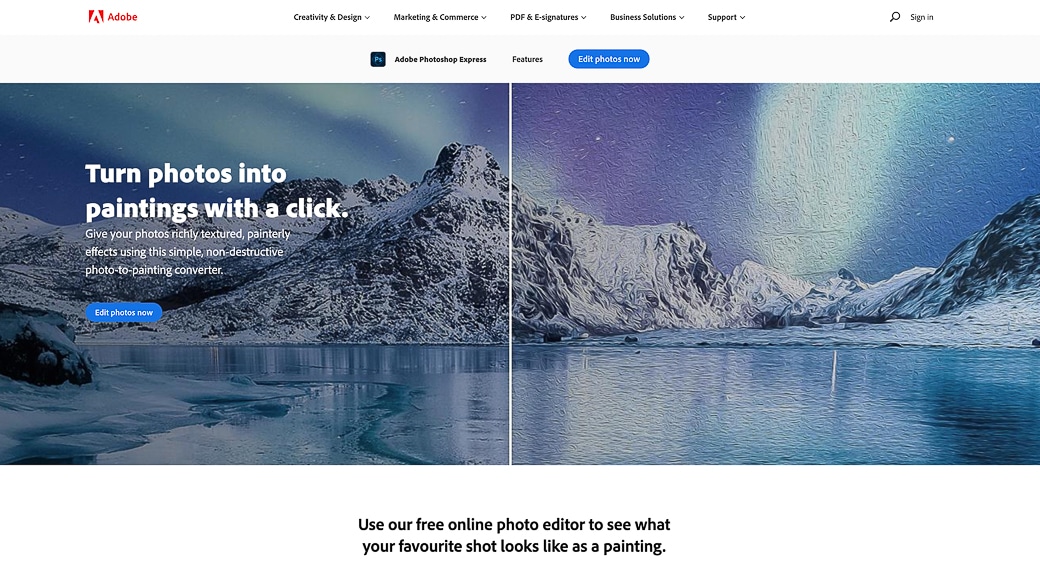
Adobe develops software to manage and edit photos and graphic elements. They’re the industry leader who offers renowned software tools such as Photoshop and Lightroom. Adobe provides several free editing tools, including the Online Photo To Painting Converter – part of the Adobe Photoshop Express platform.
If you have any of the Lightroom or Photoshop versions, you can also convert your photos to paintings with the use of the software – but that’s a whole other guide.
The free converter is a simple application. Upload a JPEG or PNG file to the online site and then click the Art Effects tool kit. Then you select from Oil Painting, Cartoon, Colourize, Pop Art, or Stylize. There’s also a list of effects with each showing a preview of your image with the effect applied.


You adjust the intensity of the effect, as some of them are strong to begin with. Then, all that’s left is to download your finished painting.
While it’s a free-to-use service, you need to create an Adobe account to access its features – so not entirely no strings attached.
Tuxpi Photo Editor
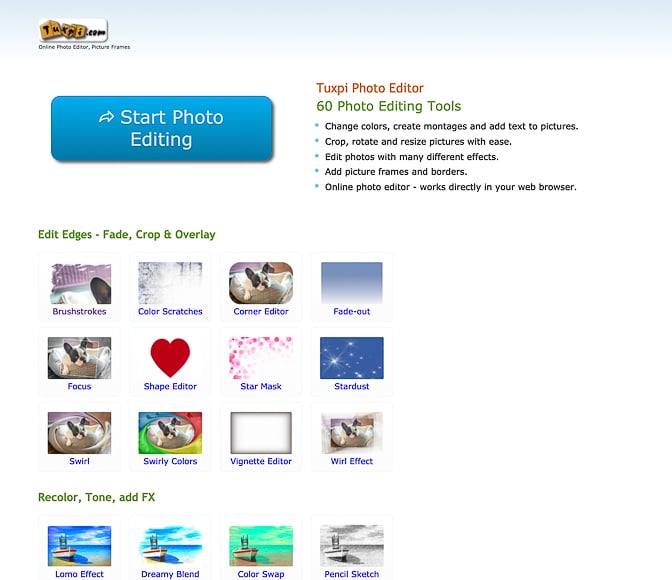
Tuxpi is a free online photo editor that offers a range of photo editing tools, including the ability to add frames to existing images.
If you want to use a computer to edit your photos, add text and apply a range of filters, it doesn’t get simpler than this.
Upload your picture and apply any of the 60 photo editing tools. Tuxpi allows you to add multiple effects on top of one another. For example, you can fade your photo’s edges, then apply the photo to the paint process and frame it up. Plus, a preview of each change loads within seconds.


Download and share on your social channels to show your friends how clever you are.
While Tuxpi is fun, the effects’ strength, brush sizes, and mask cannot be fine-tuned. Here’s a before-and-after shot with the help of Tuxpi—I’m really happy with the outcome.
General Tips for Turning a Picture into a Painting Using Apps
- Select Your Photo: Choose a high-quality, well-lit photo with clear subjects. Images with good contrast and vibrant colors often convert more strikingly into paintings.
- Pick a Style: Experiment with the app’s different artistic styles. Options might include watercolor, oil painting, impressionism, or modern art. Consider the mood and subject of your photo when choosing a style.
- Adjust the Settings: Use the app’s sliders or settings to adjust the intensity of the paint effect, brush size, and texture to your liking. Subtle adjustments can make a big difference in the final result.
- Fine-tune the Details: Some apps allow for localized adjustments. Use this feature to enhance or reduce the painting effect on specific photo areas, like faces or focal points, for a more realistic effect.
- Preview and Revise: Review the converted photo closely. If the app allows, switch between the original and converted image to ensure you’re happy with the transformation. Make any necessary revisions.
- Save and Export: Save or export the final painted image once satisfied. Ensure you choose a high-resolution format to preserve the quality of your digital painting.
- Practice: Experiment with various photos and styles. The more you play with the settings, the better you’ll understand how to achieve desired results.
Final Words
There are several free and paid apps available for iPhone and Android mobile platforms, many of which can be downloaded to tablets.
Converting your photos to paintings with just a few screen taps may seem a little like cheating to some. But in reality, it’s just another form of digital media that provides creatives with the tools they need to create amazing and interesting works of art.
Download an app and transform their favourite images into artistic paintings.
What do you think of apps like these? Have you tried making a picture look like a painting? Do you have other apps you would recommend? What are the results of your attempts with painting tool apps? Join the conversation below.