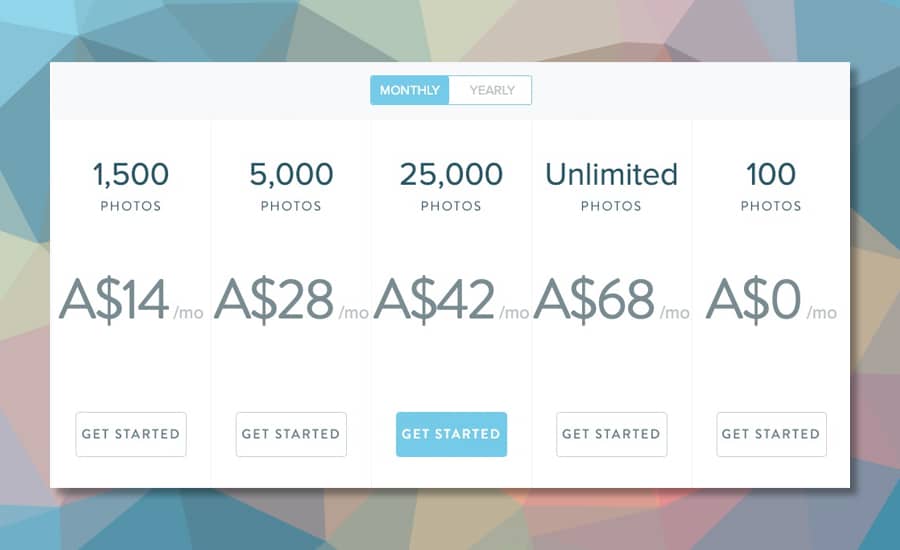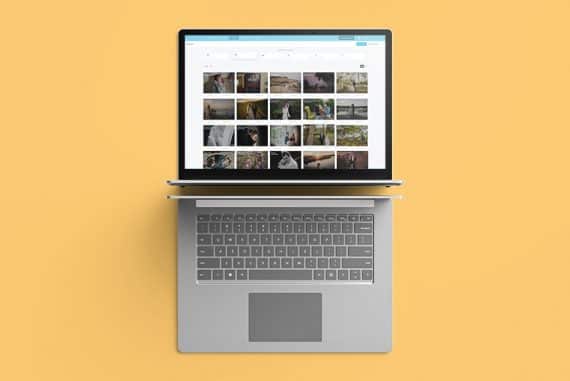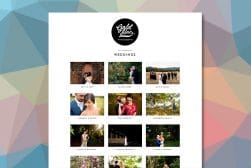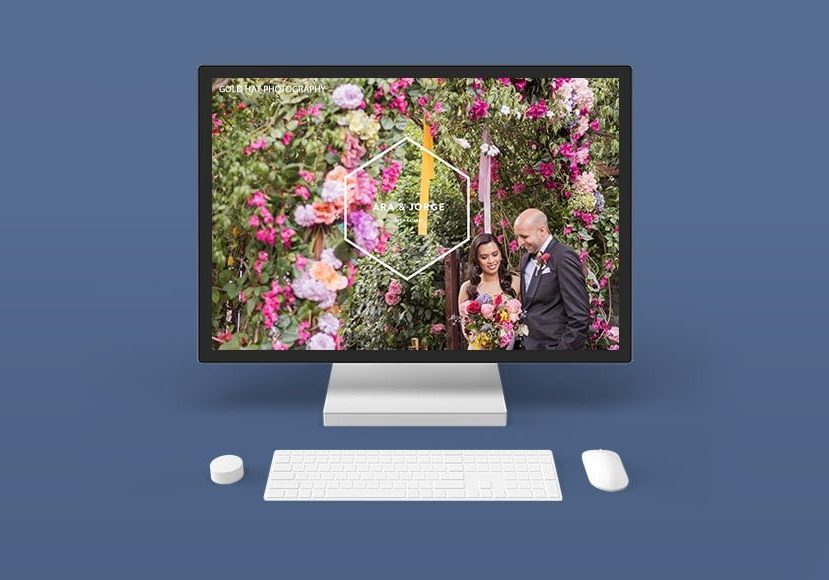
ShootProof Review: Pros & Cons – Should You Use It In 2024?
After years of using ShootProof to deliver 100+ weddings to clients, heres my in-depth review. Is it still the best proofing gallery in 2024?
ShootProof | Software | Software Reviews | By Mark Condon
This ShootProof review has been recently updated – I’ve been kicking the tires of what I now consider to be the best online client gallery and business management system for over 6 years!
When I recommend a pro
duct, especially when it’s to my fellow wedding/portrait photographers, I want to be absolutely sure about it.
After shooting over 180 weddings around the world, and delivering every single one of them via the ShootProof online gallery, I think I’ve met the threshold for a solid review!
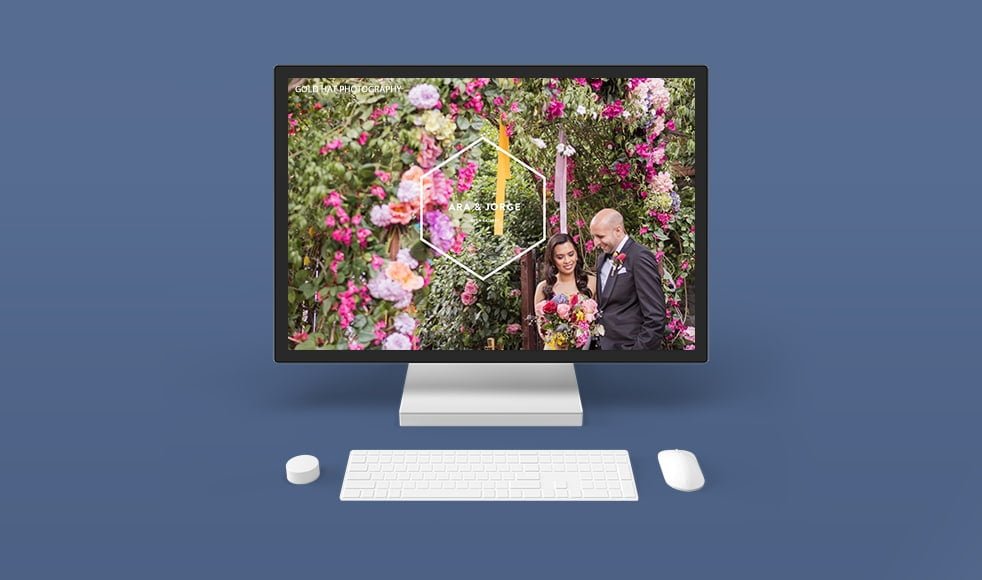
Full-featured online gallery solution for busy photographers with handy tools to passively increase print sales.
Use code SHOTKIT25 to save 25%
Whether you’re new to photography and looking for somewhere to showcase (and possibly sell) your work, or you’re a seasoned pro who’s perhaps looking for an alternative solution to deliver work to clients, I think you’ll find what I have to say here very useful.
Also, even if you don’t have any clients yet, or never intend to have any, keep reading to discover why online proofing galleries can be great for storing and sharing your personal photos too.
What is ShootProof?
At its most basic, ShootProof is an online tool for creating photo proofing galleries – it’s a place to upload your photos into pretty albums for other people to see.
Aside from its core service of online galleries, ShootProof offers useful tools to help you manage various aspects of your photography work, become more efficient, and ultimately make more money with your photography.
On the homepage, you’re greeted with the catchphrase: Create the Photography Business of Your Dreams.
Hyperbole aside, let’s have a closer look at the features that make up their service:
- Customizable galleries where clients can easily download photos and buy professional prints.
- Studio management tools include digital contracts, invoices & built-in email marketing.
- Phone & Email support team of real photographers.
- Desktop gallery management app
- Lightroom gallery management plugin
- Up to 4 different brandings
- Mobile client app
- Vendor Albums (ability to conceal galleries for vendors)
- Slideshow music
- Studio management system integration
- iPad app for collecting email addresses
- Contracts marketplace for ready-made photography contract templates
There’s clearly a heck of a lot more going on with ShootProof than just client galleries!
So as not to overwhelm you in this review, I’ve decided to focus on the features that I believe have had the biggest impact on my photography business.
Several of the other features, while undoubtedly useful, aren’t necessary for me since they’re taken care of by other software I use – e.g. invoicing, slideshows, contracts, etc.
(If you want to learn more about any feature in particular, download a free ShootProof trial to have a play around yourself.)
5 Best Features of ShootProof
There are tons of features in ShootProof, several of which I have no need for in my photography business, (due to some overlap with the other software I use).
For you, this might be different, but here are the 5 things that I find most useful about the product:
#1 | Beautiful Galleries that Add Value to your Services
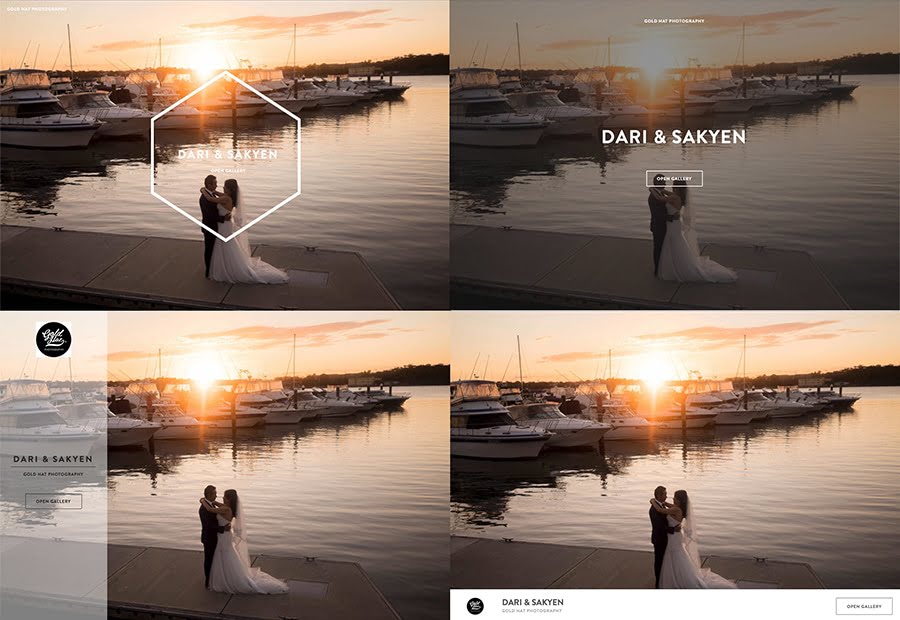
4 of the 7 templates to choose from for the entrance to your gallery – my preference is top right, ‘Marquee’.
This goes without saying, but I’ll say it anyway: An online gallery that you’re using to deliver photos to a client has to look FRICKIN’ AWESOME!
If you’re expecting people to pay for your work, you’ve got to showcase it in the best way possible. Fortunately, this is all very simple with ShootProof.
I particularly like how the client gallery front page is limited to 7 different looks.
As for the album pages themselves, you’re given two main display options – ‘cascade’ and ‘subway’. You can also make a few customisations to these, a new feature ShootProof added in 2019.
One customisation allows you to change the spacing between your images. The other lets you change the size of the images as they display in the album – you can select from small, medium, or large.
The albums have just one tried and tested background colour option – good old white ;-)
I know some other client galleries like to offer infinite background colours and other fancy style options, but if you’re anything like me, you’d quickly get paralysed by choice.
At least with ShootProof, no matter what you choose, you know your gallery will look good. They also scale nicely on mobiles and tablets, and obviously, everything is customisable with your logo.
Another nice little feature is the ability for clients to view and order images in black and white – obviously this is just a simple B&W conversion (similar to what you’d get by clicking the B&W button in Lightroom), but for some clients, this is all they’d ever want.
(Personally, I only deliver a handful of black and whites per wedding, so it’s nice to know that the client can create their own one without my intervention, even after I’ve uploaded and finished with the job.)
If you already have a great looking website, you can integrate the gallery into it pretty easily. If your website is looking a bit worse for wear (or you don’t even have one), all your galleries are organised on your own custom ShootProof homepage, meaning the client need never actually see your site or lack of site!
Also, I should mention that the images in the gallery load impressively fast – after the initial loading of the gallery itself (a second or two depending on your connection), all the photos are ready to be viewed – there’s no annoying ‘lazy loading’, which all makes for a great client viewing experience.
#2 | Selling Images is made Simple

ShootProof makes it easy to make extra income via print sales.
I wrote an entire blog post on this topic so I won’t delve into it too deep here. All you need to know is that ShootProof makes it really easy to sell your photos. Crazy easy, in fact.
I used to never bother with trying to sell prints to clients since it seemed like way too much hassle.
I knew I was leaving money on the table, but just the thought of doing an in-person sale, and then having to mess around with the actual order/delivery process put me off it altogether.
With ShootProof, everything’s on auto-pilot. Once you’ve selected a print lab and set your prices, anyone who views your gallery also has the ability to buy a print, and have it delivered straight to their home.
You get notified before the order goes through to the lab (in case you need to make print adjustments to the image, for example), but other than that, there’s nothing you (or the client) need to do!
I actually use this to add value to the whole online gallery service to my wedding clients, saying that if a guest wants an image, they can download it from the gallery, or even order a print (or wall art, etc), without the client lifting a finger.
This means that after a wedding, the bride isn’t inundated with requests from her bridesmaids for photos – she can simply direct them all to the gallery. Now that’s efficient.
You can also set up various email automations using ShootProof – reminders that galleries are expiring, one time codes, etc. – anything that might encourage a sale – then make money via passive selling, all while you sleep :-)
ShootProof has also added a Package Builder that cleverly encourages clients to purchase entire photo packages rather than one-off images or prints. These pre-bundled collections make it easier for clients as it’s all there already laid out for them – no need to think about what to choose or do any complex calculations.
This, plus the combination of automated emails and the seamless ShootProof gallery viewing/delivery experience, can lead to sales you may never have otherwise made.
#3 | Simplified Workflow with the Lightroom Plugin
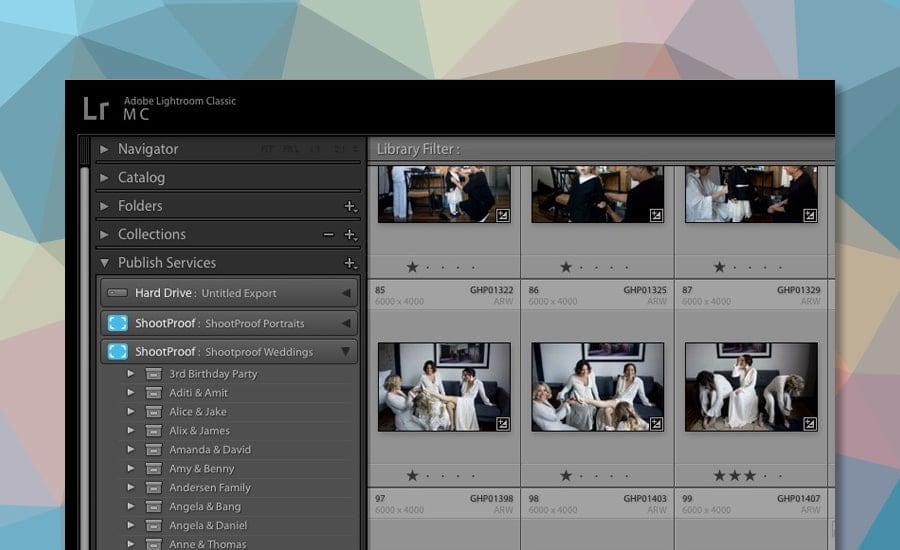
The Lightroom plugin provides an efficient way to manage your ShootProof galleries.
There are 3 ways to upload images to a ShootProof album – via the website, via a desktop app, and my favourite, via the free Adobe Lightroom plugin.
I have to admit – setting it up the first time is a little confusing. You have to do a few things with catalogues and export settings, but when you’ve done that, two awesome things happen.
First, you’re able to export your photos straight to a new ShootProof gallery (i.e. bypassing your computer’s hard drive).
Secondly, all your work is kept in sync – this is a HUGE benefit, meaning that if you edit a photo after it’s been uploaded to your ShootProof gallery, the edits will sync to the same photo in the online ShootProof gallery!
(Similarly, if you add or remove a file in your Lightroom gallery, the changes will be reflected in the online gallery too.)
This is a big time-saver, and really handy if you’re one of those photographers who keep twiddling around with edits after delivery – at least you’ll know your client always has the best (final) version of a file.
#4 | Multiple Users & Permissions for Powerful Sharing
This is one of those small, unglamorous features that are actually really useful – ShootProof allows you to provide other people access to your client galleries.
A simple example would be if you have a second shooter, or are part of a studio. Allowing multiple photographers access to galleries, including giving them the ability to upload/download, add watermarks, music, or whatever else is pretty standard.
What I think is a really cool usage though, is for when vendors are involved – here, you’re able to deliver a gallery to your client, then set up logins for all the individual vendors, each with custom permissions.
For example, I’ve created a login for editors of certain wedding blogs I work with to go in and download whatever images they’d like to use for their websites (with credit, of course).
This saves us all a huge amount of time, since the editors can get exactly what they want, and I don’t have to faff around selecting, downloading, or sending images.
(This tactic actually contributes to improving the SEO performance of my site, since I’m able to procure many more backlinks than I may have had time to otherwise.)
As well as me giving access to other vendors, the client has the ability to show/hide photos in their gallery before sharing it with friends and family.

You can even create mobile apps for your ShootProof galleries.
The bride usually loves this, since it means they can curate the best pictures in their gallery, hiding ones from the bridal prep, for example, and showing off whatever they like.
(I actually find this really insightful, to see which photos are the clients’ real favourites – more often than not they’re totally different to the ones I’ve chosen for my own blog! No doubt you’ve had a similar experience…?!)
Finally, there’s the option to create permissions on the photo level. For example, you could give the clients the ability to download all full-resolution files, but limit anyone else to downloading only low-res images, or ones with a watermark.
(Watermarks/low res images can be an effective way to encourage users to purchase the original digital files.)
#5 | Simplified Album Creation with Favourites
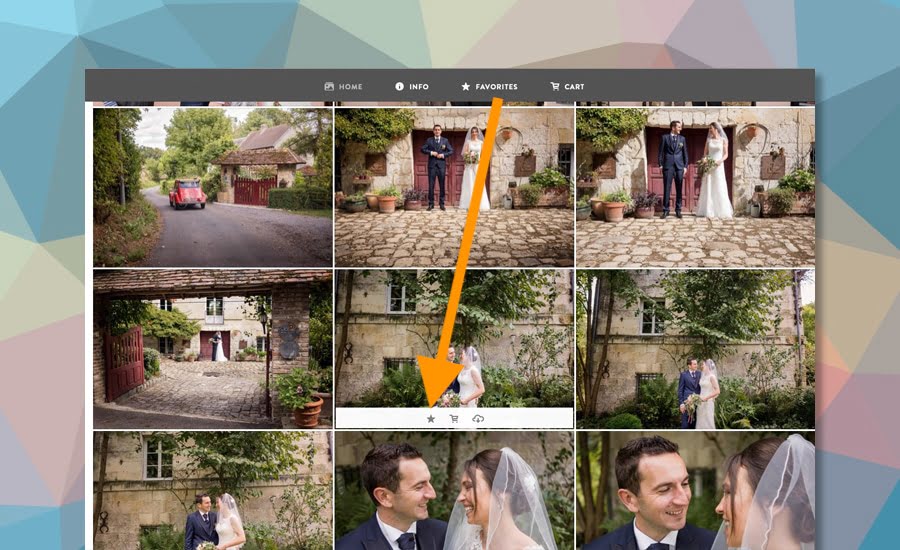
Clients can select favourites from the ‘grid’ view – no need to load each photo individually.
This is another big advantage, albeit one that’s a little fiddly to use – you’ll see what I mean in a minute.
If you’re one of those brave (confident?) wedding photographers who selects all the clients’ images for their album yourself and it’s working for you, big respect! I tried it once – never again!
If you’re like me and prefer for the client to choose their images, keep reading, as this feature is another big time-saver.
Adding images a client chooses to an album draft has always been a messy workflow for most photographers. The client has to somehow select the images, then you need to find those images on your own computer, possibly re-export them, and then add them to whatever album building software you use.
Now using ShootProof, I simply ask my clients to ‘favourite’ photos they’d like added to their album, by adding a star to photos in their gallery.
Then I download the filenames of the starred photos, and add them to Lightroom using a rather clunky but nonetheless effective method… and voila! All the starred photos are now showing as a filtered set, ready for me to re-export and add to the album.
(With a bit more fiddling, you could probably find the files on your hard drive, eliminating the need to re-export anything from Lr, but I haven’t got to that stage yet…)
3 Things that Annoy me about ShootProof
After 4 years of consistent use, I’d be lying if I said that everything smelt of roses with my ShootProof wedding photography workflow!
Here are the small niggles that I’d like to be ironed out:
#1 | Confusing Back-end User Interface
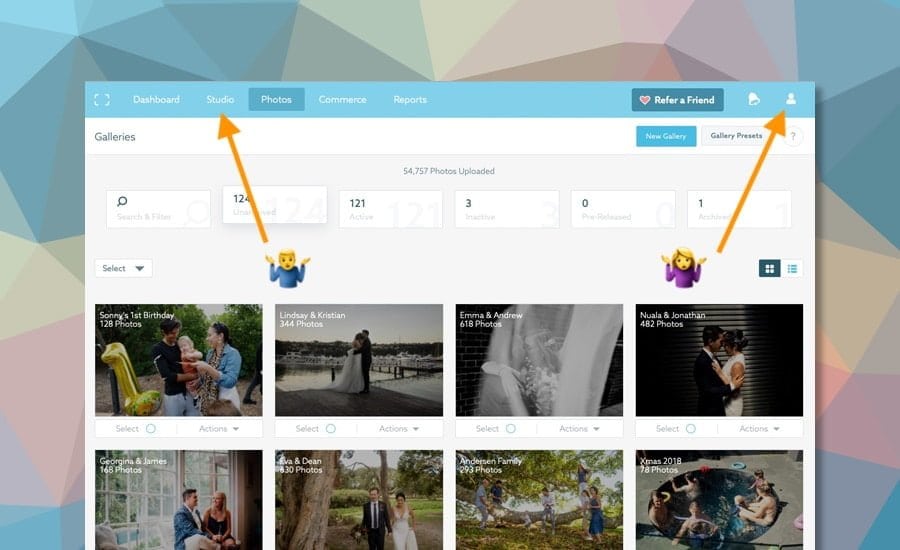
Lots of features can lead to occasional confusion within the user dashboard.
Even after consistent use, I still have the occasional “where the hell is the XYZ setting?!” moment when using ShootProof.
In your ‘dashboard’, there are several menus scattered around, each one housing various functions, some open to sub-menus with other settings, and other sub-menus…
(It’s a bit like shooting Sony, come to think of it – the menu is a labyrinth of options!)
Fortunately, all the confusion happens on your end, i.e. not the client’s. I’m happy to say that the client has a streamlined experience (you can test it as a client for yourself).
Even though I think the ShootProof team need to put some more thought into their dashboard navigation, I have to admit, there’s rarely any need to go digging around once everything’s been set up.
#2 | Temperamental Desktop Uploader
For those times when I want to upload photos to my galleries without using Lightroom, using the desktop uploader can be a little sketchy.
Maybe it’s something on my computer, but I’ve had to click the ‘Authorize Uploader’ button pretty much every time I use it!
I do appreciate it when it works, though. Sometimes I prefer to bypass the Lightroom upload, particularly when it comes to uploading personal files.
#3 | Weird Gallery Preview UX
Previewing your own Galleries requires you to enter an email and password. Why?!
ShootProof Price (+Discount Code)
I actually considered having the ShootProof price as one of the things I like about their service…
There are actually 5 keys things I think are great about their pricing model:
1. All the features are available at every price level – even things like the mobile apps, invoicing, contracts, and all the other tools are all available no matter how much you pay each month. That’s pretty cool.
2. There’s a free plan which is actually quite generous – 100 photos may not seem like much, but if you dabble in fine art photography, or are super selective with your photo uploads, it’s actually possible to use Shootproof for free. That’s also cool.
3. You can automatically archive galleries when they expire – archiving frees up space on your plan, meaning that you can stay within the thresholds. Now that’s very cool :-)
4. You can upload high or low res, up to 50MB per photo – that should cover even the medium format shooters, you lucky buggers.
5. There’s a 14-day unlimited free trial – make the most of it to really see if it’s right for you.
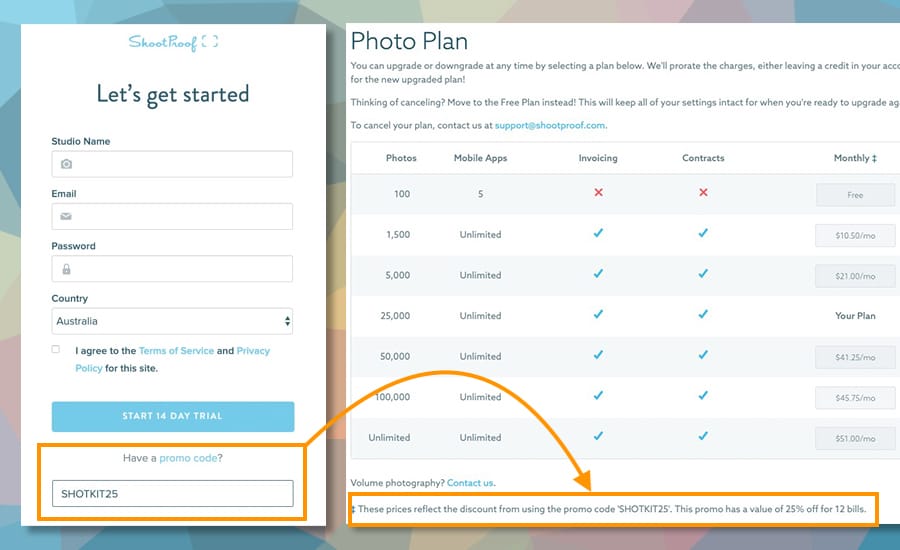
Use the code SHOTKIT25 to get your first 12 months at a 25% discount.
Actually, I lied – there are 6 things – the last is a ShootProof promo code, exclusive for all you lovely Shotkit fans!
To claim it, download a free 14 day trial here, but make sure you enter the code SHOTKIT25 where it says ‘Have a promo code’ – you’ll save a whopping 25% off your first 12 months!!
If you earn money via your photography work, it’s really a no-brainer to have an efficient way to deliver photos to your clients. (Being able to make more money via print sales is really the cherry on top.)
Even if you’re not a professional, using an online gallery is a great way to create private galleries to show off recent photos to friends, and allow them to download them, or even buy them.
Final Words
The main reason I put off writing this review for so long is that ShootProof keeps adding new features to their service!
Most recently, the ability to add music to slideshows, and a whole marketplace to buy custom photography contracts… basically I was waiting for them to slow down with the goddamn releases already!!
… then I realised that was never going to happen, and therein lies another reason why I think these guys are so good – they’re constantly innovating their product.
(This is key for a SaaS product – consistent improvement means the user is more likely to remain happy, and continue paying for the service each month.)
I’ve only scratched the surface of what ShootProof offers to photographers here in 2024, but I hope I’ve convinced you to stop your search for an online gallery solution.
Everyone wants to know about ShootProof vs Pixeset, ShootProof vs SmugMug, Zenfolio, or whatever else is out there, but the way I see it, it’s simple – once you have a solution that works well for you, stop looking, get signed up, then get back to taking great photos :-)
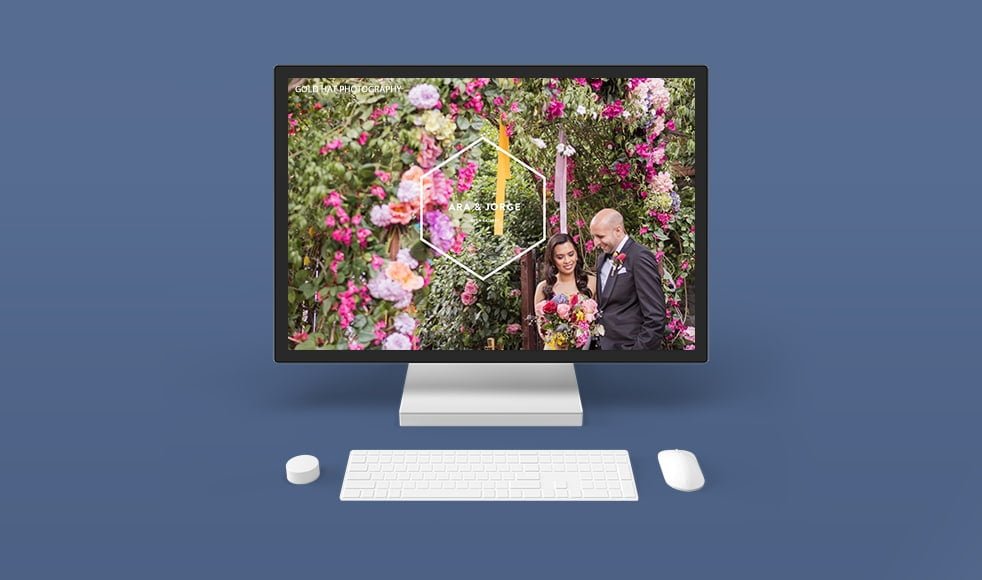
Full-featured online gallery solution for busy photographers with handy tools to passively increase print sales.
Use code SHOTKIT25 to save 25%