
TourBox Review – Photo & Video Editing Console
Find out if the TourBox software controller really is the ultimate tool for streamlining your photography workflow and improving your editing game!
Lightroom and Photoshop both pack a ton of keyboard shortcuts that make your life easier, but software controllers such as the TourBox can make your workflow even more efficient.
Imagine having all of your most frequently-used keyboard shortcuts available without having to move your hand, tweaking Lightroom’s exposure and shadows with a dial, or rolling a knob to shift the flow or opacity of a brush in Photoshop.

Fully customisable, intuitive controller that makes photo editing with any creative software a breeze.
There are more than a few peripherals currently on the market but the TourBox stands out for being compact and logical as well as offering a lot of depth when it comes to making customizations.
It’s also very affordable and promises to bring greater improvements through future firmware updates, with the development team actively seeking feedback on how photographers, filmmakers, and digital designers are using their product.
(See here for the Tourbox Elite review.)
TourBox Specs
- Dramatically speeds up your workflow
- Good weight
- Satisfying clicks
- Easy to install
- Relatively simple to set up once you get your head around it
- Buttons could be higher quality
- More button combinations would be ideal (firmware updates should address this)
- Interface: USB Type-C
- OS Compatibility: macOS 10.10 or higher | Windows 7 or higher
- Operating Voltage: 5 V
- Construction Material: ABS, polycarbonate
- Dimensions: 4.6 x 4 x 1.73” / 116 x 101 x 44 mm
- Weight: 0.82 lb / 370 g
Build & Ergonomics

The TourBox is designed to sit on the desk alongside your keyboard and is best used in conjunction with a mouse or graphics tablet.
As it’s designed not to move around, it has a fair amount of weight to it. At 13 oz (370 g), it has a meatiness to it and the slightly rubberised finish of its body gives it a sense of refinement.
Though the weight of the TourBox means that it’s not ideal for travel, I appreciate that I don’t have to chase it around my desk or faff around trying to attach rubber suckers.
With your wrist sitting on your desk, the various controls sit easily under your fingers and everything is within reach. I have relatively large hands and the box is slightly wider than my palm, but even those with smaller hands will not struggle to press any of the buttons or dials.
The buttons themselves don’t have the same refined finish, having a little bit of play from side to side. Fortunately, this play doesn’t affect the accuracy of the knobs and dials, and each of the buttons gives a satisfying click and return when they are pressed.
The unit ships with a USB-C cable and it’s great to see more manufacturers moving away from micro-USB. The cable itself is heavy duty and generously long at 5 feet (1.5 metres).
The TourBox draws its power through the USB which means that there are no additional cables and no need to free up another plug socket.
Installation and Setup
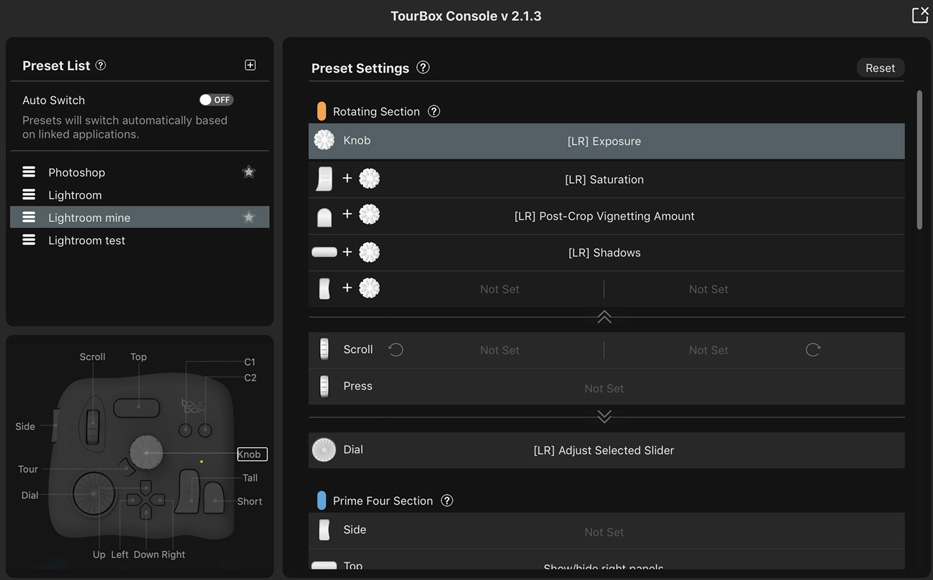
Setting up the TourBox is a relatively straightforward process and simply involves installing the latest version of the TourBox Console software which is available from the manufacturer’s website.
The team behind TourBox release regular updates, refining the usability and flexibility of the peripheral. Make sure that you have the latest version installed.
One of the flipside to the degree of flexibility that the TourBox has on offer is that it can take a long time to set up. There is a dial, a knob, and a scroll wheel, and then eleven individual buttons.
The TourBox doesn’t simply replicate keyboard shortcuts: it actually digs deeper than that.
The TourBox can be set up to work with any software but it has some additional functionality baked in so that dials can tweak specific sliders in Lightroom or tweak elements such as flow and opacity in Photoshop.
If the buttons and dials don’t seem enough, you can allocate a button to act like a keyboard’s shift key, modifying the functionality of another button.
Instead of 11 buttons with 11 short cuts, you could have 10 buttons with a shift key giving 20 shortcuts, or 9 buttons with 2 shift keys giving 27 shortcuts, etc.
This animation from TourBox shows how the main knob on the console can be modified to give it different functionality. On its own, the knob controls the size of the brush; you can then use different buttons so that the same knob controls Hardness, Opacity, and Flow.

Configuring all of this takes time. The developers have done their best to make this a simple process but it’s a lot to get your head around, especially as it might not be immediately obvious which keyboard shortcuts and editing tools you use most.
In the TourBox Console software, you can press one of the buttons on the unit and then specify what functionality you’d like to allocate. The software isn’t immediately intuitive but I’m not sure how it could be improved beyond tidying up some of the minor translation errors in the documentation.
In the event that you’ve forgotten any of your settings, you can pull up a quick overview.

There’s also a HUD available to remind you of the D-pad settings but I’ve not found any use for this.
The Console can be configured so that it switches automatically between different profiles when you switch from, say, Lightroom to Photoshop.
In addition, each software can be set up with multiple profiles. I found it useful to be able to create a new, experimental profile when trying to figure out how best to use my TourBox.
It also means that you could have one profile for culling and another profile for retouching.
Perhaps the only thing I’d ask TourBox to add is the option to duplicate a profile so that I can take an existing profile and make changes to see how I like a new configuration without losing a setup that’s already familiar.
Performance and Ease of Use

In short, TourBox will almost undoubtedly make your editing process more fluid. The time invested in configuring the TourBox immediately pays off, making culling and retouching in Lightroom dramatically faster.
It took me a few sessions to work out how best to use it and there are a few aspects that I’m still refining.
It makes editing images from an event far quicker and I find myself making more detailed edits — and therefore ending up with better images — than I would without the TourBox, simply because it’s no longer a chore to randomly decide to brighten a face or clone out a distraction.
Hardened Lightroom users will want to set up multi-key functionality, setting one of the buttons to adjust others and thereby opening up further options. There are a few limitations here but TourBox should be improving this in the near future.
Value for Money
At less than US$200, the TourBox is excellent value for money and more affordable than other editing consoles such as the Loupedeck.
While I initially feared that this peripheral might be a novelty item that doesn’t actually work that well, it’s ended up becoming an invaluable part of my workflow. Not only has it sped me up, but the efficiency has meant that I’m more likely to refine images from events.
When I’m ploughing through several hundred images from an event, the chances of me making small changes beyond a preset, cropping and exposure can sometimes be rare.
However, the TourBox makes it so quick and easy that I’ll happily clone out tiny distractions or make small local adjustments simply because they’re now so much simpler to apply.
The TourBox will save you time and potentially prompt you into producing better images.
TourBox Review | Conclusion
The TourBox is an excellent option for those looking to bring some efficiency to their post-production or digital creative work. The learning curve is a little steep but the investment quickly pays off.
The buttons and knobs could have a slightly more refined feel but I fear that might push the price up, and right now it’s a bargain given how much time it saves when processing images.
The software is well thought out and further improvements continue to be added.
As well as Lightroom and Photoshop, the TourBox is designed to work effectively with a raft of other creative programmes including Capture One, Illustrator, Premiere, Da Vinci Resolve, Final Cut Pro, After Effects and more.
If you use one or more of these software packages, the TourBox makes even more sense, and switching between programs is seamless.
I was pleasantly surprised just how much I’ve come to rely on my TourBox and I’d recommend it to anyone who spends a lot of time in front of a computer manipulating digital media.

Fully customisable, intuitive controller that makes photo editing with any creative software a breeze.













