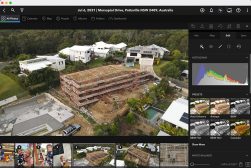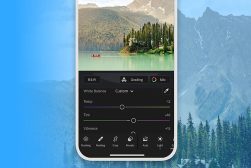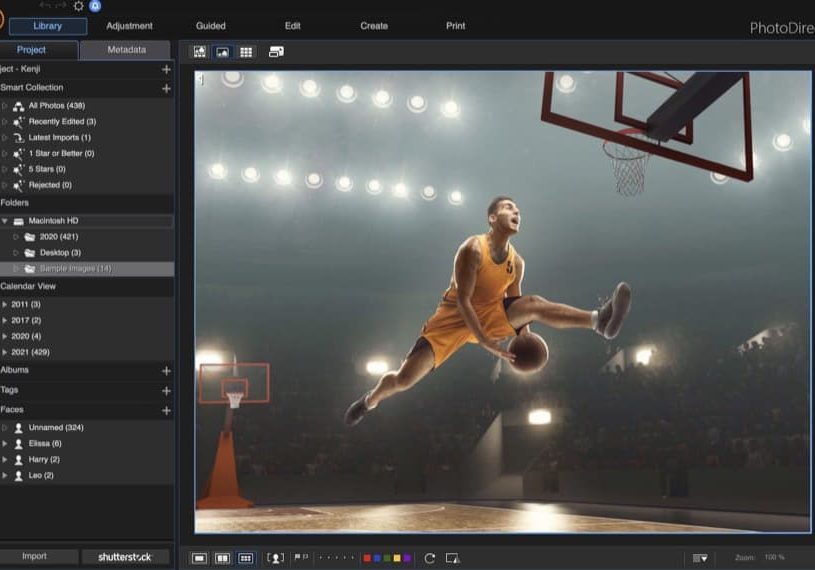
CyberLink PhotoDirector Review
Real-world review of PhotoDirector, a powerful photo editing app for Windows and Mac that's crammed full of fun features and useful tools for all standards.
Software | Software Reviews | By Mark Condon
PhotoDirector is a popular photo editing software from CyberLink, available as a standalone or subscription (aka PhotoDirector 365).
It’s packed full of all the usual editing tools you’ve come to expect from any other great photo editing software in 2024.
Where it stands above its competitors is that PhotoDirector offers a selection of unique AI tools, visual effects, design packs and animations.
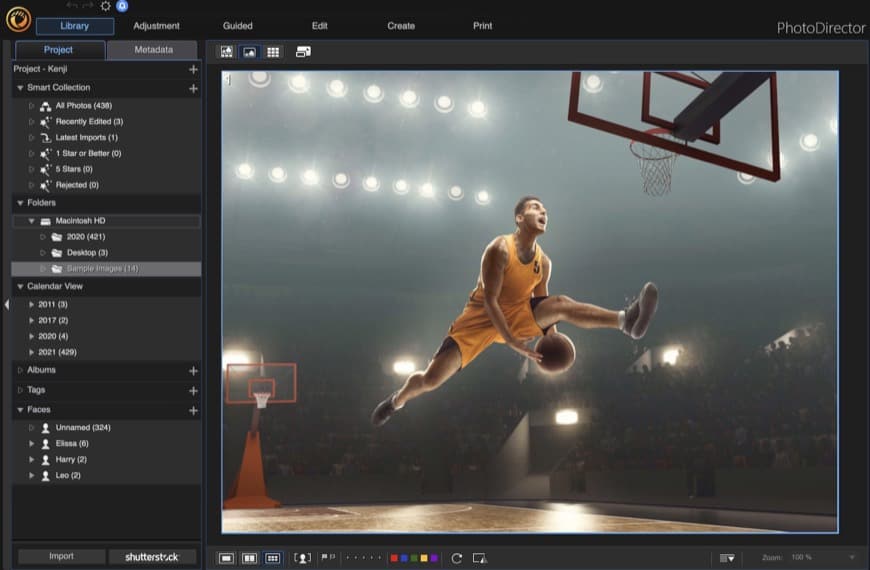
Powerful, easy to use and priced affordably. Crammed full of every editing tool and special effect to keep photographers entertained for hours.
Choosing image editing apps is a confusing enough process, with so many great options to choose from.
Why should you download Cyberlink PhotoDirector instead of any of the other creative photo editing software on offer?
I’ve spent a month playing around with PhotoDirector 365 for this review, so let’s have a closer look at if it’s the best photo editing software for you.
What is CyberLink PhotoDirector?
- User-friendly interface (great for beginners)
- Affordable subscription fee
- Powerful & fun special effects & AI tools
- Unique Video-to-Photo tool
- Layer editing for advanced users
- Face recognition for effective organisation
- Fast & easy slideshows with music
- Simple print options
- Tethered shooting
- Lack of extensive presets
- Lacks profiles for newer lenses
- Slower layer editing
- Occasional loading delays
Aimed at the casual, hobbyist and enthusiast photographer market, CyberLink PhotoDirector is an all-in-one RAW image editing app that runs on Mac and Windows.
The easy to use interface appeals to beginners, while the extensive range of powerful AI-powered editing features and photo animation tools will keep advanced users happy too.
While regular photo editing is taken care of with all the basic editing tools, where CyberLink PhotoDirector shines is when you’re in the mood for some fun and experimentation – ‘Turn Photos Into Art’ is the tagline, after all.
- Minimum System Requirements
Operating System: Microsoft Windows 11, 10, 8/8.1, 7 (64 bit OS only). macOS 10.14, macOS 10.15
Processor (CPU): Intel Core™ i-series, AMD Phenom® II and above or Apple M1 with Rosetta support
Graphics Processor (GPU): 128 MB VGA VRAM or higher
Memory: 4GB required (For AI style transfer, 8GB or above recommended)
Hard Disk Space: 2GB
An Internet connection is also required for initial software & file formats activation.
PhotoDirector Interface
When you open CyberLink PhotoDirector for the first time, you may feel overwhelmed, but as someone who’s used every other popular image editing app on the market, trust me when I say that this is pretty normal!
Fortunately, everything is well organised within 6 ‘Modes’, and the interface becomes simpler to navigate in a short time, even if you’ve never used a photo editor before.
(There’s also an Express Mode if you want to cut through all the options, which limits the PhotoDirector interface to presets, express layer templates and the AI Style Transfer option.)
1. Library
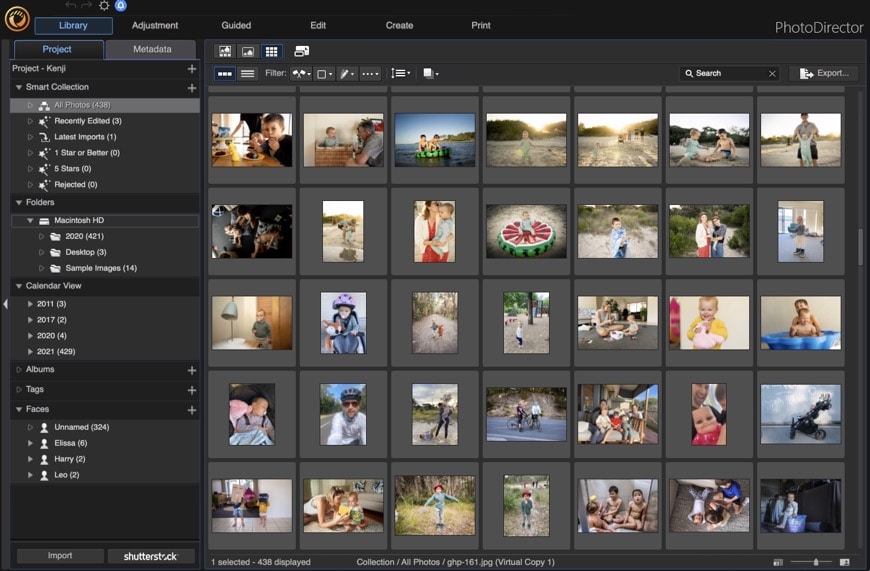
Various viewing options are available in Library Mode.
The first screen that appears is the Library, which comes pre-loaded with 14 sample images ready to be played with.
This is a really nice touch by CyberLink, allowing you to get to grips with some of the software’s key features and powerful AI editing tools before you let loose on your own photos.
At the top, you’ll find various viewing options and filters, to help you find a specific photo.
A really useful feature here is the ability to Auto-Stack photos, based on the duration you select – this helps to group together photos taken in quick succession, helping to declutter the Grid view, as well as keep things better organised.
On the left resides the file organisation panel, which includes a Smart Collection which automatically organises your photos based on criteria such as Recently Edited and Latest Imports.
Importing photos is simple, and surprisingly snappy too. You can apply Auto-tone, Auto-Denoise and some other special effect prests such as B&W Cool and Faux HDR.
Below that is the Folder hierarchy, based on which hard drives you’ve imported your own images from.
Then there’s a Calendar View to show photos organised by date; Albums and Tags which you can create manually; and finally, Faces, which organises your photos based on AI facial recognition – particularly helpful if you take lots of photos of people.
One thing to be aware of in the Library Mode is that photos take a split-second to load, no matter how many times you’ve loaded the image previously – this is in contrast to Adobe Lightroom, which loads most photos instantly.
However, as long as your computer meets the minimum system requirements of CyberLink PhotoDirector, the slight delay isn’t a major issue.
2. Adjustment
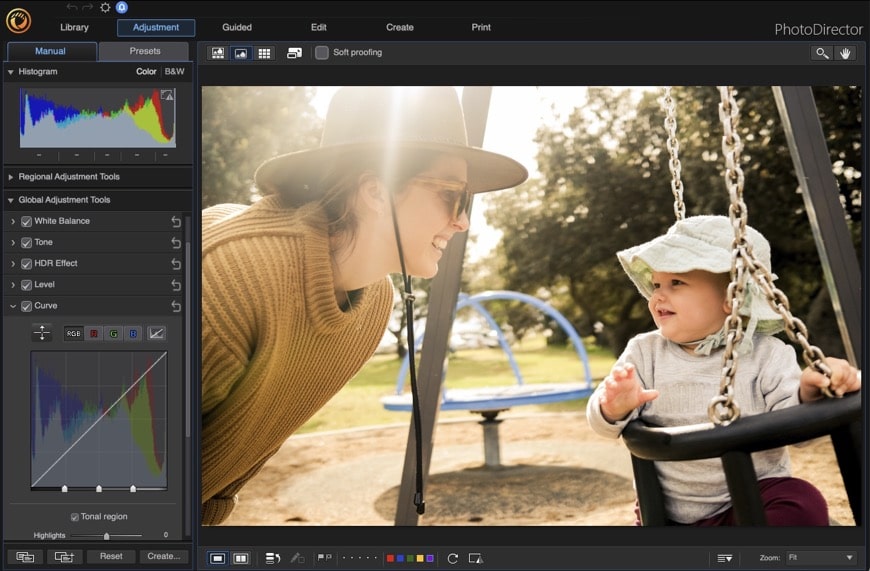
All the editing tool panels can be expanded or collapsed.
This is where you come to do all your main photos edits, with the Manual tab arranged into separate panels containing Histogram, Regional Adjustment Tools and Global Adjustment tools.
Adjacent to the Manual tab lives your Presets, both Default ones offered by PhotoDirector and those that you’ve created or downloaded.
The Regional Adjustment Tools are for area-specific edits you may need to make to your photos – red-eye and spot removal, gradient masks, adjustment brushes and the like.
I tend to use the Adjustment Brush a lot, so it’s nice to see the operation in PhotoDirector is quick and much like that of Lightroom – adding adjustment masks is as simple as ‘painting’ an area on screen, then using the sliders to make adjustments.
The Global Adjustment Tools contains all the editing tools that will be instantly familiar if you’ve used any image editing software before: White Balance, Tone, Level, Curves, etc; plus some others that probably won’t: Keystone, HDR Effect, etc.
The Lens Correction tool is a nice addition, although I would like to see more lens models supported in future updates – my Samyang 24mm f/1.8 wasn’t there, for example.
Below this panel are two of the most important buttons when batch editing multiple images – Copy and Paste adjustments. This allows you to apply any edits you’ve made on one photo to any number of other photos – a huge time-saver.
3. Guided
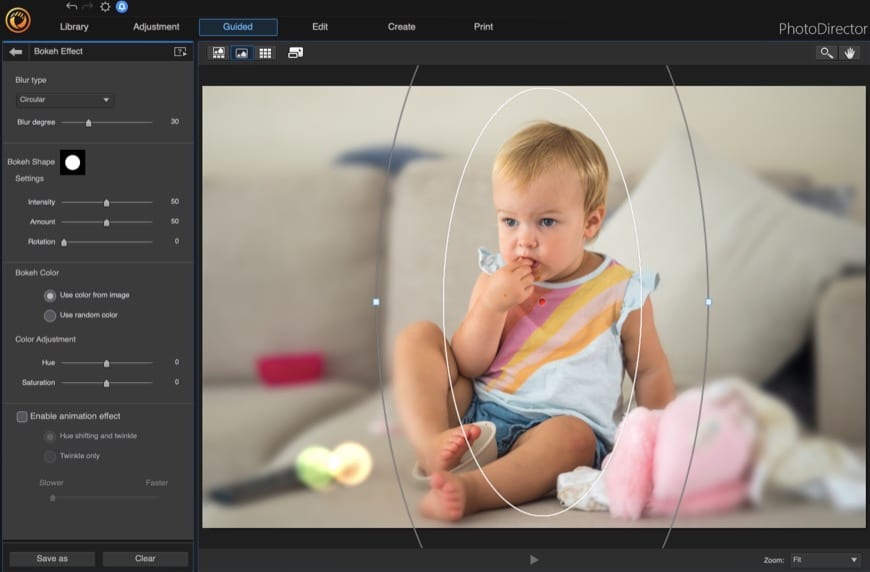
Adding a fake bokeh effect.
This is where the fun really starts! Think of Guided Mode as the experimentation centre of CyberLink PhotoDirector, which houses all the exciting AI tools, filters and effects.
CyberLink PhotoDirector offers a playground of editing effects, combining tools available individually in various specialist photo editing apps, all in one place… as well as several tools you’ll not find anywhere else.
Once entered, Guided Mode creates a copy of your image so your original remains untouched – much like layer-based editing in Photoshop.
Then it’s just a matter of clicking the various panels to expand them, then playing around to your heart’s content.
The main Guided tools are:
- People Beautifier – Face Tools, Skin Tools & Body Shaper.
- Photo Effects – AI Style Transfer, Sky Replacement, Blur Tools, Overlay, Color Effects, Glitch Effect, Grain Effect and Style Effect.
- Animation Effects – Photo Animation, Dispersion Effect, Animated GIF
- Light Effects – Light Rays Effect, Sparkle Effect, Bokeh Effect, Light Hits Effect
- Improve or Remove – Deblur, Smart Path, Content Aware Removal
- Extract or Compose – Background Removal, Photo Composer, Content Aware Move, Content Aware Clone
- Photo Merge – Bracket HDR, Panorama, Face Swap, Multi-Exposure
- Video-to-Photo – Snapshot, Panorama, Face Swap, Multi Explore, Animated GIF, Motion Stills
- Frames & Watermarks – Clip Art, Frame Templates, Watermark Templates, Watermark Creatore
- 360° Photo Editor – Straighten, Tripod Removal, Adjustment, Little Planet, 360° to Panorama
Obviously, I won’t be able to go into all of these features in this PhotoDirector 365 review, but I’ve picked out some of the more unique ones in the Features section below.
Thankfully, most of the tools’ functions are contained in their names, making them easy to understand even before you use them.
4. Edit
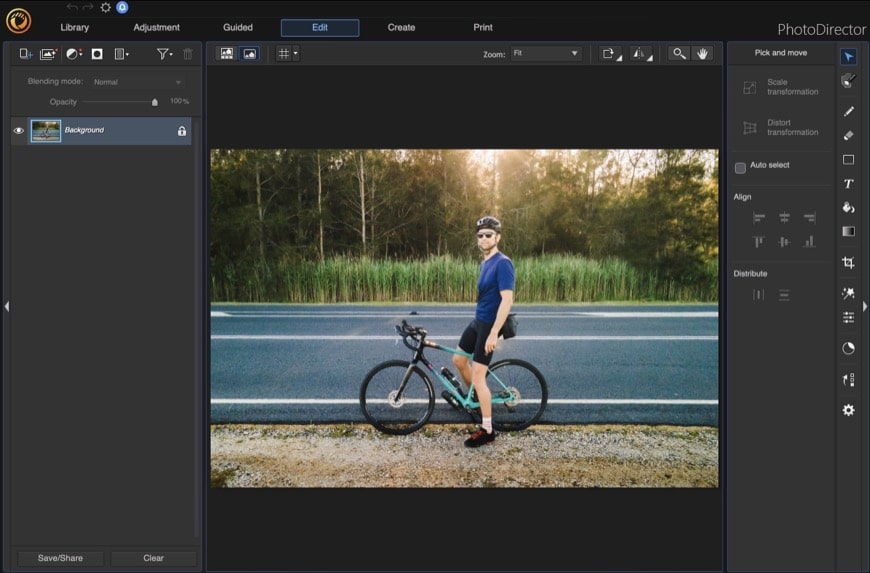
Image edits are non-destructive.
The core Layer-based editing features are housed in the Edit mode, which was previously labelled ‘Layers’.
You’ll find your layer controls on the left and the various tools on the right: Area Selection, Text, Crop, Gradient, etc.
You can also access a selection of the main tools from the Guided mode via one of the buttons here too.
You’re reminded that CyberLink PhotoDirector is aimed towards enthusiast/hobbyist editing (as opposed to professionals), with a ClipArt button that houses a selection of fun ‘stickers’.
The Text tool is particularly useful if you’re a fan of creating images for social media or presentations, allowing you to quickly add and adjust text – something that neither Lightroom nor most of the other professional image editing software allows you to do.
Having a ‘mini Photoshop’ inside your main image editing app is a great thing, meaning you don’t need to own and switch between different software to achieve what you want.
Impressively, PhotoDirector even offers a similar number of blending modes as Photoshop.
One thing to note is that any work with layers is saved as .PHI, a proprietary PhotoDirector Layer File format that can’t be opened elsewhere.
5. Create
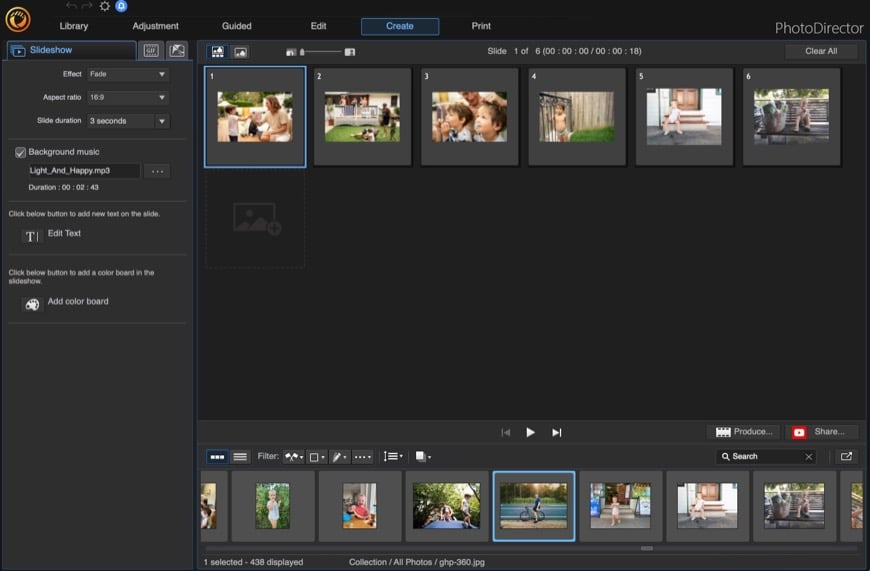
Creating a slide show or GIF by dragging images.
This oddly labelled Mode is where you’ll be able to create Slideshows and GIFs – no doubt CyberLink plans to add more features here in the future.
Creating slideshows is simple, by selecting and dragging images from the film strip to the main work area, then choosing a slide effect, duration, text, colors and background music.
If you’re part of the PhotoDirector subscription plan (more on pricing below), you also have access to the huge library of free Shutterstock music to add to your slideshow creations.
GIF creation is also simple, but you’ll need to prepare a selection of photos taken in quick succession, preferably from the same spot.
One small niggle is that the Esc button won’t cancel the GIF preview – you need to locate the small back arrow to return to the main editor.
6. Print
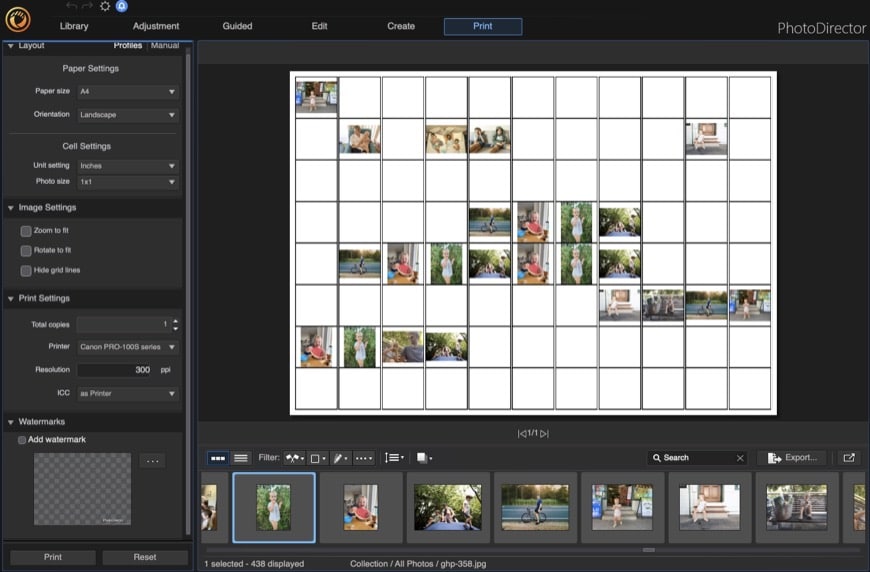
Various template options to print out your photos.
Printing photos has always been the source of confusion for newcomers to photo editing software. Thankfully, CyberLink PhotoDirector keeps things simple.
You can choose from various paper sizes and grid layouts, apply watermarks and control everything manually, with a print preview updating as you add or remove your photos.
Unique Features of PhotoDirector
As we’ve seen above, CyberLink PhotoDirector has no shortage of tricks under its belt, with new features being added with every update.
Instead of going through every single one in this review, I’ve chosen to highlight only the new features that I consider unique, or particularly useful.
I highly recommend you download PhotoDirector for free and try it out for 30 days and have an experiment with all its features.
-
AI Sky Replacement
Replacing a sky in a photo used to be something only Skylum Luminar could do, but now, Photoshop and other photo editors now offer this feature.
PhotoDirector does a decent enough job at it while providing a limited selection of template skies for you to have a play around with. There’s also the option to purchase more from the store.
Once the sky is put in place, you can adjust various settings including Feather, Horizon and Land ambient to make things look even more realistic.
-
Glitch Art
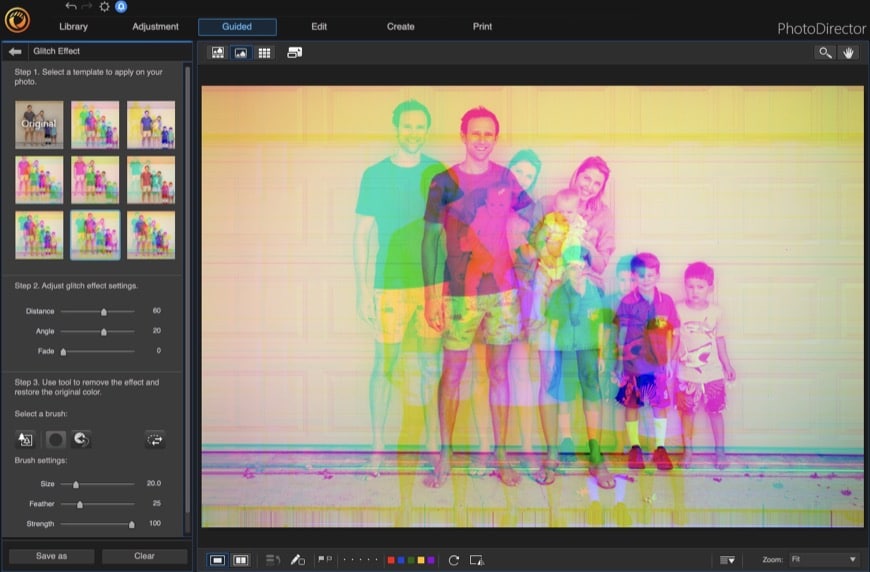
Create fun effects with one click.
You may have seen the Glitch Effect applied to images in the past without realising what it was called. It’s a fun look that you can easily apply to your images to give them a kind of retro 3D look.
To achieve this in Photoshop would require you to separate the RGB channels and play around with layers – the CyberLink method is much faster and simpler.
-
Multiple Exposure Effect
This is another really fun one, allowing you to create a multiple exposure of several shots – you’ll need to have a selection of photos taken from a fixed location already loaded into the library.
Doing something like this in Photoshop would be a very time-consuming process, involving layer masks and a lot of fiddling around.
-
Content-Aware Features
This is an example of more advanced tools that are available in PhotoDirector. CyberLink offers Content-Aware Clone, Remove and Move tools, allowing you to manipulate your images in less time.
-
People Beautifier
CyberLink includes face, skin and body tools to digitally enhance your chosen portrait subject. You can reshape the face, remove shine, wrinkles or eye bags… even brush your subject’s teeth to whiten them up!
I found in practice that a bit of care was required to perform some of the tasks – the toothbrush tool has the habit of whitening lips unless you select a small enough brush size, for example.
-
AI Style Transfer
This tool is similar to the Prisma smartphone app, allowing you to create artwork from your photos with one click.
Effects take a few seconds to apply, but once processed, any strength adjustments to the filter are instantaneous. You can also use a brush to erase the effect from a specific region, giving you some fine control over the output.
-
Photo Animation
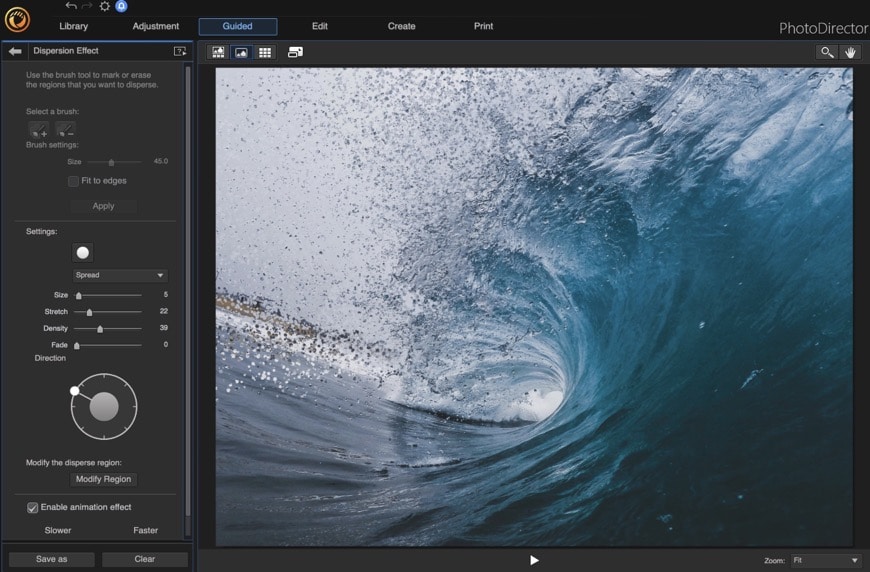
Adding movement to an image is simple – this still image could have been exported as a moving GIF file.
Another feature that’s a lot of fun and unique to Cyberlink PhotoDirector is the ability to animate your (still) photos to make them into eye-catching GIFs, MPEG-4 or WMV files.
By drawing arrows on an object in the direction you want it to move, you can bring movement to your static image – something that would definitely make it stand out on social media.
The Dispersion Effect allows you to select an object in your photo that will disperse into thousands of tiny particles, as in the example above.
-
Video to Photo
I create a family photo album each year and part of this process involves going through all the photos taken with my iPhone.
Using the Snapshot tool in PhotoDirector’s Video-to-Photo feature, I’m now able to grab ‘stills’ from any video I’ve taken using my phone, and treat them as photos to be included in the album.
There are also Panorama, Face Swap, Multi-Exposure, Animated GIF and Motion Stills tools to help you do more things to your video files.
-
AI Blur Fixing
Removing blur from images is a common request from photographers, and PhotoDirector does a decent job at helping with this task.
Again, processing the photo does take a few seconds, but the results are usually worth it, with edges sharpened and clarity added – you can then adjust the effect with a Strength slider to your own personal tastes.
-
Express Layer Templates
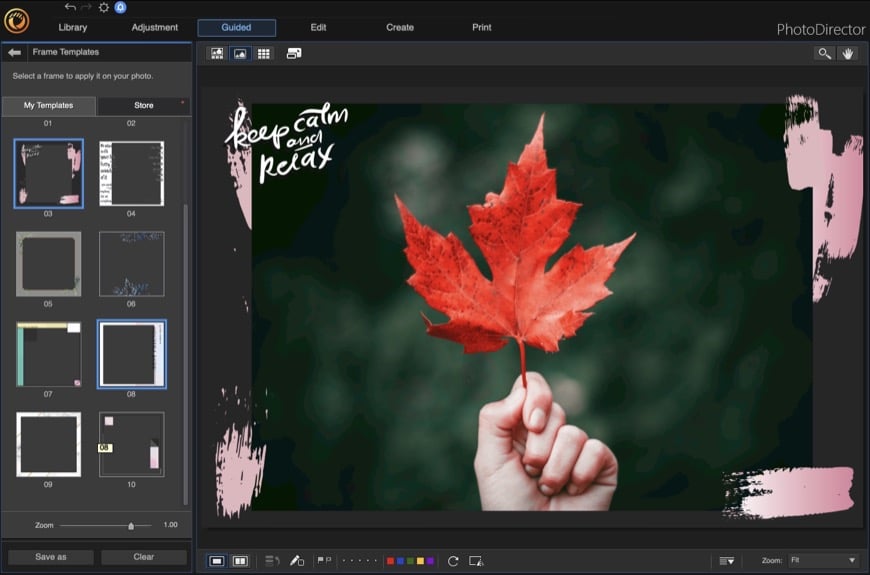
Adding frame templates to photos.
Express layer templates are a fun way to add various style elements to your photos, such as frames, callouts, text and other graphics. It’s a bit like turning your images into postcards or social media posts with a few clicks.
They’re also a good way to learn how to combine layers to create distinctive styles, and more elements can be purchased from the CyberLink store.
Overall Performance
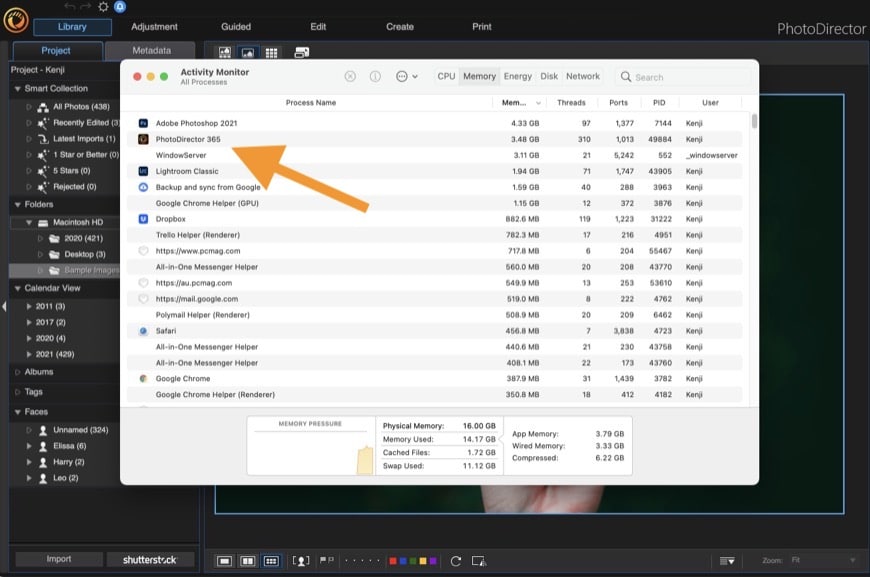
Activity Monitor screenshot.
I used a 2020 M1 Macbook Air with 16GM of memory to test CyberLink PhotoDirector. This computer set up is relatively fast, although these are definitely more powerful computers available.
For the purposes of this review, I clicked around in PhotoDirector extensively, mimicking the average user’s photo editing workflow. I also tried most of the exclusive AI tools, as well as features that draw a lot from the computer’s CPU.
The photo animation tool in particular takes a bit of time to do its thing, but thankfully there were no crashes.
For basic photo editing, PhotoDirector is nice and quick. Images in the library need to be pre-loaded for a split-second (you’ll see a spinning icon), but as soon as they are, you’re able to start editing right away.
The powerful Guided tools require more processing time, sometimes up to 10 seconds for the particularly complex ones (like the photo animation tool), but usually, it’s worth the wait when you see the crazy results.
(You can see above a screenshot taken when using the animation tool, with the CPU usage creeping up to 3.5GB of RAM – still less than Photoshop running in the background.)
Overall, you need to expect some waiting around when performing the more complicated image editing tasks, but these are things you won’t be doing to every photo.
Also, you should expect faster performance if you have a more powerful computer than me, which, I’m embarrassed to say, is likely to be most people reading this article!
Alternatives to PhotoDirector
- Skylum Luminar Neo – sharing some similar artificial intelligence features, Luminar AI springs to mind as an alternative to CyberLink PhotoDirector. Price-wise, it’s more expensive, and it doesn’t offer anywhere near the number of features.
- Photoshop Elements – priced similarly to PhotoDirector, Photoshop Elements is another suite of editing tools that appeal to beginners. It’s more robust for basic image editing but lacks a lot of the other tools offered by PhotoDirector.
- PaintShop Pro – aimed at a more advanced user, PaintShop Pro is another affordable image editing solution that’s actually cheaper than PhotoDirector when purchased outright. However, it doesn’t offer nearly as many AI nor special effects tools.
See other photo organising software for MacOS.
How Much does CyberLink PhotoDirector Cost?
Lifetime License (One-Off Purchase)
- PhotoDirector 12 Ultra – $54.99
- PhotoDirector 12 & PowerDirector 19 Bundle – $139.99
Subscription Options
- PhotoDirector 365 – $2.92/month
- Director Suite 365 – $5.83/month
(All prices in USD – click the button below to see pricing in your local currency)
Although purchasing PhotoDirector 12 outright with a one-off payment will be appealing to some (especially as an alternative to Adobe Lightroom), it’s the subscription-based service that is especially attractive.
For less than $3/month, you can take advantage of all its powerful features and regular updates – incredible value for money for software this fully featured.
When compared to the Adobe Creative Cloud in particular, the PhotoDirector monthly subscription plan is affordable for any level of photographer and perfect for students or those on tight budgets.
To find the latest PhotoDirector price in your local currency, click the button below.
PhotoDirector FAQ
Is CyberLink PhotoDirector free?
CyberLink PhotoDirector Essential is the free version of the software. The standard version is free to use for 30 days, with watermarking of exported images.
Can I uninstall CyberLink PhotoDirector?
Yes, just quit the program and navigate to Add or Remove programs (Windows), select PhotoDirector and click Remove. Then restart your computer.) On a Mac, simply drag the icon to the Trash.
Is PhotoDirector safe?
Yes, PhotoDirector is safe to use. The company provides its clients with tight protection from unauthorized access, alteration, or data leaks through multiple encryptions.
CyberLink also restricts access to personal information on a need-to-know basis, so only certain employees can access your data.
PhotoDirector 12 Review | Conclusion
CyberLink PhotoDirector is a refreshing piece of software in a sea of alternative photo editing apps.
Offering the usual suite of standard editing tools to get your images looking better with a few clicks of the mouse, it adds to this with a wide range of AI-powered tools and unique special effects not seen elsewhere – at least, not in one complete package.
Its easy to use interface, multiple funky style effects and enormous ‘fun factor’ suggest that PhotoDirector aimed towards the hobbyist market, but there are also some surprisingly powerful features that’ll keep more experienced photo editors entertained too.
Whether you want to fix a blurry photo, convert a video clip into a still image or add a new sky to a scene, CyberLink PhotoDirector is ready to help, all at an impressively competitive price point.
If you don’t know the first thing about editing, or you’re simply in a bit of a rut with your photography, download PhotoDirector and have a play around.
Turning photos into art has never been this fun – bravo, CyberLink.
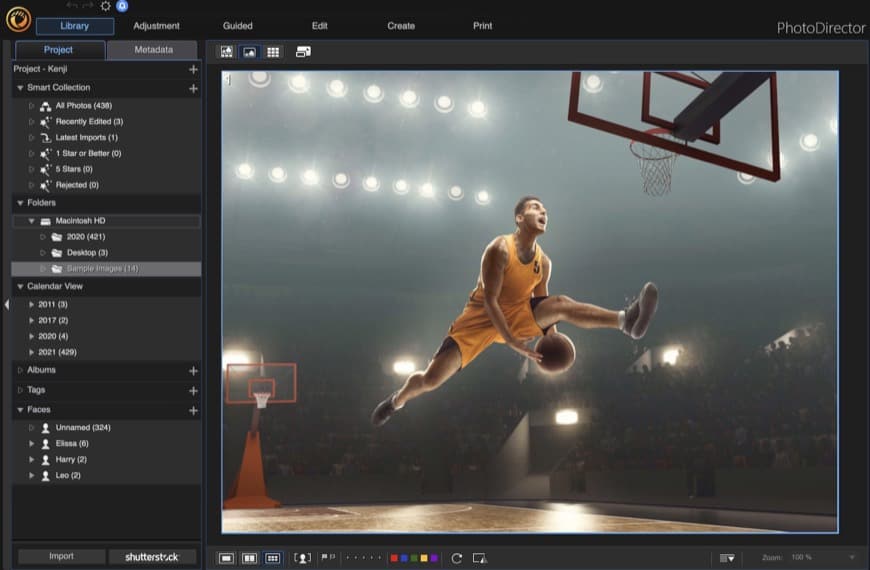
Powerful, easy to use and priced affordably. Crammed full of every editing tool and special effect to keep photographers entertained for hours.