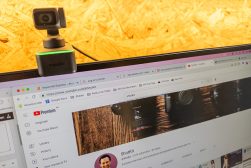Lumina AI Webcam Review for HD Video Calling & Streaming
Real-world review of the AI-powered Lumina webcam which offers DSLR-like image quality for video calls and streaming. Discover why it's worth your money.
In this Lumina review, I want to talk about my experiences with an exciting device that promises to make you look better on your video calls.
A webcam is an essential purchase for video chatting with family and teleconferencing with colleagues here in 2024, so it’s worth investing in a good one.

Makes you look better on video calls with smart AI-powered tools.
Use code SHOTKIT10 for a 10% discount at Lumina.
Recently, I needed a new webcam for Zoom calls, and I came across the Lumina webcam – a cute-looking device that offers 4k DSLR-like camera quality, auto colour tuning and various other fancy AI-based features.
Let’s take a closer look to see if the Lumina webcam is right for you.
Lumina Webcam Review: A Webcam Powered by AI

Shown in the hand of a 3-year-old for size comparison!
- Excellent image quality
- Attractive minimalistic design (4 colours)
- Easy setup
- Small and light
- AI features make you look good
- Great in bad lighting conditions
- Snappy software
- Great support including personal onboarding
- Colour correction card feature not available yet
- Privacy cover can get lost
- Incompatible with FacetTme
Lumina is the world’s first webcam powered by AI. It sits on top of your desktop or laptop computer monitor, helping you look better on video calls with DSLR camera-like image quality.
It offers features such as adaptive colour correction, a realistic shallow depth of field ‘bokeh’ effect to blur your background, a virtual camera to follow your face around for perfect framing and Deep Fusion to boost pixels in low light.
In a sea of ugly, black, plasticky webcams with no thought to aesthetic design, the Lumina webcam is refreshingly stylish in its svelte, powder-coated aluminium body, available in 4 attractive colours.
Compatible with Windows and Mac, a downloadable Lumina app is required to control the Lumina webcam, giving you access to all the various features which can be automatically set or manually adjusted to your preferences.
Lumina Webcam Specs
- Maximum Resolution. 4K @ 30fps.
- Minimum Resolution. 1080p & 720p up to 40fps.
- Megapixels. 8.3 MP.
- Sensor Type. 24.84mm² 4K SONY Sensor.
- Lens Type. 5 Element Glass Lens.
- Field of View. Configurable 65-95 Degrees.
- Mount. 1/4” Tripod Compatible.
- Body Dimensions. 22 x 22 x 70 mm.
Minimum system requirements:
- Compatible with MacOS 10.14 or higher and Windows 10
- 4 core Intel i5 6600 @ 2.7 GHz or equivalent
Recommended system requirements:
- Any Apple M1
- 4 core Intel i5 8400 @ 2.5 GHz or higher
- 4 core AMD Ryzen 5 2500X @ 3.6 GHz or higher
Lumina Build Quality & Design

Without wanting to sound like I work in marketing, from the moment you start unboxing the Lumina webcam, you know this is a webcam like no other!
The packaging is reminiscent of an iPhone – in fact, it’s almost a direct rip-off, but this means that the unboxing is a pleasurable experience, and so it should be for what is a luxury product.
Inside the box, you get the Lumina webcam, a metal colour correction card, a folding mount for your screen and a hex key.
Attached to the front of the Lumina is a magnetic privacy cover, the same colour as the webcam, but unfortunately completely unattached – when you remove it from the webcam, it’s just a tiny loose object that you’re bound to eventually lose.
A privacy cover is a nice inclusion, but a hinge or some other kind of attachment would have been a better idea to keep it from being misplaced.

Lumina webcam with privacy cover detached and stand attached.
The matte, aero-space grade aluminium finish of the Lumina looks and feels amazing and is a refreshing change from the ugly black plastic monstrosities we’re used to balancing on the top of our monitors.
It’s available in 4 very Apple-esque colours: rose gold, gold, silver, and atomic grey, and the mount is black, which should help blend into your laptop or desktop monitor.
You need to screw the Lumina webcam into its mount, then unfold the mount and balance it on your screen. The insides of the mount are cushioned and tactile to provide some grip to stop the camera from slipping off.
One thing I found a little odd was when screwing the webcam onto the mount, there’s no ‘stop’ to the screwing process – it just keeps spinning freely.
The webcam also ‘floats’ on its mount, rather than being fixed in place, presumably to provide some image stabilisation if you’re working with a laptop…?

The webcam moves around freely on its mount.
If you own an attractive Mac or Windows computer, you’ll definitely appreciate owning accessories that complement the design of an object you spend hours sitting in front of!
At just 100g (3.5 oz) and 22 x 22 x 70mm, it’s compact and lightweight, meaning it won’t weigh down a laptop screen.
Being a photographer, I was excited and intrigued by the included colour card, also beautifully designed in aluminium. However, this is a feature that’s still in Beta, so unavailable until further notice – I’ll update this Lumina review when it’s released.
Lumina App & Webcam Setup
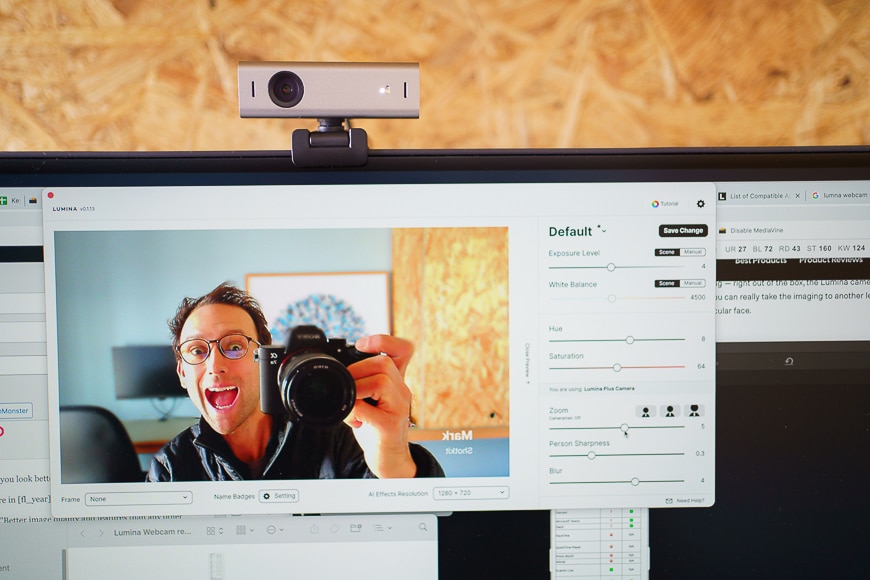
Focus stays on face despite closer objects appearing in frame.
The Lumina team have clearly put a lot of thought into making the set-up process of your new webcam an enjoyable and personal experience.
A webcam is, after all, a very personal product, projecting your face and voice across thousands of miles to loved ones or co-workers around the world.
With every Lumina purchase, you receive an email from the Lumina ‘family’ which invites you to install the Lumina Studio app and then schedule an onboarding call.
I must admit I didn’t do the call, but it was nice to see various compatible time options, despite the fact that I live in Australia and the team is in Austin, Texas!
Once you’ve downloaded the software and installed the Lumina app, the next step is setting up the actual webcam, which involves just plugging in the USB type C cable into your computer and the other end into the Lumina webcam.
There are two camera settings available to use: Lumina Raw and Lumina Plus.
Lumina Raw is just like using the webcam without any of its fancy AI-powered features. It’s nice to have as a ‘baseline comparison’, so you can see how much better (hopefully!) you look when you launch Lumina Plus.
You need to unlock the Lumina Plus setting with a product key during installation, and when it’s installed, you can switch between your standard computer camera (if you have one) and the Lumina Plus camera inside the computer app you’re currently using.
Lumina Raw is compatible with most of the major conferencing applications, including:
- Zoom
- Google Meet
- Microsoft Teams
- OBS
- Skype
- Cisco Webex
- Adobe Connect
- BlueJeans
- OBS Streamlabs
- Ecamm Live
- iMovie
- Loom
- Restream.io and many more.
Lumina Plus is compatible with:
- Zoom
- Google Meet
- Microsoft Teams
- OBS
- Cisco Webex
- Skype
- Ecamm Live and many more
The apps I use the most are Zoom and Skype, so I’m pleased to see that they’re both supported. However, Lumina Plus isn’t compatible with native macOS apps, such as FsaceTime or Safari, which may disappoint some users.
See the image below for a list of all the supported apps, and what computer operating systems you can use them on
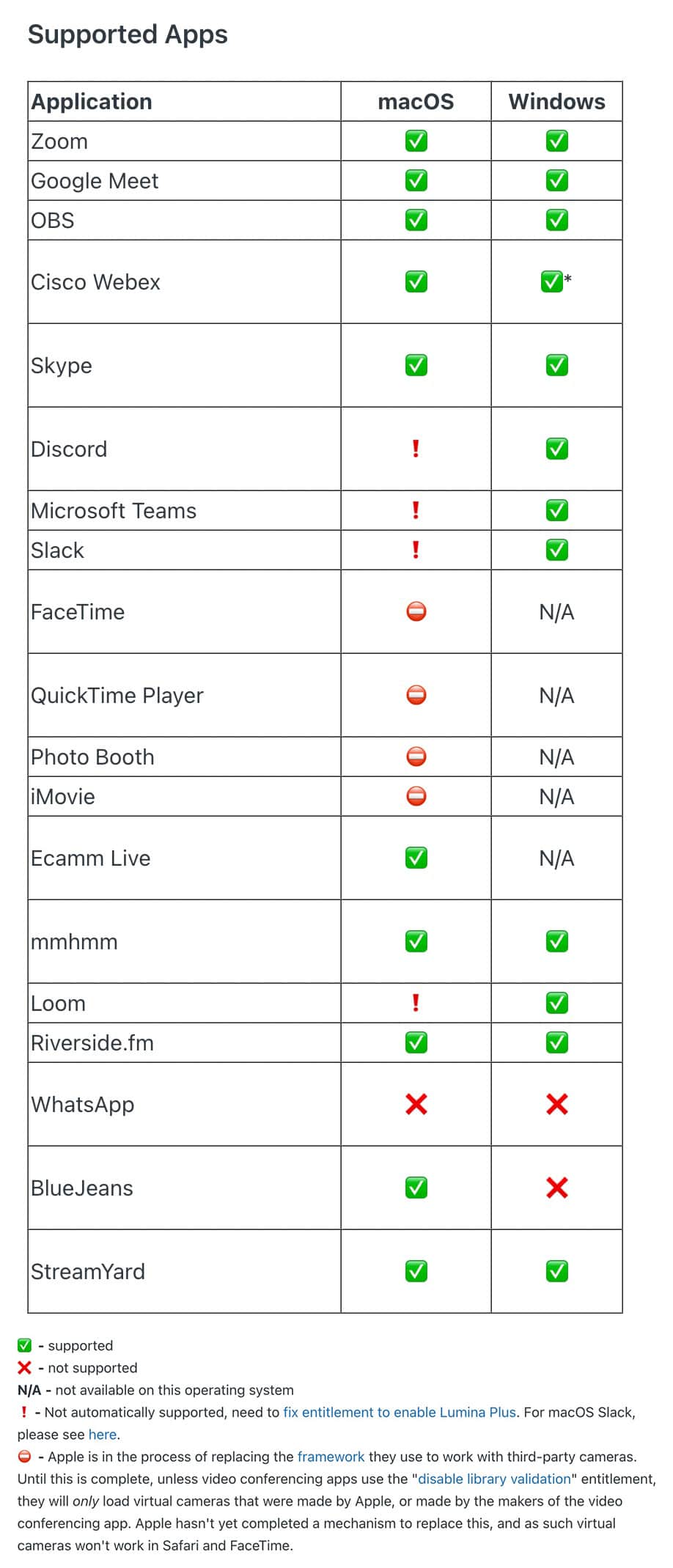
Source: Lumina
Once you’ve loaded the Lumina app, you can start fiddling around with all the various sliders and controls or leave everything exactly as it is for a surprisingly decent automatic setup (known as ‘Scene’).
If you’re wanting to use the Lumina Plus features from inside your chosen videoconferencing app, you simply choose Lumina in the list of supported cameras – after installing, it becomes the default option, although this may depend on your OS and system preferences.
Lumina Camera Features
DSLR-like Image Quality
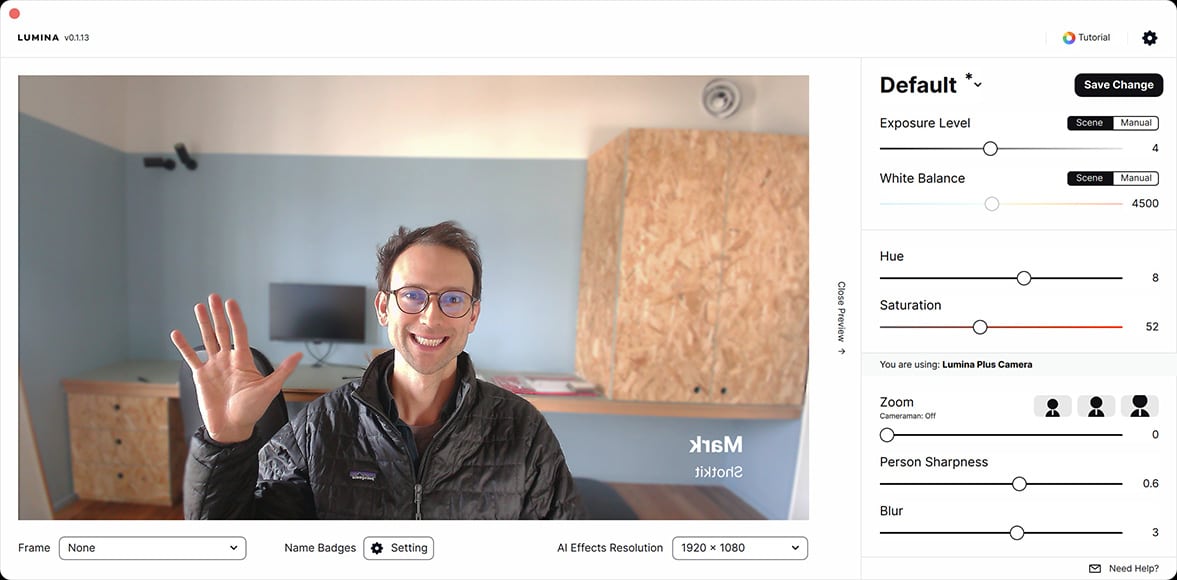
Ultra wide-angle field of view might be useful in some situations.
If you’ve ever tried to upgrade your video chat quality by using a DSLR as a webcam, you know what a fiddly process it is… and most of the time, not worth the effort.
Lumina provides DSLR-like quality in a webcam, thanks to a 4K 5-element f/2.0 glass lens with a 24.84mm² sensor and a customisable field of view, between 65 and 95 degrees.
What this means in practice is that the f/2.0 aperture of the lens draws in more light for better exposure control in low-light situations and gives you the ability to blur the background, albeit with a computer-generated bokeh effect.
If you’ve ever used the iPhone’s Portrait mode when taking a photo, you’ll know how this background blur effect looks. With the Lumina app, you can actually control the strength of the blurring effect – you can create a depth of field that’s so shallow that everything behind you is completely blurred and hidden.
Zoom and some of the other conferencing apps offer a background blurring effect, but none that I’ve tested are anywhere near as good as the bokeh effect produced by Lumina.
As for the ultra-wide field of view, this allows you to show more of your background in the shot – see the example above where the entire width of my 4.5m wide home office appears in the background.
It’s nice to see that despite such a wide field of view, there’s no noticeable distortion. It’s also great to be able to include lots of background when you want to give some context to your next video call, like showing off something behind you while talking.
As for video quality, this is where the Lumina webcam shines – this is where your dollars go! I tested the webcam with my Macbook Pro, which I have attached to an external Benq monitor.
I’ve always been satisfied with the video quality of the standard Macbook camera, but it’s annoying to use with an external display set up, since my eye level isn’t at the laptop’s screen anymore – this is what led me to buy a separate webcam.
When compared to the Macbook’s camera, the Lumina webcam provides much better video quality, even just in its Raw setting. When you turn on Lumina Plus, the difference is night and day, with my face properly exposed, correctly coloured and razor-sharp (I actually had to dial down the sharpness setting manually!)
I don’t use any proper lighting for my Zoom calls, so it’s nice to see how the Lumina webcam can adjust everything based on the existing (poor) lighting conditions in my room.
The adaptive colour correction system did a good job of making my face look the right colour without any further tweaking. However, depending on the colour of the light in your room, you may need to make some minor adjustments in the app.
Being a photographer, I’m comfortable making manual adjustments to various image-related settings, such as Hue, Saturation, White Balance and Exposure.
However, for anyone else who may not know about these things, the onboarding call or any of the various Lumina online tutorials would be advisable to get the most out of the webcam’s video quality.
Decent Audio Quality
We recommend the Lumina webcam as the best podcast camera in a recent article (at this pricepoint, at least).
While testing, I found that whoever I talked to when using the Lumina could hear me absolutely fine, even when we had our house cleaner in the background using a vacuum cleaner.
When asked, the person I was speaking to said the audio quality was good – nothing special, but slightly better than when I switched to using my internal MacBook mic.
Obviously, you’d have better audio quality if you use a dedicated external mic sitting on your desktop, but for most purposes, the audio out of the Lumina is good enough.
AI Cameraman Follows your Face
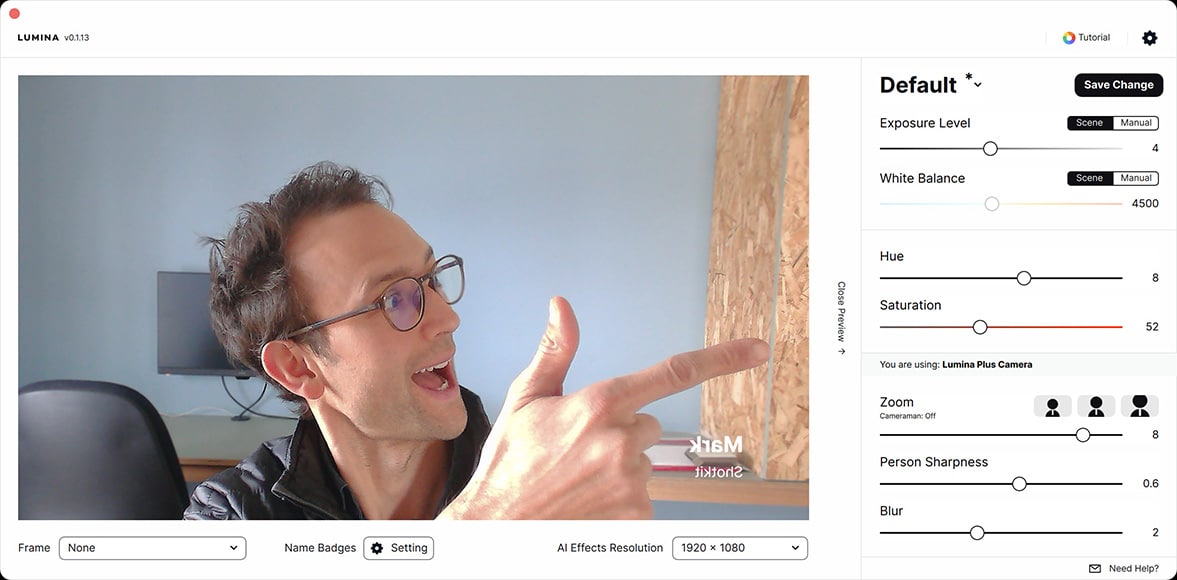
Cameraman can be adjusted in advanced settings
This is a really cool feature and one that will definitely help make your video calls a lot more professional… and may even impress whoever you’re talking to!
AI Cameraman works in Zoom mode, with Lumina’s artificial intelligence recognising your face and following it in the frame to keep it in sharp focus, readjusting the background blur behind you as necessary.
Rather than the actual Lumina webcam moving, the software creates a kind of gentle tilt/roll effect which is subtle and not jarring for the viewer – it’s just enough to elevate your videoconferencing call without making the viewer wonder if someone else is in the room filming you!
You can adjust various advanced settings of Cameraman, including the speed of movement and offset on an x and y-axis.
Overall, Cameraman is a neat way to help you look better on your Zoom calls.
Deep Fusion Boosts Pixels in Low Light
By analysing multiple exposures pixel by pixel, another technology exclusive to the Lumina webcam is something called Deep Fusion.
The outcome is a clearer, more detailed final image with any dark areas boosted, so the final exposure looks better.
Working in conjunction with the colour correction algorithm, Deep Fusion also takes advantage of the Lumina’s f/2.0 aperture and ultra wide angle lens to reveal more details in your scene.
I found that this helped considerably in my home office later in the day when it was still too early to warrant the use of my office light, but the sunlight had dropped enough that using my built-in Macbook’s webcam resulted in slightly murky image quality.
It’s easy to see why this premium webcam demands a premium price tag with features such as this that really improve the image quality of your calls.
Lumina Webcam Alternatives
Lumina vs Logitech Brio
In the premium webcam category, there’s really only one other popular device that is comparable to the Lumina, and that’s the Logitech Brio.
However, when putting the Lumina vs Brio together, you start to notice why one is clearly the better option.
| Lumina |
Logitech Brio |
| 4K Studio-Quality Webcam with AI Software | 4K webcam with HDR and Windows Hello support |
 |
 |
|
COLOUR |
|
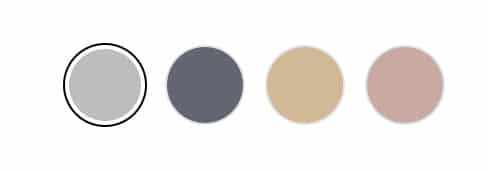 |
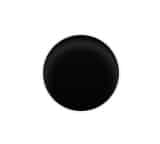 |
|
CAMERA HARDWARE |
|
|
|
|
SOFTWARE |
|
|
|
|
DESIGN |
|
|
|
|
PRICE |
|
|
$199 |
$129 (approx – check here) |
Source: Lumina
How Much Does Lumina Webcam Cost?
On the Lumina website, the webcam is advertised at a reduced price of $199 (down from $250 retail) – you can check it here. Remember to also use code SHOTKIT to save an additional 10%.
It’s also available for the same price on Amazon here.
For anyone who does video calls regularly, I consider the Lumina webcam to be a great investment. Sure, it’s a little pricey and much cheaper webcams are definitely available, but you’re paying more for superior video quality and features that don’t exist in other models.
There’s a 14-day ‘observation period’ to process refund/exchange requests after you receive the product, but you can only refund or exchange if the product is defective through no fault of your own.
Lumina offers a 1-year warranty.
Lumina Discount Code
Use code SHOTKIT to save 10% at Lumina – tap here to claim >>
Lumina Review | Final Recommendations
Webcams may not be the most exciting tech gadget, but in this day and age of working from home, they’re an essential purchase.
You may think, as I did, that your inbuilt laptop webcam is sufficient, but once you’ve tried something like Lumina, it’s hard to go back – it really is that much better.
At around $200, the Lumina webcam is definitely a splurge. Still, it’s also a similar price to other premium webcams on the market for discerning professionals or streamers who want to make their video calls look more professional.
The video quality alone makes it a highly recommended purchase, and the additional features are a nice bonus to have too.

Makes you look better on video calls with smart AI-powered features.
Use code SHOTKIT10 for a 10% discount at Lumina.