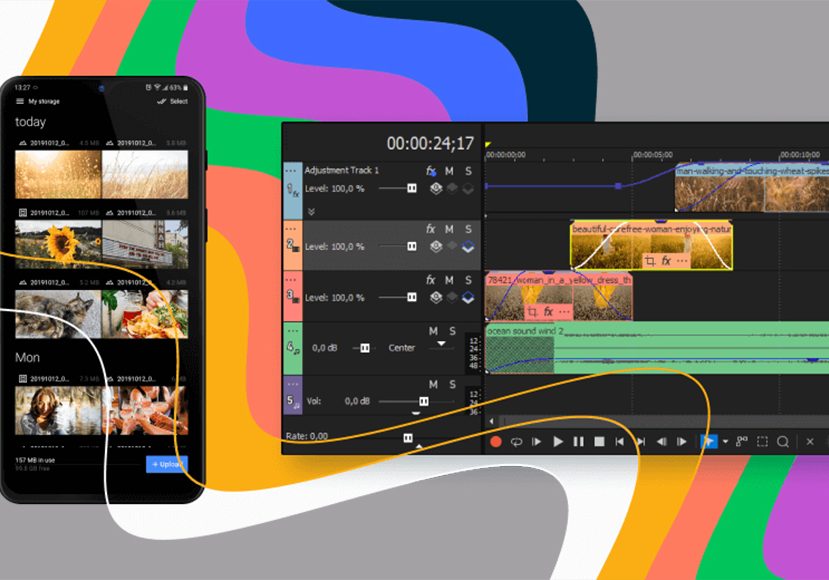
Vegas Post Review: Professional Video Post Production Suite
Vegas Post is a professional full-stack post-production tool composed of four powerful apps for video and sound editing. Check out our review right here.
Whether creating a simple vlog or an ambitious award-winning motion picture, you’ll need a few software programs to produce a decent video. Video editing, applying effects, motion graphics, image composting, and audio editing are all parts of the post-production process.
You know what comes next, right? A mess.
Endless media files are scattered all over your computer and drive with painful compatibility issues when importing from one editing program to another. Not to mention the hassle of moving between workspaces and endless ‘saving’ options so as not to lose your work.

Powerful and intuitie professional toolset for video editing, live streaming and sound design.
Use code SHOTKIT30 to save 30%
Having a place where you can overview your whole workflow and transition seamlessly from one part of the software to the other isn’t only easy to use but also saves a lot of time.
Vegas is a longstanding name in the field of video editing and production. Their Vegas Post suite is as good as it gets when looking for a comprehensive in-house tool to edit your videos professionally.
In this article, we’ll cover the components, features, pros, cons, and pricing scheme of the Vegas Post Suite. Scroll down for a full detailed review of the Vegas Post suite.
What Is Vegas Post?
- Impressive color grading options
- Free stock footage for subscribers
- Nested timelines supported
- Great value to price
- Noise removal option
- Background noise cancellation
- Steep learning curve, especially for amateurs
- Interface is below average compared to competitors
- Works on windows only
- Occasional glitches in GUI
Vegas Post is a professional full stack post-production tool composed of four components; Vegas Pro for video editing, Vegas Effects for visual effects, Vegas Image for image composition, and Sound Forge Audio Studio for video sound editing.
Integrating video editing and image compositing alongside visual and audio effects tools into one bundle allows for a smooth and consistent creative process. In addition, your whole workflow is within Vegas Posts’ software, so you don’t have to jump from one editing software to another to implement your ideas.
Sony has owned the Vegas line of video editing software for as long as we can remember. People at sony have taken it upon themselves to deliver a full-stack production suite that caters to amateurs and professionals. Vegas Post was a success that even surpassed these goals, and professionals in Hollywood used it. Paranormal Activity (2007) is their most famous work to the moment.
In 2016, MAGIX purchased VEGAS Pro from Sony, producing several releases up to their latest, Vegas Post 20, released in August 2022. Magix focused on providing an easy-to-navigate user interface while maintaining professional quality.
Features

For such an all-inclusive bundle, going over generic features would be confusing. So instead, we’ll go through the significant components of the Vegas Post suite one by one and review their features.
Video Editing – Vegas Pro
Vegas Post is centered around the video editing tool Vegas Pro. While the focus has shifted from amateurs to professionals, Vegas Pro comes jam-packed with intuitive features and a user-friendly interface that makes the process easier for beginners.
Color Grading
One of the best features of Vegas Pro is its Color Grading. The grading panel features four color wheels that affect the video’s dark, mid-tones, bright, or overall colors.
In Vegas Pro 20, they’ve added White Balance controls and Hue adjustment curves to the panel, taking the whole color grading experience using Vegas Pro to the next level.
To ensure that the color grading you used will look good on any screen, you should use the Vectorscope. It’s a tool that shows you the actual picture regarding color, exposure, levels, and so on. Relying on such a measure is what professionals do rather than depending on eyesight and monitor calibration.
Apart from scopes, Vegas Pro gives you options to analyze the coloring of your footage through a Histogram, Waveform, or an RGB Parade.
Chroma Keying
Chroma keying is a standard practice in video production. Producers shoot their subjects against a solid color background, then use video editing software to apply real-looking scenery as backgrounds.
Vegas Pro integrates with Boris FX Primatte Studio, a tool that provides plenty of editing options that are easy to use. Edge cleaning, color wrap modules, and color corrections are all available options to create compelling chromas for your videos.
Motion Tracking
There’s a ‘Mode’ button at the bottom of the source panel. Upon clicking that button, a side left rail appears with a list of video effects. You can access Vegas Pro’s Motion Tracker from there.
Motion Tracking is essential when editing long videos, where you want to keep track of a particular object when changing perspectives. Vegas Pro excels in this feature, where it gives you five tracking options beating most of its competitors. The options are Perspective, Location, Rotation & Location, Scale & Location, and Shape & Location.
While tracking motion using Vegas Pro is pretty straightforward, adding an effect to the tracked object isn’t. You should create a separate track, go back to Motion Tracking, and overlay.
Nested Timelines
Vegas Pro is known for its nifty Nested Timelines feature, which allows users to organize their workflows by segmenting videos of their projects to declutter the timeline.
Vegas allows you to treat each segment as a separate project within the context of your main video so that you can easily transition between these segments, composing your workflow.
You might not notice a difference in simple projects, but this feature makes a ton of difference in a complex editing situation.
Nested Timelines also come in handy in collaborative projects, where the master editor controls the whole project. Still, they can send out segments as separate project files for people to work on them. Then, they can integrate them back into the main timeline. No fuss, no muss!
Motion Graphics – Vegas Effects
To create compelling VFX, MAGIX offers Vegas Effects in the bundle based on the same technology as the famous HitFilm. However, Vegas Effects makes things more accessible by providing the user with plenty of pre-created effects (around 800 effects) that you can easily drag and drop on your videos.
You can work directly on videos from Vegas Pro on Vegas Effects. Having all your working material gathered in one organized workspace with the ability to transition between them with a couple clicks is invaluable to professional video editors.
In Vegas Post 20, Vegas Effects boasts of a freehand path tool, giving you more control over your 2D and 3D images. It also has stroke and vector effects to help your pictures pop.
Among the four components, Vegas Effects is probably the hardest to master. While it offers an easy way to import footage from Vegas Pro or .fbx models, it’ll take a while to figure out how to adjust effects.
Pre-set ones are easy to handle; a right click will get you all available effect options. However, if you need to create something more specific, there is a learning curve. This is the case with almost all motion graphics software, though.
Video Stabilization
In a perfect world, you’ll have no shaky footage. Only professionals know how frustrating it is to capture a perfect shot, only to be ruined by trembling hands. Vegas Effects allows you to reduce the camera shake in your footage through their Video Stabilization option.
You can find the option in the ‘Effects’ menu on the right panel. Choose Effects > Video Cleanup > Auto Stabilizer. Then, drag the effect and drop it on the timeline, where Vegas Effects will analyze your video in the background and detect multiple points that are out of track using green and red dots, giving you the option of removing these points for a more stabilized picture.
Color Correction
Vegas Effects includes a pristine color correction tool that gives you a handful of color correction effects; all can be accessed from the ‘Effects’ tab on the right-hand pane.
Their latest option, Color Adjustment, allows you to select which color you want to adjust from a color gradient of your scene that appears on the controls menu on the left side of the window when you drag the Color Adjustment filter onto your media.
Further adjustments include slides for softness alongside protection of skin tones, greys, and black and whites. You can shift the hues using strength, saturation, and light sliders or change them completely.
Particle Generator
If you want to conjure rain, fire, lightning, or snow, you can use Vegas Effects’ Particle Generator to create these effects. Moreover, you can benefit from the Motion Tracking feature, where you can use the Particle Generator to add a special effect to a motion-tracked object.
This is one case that highlights the importance of the Vegas Post bundle, as opposed to using separate software programs for each functionality.
Image Composting – Vegas Image
Using a layer-based composting technique, Vegas Image is a raw image compositor that features unlimited layers and absolute keying, combining images in 16-bit color space, allowing you to create striking compositions.
You can take snapshots from Vegas Pro, import them to Vegas Image, and start editing immediately.
We love that Vegas Image processes RAW images because it can access the full range of RAW colors, resulting in a top-notch quality.
Flexible Layering
Vegas Image relies on layering to build photo composts as all professional photo editors do. What sets Vegas Image apart is that it treats layers as containers, so one layer can contain multiple images.
Why would you need that? Because sometimes you want to do some work on a single layer on an image, then import a bunch of pictures over this work. You can easily do this on Vegas Image.
HDR Merge
Pros know pretty well the importance of an HDR Merge. The High Dynamic Range, HDR in short, technology is used to display images or videos from drastically different exposures in an appealing way.
You use HDR to emphasize the details of the brightest and darkest spots for a real-looking effect. Vegas Image allows you to do that. They show a tutorial here.
Versatile Masking
Masking is essential in photo composting. You choose specific parts of the layer to apply an effect to them. Vegas Image offers a lot of masking options. Their ‘Brush Mask’ is the most versatile and easiest to use because it allows the user to freely choose the spots to brush in/out a specific effect.
At the layer level, you’ll find a Masking Control Panel that includes masks like brush, gradient, area, vector, image alpha, image color, and image luminance masks.
Vegas Image – Other Features
- RAW Denoise: a crowd favorite that’s capable of removing noise from RAW images using one click
- LUT Support: imports customized color grading from an external source (can be Vegas Pro or a third party)
- Green & Blue Screen: you can remove a green screen and replace it with any convenient background
Sound Design – Sound Forge Audio Studio
To complete your experience, MAGIX introduced Sound Forge to its Vegas Post bundle. The audio studio software provides a rich experience for audio editing. It takes you from recording to editing to mastering effortlessly and doesn’t require much experience.
Sound Forge offers acceptable recording capabilities, recording voice at a fantastic quality of 32-bit/384 kHz. There’s also a remote recording feature.
Regarding audio editing, Sound Forge gives you the option of multichannel video editing and seamless integration with Vegas Pro alongside regular background noise reduction and sound clarity editing tools.
As for mastering, Sound Forge is pretty limited. It does offer basic functionality, but you won’t be able to do much if you have ambitious goals for mastering your soundtracks. However, Sound Forge gets the job done, produces crisp sound, and pairs well with the Vegas pack.
Plus, it’s beginner-friendly, which makes it the perfect sound tool for video editors who aren’t that familiar with sound editing programs. In our opinion, this gives it an edge over its counterparts.
User Interface

Vegas Post’s weak point is its interface. While MAGIX is constantly trying to improve its user interface to be more appealing to non-professionals, the user interface still bears some complexity that needs time for the user to get used to. This issue holds the product back compared to competitors’ interfaces like Adobe Premier Pro.
Vegas Post sports a classic three-window layout with the preview on the top right, a left side pane for the source on the left, and the timeline at the bottom of the screen. Sometimes, you can get a context menu on the right side of the screen, like when you want to explore available effects in Vegas Image.
The terminology on Vegas Post software isn’t always standard, which means novices will take some time to adjust to the new vocab. However, the company is working on an elaborate website for tutorials called Video Editing Academy. You will also find they do have some tutorials available on their website and a very active user forum where editors help each other. Over time, we believe this would be an indispensable resource for video editors.
Meanwhile, there’s a peer-to-peer community for editors to help each others out, sharing experiences. It’s a good alternative for parts that aren’t covered in tutorials, yet.
Does Vegas Post have a better user interface than its predecessors? Definitely, but MAGIX still has a long way to go, especially if it wants to cater to amateurs.
Overall Performance

Vegas Post runs swiftly on 64-bit-based windows systems. Unfortunately, it doesn’t run on Mac, which is bothersome to a large segment of users. Regarding rendering speed, Vegas Post’s rate is above average compared to its competitors.
When it comes to video quality and media editing options, Vegas Post scores highly. It takes up about two gigabytes of disk space, which is pretty economical compared to its rivals, like Adobe Premier Pro and DaVinci Resolve.
Compared to its price, Vegas Post does provide superb performance.
Vegas Post 20 promises an array of improvements over the previous versions; bug fixes, enhanced stability, an improved GUI, and more coloring options. That’s something worth exploring, given the high quality Vegas Post is consistently offering. Apart from the occasional freezes, we’re excited to see what they have to offer in the new version.
How Much Is Vegas Post?
To get Vegas Post 365, full stack production, you can choose to subscribe yearly or monthly. Obviously, if you’ll be using the product long-term, the yearly plan will be more economical.
The Vegas Post subscription plan includes VEGAS Pro 19, VEGAS Stream, VEGAS Effects, VEGAS Image, SOUND FORGE Audio Studio, and Boris FX Primatte Studio. In addition, subscribers get Royalty-free stock content (unlimited up to 4K), ‘Mobile to timeline’ (100GB), Text to speech, and Speech to text.
Vegas Post is one of the very few software that offers unlimited royalty-free stock content. This is invaluable to video editors, as paying for footage is costly.
The Text-to-speech and Speech-to-text features are popular among editors. Recently introduced, these two nifty advancements made a huge impact on the editing processing using Vegas Post.
The annual subscription costs $17.99 per month, whereas the monthly subscription costs $44.99 a month. That’s an offer from Vegas Post for the yearly subscription because it regularly costs $29.99 a month. So now is a good time to invest in this software if interested.
These pricings are valid till August 7th, 2022.
Vegas Post Code
Luckily, you can get an offer of 30% off VEGAS 365 12-month subscriptions if you choose to get the subscription version. To get the offer, tap here and enter the code SHOTKIT30 at checkout – enjoy the discount!
Final Words
Honestly, Vegas Post gives a decent price-to-value ratio, given their pricing scheme, especially with the perks that come with the licensed products.
From an economic perspective, you’ll probably pay a lot more if you buy similar software separately. But, more importantly, there are no guarantees to how they’ll integrate, unlike Vegas Post.
All in all, Vegas Post is an impressive full slate of post-production tools that offers above-average functionality resulting in cinema-quality content. The interface might need some time to get used to, but the versatility of features and the idea of having your workflow in one place is invaluable.

Powerful and intuitie professional toolset for video editing, live streaming and sound design.
Use code SHOTKIT30 to save 30%












