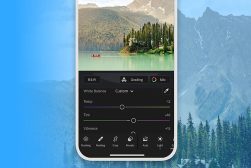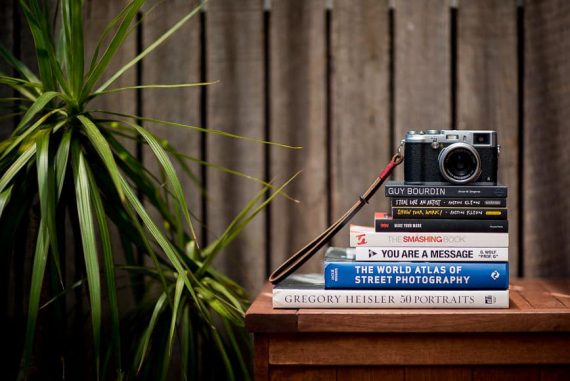Best Apps to Add Text to Photos in 2024 (iPhone, Android, Online)
This guide will show you all the best free apps to add text to a photo via an iPhone or Android phone app or online.
This guide will show you all the best free apps to add text to a photo, either via a phone app or online.
Adding text to photos is a great way to stand out on social media, and it’s easy to do on your iPhone or Samsung phone.
Many of the photo apps recommended below also have photo editing features, so you can do everything all at the same time.
If you choose a free app, you may have to pay a little to get an ad-free version (or upgrade features via in-app purchases), but you’ll still be able to add text to photos for free.
Let’s take a closer look a the recommendations.
What is the Best App to Add Text to Photos in 2024?
Word Swag

- Add text to photos and create tons of other artwork
- Create high-resolution photos to print
- Access to free public domain photos from Pixabay
- Easy to use
- Best features in paid version
- Making a logo requires Pro subscription
If you’re looking for a free app to add text to photos on iPhone devices, look no further than Word Swag. This app is free to download on Android devices as well.
Word Swag is particularly helpful if you want to create social media posts. There are 17 different social media sizes to choose from for platforms such as Facebook, Twitter, Instagram, Tumblr, and Pinterest.
You can choose from several quotes and backgrounds until you find the one you like. Plus, adding text to your photos is simple with Word Swag’s editing tools.
All you have to do is tap the screen until you see a text font you like. You can also choose from unique backgrounds as well.
In addition to adding text to photos, you can also create flyers and announcements. Unlike other photo editing apps, you can use the free public domain photos found in Pixabay to see what you can come up with.
The Pro feature requires a $4.99 monthly subscription, but it does unlock some of the better features. You’ll need the Pro version to create your own logo.
Phonto

- 400+ fonts
- Share photos via social media
- Available on both iOS and Android
- Free version
- Includes ads unless you pay $3.99
- Image editing tools not as sophisticated as other apps
Phonto is perhaps the best photo text editor app for Android users. It is one of many mobile apps that is also available for iOS users as well.
As you’re editing photos with Phonto, you can choose from over 400 different fonts. You can also download more fonts if you’d like.
The text tool on this app allows you to change the size, color, gradient, and direction. You can rotate the text and even place it on a different perspective plane to achieve various effects.
Stickers and shapes such as hearts, rectangles, stars, and bubbles can be added to your image as well. It’s easy to change the background color too.
Once you’re finished with the image editing tools, you can share your photos on social media straight from the app. Choose between Facebook, Twitter, and Instagram to post.
Phonto is free to download but does require a $3.99 fee for no ads. Nonetheless, it’s a great way to add text to photos on your Android phone.
Canva
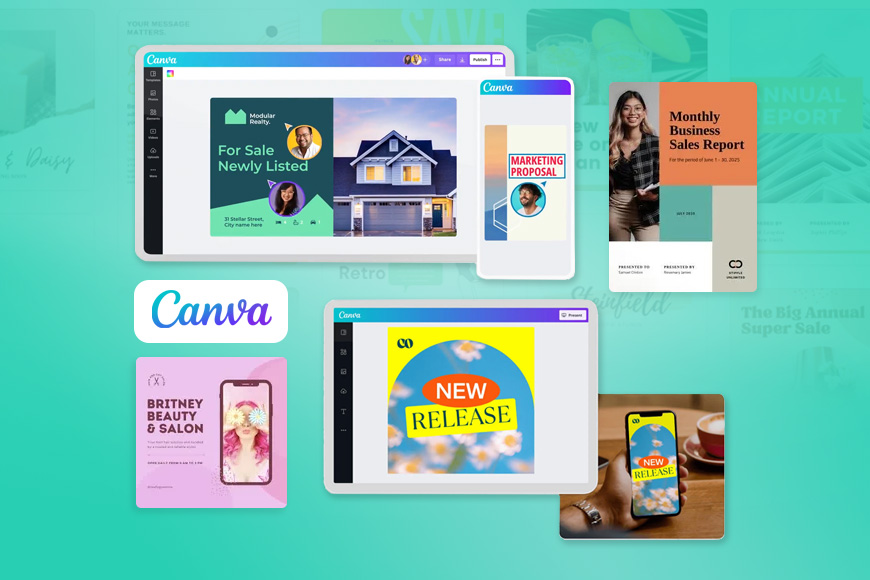
- Personal and business needs
- Share directly to social media
- Over 100 different fonts
- Desktop version and mobile apps
- Free version doesn’t let you change resolution
- Pro version for desktop costs $12.99 per month
Canva is a popular photo editor with plenty of features on both mobile platforms and the desktop version to keep anyone busy. Plus, you don’t have to be a design expert to add text to photos.
There is a free and premium version of Canva you can take advantage of to add text to your photos. The free version includes several professional features that make it popular with businesses as well.
Canva offers a user-friendly interface complete with all the editing tools you need to create quality visual content. For example, you can choose from over 100 different fonts and layouts to create banners, posters, flyers, and of course, write on your images.
If you want to share your creations on Instagram, Facebook, or Twitter, Canva makes it easy. Simply add text to your photo and then share on your desired social media platform.
While you won’t be able to change the image resolution in the free version of Canva, you can do this in the Pro version. For desktop use, the premium version costs $12.99 per month.
PicsArt

- Available in web browser and as app for iOS and Android
- Dynamic text tool
- Remove image backgrounds
- Paid version allows you to adjust line spacing and highlight
- Availability and number of options can be overwhelming for some
- Some design tools require in-app purchase
To add text to photos online, check out PicsArt. This app includes text tools and other features to help you create unique and memorable photos with ease.
The photo editor includes drawing effects such as the ability to adjust text thickness and change color exposure, as well as add frames. You’ll need the paid version if you want to access the spacing and highlighting features.
In addition to the ability to add text to photos, you can also change the size, font, color, and shadow of your text. Simply hit the text tool icon to get started.
Best of all, you can also remove the background from your image with this photo editor. While the free version does save your image in a reduced resolution, you can fix that with a subscription.
PicLab

- One of the few broad-spectrum photo editors available
- Change text font and resize photos
- Implement filters, effects, and collage layouts
- Drawing Tool lets you notate your photos
- Requires subscription to remove watermark
- Can’t share directly to social media
To add text to your photos and take advantage of a complete image editor at the same time, check out PicLab. This app is free to download for both iOS and Android users.
PicLab includes the Drawing Tool, which allows you to mark up your photos by adding notes, instructions, and captions. You can also choose from photo filters, effects, overlays, masks, and collage layouts.
PicLab is also one of the best apps you can use to manipulate your text. For example, you can create multiple text layers, change the size and font, rotate your text, and even add emojis and stickers.
Any photos created with the free version of PicLab include a small watermark. The Premium version removes this for $6.99 per month.
Photo2Text
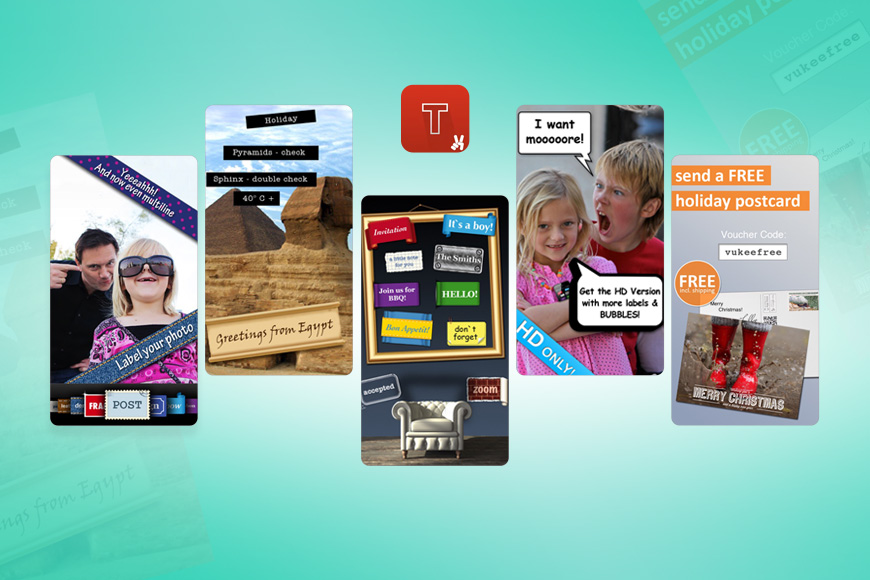
- One of the best iPhone apps
- Change fonts and text size
- Free to download
- Create postcards with photos and text
- iOS only
- Single-purpose app for adding text to photos
While Photo2Text might not have all the tools you want to process your photos, it is one of the best apps to add text to photos in your camera roll. Plus, it’s free to download from the App Store.
This text editor includes adjustable settings for labels, fonts, and sizes so you can create text on your photos with ease. Plus, you can also create postcards to share as well.
Rhonna Designs
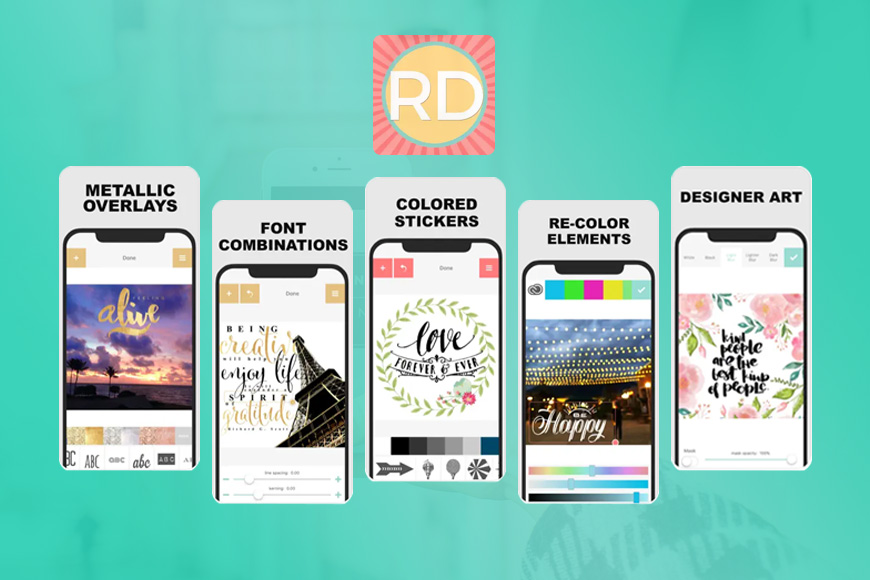
- Huge selection of built-in fonts
- Available on both Android and iOS
- Add more than one font to photo
- Add stickers, overlays, and effects
- No free version
- Limited ways of editing text
Rhonna Designs requires a subscription to access, but it can help you create dynamic images with overlayed text. It is only available as an app, but it offers plenty of features worth the download.
For example, you can create a text layer with Rhonna Designs and even change the text color. You also have your pick of stickers and effects.
In fact, you can even add more than one font to the same text, which can really increase the dynamic of your photos. With so many fonts to choose from, you’re sure to find one that will fit your style.
DesignLab
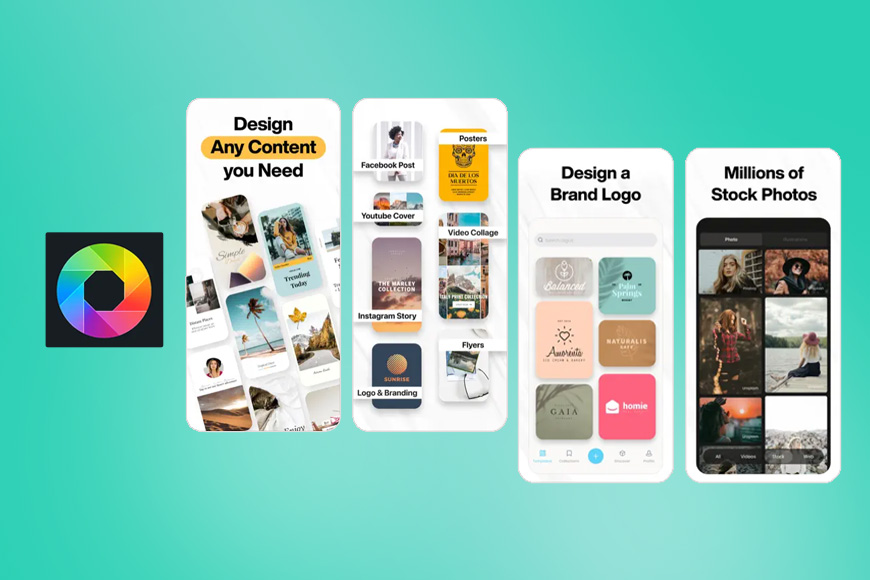
- Variety of editing tools
- Many ways of adding text to photos
- Create your own photos with text or use templates
- Configure size, opacity, rotation, effects, fonts, color of text
- iOS only
- No batch processing
One of the more popular apps to add text to photos, DesignLab is only available for Apple phones. That said, adding text to your photo is easy with DesignLab’s intuitive features.
For example, you can easily change the font and color of your text, as well as the size and opacity. You can even rotate it and add effects as well.
The best part about DesignLabs is the ability to start from scratch and create your own works of art, or take advantage of templates to inspire your creativity. Test drive DesignLabs to see if it’s one of the apps you’ll use to add text to your photos.
Snapseed

- Available on both smartphone platforms
- Choose from several text templates
- Includes image editing tools
- Developed by Google
- Requires learning curve
- Not as intuitive as it could be
A product of Google, Snapseed is free to download for both iOS and Android devices. It includes several image editing features, though not as extensive as some of the other apps on our list.
With Snapseed, you can take advantage of premade text templates, or you can create them on your own. You’ll also have access to chat bubbles, forms, lines, fonts, and colors.
Some users have reported a slight learning curve with Snapseed, though it does offer some good features. At the same time, sharing to social media can take getting used to as well.
Adobe Creative Cloud Express

- Replaces Adobe Spark Post
- Access to professionally designed templates
- Free 14-day trial for new users
- Designs sync across platforms
- Watermark added to images created with free version
- Requires Adobe subscription
The features on this app to add text to photo are second to none, though you will have to pay to play when it comes to Adobe.
At the same time, the Creative Cloud Express app is one of the best apps in their lineup, especially when it comes to adding text to your photos.
Download Adobe Creative Cloud Express to take advantage of professionally designed templates and Design Filters for days. You can also sync your designs across both desktop and mobile versions to stay up to date.
Features of this photo editing app include Magic Text, layouts, fonts, filters, text cutouts, colors, and more. You can also share your creations via social media.
You will need an Adobe account to access this app, but it’s one of the many Adobe apps that can help you create memorable designs for years to come.
Typorama
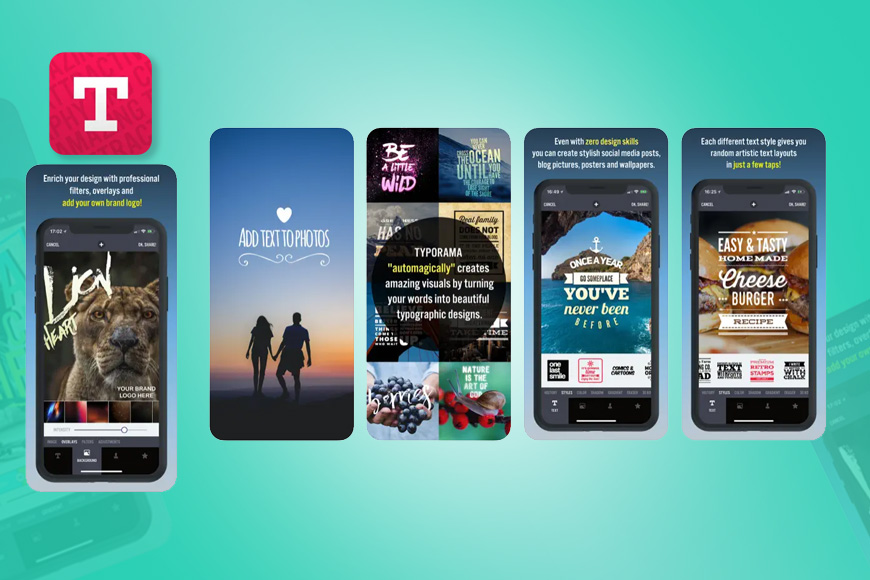
- Automatically create complex layouts
- Exports up to 2048 by 2048 pixels
- Randomly generated designs
- Shareable to Instagram, Twitter, and Facebook
- Not available for Android
- Additional features require a fee
Typorama automatically creates complex layouts for you to use with your photos. You can add text in different fonts and typefaces to achieve the perfect result.
Though Typorama is not available on Android, iOS users can choose their background, type their text, and then choose between the randomly generated designs. There are no templates, but the generated designs are viable for all social media platforms.
Speaking of, you can share on Instagram, Twitter, and Facebook. Typorama exports photos up to 2048 by 2048 pixels in size.
Typorama is free to download. You can pay for a lifetime Pro version or pay a monthly fee as well.
Photo Apps That Overlay Text | Final Words
Adding text to your photos is easy with the right editor. The best apps even have photo editing features that help you finish off your images before sharing on social media.
We hope this list has helped you find the right one for your needs that you can use to create custom photos (with text, of course) to share.