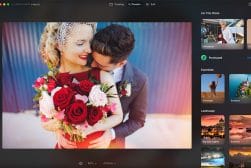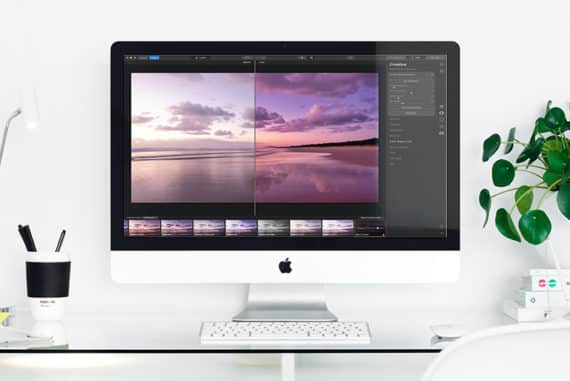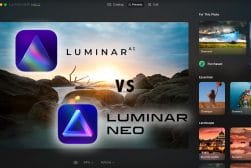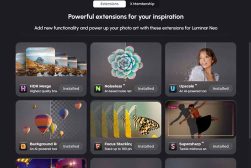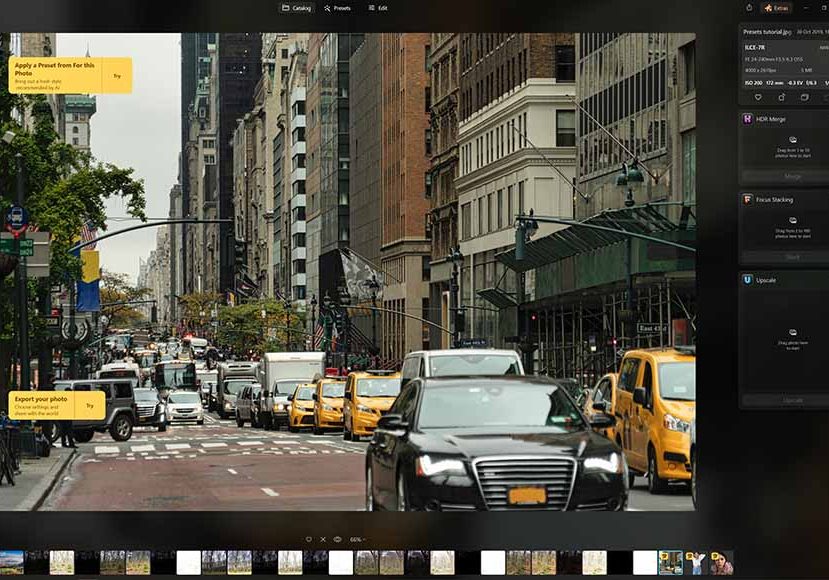
How to Install or Uninstall Luminar Neo
Getting Luminar Neo installed on your computer isn't as simple as it sounds. From the right plan to select to system requirements, this guide has you covered.
Luminar | Software | By Andrew Dilks
Luminar Neo is one of the latest photo editing platforms, powered by artificial intelligence and featuring new extensions for creating captivating images in just a few clicks.
Developed by Skylum, Luminar Neo has gained plenty of attention thanks to its innovative presets and fast editing features that make it easy to enhance image composition and color.
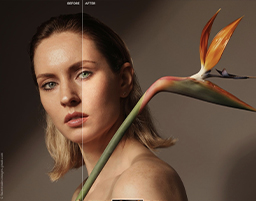
Download the latest version of Luminar Neo to follow along with this simple tutorial.
Use code shotkit10neo to save $10
I’ve enjoyed using Luminar Neo to streamline the editing process after photo shoots, and one of the things that impressed me the most was how easy it was to install.
In this guide, I’ll show you how to install and uninstall Luminar Neo so you can try this photo editor for yourself on Windows or Mac.
How to Install Luminar Neo
If you want to use Luminar Neo as an easy photo editor on your desktop or laptop computer, you’ll need to purchase the software here to obtain a license key for download and activation.
See also: How much does Luminar cost?
Purchase and Download Luminar Neo Software

The first step to installing Luminar Neo is signing into your Skylum account. Head to skylum.com and click the Sign In option at the top right.
You can use your email and password to sign in or log in with a linked Google, Apple, Microsoft, or Facebook account.
If you haven’t made a Skylum account yet, click Register and follow the prompts to sign up with an email address and password.
Next, you need to select the Luminar Neo plan that best suits your needs and click Buy Now. Enter your details to complete checkout and secure your license key.
There are currently 3 ways to buy Luminar Neo – I recommend the ‘Lifetime’ option (available here), since it means you own the software outright with no ongoing subscription fees.
Now, when you look at your Skylum Account, you’ll see all your software under the My Software tab. Find Luminar Neo and click the Download button.
Once downloaded, double-click the Luminar Neo installer to open the file. Follow the on-screen instructions to complete the installation process with your license key.
Finally, open Luminar Neo and sign in to activate the software, and start editing!
Luminar Neo System Requirements

When installing Luminar Neo, keep in mind the software is compatible with Windows 10 version 1909 or higher and Apple macOS 10.14.6 or higher.
Here are all the recommended settings for using Luminar Neo on Microsoft Windows:
- 8-16+ GB of random-access memory
- 10 GB free disk space
- 1280×768 or higher resolution display
- At least Intel® Core™ i5 or AMD Ryzen™ 5 processor
- Graphic compatibility with OpenGL 3.3 or newer
To make sure your Windows computer supports Luminar Neo, open your system settings and click the about button for more details.
If you’re using Apple macOS, make sure your laptop or desktop meets these settings required by Luminar Neo:
- Mac model early 2010 or newer (MacBook, MacBook Pro, MacBook Air, Mac Pro, Mac Mini, iMac, or iMac Pro)
- Intel® Core™ i5 or newer or Apple M1 chip processor
- At least 8 GB of random-access memory, ideally 16+ GB
- 10 GB free space with SSD
- 1280×768 or higher resolution
To view your Mac system hardware, choose the Apple icon and then the About this Mac option.
How to Uninstall Luminar Neo
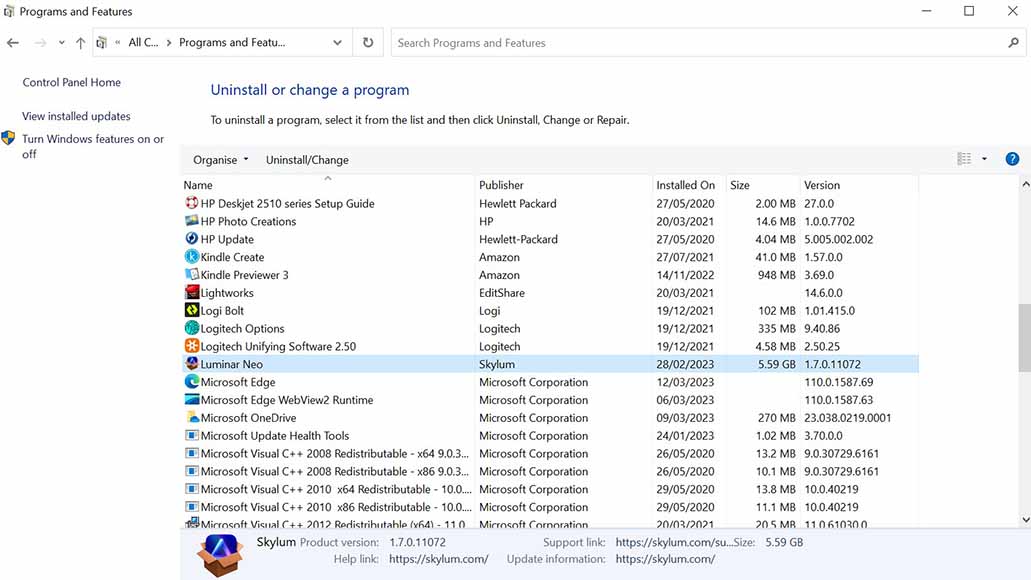
If you decide you don’t want Luminar Neo on your computer anymore and you want to cancel your plan, you can do so in a few simple steps.
Go to your computer control panel to bring up all applications. Find Luminar Neo in the list of apps and select the uninstall option.
Click through the prompts to complete the uninstall process and clear up space on your computer.
Before you uninstall it, consider all the steps to speed up Luminar Neo – its slowness is one frequent complaint about the software, but it can usually be resolved.
- Related: How to uninstall the Creative Cloud
Reinstalling Luminar Neo
If you want to reinstall Luminar Neo later on, you can log into your Skylum account and view any active license keys under My Software.
From there, you can redownload and reinstall the photo editor or upgrade to a different plan with more extensions or lifetime usage.
Final Thoughts
Now that you know how to install and uninstall Luminar Neo, it’s worth trying this AI-powered photo editor to see how all the presets and editing features work. This includes Portrait, Sky Replacement, and Magic Light AI, just to name a few.
Keep in mind that Skylum offers a 30-day money-back guarantee on Luminar Neo and similar products.
You can download the software and give it a try, and if you’re not fully satisfied, simply contact Skylum support to request a refund within 30 days of purchase.
Otherwise, there are several Luminar Neo plans to choose from at different price points, starting with Explore essential tools and going up to Pro Extensions and a Lifetime subscription.