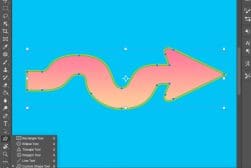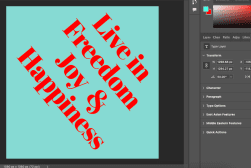How to Locate a Missing Toolbar or Panel in Photoshop
You're using Photoshop, and suddenly a toolbar or panel disappears! We've all been there, but the solution is easy. There's even a shortcut. Here's how.
Photoshop | Software | By Judyth Satyn
When you’re a newbie Adobe Photoshop user, there will be times when a Photoshop window, panel, or tool might suddenly disappear.
But don’t worry – it’s easily solved!

Download a free copy of Adobe Photoshop to follow along with this simple tutorial.
In this tutorial, you will learn how to locate a missing toolbar or panel in Photoshop.
So, let’s jump in.
How to Locate a Missing Toolbar or Panel in Photoshop
The fastest way to relocate a missing panel, tool, or toolbar is to reset the entire workspace back to the default Essentials Workspace.
You can access this setting by using the Window menu.
Select Reset Essentials in the drop-down menu that opens under Windows > Workspace.
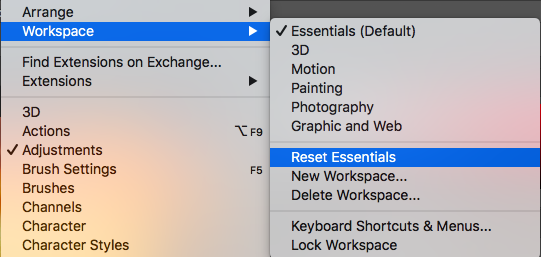
This will reset the Photoshop preferences, removing all custom menu layouts previously set, and returning the workspace to the default Photoshop workspace.
All the panels will be displayed to the right of the canvas workspace.
The Photoshop toolbar will reappear and be positioned on the left-hand side of the workspace.
The menu bar will be positioned above the workspace.
The image below shows the layout of the Essentials Workspace.
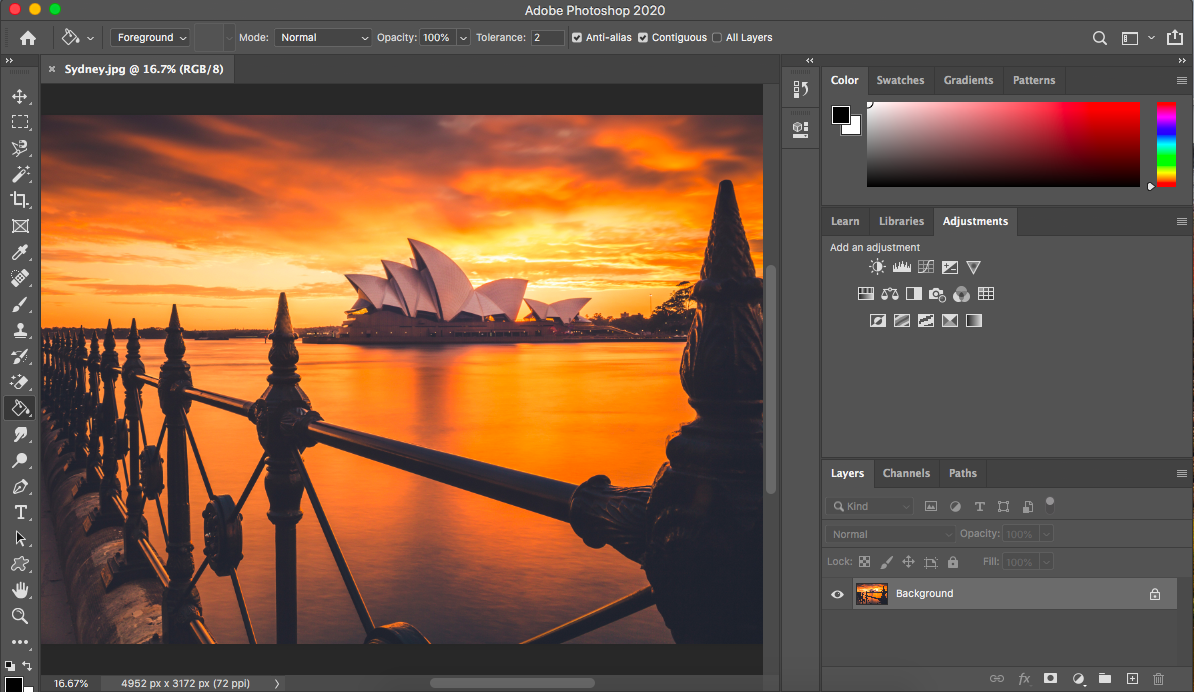
Being able to snap back to the Essentials Workspace and relocate the Photoshop panels is fast, easy, and foolproof.
However, if you’ve created a custom workspace it will be deleted and you will have to recreate it again.
To relocate a Photoshop panel or toolbar and keep the custom workspace use one of the options below.
- More tutorials: How to Draw Straight Lines in Photoshop
Missing Panel
To relocate an individual panel you can use the Window menu.
Navigate to Window in the top menu bar above your workspace.
In the drop-down menu, you will find all the panels listed.
In the Window menu, items are listed alphabetically, so you’ll need to know the name of the panel you’re looking for.
Panels displayed at the forefront of the workspace will have a tick beside them in the Window menu.
In the image below, you’ll see the Color panel is ticked and thus appears at the forefront of the panels displayed in the workspace.

To bring a panel back onto the workspace, simply click on the panel’s name in the Window menu.
Missing Toolbar
If your Photoshop toolbar has disappeared when you’re working, you can bring it back using the Window menu.
At the bottom of the Window menu, you will find an option called Tools.

Click on Tools so that a tick appears beside it and the Photoshop toolbar will reappear.
Missing Tools
Photoshop gives you the option to hide individual tools. This makes it a possibility that a tool can disappear.
To find a missing tool, click Toolbar at the bottom of the Edit menu.
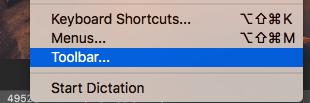
When clicked, the Customize Toolbar dialog window will appear.

When a tool is dragged and placed in the Extra Tools panel, it will appear in a menu at the bottom of the toolbar, but be hidden from the main workspace toolbar.
If a hidden tool has been placed in the Extra Tools panel, drag it back to the Toolbar panel in the dialog box.
When you have moved all the tools you want to be visible, press Done in the top right of the dialog box.
The tools should now appear in your workspace toolbar.
Photoshop Keyboard Shortcuts to Find Missing Toolbar
You can use keyboard shortcuts to relocate missing Panels and Toolbars.
If your entire workspace disappears like in the image below, don’t panic – simply hit the Tab key.
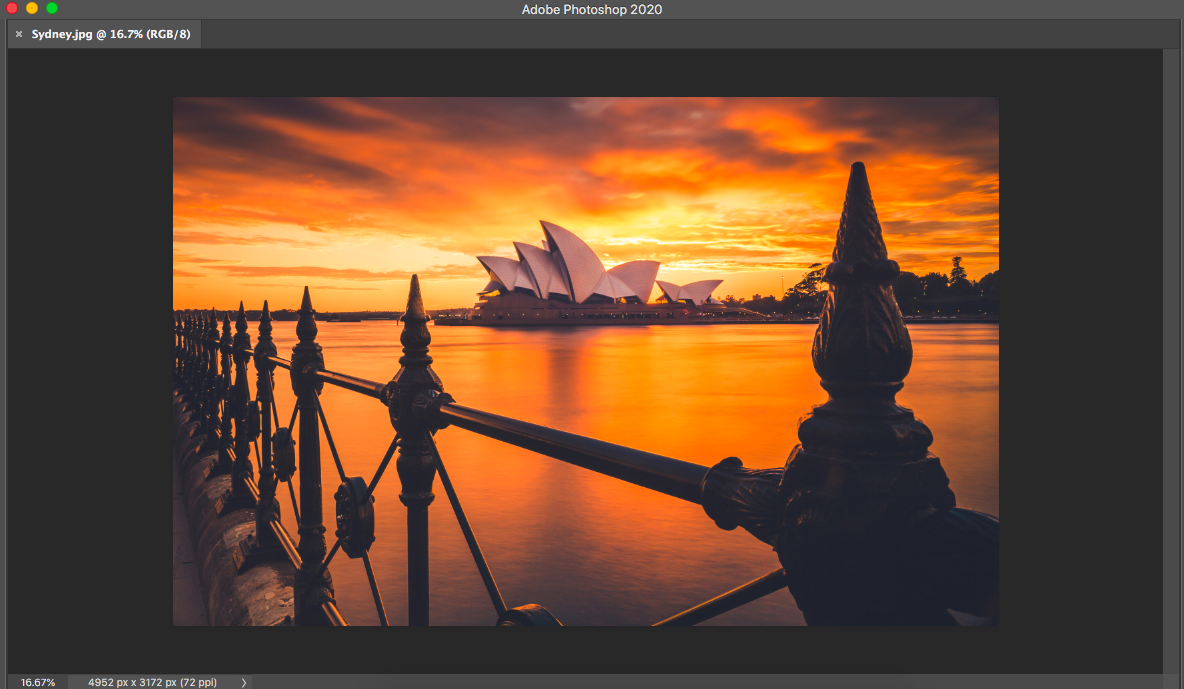
When the Tab key is hit your workspace will magically reappear.
If absolutely everything disappears it could be because the F key has been pressed.
The F key, when clicked, gives you the option to view your image without the distracting workspace.
Click the F key and your Panels, Menu bar, and Toolbar will automatically reappear.
- Check out more tutorials: How to Extend a Background in Photoshop.