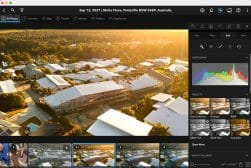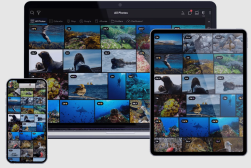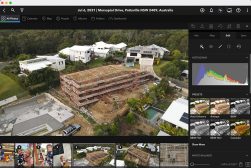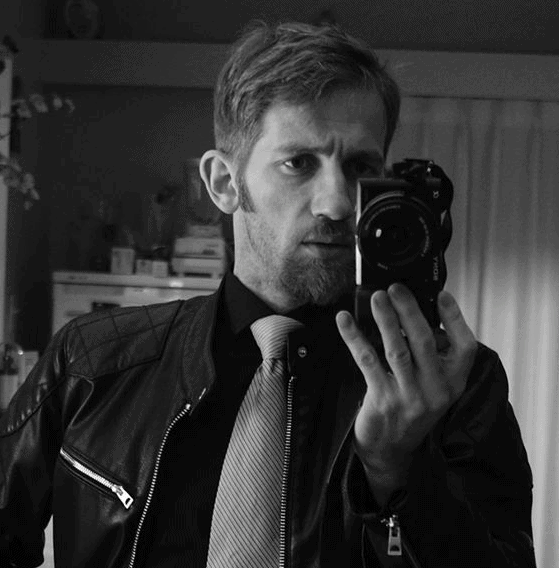Save Drive Space and Reduce Clutter with Mylio Photos’ DeDupe Feature
With cameras offering more megapixels and 4k video recording, hard drive space is constantly dwindling. Using DeDupe is a handy way to stay in control.
Mylio Photos | Software | By Stephan Jukic | Last Updated: February 28, 2023
Mylio Photos’ many features for private photo management and photo sharing also include the ability to clean up your archive and save space with deduplication.
This software platform as a whole is a lean, easy-to-use and powerful management, editing and sharing technology for organizing your photos, videos and even documents in a range of different ways.
You can use Mylio Photos to sort photos, chronologically order them, order them based on other categories and to share your photo albums with others as privately as you like.
Mylio Photos also offers memories slideshow features that let you quickly set up a sequence of photos and even add other features such as your own music files to it.
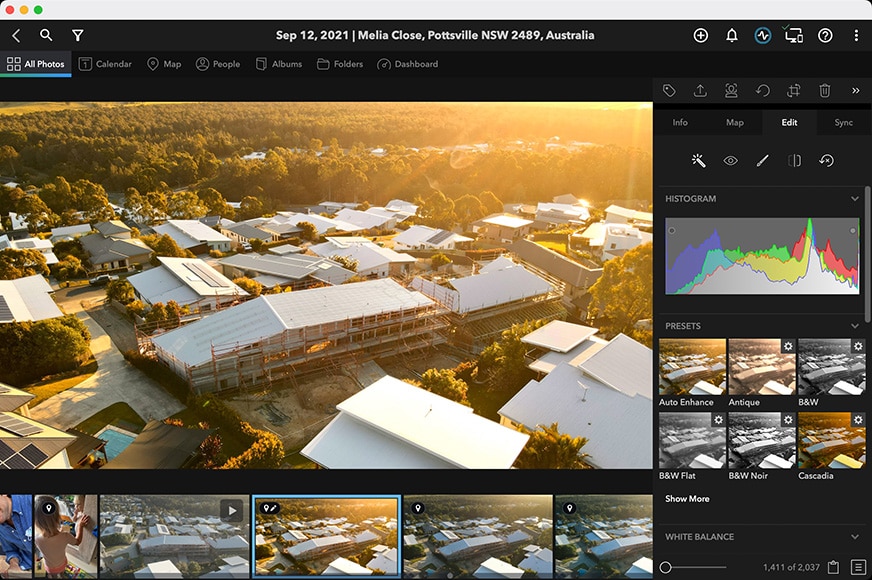
Multi-platform app to organise, search, edit and share your photos on a private & secure personal network. Highly recommended for all photographers.
Both professional photographers and casual users who just want to organize their cumbersome volumes of personal digitized images can find plenty to appreciate in this photo management software platform.
We cover more details about Mylio Photos in our review of the platform and in our guide to using it for creating a memories slideshow. We recommend you take a look at both.
Mylio Photos’ own website also offers a robustly detailed instruction manual for many aspects of using this platform.
Now without further delay, here’s a breakdown of how to use the Mylio Photos’ DeDupe feature, which you can then try for yourself by signing up for and downloading the Mylio Photos platform to your devices from here.
Deduplication With Mylio Photos
The Deduplication tool in Mylio Photos is very helpful with removing identical copies of shots in your image collection.
Note: Just to clarify briefly here on two seemingly similar features, Mylio Photos has also added a Photo DeClutter tool that works similarly to Photo DeDupe.
However, PhotoDeClutter helps you identify and remove near-identical photos, such as those taken in burst mode, during wildlife photography, sports photography, portrait shoots, modeling sessions, and so forth.
This is quite different from the Photo DeDupe tool we’re covering here, which removes only identical duplicate copies of photos in your collections.
Right after you import images to your library, Mylio Photos’ Photo DeDupe offers you the option of starting a scan of everything.
Then it generates a list of all files which it detected that it thinks are copies of the same piece of media.
Fortunately, the deduplication tool is quite good at its job, and in most cases, if it detects what it thinks is a copy that can be deleted, it will be right.
You can run deduplication for all new photo library additions and new photo folders as soon as you upload them. This makes the Deduplication tool ideal for a much easier job of editing only the image you need.
How the Mylio Photos Deduplication Tool Works
Mylio Photos uses information in any photo collection that you’re importing to distinguish specific photos from each other and determine uniqueness quickly.
The platform does this by marking photos as likely duplicates if the following conditions apply:
- Files having the exact same size and resolution
- Files having the same name but in different folders
- Files that match exactly on name, resolution, or size but have different names
- Files that match as above but with different metadata
A crucial feature of the DeDupe feature in Mylio Photos is that it will only detect files that match exactly.
Differences in size and resolution won’t register as duplicates. This means that even if you take a burst of nearly identical shots in close sequence, they won’t appear as duplicates.
This is useful for avoiding the deletion of photos that are nearly identical but different in some crucial detail that you might want to analyze manually.
Another thing to note about the deduplication tool in Mylio Photos is that it only operates when it can access original-quality files, not compressed copies.
If you have these originals stored on an external device, you’ll need to connect it to the device from which you’re using Mylio Photos or import the files themselves to that device.
Finding Duplicate Photos
In order to find and remove or delete duplicate photos, open up Mylio Photos on your computer or tablet where the original files are stored.
Once you’ve opened the software up, go to the Dashboard view and select it from the menu options near the top of the interface.
Once the Dashboard view is open, you can see a left-side menu of options that includes the option “Actions”.
Click on this and from the tiles that appear on the right, select “Find Duplicate Photos”.
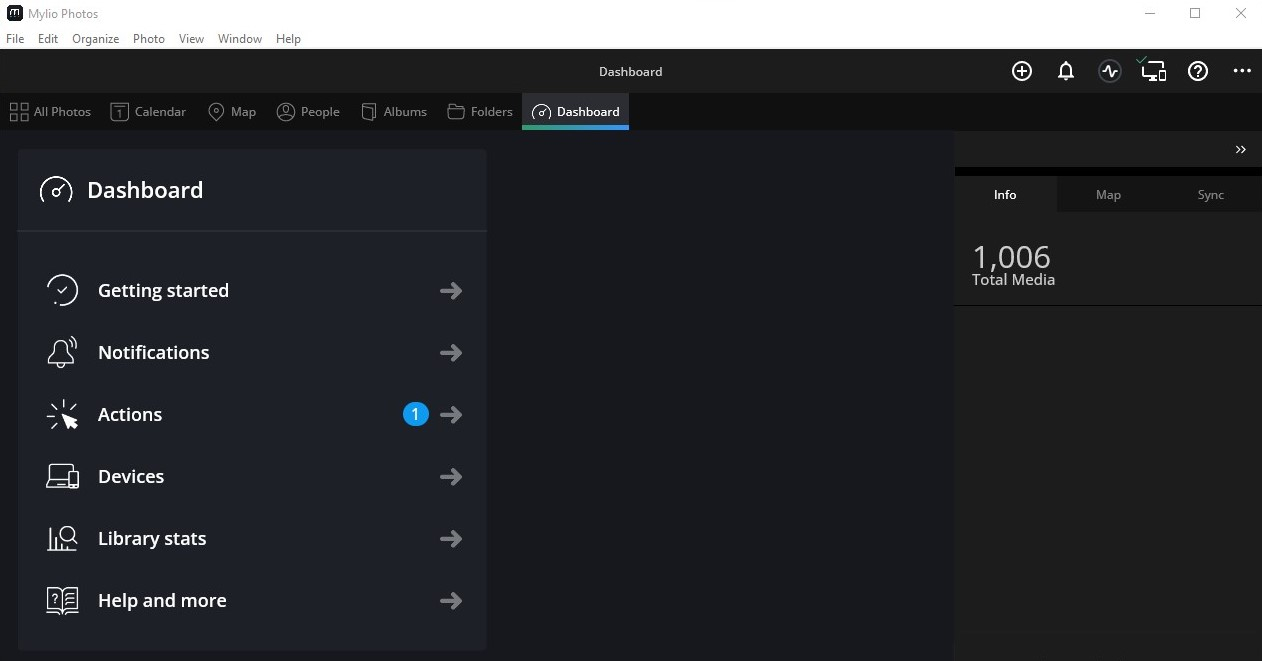
You can also open the Organize menu at the top of the software interface in Dashboard and select the same Find Duplicate Photos option.
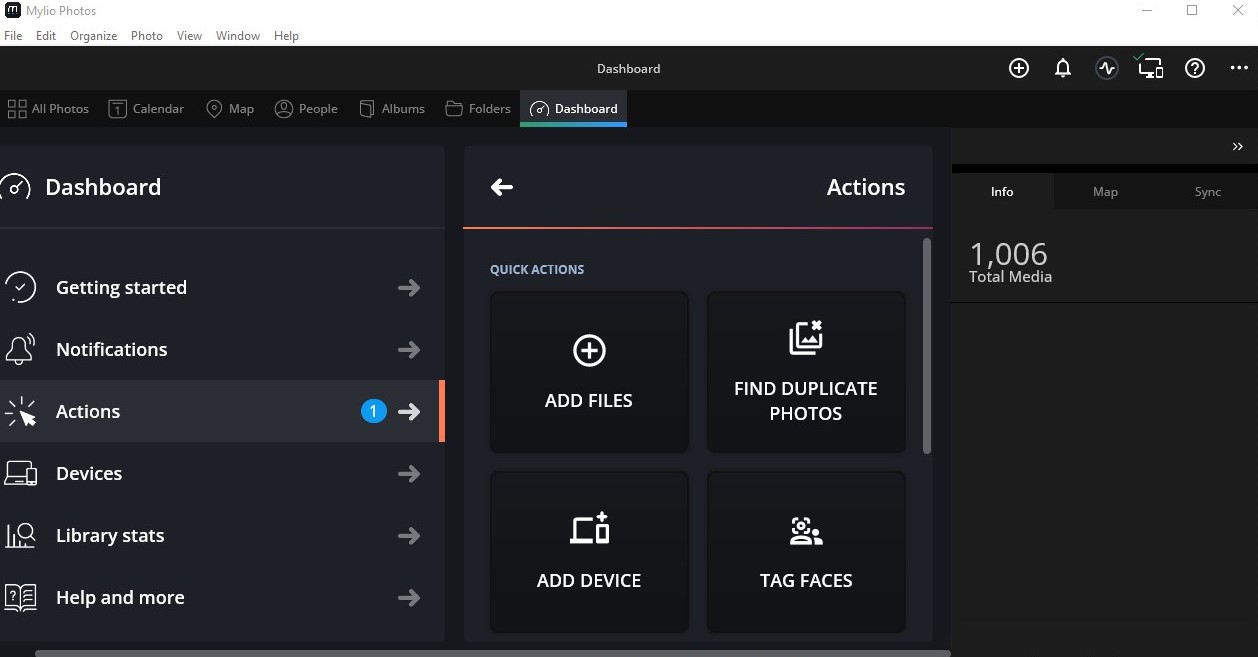
Note: Find Duplicate Photos is different from Find Similar Photos. The latter option offers an entirely different tool for sorting your photos, which we’ll cover in a different guide.
Once you’ve clicked Find Duplicate Photos, you’ll be given a list of all the files that have duplicate versions.
You can scroll through this list and see selectable thumbnails of them all. These help you see what you want to remove or delete.
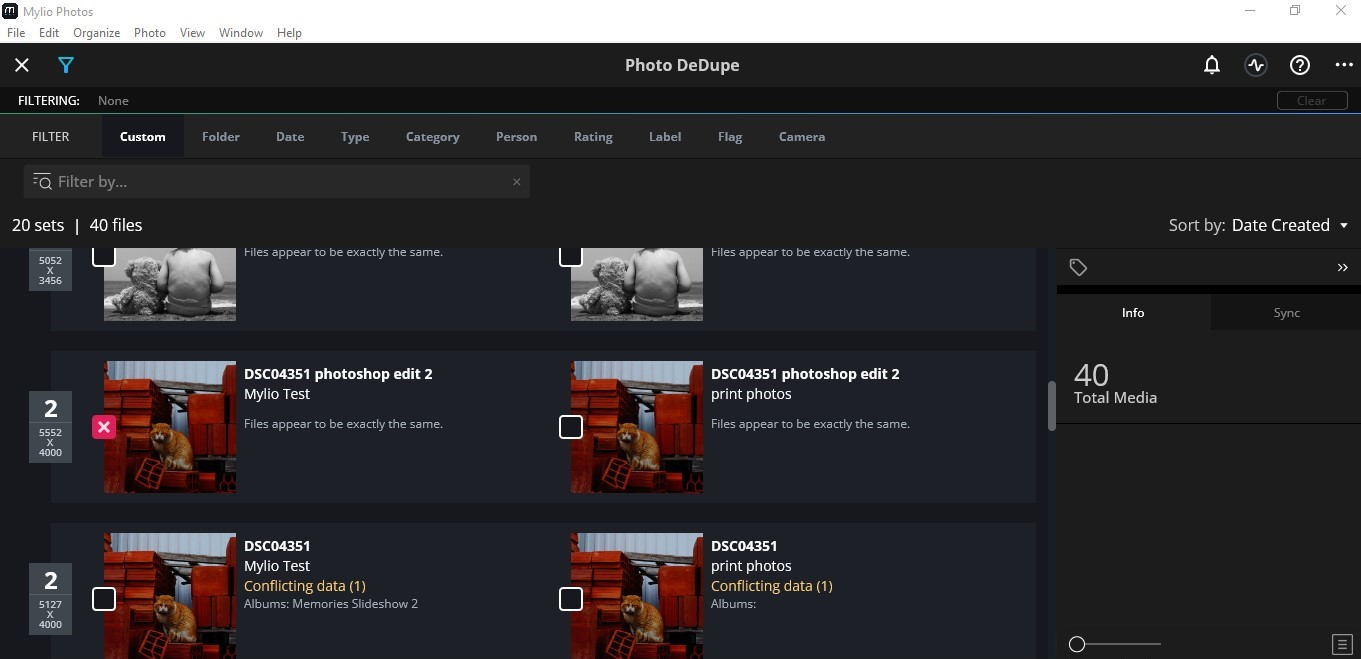
To select all the duplicates you want to remove or delete, just check the box next to the version you want to remove.
You can also choose filters along the top of the Photo DeDupe Window to only find duplicates among photos selected by date range or other filters.
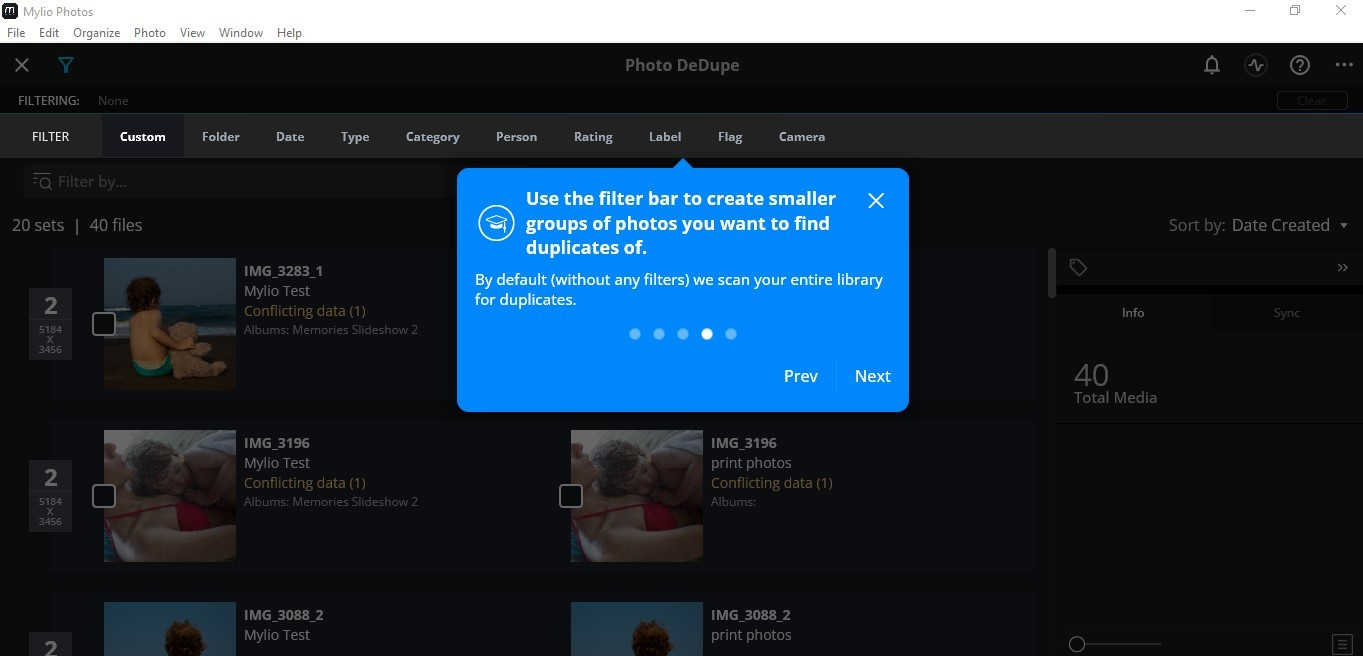
Note: On the bottom right corner of the interface, there’s also an Auto-Check option that lets Mylio Photos automatically pick the best versions and mark the rest for removal.
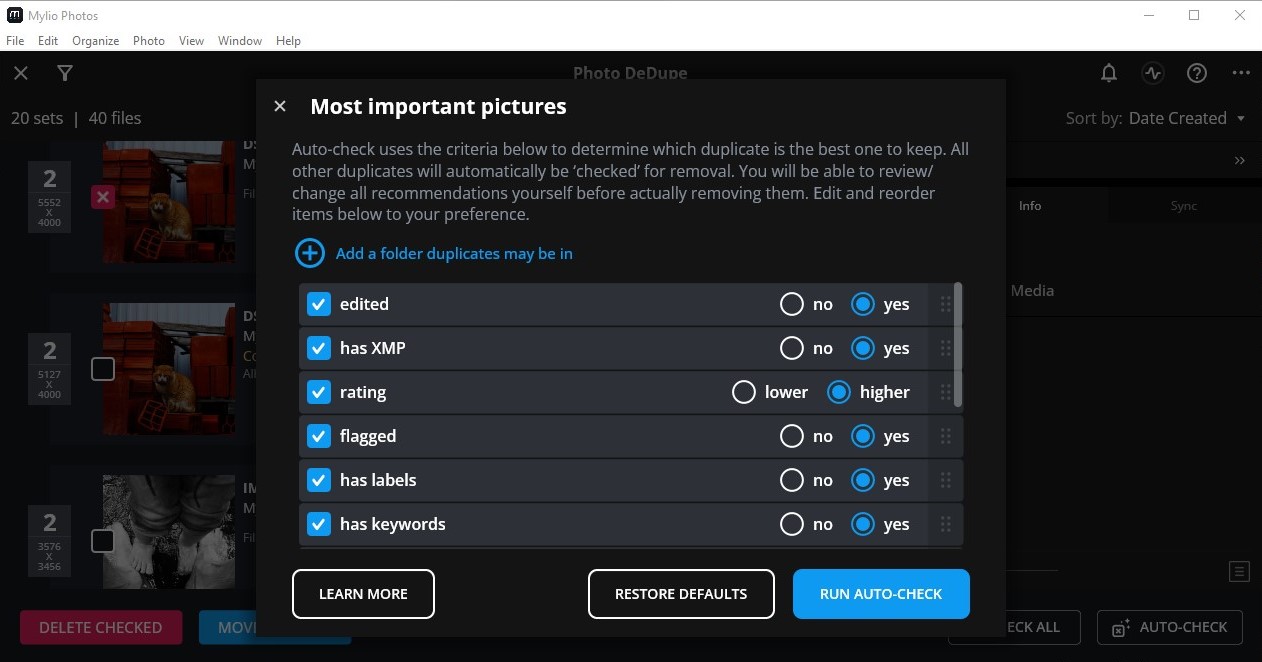
Removing vs. Deleting Duplicate Photos and Files
Once you’ve selected all the photos you want to remove, Mylio Photos Photo DeDupe tools offer you the option of deleting checked items or moving checked items.
Selecting “Move Checked” lets you move the duplicates from your Mylio Library Folder to a separate folder that isn’t included in your Library.
This way, you can keep the photos just in case but without having them clutter your Mylio Photos Library.
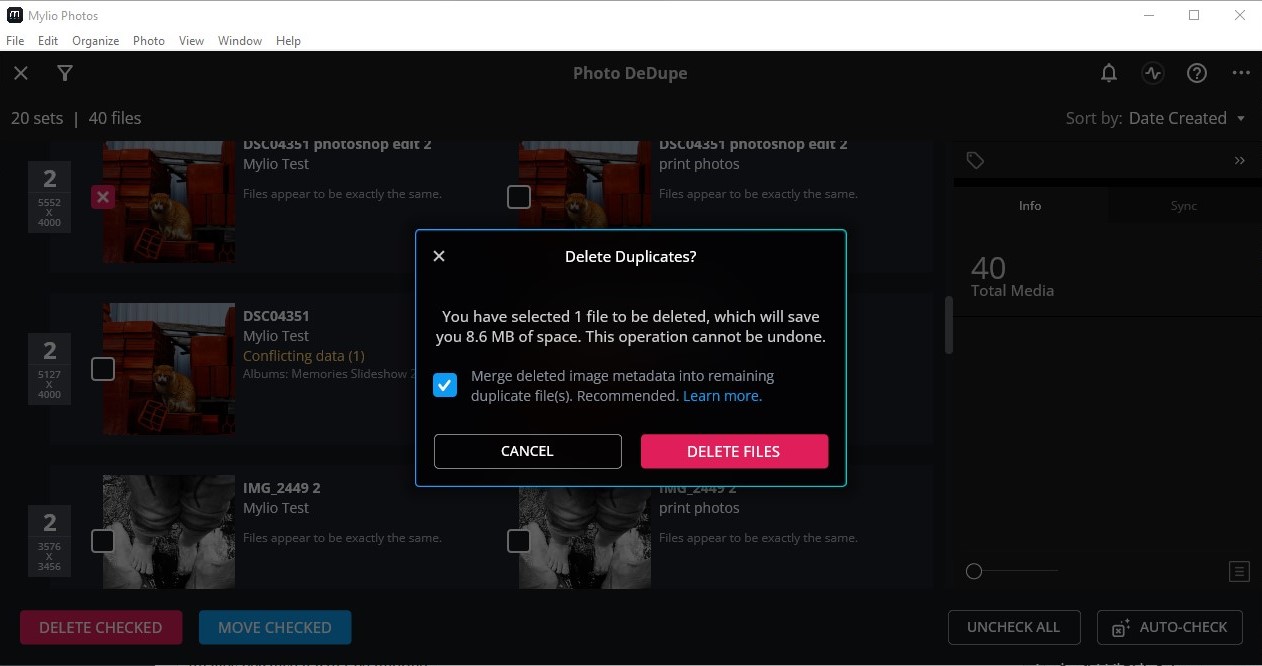
Selecting “Delete Checked” lets you completely delete the duplicates you checked right from your device and any devices synced to your Mylio Photos account. You should choose this option only if you’re sure about removing your images because it can’t be undone.
If you think that the Mylio Photos DeDuplication tool is something you’d like to try, along with the rest of the powerful photo organization features found on this software platform, you can sign up for Mylio Photos with its entire set of features here for a special discount.