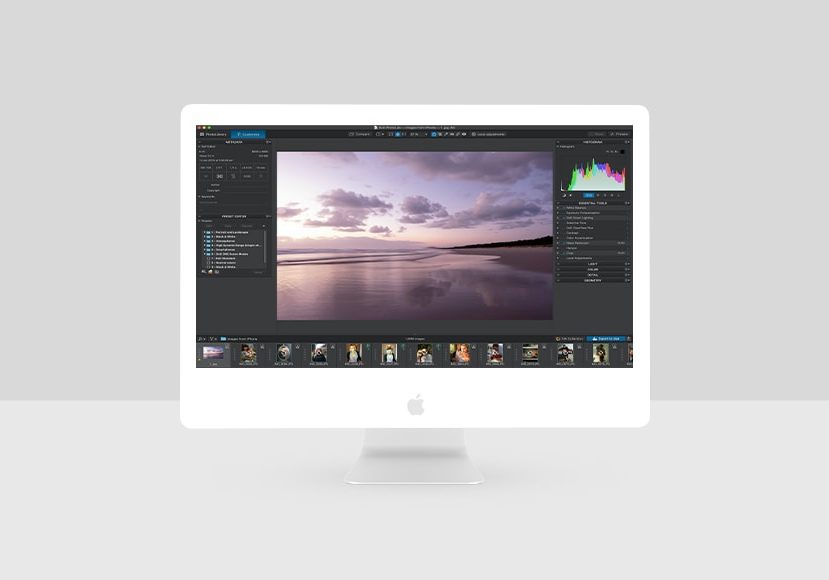
DxO PhotoLab Review
Is DxO PhotoLab 3 worth it? In this review, we find out what this surprisingly powerful and intuitive photo editing software is capable of!
Software | Software Reviews | By Greg Cromie
In this review of DxO PhotoLab, we’re going to take a look at why you should consider this incredibly comprehensive and easy-to-use application.
As you’ll know, there’s already a high calibre of photo editing software available on the market.
Adobe tends to dominate the industry thanks to their prowess and advertising budget and, as a result, some of the lesser-known developers find it hard to get your attention. That’s a shame, as we miss out on some real gems.

Powerful and intuitive image editing with a vast array of intelligent adjustments, one-click effects, and more.
Use code SHOTKIT to save 15%
As a writer for Shotkit, I get to review all kinds of photography-related products – including file management and editing software. One thing I love about this gig is the ability to bring new and exciting products to your attention.
The folks at DxO have developed a complete photo editing and image management platform that instantly surprised me – in a good way.
If you’ve used any photo editing software in the past, you’ll have no doubt experienced a learning curve before you got comfortable with its nuances.
Sometimes that learning curve is steep and frustrating, especially when all you want to do is apply some quick edits. It takes a while for the penny to drop, and you finally develop the necessary knowledge to optimise your workflow.
Other times, the learning curve is a breeze, and you instantly get it. DxO PhotoLab is a lot like that.
Let’s take a closer look.
What is DxO PhotoLab?
DxO PhotoLab 4 is the latest version of the DxO RAW image editor and file management application.
It’s a robust and comprehensive photo editing solution that gives a lot of the well-known software solutions a run for their money.
PhotoLab 4 has a full suite of image editing tools and processes designed to support those new to photography as well as seasoned pros.
For the hobbyist, enthusiast or pro photographers, DxO PhotoLab 4 delivers a platform to effectively manage image files and provide pro-level edits.
It’s available in two variants:
- The Essential version offers a full range of editing tools and functions ideal for the enthusiast photographer.
- The Elite version amps up the editing prowess of the software by providing a vast number of pro-level tools to suit even the most cautious of fine art photographers out there.
From within the DxO PhotoLibrary tab, you have access to all the files located on your computer and attached storage drives.
Here, you can arrange collections of images into unique groupings or projects. The PhotoLibrary tab also displays a thumbnail preview of the selected images with the ability to star-rank and flag with red and green traffic lights.
Jumping to the Customise tab opens up a world of editing possibilities, which are all stored within a neat and user-friendly interface.
In Customise, you can apply simple and quick edits to your photos to make them ‘Insta-Ready’. You can also work with the steady hand of a master craftsperson and apply infinite changes and corrections during your workflow.
Plus, with a highly customisable workspace, you can lay out the editing tools to perfectly suit your top-down workflow and optimise your efficiency.
One of the best things about the DxO software is just how easy it is to use. While its layout will be somewhat familiar to those that have used other editing solutions, there’s something about the DxO offering that’s better.
The overall presentation is crisp and clean, and you find your eye and mouse naturally navigating through both the PhotoLibrary and Customise tabs.
This kind of presentation goes a long way for those that are intimidated by complex editing software – plus every tool has a ‘?’ mark next to it that provides a simple explanation.
System Requirements
Mac
- Intel Core™ i5 or higher
- 4 GB of RAM (6 GB recommended)
- 2 GB or more of available hard-disk space
- OS X 10.11 (El Capitan), 10.12 (macOS Sierra), 10.13 (macOS High Sierra)
- Graphics card with 512 MB of video memory to handle GPU acceleration
Windows
- Intel Core® 2 or AMD Athlon™ 64 X2 or higher (Intel Core® i5 or higher recommended)
- 4 GB of RAM (8 GB recommended)
- 4 GB or more of available hard-disk space
- Microsoft® Windows® 7 (64-bit) with Service Pack 1, Microsoft® Windows® 8.1 (64-bit), or Microsoft® Windows® 10 (64-bit)
- DirectX 9.0c-capable system
- OpenCl 1.2-capable graphic card with 1GB of video memory to handle OpenCL acceleration
Supported File Formats
- DNG format files as long as they’ve been generated by Adobe Lightroom or Adobe DNG Converter, and as long as the original RAW format is also supported in the program.
- DNG files created natively by supported cameras.
What’s New in DXO Photolab 4?
Although DXO is keen to label the latest version of its software as ‘revolutionary’, it seems to be more of an evolution to Photolab 3. Not that there’s anything wrong with that, of course!
The key new features include:
- DeepPrime: a revolutionary demosaicing and denoising technology based on artificial intelligence and trained with deep learning.
- Smart Workspace: a new dynamic interface with a simpler workflow with batch renaming.
- Advanced History: a new and exclusive editing history tool to scroll back to different moments in the editing process.
- Selective Copy Paste: to synchronise the settings of several similar images by applying individual edits from one photo to another.
- Instant Watermaking: to add watermarks directly to your photos.
Features like Selective Copy Paste has brought Photolab in line with most other popular image editors here in 2024, but it’s the new DeepPrime feature that’s particularly impressive.
Being able to preview watermarks within the software (as opposed to Lightroom which adds them on exposrt) is another nice touch.
Features
-
DxO PhotoLibrary – File Management
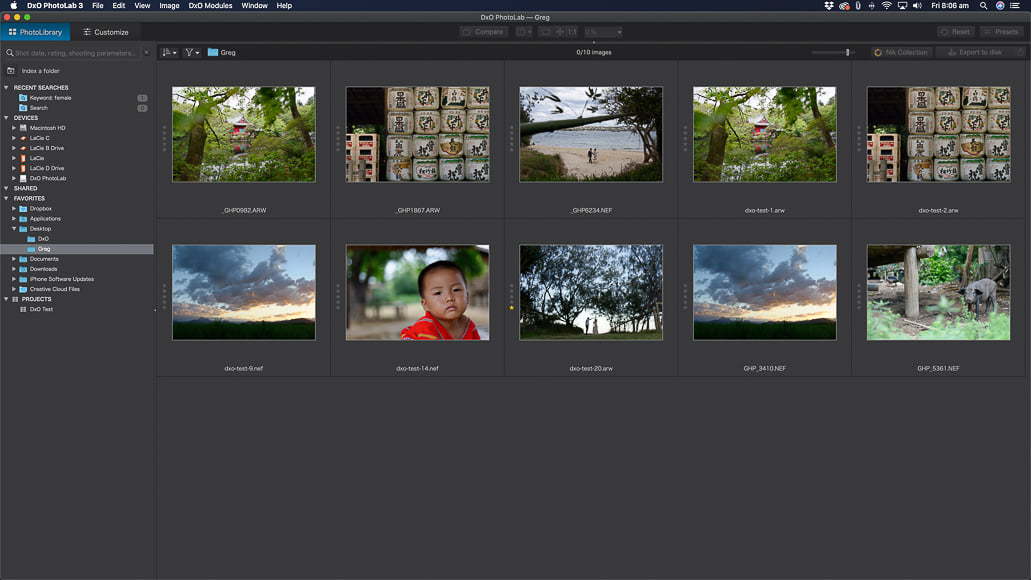
The file management side of PhotoLab is clean and simple to use.
One of the biggest challenges of any editing workflow is to first locate and store your pictures.
While we can invest heavily in internal and external storage, it all amounts to nothing if you can’t locate your images. Fortunately, DxO PhotoLab has a super clean and easy to use file management workflow ideal for hobbyist and pro photographers.
Regardless of managing a few hundred images or a few thousand, the software search functions are quick and accurate thanks to the DxO PhotoLibrary side of the software.
There are a number of search parameters available to locate files including ISO, Aperture, Date and Keywords.
For example, if you have a collection of photos open in the PhotoLibrary, searching for ISO will show you how many images match each of the standard ISO settings.
Adding and amending keywords is simple thanks to a handy Metadata panel within the PhotoLibrary.
The file management downside is that PhotoLab will only recognise RAW files shot with a camera that the software supports. At the moment, the list of supported cameras is not extensive, and I found this to be incredibly limiting as a Fujifilm shooter.
I was surprised by this as I didn’t even consider that a current generation application like this would not support all camera brands – you can read more below about their decision to ignore the Fujifilm X-Trans sensor.
Aside from that, you can import images directly from your Adobe Lightroom catalogues and continue your editing steps within DxO PhotoLab. This level of compatibility is a bonus for DxO users that may already have access to Lightroom or are transitioning from one app to the other.
-
DxO Customize – Editing Tools
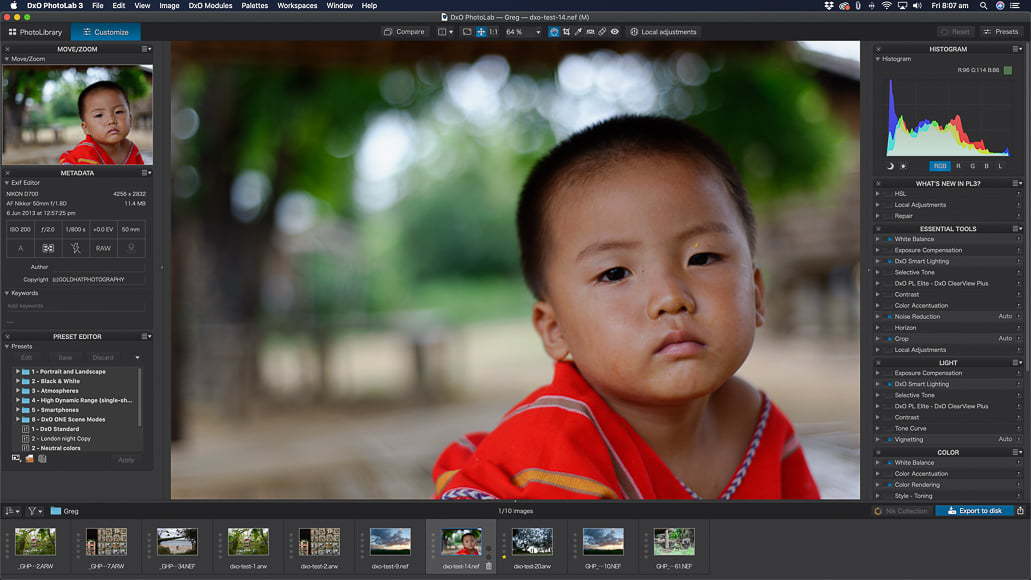
The editing tools in the Customize tab of PhotoLab deliver a comprehensive kit for every level of photographer.
The Customize tab of DxO PhotoLab features a well laid out and sensible workspace equipped with a full suite of editing tools.
The left-hand side of the tab features a Move/Zoom preview panel and a Metadata menu to view all the essential image information at a glance.
Plus, in this menu, you can see and amend the associated keywords to make file management as optimised as possible.
Just below this is the Preset library with an existing range of quick to apply and render presets.
The far right of the workspace features collapsable menus with the custom configuration including Histogram, What’s New In PL3, Essential Tools, Light, Colour, Detail and Geometry.
Each of these menus provides a stacked set of tools with handy activate-tabs to quickly remove the change and review the difference. Each tool is expandable and includes a ? block to obtain a handy explanation of the tool’s use.
As a result of this neat stacking and collapsing system, you can keep your workspace clean and free of extensive menus that you have to scroll through.
Also, and this is the bit I like the best, you can fully customise your tool selection. You can make palettes of tools float on the workspace, move them to the left panel and even remove them entirely from view.
At the bottom of the workspace is a film-strip of thumbnails from the group you’re editing. Along the top are a range of quick access features.
For the professionals out there, PhotoLab 4 can comfortably handle batch processing to ensure consistency in image collections. It also provides a complete export selection process to ensure you’re creating the right file type for the job.
-
DxO HSL
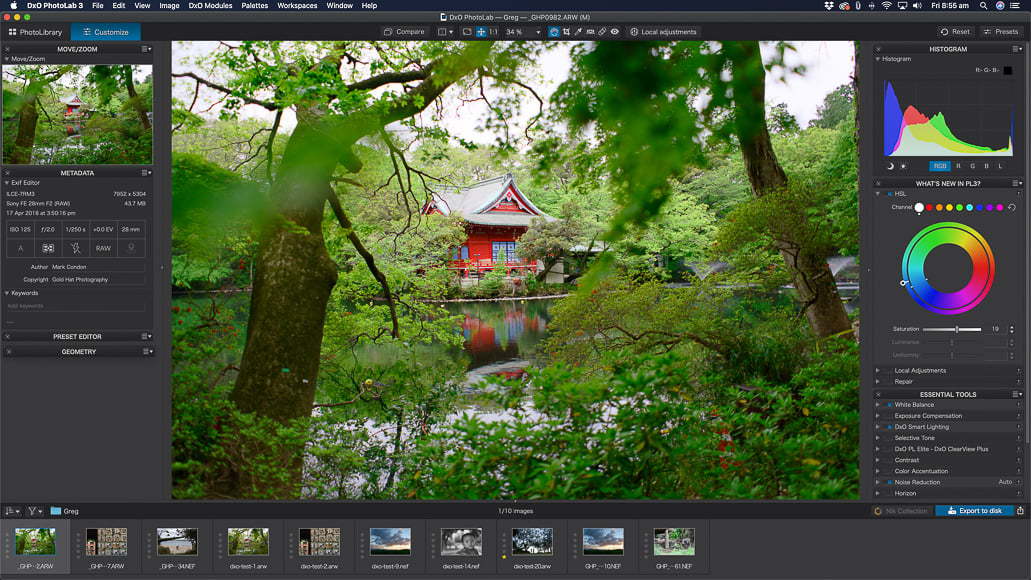
The DxO ColourWheel provides a neat visual tool for finely and creatively controlling colour.
One of the features newer to DxO PhotoLab is the HSL tool – a step up from the colour management tools within PhotoLab 2 and 3.
HSL stands for Hue, Saturation and Luminance, and it’s a tool for colour management.
The visual DxO ColourWheel provides a simple way to manage the quality and saturation of the colours within your images. You can fine-tune images by replacing colours and even standardise the colours across a range.
The Saturation and Luminance tools provide an advanced method of finely adjusting the punch and density of colours. Plus, you can control the intensity of the different individual colour channels to get even more creative looks to your photos.
-
DxO ClearView Plus Local Contrast Optimisation
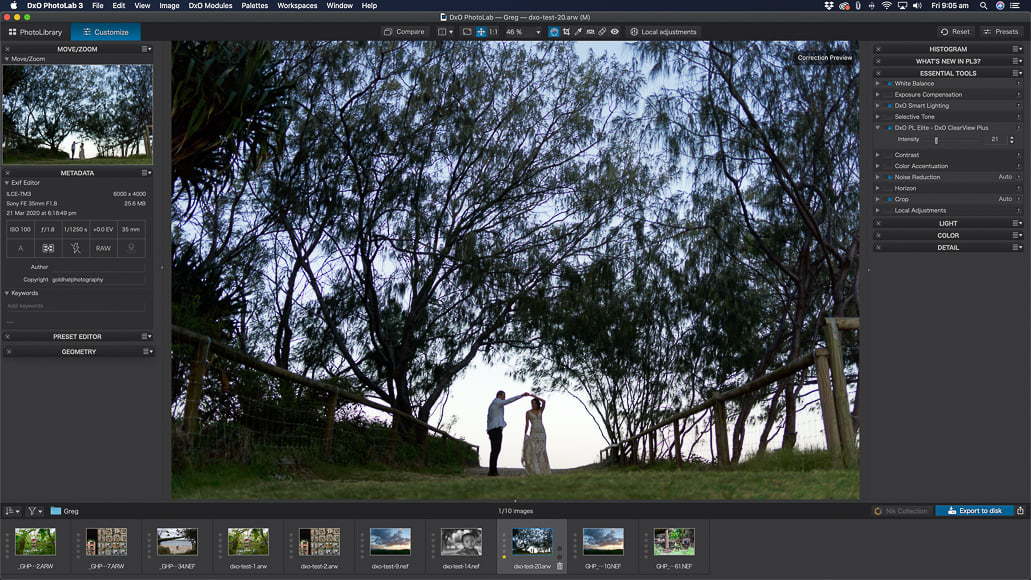
DxO PhotoLab features a ClearView tool for reducing atmospheric haze and increasing contrast naturally.
The DxO PhotoLab ClearView Plus is a neat tool for pulling out the detail and applying contrast to areas of an image lost in the haze. It’s especially useful for landscape photographers that have to contend with atmospheric haze when shooting in dusty, smokey areas or even smog over a city.
It achieves this through the use of smart technology to analyse the image and detect existing contrast. It then elevates the level of contrast to enhance those areas.
What I like about this feature is the ability to quickly apply contrast punch to images other than landscape shots.
The effect isn’t overly dramatic and keeps photos looking natural while elevating their tonal variances – especially in fuzzy and blurred sections.
-
DxO Presets
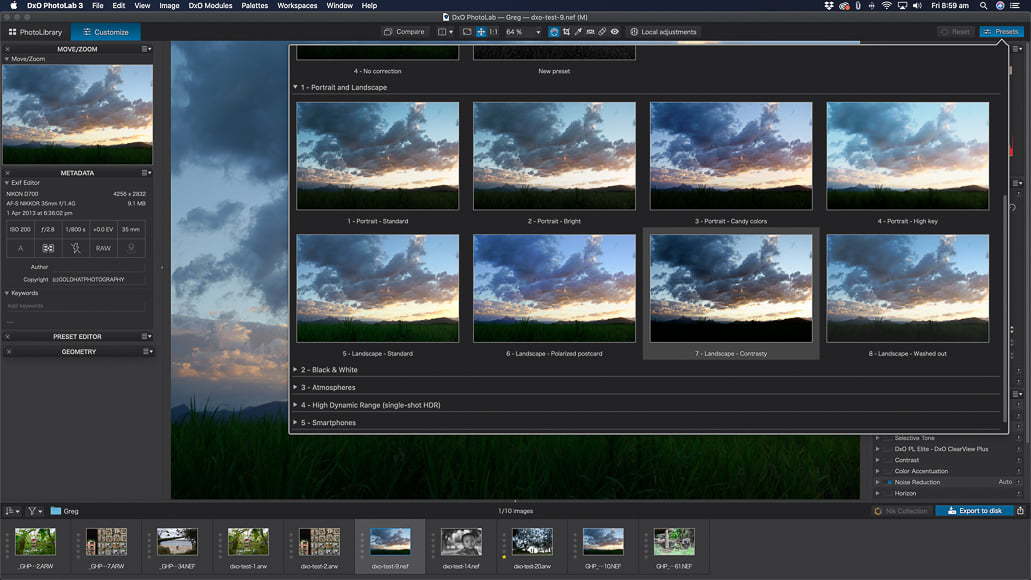
The PhotoLab presets are a quick and fun way to apply filters to your images.
For those that like to apply a quick edit or want to add a creative look to a dull image, DxO PhotoLab delivers a range of fun presets.
Presets are a lot like the filters found on mobile phones that apply a mood to an image with the click of a button.
The presets that come pre-installed on DxO include a range of styles suited to portraits, landscape, colour moods and monochrome images. You can add more presets to the collection as well as create your own.
What’s more, PhotoLab 4 has a handy Preset button along the top menu bar that, when pressed, provides a set of thumbnails showing how a range of presets will look on a selected image.
Not only is this a great way to showcase how your image will look, but it also aids in making the right selection through comparison.
-
DxO Prime & Smart Lighting
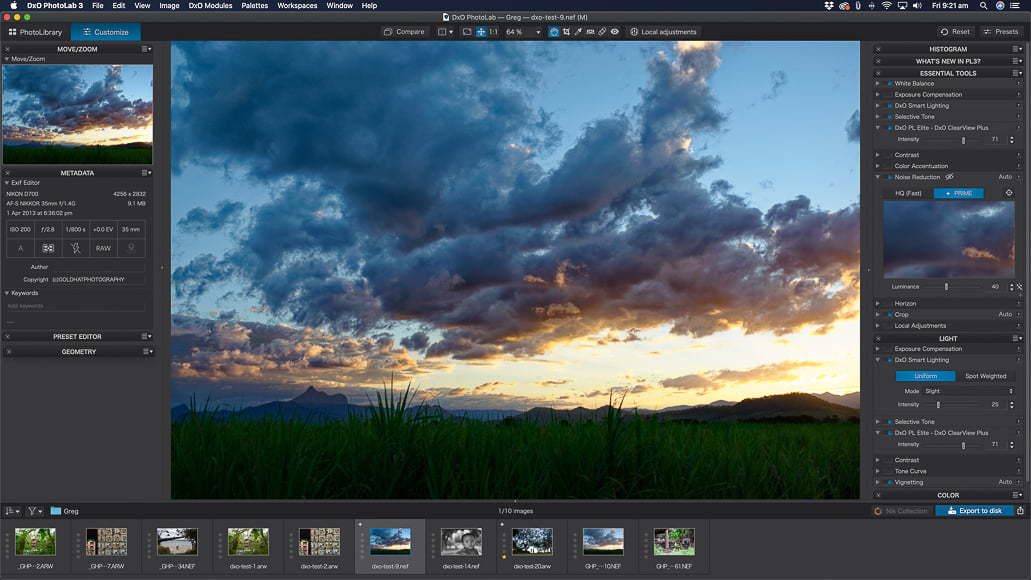
DxO Smart Lighting and PRIME work to maximise the outcomes from low-light photography.
The folk at DxO are pretty confident in their ‘industry-leading’ denoise solution, boldly labelled DxO DeepPRIME.
They highly encourage photographers to push low light shooting as far as they can and use PhotoLab to effectively recover images impacted by high ISO noise.
What’s more, they say you can do so without losing colour or image integrity.
I have to admit; I found the noise management to be incredibly efficient at pulling out the image detail and rendering without noticeable damage.
Of course, PhotoLab 4 is better suited to high-resolution cameras that are naturally better at managing low-light conditions and minimising noise.
DxO Smart Lighting is another feature that DxO is pleased with and also contributes to managing photos captured with less than ideal lighting conditions.
With DxO Smart Lighting, you can quickly activate this feature to pull detail out of dark and shadow areas. Equally, you can push back blown-out highlights to a degree and reclaim lost detail.
Overall Performance
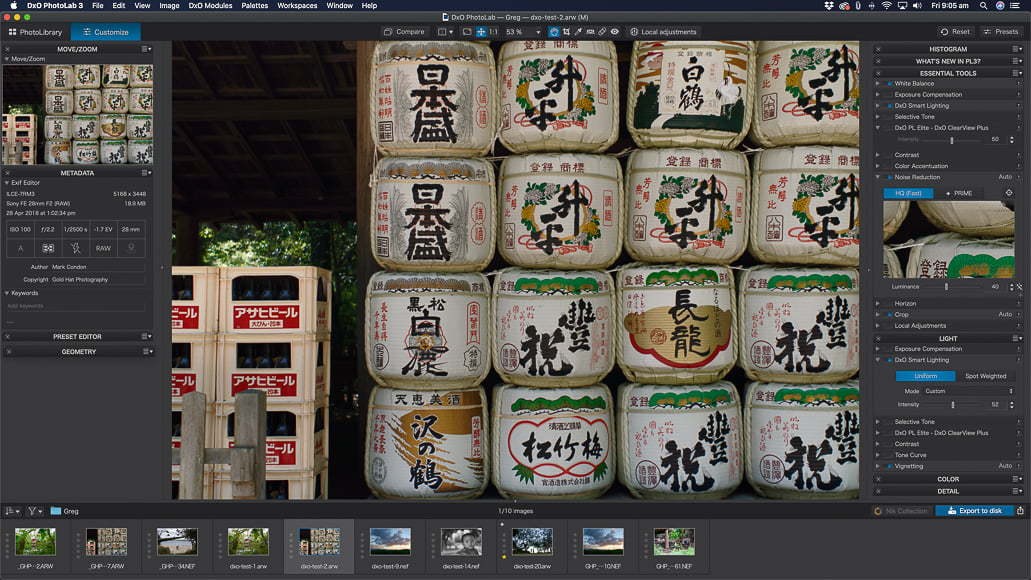
DxO PhotoLab is a brilliant editing tool – providing you are not a Fuji shooter!
I must say that I was incredibly impressed with the overall performance of DxO PhotoLab.
I had no issues with the importing or exporting of files during the time that I used the software. What’s more, when applying changes to images through either edits, presets or applying some of the smart edit tools, there was no evident lag or processing time.
For reference and the purposes of this review, I use an iMac with a 3.4 GHz Quad-Core Intel Core i5 processor, 16GB of RAM, and a Radeon Pro 560 4 GB graphics card. My OS is the latest macOS Catalina.
It’s important to point out that DxO PhotoLab 4 still doesn’t support all current formats of digital cameras. It’s due to this that this particular app lost me as a future customer!
DxO PhotoLab does NOT support Fujifilm cameras – nor do they have any intention of changing that soon. So for a Fuji shooter like me, that begs the question of why not Fujifilm?
According to DxO (they must get this question a lot), it’s all to do with the style of image sensors that Fuji uses in their mirrorless cameras.
The majority of digital cameras use an image sensor with a Bayer matrix composed of rows of alternating blue/green and red/green pixels. DxO Labs software reads and understands RAW image files created with this matrix.
Fujifilm X-Trans sensors use a matrix different from the Bayer one, and as a result, the software does not recognise these RAW files.
As for other systems, DxO PhotoLab fully supports Sony, Nikon and Canon DSLR and mirrorless cameras and their file types. Be sure to check with the DxO website if your camera is supported prior to purchase.
I noticed that when I opened PhotoLab and selected a folder of Nikon and Sony RAW files, the software asked to download updated Optics Modules. This process ensures that the software can correct the image based on lens and camera profiles.
Value for Money
DxO has a brilliant pricing structure that makes it accessible to varying levels of photographers. Plus, you can download a free trial version and play around before you get the credit card out.
For the hobbyist and enthusiast photographers, there’s the DxO PhotoLab 4 Essential package that provides file management and editing tools. It also includes some of the new version 3 features such as the DxO Colour Wheel and DxO Smart Lighting to enhance your images.
A level above that is the DxO PhotoLab 4 Elite package, which provides all the features of the Essential package plus additional pro-level features such as DxO PRIME, DxO ClearView and camera calibrated ICC profile management.
At present, the Essential version will set you back around $130 and the Elite version a little under $200, although they can be found on sale.
As DxO has a range of other image editing applications, you can get PhotoLab included in a bundle with DxO FilmPack 5 and DxO ViewPoint 3 – all of which are compatible with Adobe Photoshop and Lightroom.
If you’re an existing DxO PhotoLab user, there are also inexpensive upgrade plans available.
Here’s a breakdown of the features included in each DxO PhotoLab option:
DxO PhotoLab 4 Essential
- HSL and DxO ColorWheel
- Repair tool
- DxO Lens Sharpness
- PhotoLibrary
- Optical corrections
- DxO Smart Lighting
- Spot Weighted mode
- Selective tone
- Built-in presets
- Batch processing
- Customisable workspace
- Interaction with Adobe Lightroom
DxO PhotoLab 4 Elite
- All of the features of DxO PhotoLab 4 Essential plus:
- PRIME denoising (RAW)
- DxO ClearView Plus
- Anti-moiré tool
- DCP Color profile support
- Managing camera-calibrated ICC profiles
- Colour rendering profiles
- Multiple exports
- Presets editor
- Partial presets creation
- Customisable palettes
DxO PhotoLab 4 Review | Conclusion
Overall, DxO PhotoLab is a powerful and comprehensive file management and RAW image editing solution.
What’s more, it’s well suited to photographers new to the editing process and those that are seasoned pros. In alignment with that, the range of editing tools can be customised to suit any genre and experience level.
Plus, being able to choose from two variations ideally priced makes all the difference when comparing to other offerings on the market.
If you’re looking to escape the subscriptions plans of Adobe, looking for a clean start or just beginning in photography, DxO PhotoLab 4 is the perfect standalone workflow management tool.
However, the fact that DxO PhotoLab has all but ignored the Fujifilm photographers is a little strange.
I’ve read the forums and seen the comments from non-Fuji shooters claiming that the image quality is not up to the same standards as other brands – so we don’t need such a powerful tool.
I’ve also seen the comments that Fujifilm only makes up an insignificant proportion of the total shooters using editing software.
If that were the case, then why would companies such as Adobe, Skylum, Capture One and Exposure all go out of their way to support Fujifilm?
I cannot fully endorse a company or product that ignores an integral part of the market – even a small one. I only hope that in the future, the crew at DxO take a good hard look at their roadmap and do what’s right for the industry.
In case you were wondering, to write this review, I had to grab some Sony and Nikon RAW files from a colleague to put the software through its paces.
Likes
- Fast and efficient processing
- Clean and user-friendly interface
- Powerful RAW image editing and file management
- Great plan options to suit all skill levels
Dislikes
- No Fujifilm support!

Powerful and intuitive image editing with a vast array of intelligent adjustments, one-click effects, and more.
Use code SHOTKIT to save 15%













