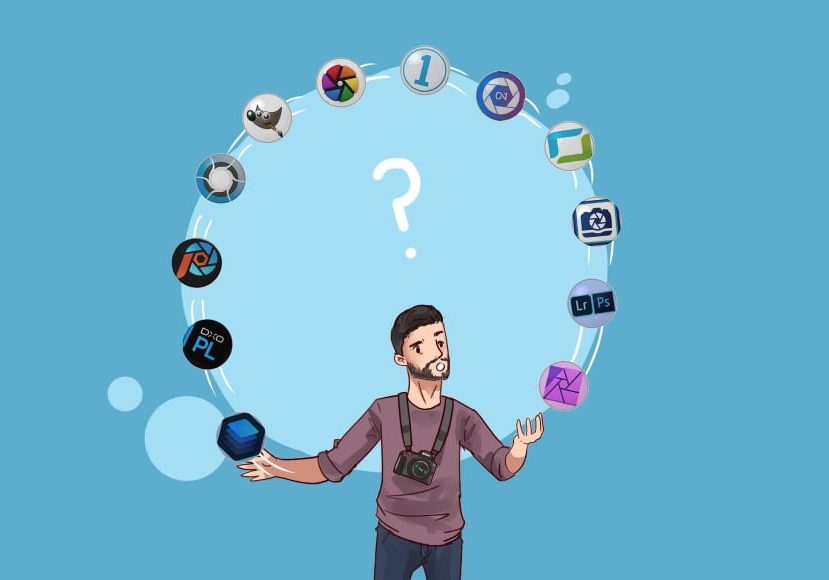
Best Photo Editing Software in 2024 (User Tested)
Out of all the best photo editing software available this year, which one is right for you? I tested all the free and paid options to find out.
Software | By Mark Condon
I spent over 100 hours testing and reviewing the best photo editing software to bring you this updated guide.
I also surveyed 657 photographers to find out what the most commonly used software for editing images is in 2024.
- Adobe Lightroom is the best all-round photo editing software
- Skylum Luminar is popular for its AI edits and the ability to buy it outright
- Adobe Photoshop Elements is a cheap one-time purchase & easy for beginners.
- Adobe Photoshop is best for graphics designers and digital artists
- Several good free image editors exist, but they lack advanced features
- Artificial intelligence-powered editing tools are increasingly common
- Cloud-syncing is useful for cross-device editing and backups
- Presets and batch editing save time in editing multiple images
This is a guide to the best home photo editing software for Mac and PC for beginners to professionals.
You’ll also learn what features you should look for in image editing apps and how to compare them.
Feel free to ask me any questions in the comments below the photo editing software comparison.
What is the Best Photo Editing Software in 2024?
| Image | Product | Features | |
|---|---|---|---|
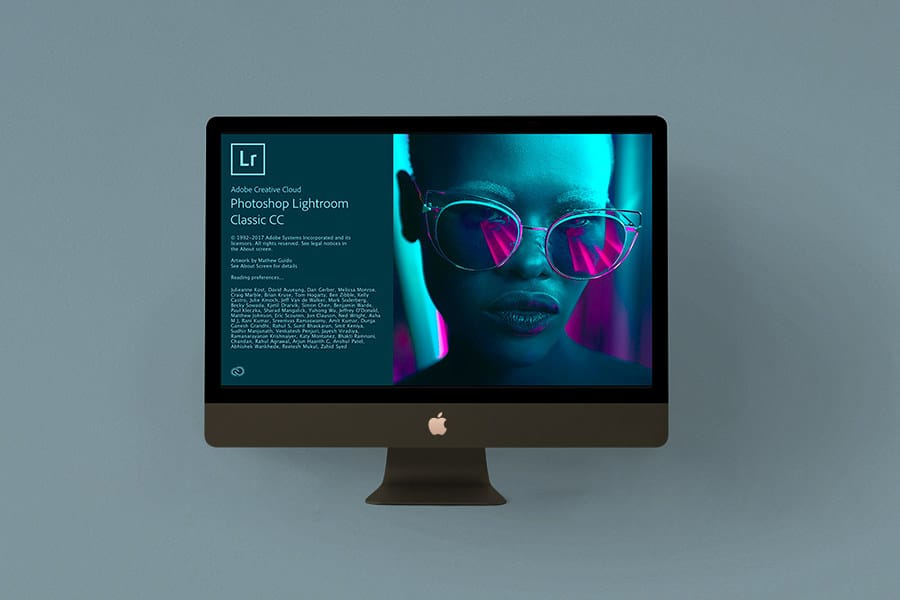 | Adobe LightroomOUR #1 CHOICE |
| View Price → |
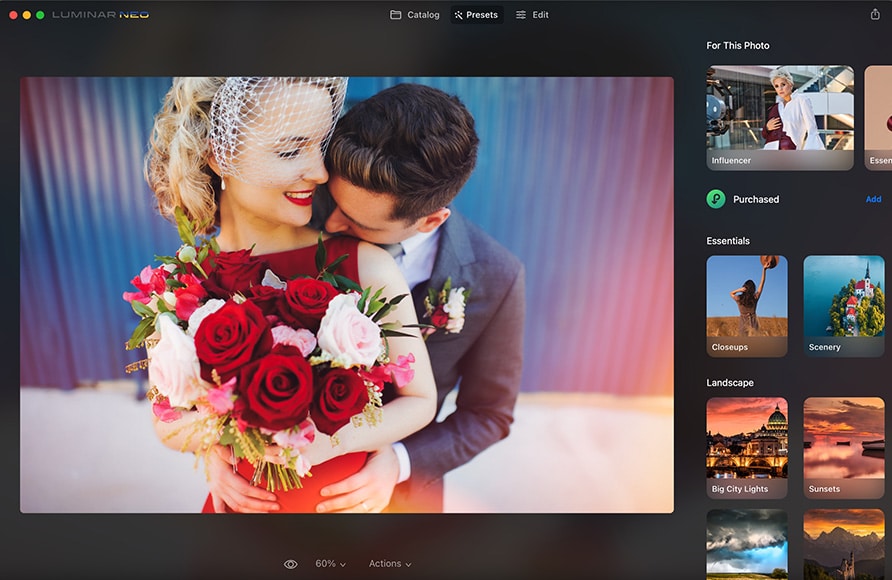 | Luminar NEOHighly Recommended |
| View Price → |
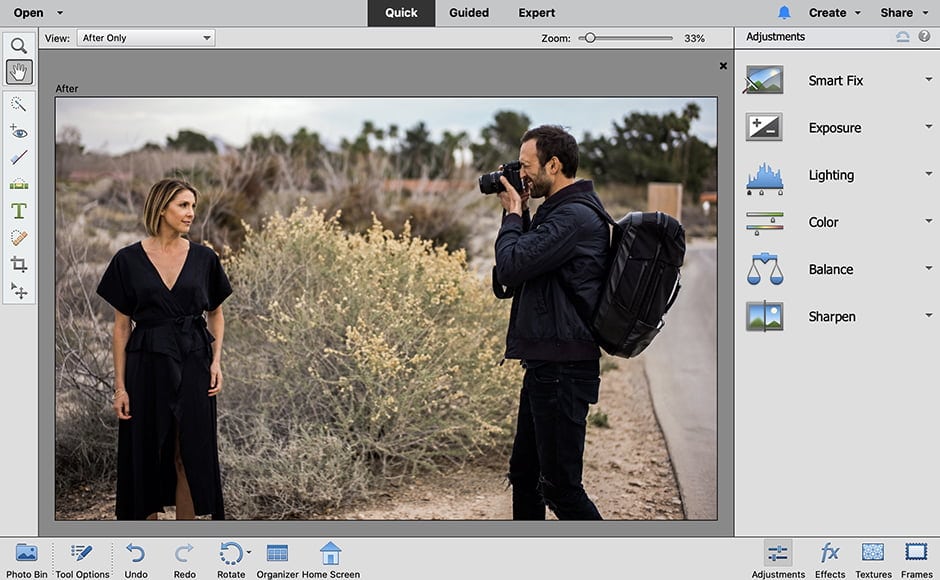 | Adobe Photoshop ElementsGood for Beginners |
| View Price → |
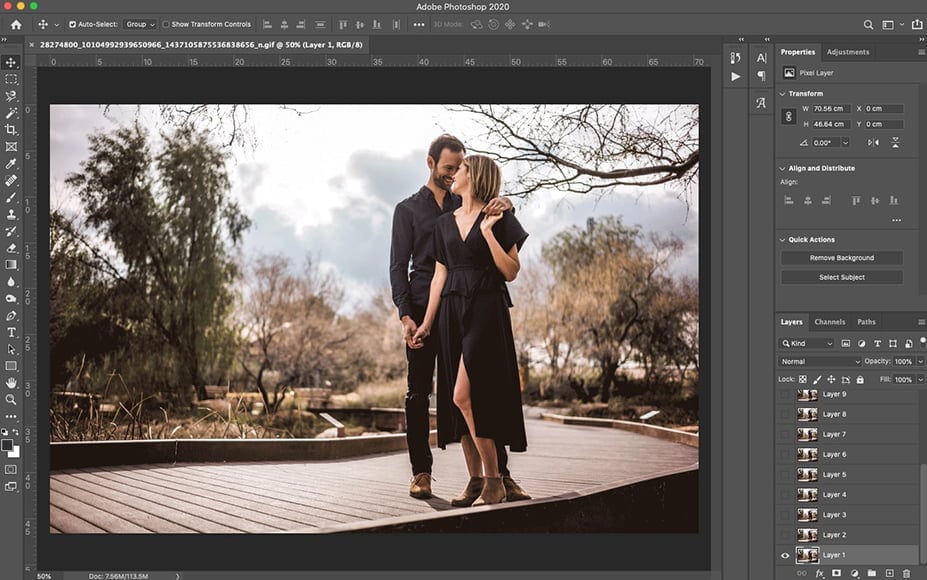 | Adobe PhotoshopBest for Graphics Manipulation |
| View Price → |
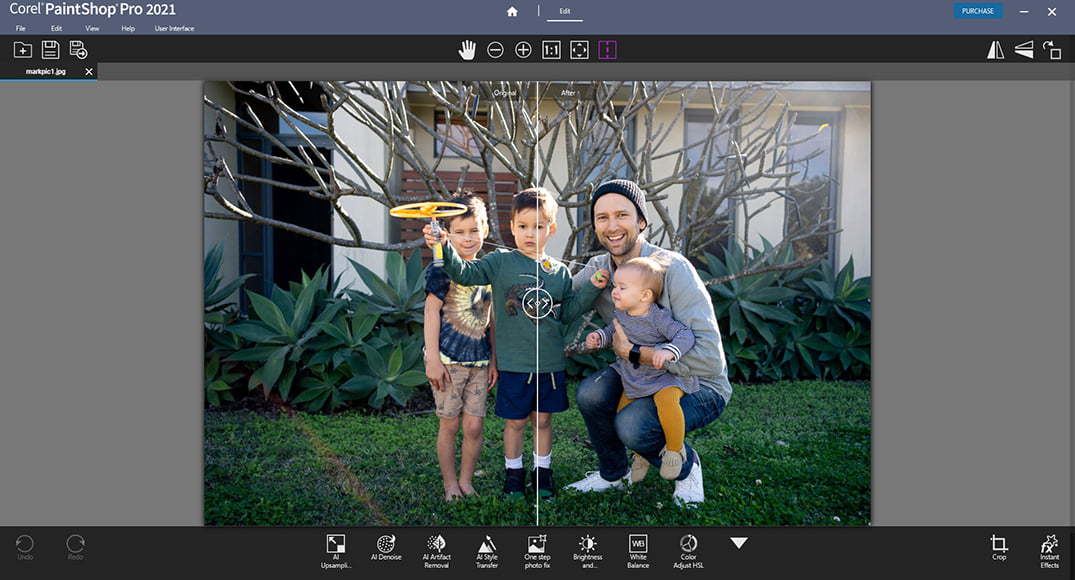 | Radiant PhotoNatural AI Edits |
| View Price → |
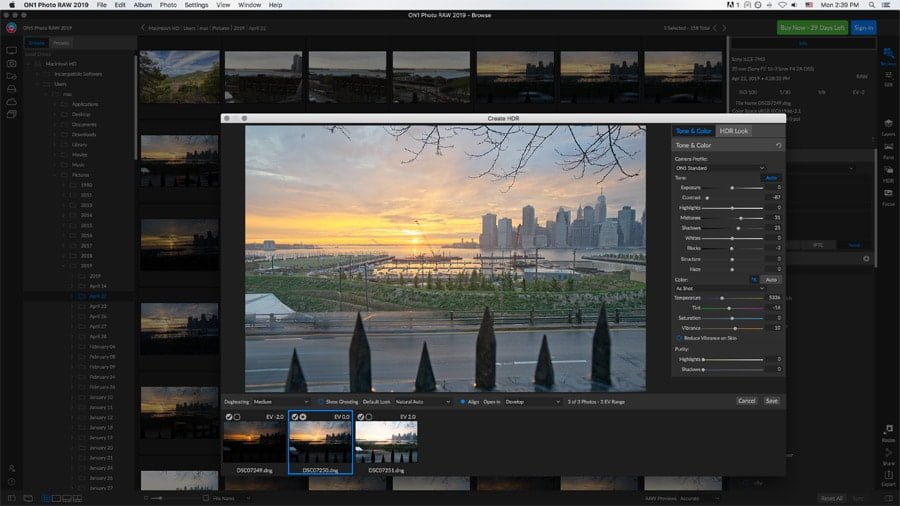 | ON1 Photo RAWLighroom replacement |
| View Price → |
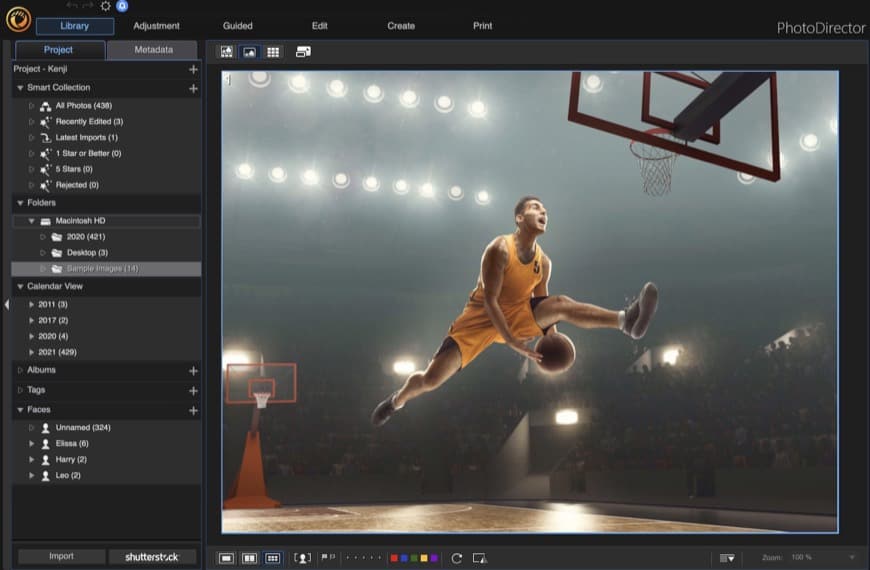 | CyberLink PhotoDirector 365Cheapest Subscription |
| View Price → |
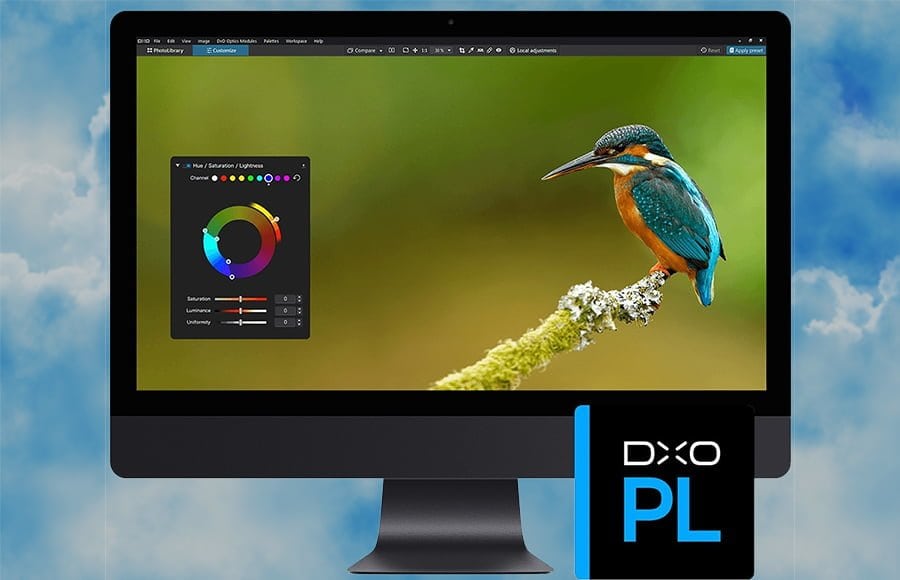 | DxO PhotolabGreat for Professionals |
| View Price → |
1. Adobe Lightroom | Best photo editing software for Mac & PC
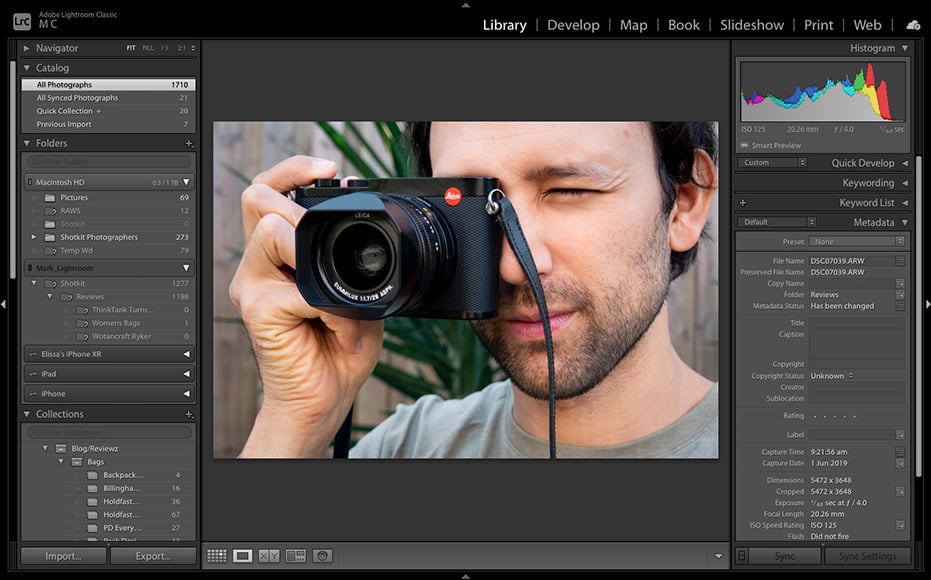
Why did I pick it?
Adobe Lightroom is the best photo editing software in 2024 because it offers the widest selection of features at an inexpensive monthly price.
Lightroom’s web-based desktop-to-mobile workflow is unbeatable, offering the convenience of cross-device editing and the reassurance of instant backups.
(You can take a photo on your phone using Lightroom’s iOS and Android mobile app, then have it instantly available to edit on your tablet or computer!)
The Map, Slideshow, Print, and Web modules are well-implemented and appropriate, and its image cataloging and metadata filtering features are second to none.
Although it’s a subscription fee, the monthly price makes Lightroom more affordable in the short term than the other best picture editing software.
All-in-one photo editor and organizer with an unbeatable mobile app, generous online storage and convenient cross-device editing.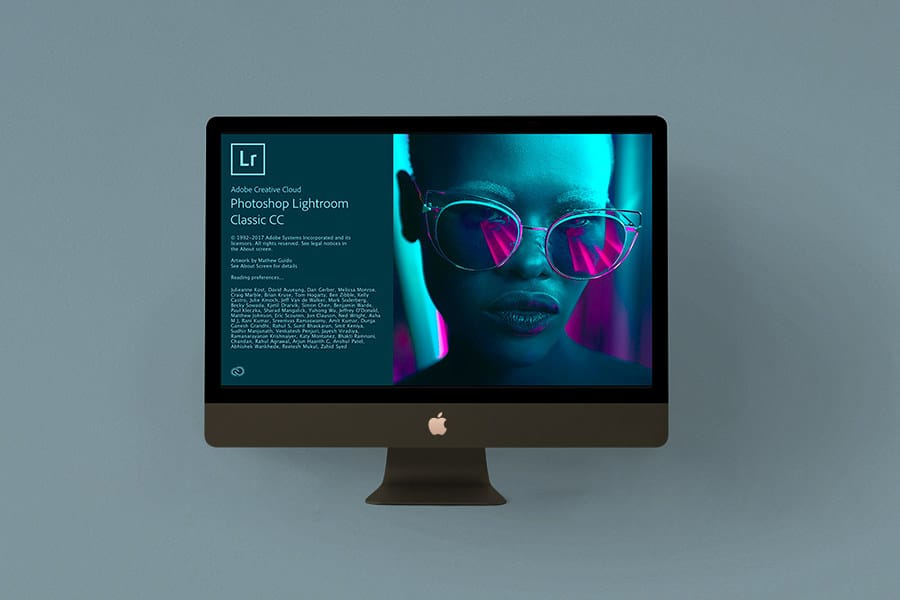
![]()
Frequent updates bring impressive new features, including Artificial Intelligence enhanced Presets, Profiles, and masking.
When combined with the power of Adobe Firefly and Photoshop, it’s simply the best AI photo editing software platform bar none.
For high-volume shooters, Lightroom’s ability to batch edit multiple photos and set import/export presets to modify photos really can’t be beaten.
Smart Previews are compressed versions of your large RAW files, saving space on your editing computer – you can take your entire image library wherever you go.
There are tons of online resources and video tutorials available, as well as a huge community of creatives using this hugely popular image editing software.
What are the negatives?
You can’t buy Adobe Lightroom Classic outright, meaning you need to pay for a monthly or annual subscription service.
(This lets you take advantage of Creative Cloud online backups and cross-device editing, which is well worth the cost)
A Lightroom subscription also includes Adobe Photoshop, another powerful photo editing app.
Lightroom organises images via a catalogue which can be confusing for first-time users.
The catalogue allows Lightroom to organise your photos better, so it helps in the long run.
Who is it for?
Lightroom’s traditional slider-based editing tools are easy enough for beginners to start retouching photos immediately.
Presets and Profiles apply attractive ‘looks’ to photos in one click, and you can create your own (and even sell them!) easily.
For professionals and advanced image editors, Lightroom is the industry standard and our pick of the best photo editing software.
It offers all the manual editing tools necessary to edit RAW photos non-destructively, plus some newer time-saving AI features like masking and adaptive presets.
How much does it cost?
Lightroom with 20GB of cloud photo storage is ideal for beginners or low-volume shooters and costs US$9.99/mo or US$119.88/yr.
If you shoot more than 500 photos a month, we recommend Lightroom with 1TB of cloud photo storage for US$19.99/mo or US$239.88/yr.
Both options include Adobe Photoshop, the best photo editing software for digital artists, retouchers and graphics manipulation.
There’s a 7-day trial before you enter into any subscriptions.
Check the latest pricing in your currency here >>
Where can I learn more?
2. Luminar NEO | Best and easiest photo editing software
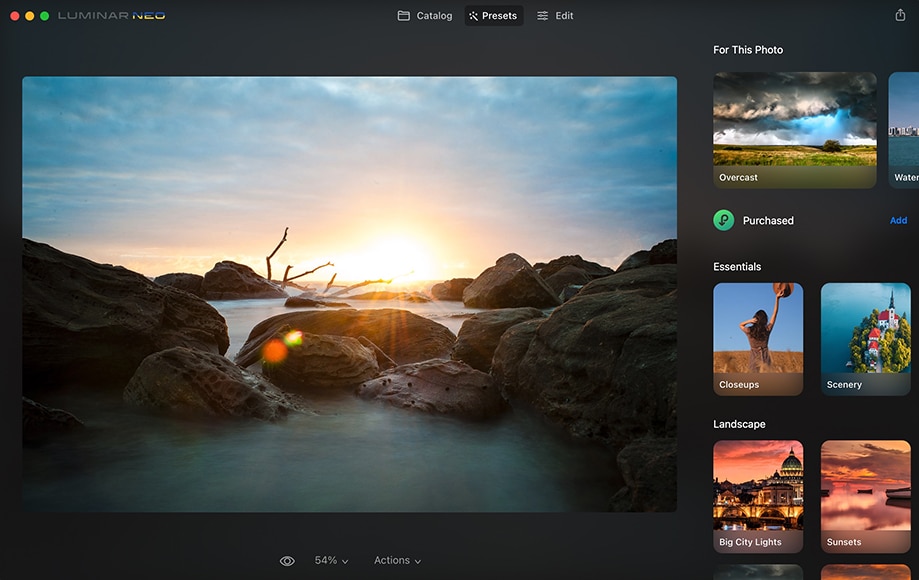
Save $10 with code shotkit10neo
Why did I pick it?
Luminar Neo is the best alternative to Lightroom for anyone who doesn’t want to pay for a subscription.
(It’s an inexpensive photo editing software that you can own it forever.)
It offers the best Artificial Intelligence powered photo editing tools that make your photos look better in record time.
It can help with everything from compositions to portraits, with instant sky replacement being its headline feature.
The ‘For This Photo’ feature is unique to Luminar, harnessing AI to automatically adapt presets to the contents of the photo.
Luminar Extensions are extras that can be installed to provide further photo enhancement tools: image upscaling, noise reduction, image quality augmentation, background removal and more.
Luminar Neo is the easiest and most fun editing app you’ll ever try.
Its features are simple and user-friendly but offer powerful photo retouching.
What are the negatives?
Some of the AI tools require some time to process images, depending on the speed of your computer, but subsequent edits are quicker.
There are no import or export presets like in Lightroom, and Luminar lacks keywording and other metadata-based image sorting options.
The mobile app offers no digital picture editing applications or image organisation features like Lightroom – it’s just for sharing photos.
Who is it for?
Luminar is the best editing software for beginners since it’s so fun and easy to use.
(You can perform complex editing tasks in seconds which would normally take hours or years of experience.)
It’s also ideal for anyone who doesn’t care about photo editing and just wants the final image to look better than the original.
Landscape and portrait photographers love its wide range of manual editing tools for non-destructive manipulation of RAW files.
Although it lacks the intricate image cataloguing required by professional photographers, you can use Luminar as a Plugin for Lightroom and macOS Photos, giving the best of both worlds.
How much does it cost?
You can own Luminar Neo for just US$99 on the Lifetime plan.
If you need to use it on 2 computers, get the Pro plan for US$99/mo, which includes access to all Extensions.
You can use the code shotkit10neo to save $10 at the checkout.
Check the latest pricing in your currency here >>
Where can I learn more?
3. Adobe Photoshop Elements | Basic photo editing software for beginners
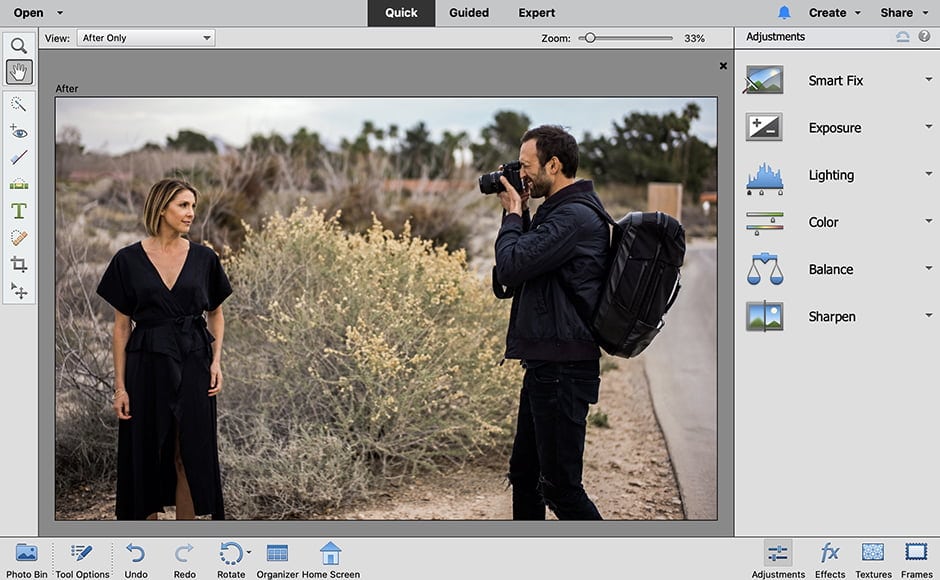
Why did I pick it?
Photoshop Elements is an affordable one-time purchase that doesn’t require a subscription, unlike Lightroom and Photoshop.
It’s delightfully simple and enjoyable to use while still offering automation and AI only found in the full (subscription-based) version of Photoshop.
You can add motion to photos or layer on animation like snowflakes and sparkles to create fun animated frames to share as MP4s on social media.
There’s also a companion mobile app for viewing and storing up to 2GB of photos and videos with free cloud storage.
Elements is my pick of the best photo editing software for scanned photos since it’s one of the few that lets you import pictures directly from a scanner and organise them quickly.
It’s been a top-rated photo editing software ever since its release, with plenty of loyal fans.
What are the negatives?
While simple to navigate, the user interface is outdated and rather ugly.
Photoshop Elements’s tools aren’t intended to be used by professional photo editors, and it only offers very limited image management features.
Who is it for?
Photoshop Elements is designed for anyone who is just getting started with photo editing and wants an easy way to organise, edit, create, and share photos.
Automated options deliver great results, making it fun to use as a starting point for creative exploration.
It’s often touted as the best photo editing software for family photos, presumably due to its user-friendly interface.
Elements isn’t for professional photographers or designers who need all the flexibility of Photoshop.
It’s also not right for anyone who needs to edit hundreds of photos at once, as you can in Lightroom.
How much does it cost?
You can own Adobe Photoshop Elements outright for just US$99.
Check the latest pricing in your currency here >>
Where can I learn more?
4. Adobe Photoshop | Layer-based image manipulation, graphics design & 3D artwork
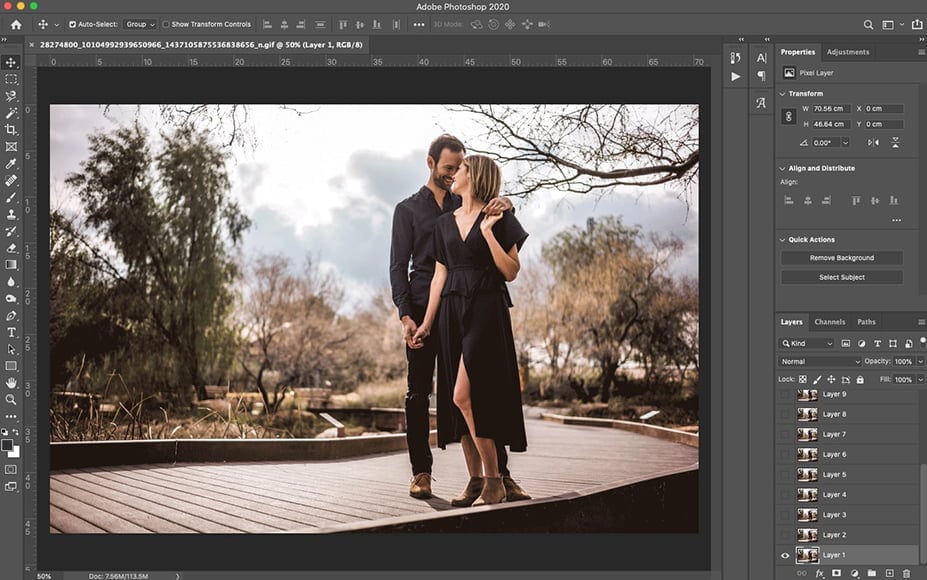
Why did I pick it?
Adobe Photoshop CC is an industry standard and the world’s number-one software for creating images, graphics, paintings, and 3D artwork.
It’s an immensely powerful raster graphic editing tool for desktop computers, and the new iPad app offers many of the same features on the go.
New AI tools powered by Adobe Sensei include the ability to add new skies to photos or enhance portraits.
Photoshop is included when you subscribe to a Lightroom Photography Plan and includes cloud storage to back up your photos automatically.
The Photoshop iPad app is an excellent way to edit images on the go, and syncs edits over the cloud to your desktop workstation.
There’s no graphics manipulation task you can’t perform with Photoshop – if you can imagine it, you can create it.
All the other picture editor apps aren’t really competition for Photoshop – it’s in a league of its own.
What are the negatives?
Photoshop is notoriously difficult to learn.
Its layer-based editing system is efficient but can become confusing and results in large and complex PSD files.
It offers no libraries, and you need to use Adobe Camera RAW (included in the package) to edit RAW files in Photoshop.
Photoshop is only available to buy as a monthly subscription, although it comes with Lightroom as part of the Photography Plan package and includes online photo storage.
Who is it for?
Photoshop is designed for advanced image editors and professionals.
(Beginners should consider Elements or Luminar.)
How much does it cost?
Photoshop is part of the Photography Plan which includes Lightroom and 20GB. It costs US$9.99/mo or US$119.88/yr
For 1TB of cloud photo storage, the plan costs US$19.99/mo or US$239.88/yr
Check the latest pricing in your currency here >>
Where can I learn more?
5. Radiant Photo | Natural-looking AI-powered no-click photo edits
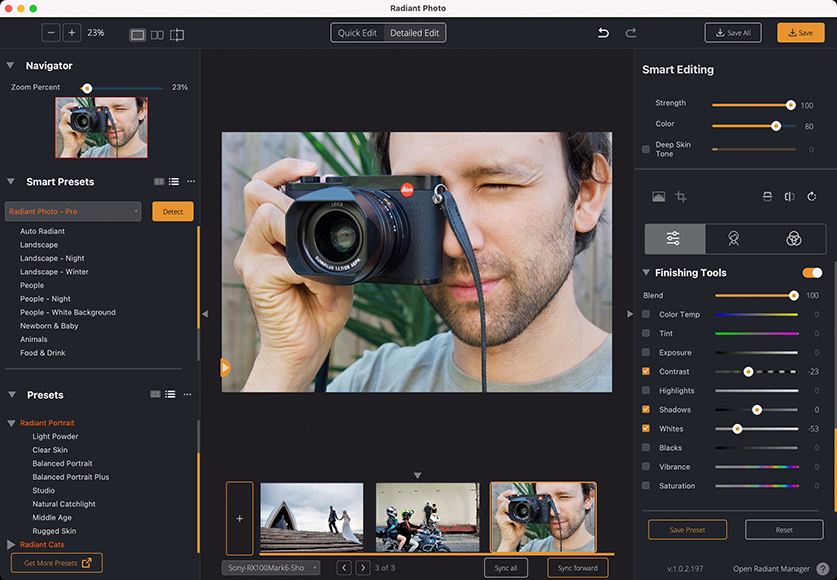
Save 10% with code shotkit22
Why did I pick it?
Radiant Photo uses artificial intelligence to help you create a better-looking image as soon as it’s loaded into the software.
By optimising the colours and tones on a pixel-by-pixel basis, Radiant attempts to recreate scenes realistically rather than over-editing for dramatic effect.
While other photo editing software may blindly apply static presets to any image, Radiant’s presets auto-adjust for the most natural results.
Radiant Photo intelligently recognises the subjects in a photo to enhance each individual element.
You can go as granular as you like with the advanced editing tools, or just sit back and let Radiant take care of everything for you.
Either way, you’ll end up with a more-rounded looking photo.
What are the negatives?
Professional photographers and graphic designers would prefer to see more options to resize images at export – you’re able to control file size but not actual dimensions.
Also, depending on your computer power and the size of the image, you may experience the occasional loading wait for the AI to do its thing.
The price is a little steep, but if you want a completely hands-off photo editing experience, it’s a price that many are willing to pay.
Who is it for?
If you’re a newcomer to photo editing and just want a ‘no touch solution’ to save you a ton of time, you’ll be happy with Radiant Photo.
If you’re a small business owner, social media manager, marketer, or anyone who has no experience nor interest in the intricacies and complications of a photo editing app, Radiant is good for you too.
For professionals, Radiant could be used as one of the many tools in your existing workflow to speed up simple edits.
It can also be used as a plugin for Photoshop, Lightroom Classic or Corel Paintshop Pro.
How much does it cost?
The Radiant Photo Bundle is US$180 – no ongoing subscription.
This includes the ‘Radiant Toolkit’ with access to updates to the software for a minimum of one year.
Check the latest pricing in your currency here >>
Where can I learn more?
6. ON1 Photo RAW | No-subscription Lightroom replacement

Save 20% with code SHOTKIT20
Why did I pick it?
ON1 has stuffed every photo browsing, editing and cataloguing tool under the sun into its latest incarnation of Photo RAW.
In this way, it’s a worthy Lightroom alternative that can be purchased outright for no subscription (although sync options do require you to pay monthly).
ON1 Photo RAW also features layer-based image compositing and masking, which Lightroom does not.
It also features an extensive selection of one-click effects to make your photos look better more easily.
ON1 Photo RAW includes all the functionality of its popular plugins (Effects, NoNoise AI, Portrait AI, Resize AI, HDR), making it excellent value for money.
Out of all the other best photo editors and competitors in the industry, ON1 offers the most variety in its features.
What are the negatives?
By trying to include every photo editing tool and organisation feature, the ON1 Photo RAW user interface is complex and confusing.
Nothing is very intuitive, but after you’ve used it a few times, the location of tools and features becomes second nature.
Trying to import large numbers of RAW files is slower than similar software, although this isn’t important for everyone.
If you want cross-device syncing and plugins to launch ON1 from host applications, you need to subscribe.
Who is it for?
Importing large numbers of RAW files to the browser is slower than other photo editing software, making ON1 Photo RAW unsuitable for professionals who shoot large volumes of images (e.g. wedding photographers).
However, for hobbyists and those wishing to have Lightroom’s editing and image organisation capabilities for a one-off payment, it’s ideal.
The one-click presets are great for beginners, but you’ll need to spend some time learning the software.
How much does it cost?
On1 Photo RAW 2023 costs US$99.99 to buy, and you can install it on 2 computers.
If you want to use cloud syncing/backups, it’s US$7.99/mo for 200GB (2 computer activations) or US$15.99 for 1TB (5 activations).
The 1TB subscription also includes ON1 Plus Membership – courses, access to a creative library, bonus loyalty rewards, and more.
Check the latest pricing in your currency here >>
Where can I learn more?
7. Capture One Pro | RAW image editor for professional photographers
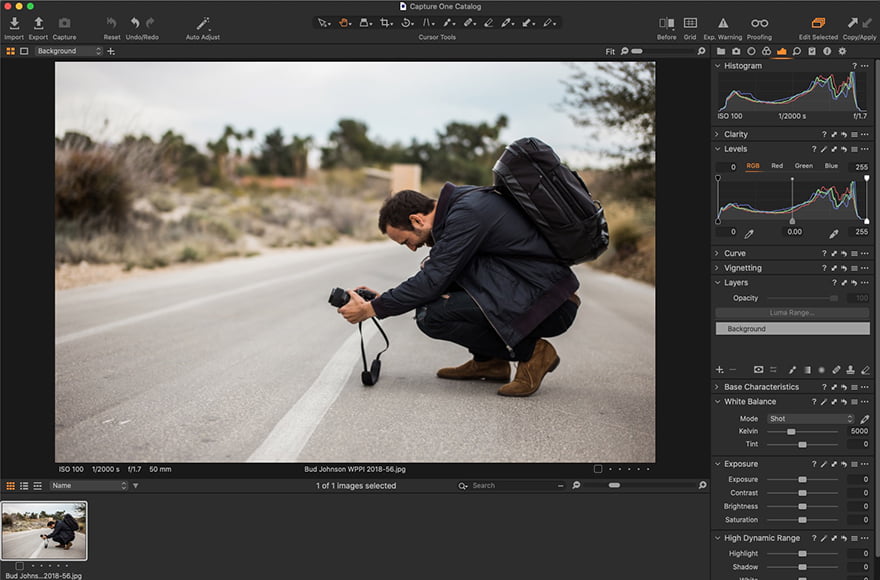
Why did I pick it?
Formerly known as Phase One, Capture One has long been a favourite with professional studio photographers for its best-in-class RAW processing engine and tethered shooting capabilities.
You’ll notice an immediate difference when importing RAW photos into Capture One vs Lightroom and most other editing apps, particularly in the level of detail and colour rendition.
With recent updates, Capture One is now well suited to wedding, event and portrait photographers shooting large volumes of photos.
New features such as Smart Adjustments and Layer-based Style edits harness AI to speed up monotonous editing tasks.
Unlike the modular interface of the other best photo editing software, everything happens in a single window in Capture One.
You can even change and customise the layout to suit your most-used tools and processes.
What are the negatives?
Capture One isn’t cheap, whether you choose to subscribe or buy it outright – you even need to buy the iPad app separately.
If you’re a beginner, it’s definitely not the best program to edit pictures as you’ll spend far too long trying to learn it.
Who is it for?
Professional photographers love Capture One for its excellent RAW processing results and tethered shooting.
The new AI features and updated tools make it all the more appealing, despite the high price tag.
For studio photographers or anyone who needs to collaborate with clients, Capture One Live is especially useful (although it requires a subscription).
For advanced amateur photographers and enthusiasts, Capture One is suitable as long as you can devote some time to understanding it.
If you’re a beginner, it’s definitely not the best program to edit pictures as you’ll spend far too long trying to learn it.
How much does it cost?
Capture One Pro is available for US$299, with a subscription costing US$20/mo.
Capture One Live is US$9.99/mo, and Capture One for Education offers a 65% discount for students and teachers.
Check the latest pricing in your currency here >>
Where can I learn more?
8. CyberLink PhotoDirector 365 | Cheap subscription software with unique effects
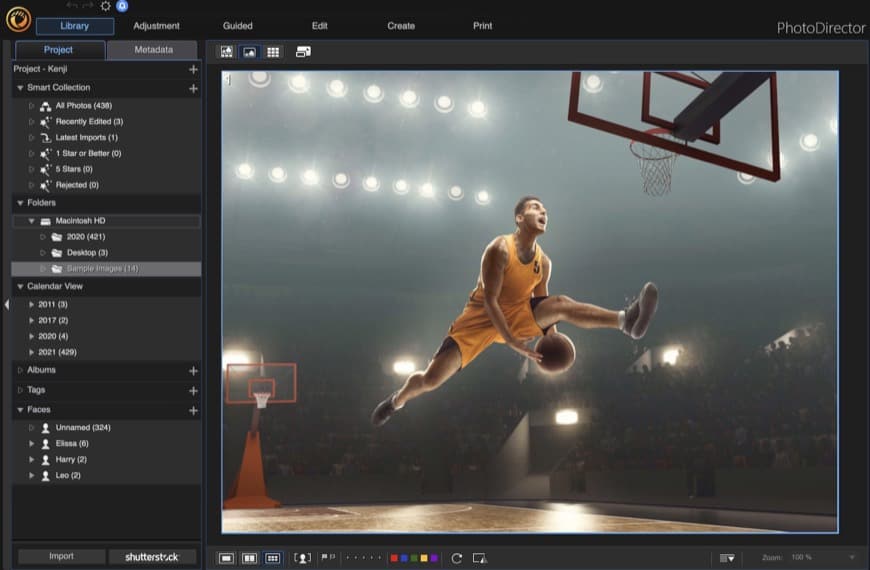
Why did I pick it?
Aimed at the casual, hobbyist and enthusiast photographer market, CyberLink PhotoDirector is an all-in-one RAW image editing app that runs on Mac and Windows.
While regular photo editing is taken care of with all the basic editing tools, where CyberLink PhotoDirector shines is when you’re in the mood for some fun and experimentation – ‘Turn Photos Into Art’ is the tagline, after all.
The Guided Mode is particularly enjoyable, with tools such as People Beautifier, Animation Effects, and Video-to-Photo that are unique and accessible to beginners.
Best of all, though, is its price – at less than US$3/mo, it’s perfect for students, beginners or those on a tight budget.
What are the negatives?
Profiles for some of the latest camera lenses are missing, which means there’s no automatic lens correction if you own the most recent models.
Layer editing can be sluggish, with occasional loading delays when the software calculates complex effects and animations.
Who is it for?
The easy-to-use interface appeals to beginners, while the extensive range of powerful AI-powered editing features and photo animation tools will keep advanced users happy too.
Although the editing toolset is extensive with advanced features such as batch editing, PhotoDirector isn’t aimed at professionals shooting large volumes of images.
How much does it cost?
A lifetime license of PhotoDirector costs US$54.99 as a one-off purchase.
Even better, for only US$2.92/mo, you can take advantage of all its powerful features and regular updates.
Considering how fully-featured this software is, that’s excellent value for money.
Check the latest pricing in your currency here >>
Where can I learn more?
9. DxO Photolab | Advanced RAW Processing Tool with powerful features
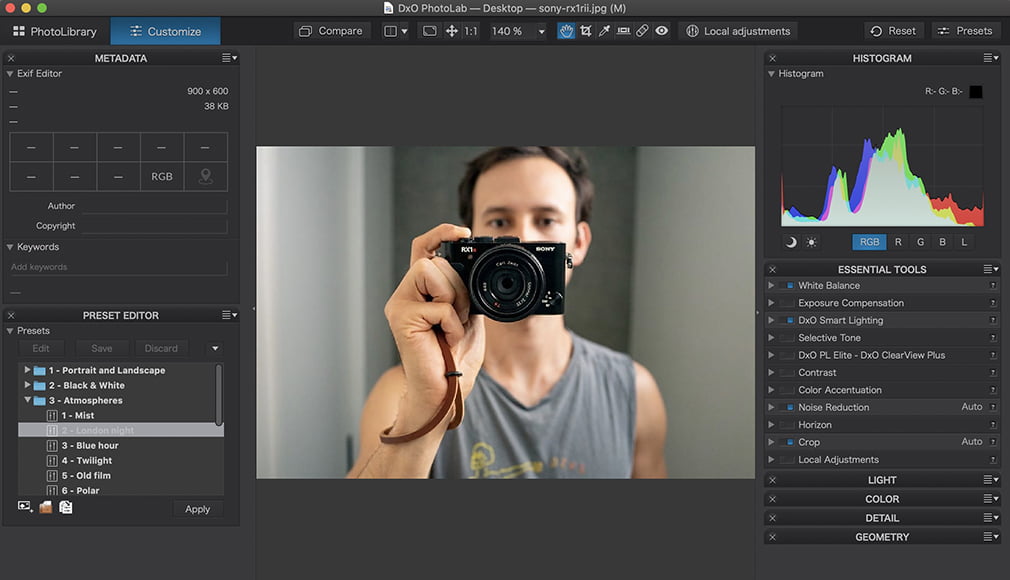
Save 15% with code SHOTKIT
Why did I pick it?
Best known for its exceptional RAW conversion, noise reduction and sharpening tools, PhotoLab does things that other photo editing programs simply can’t match.
As a RAW image converter, DxO is hard to beat. Its automatic lens and camera-calibrated corrections achieve best-in-class results.
Signature tools include DeepPrime XD for noise reduction, a Smart Lighting Module, an excellent dehaze tool, the best noise reduction on the market, and Nik’s U-Point local selection technology for spectacularly precise local adjustments.
Other features include tons of presets, customisable workspaces, virtual copies, soft proofing and excellent metadata and keywords.
Managing colour with a new HSL (Hue, Saturation, and Luminance) Tool can help you produce more creative and natural-looking images.
There’s also a neat watermarking preview feature and a completely customisable workspace.
What are the negatives?
Although there’s an Essential edition that’s more moderately priced, most users will want the expensive DxO Photolab Elite Edition which contains all the best features.
DeepPrime XD is one of the best ways to clean up a noisy digital photo, but it can also be rather slow, particularly when working on large RAW files.
Who is it for?
DxO PhotoLab is designed and priced for professionals and serious amateur photographers.
The user interface is rather complex (due to the sheer depth of controls) and will intimidate anyone who isn’t familiar with photo editing software.
However, DxO has done a good job simplifying and tidying up the UI with each successive version of PhotoLab.
How much does it cost?
Offered as both a plugin and a standalone program, DxO PhotoLab comes at two pricing levels: Essential (US$129) and Elite (US$199).
If you want to make use of DxO’s excellent noise reduction, dehaze tools, multiple exports and the ability to customise your workspace, you need the Elite version.
Check the latest pricing in your currency here >>
Where can I learn more?
10. Affinity Photo | Subscription-free Photoshop alternative
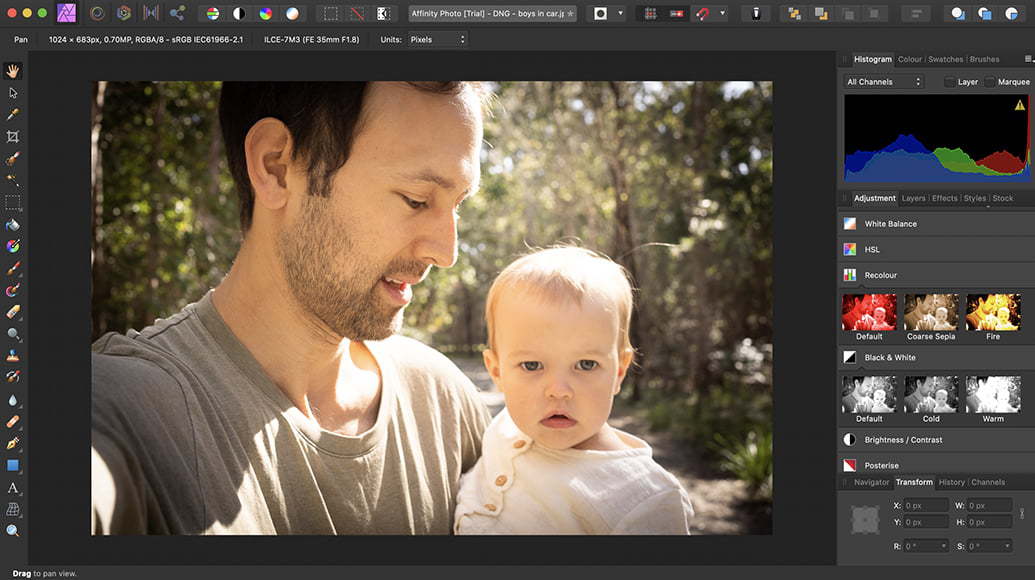
Why did I pick it?
If you’re looking for professional photo editing software that combines the photography tools of Lightroom with the nuanced graphics manipulation of Photoshop, Affinity Photo is an excellent choice.
Unlike some of the other apps on this list, Affinity Photo takes more after Photoshop than Lightroom.
It comes with layers, masks, smart objects, colour management, and both CMYK and RGB editing, as well as decent RAW file conversion.
If you’re looking for a single piece of photo editing software that can replace the Lightroom/Photoshop subscription, Affinity Photo is a solid choice.
What’s more, at less than US$50 to own it outright, Affinity is an amazing deal.
What are the negatives?
Much like Adobe Photoshop, the tools in Affinity Photo are quite in-depth and will take some time to explore and learn.
Luckily the interface is quite logical, and if you’ve used Photoshop before, the tools will make sense.
Similar to Photoshop, there are no browsing or cataloguing tools either – it’s purely an application to edit your photos.
Who is it for?
Affinity Photo is a powerful editing software that’s definitely not for beginners.
While other photo editing software holds your hand with features like one-click presets, with Affinity Photo, you need to already have a clear idea in mind about what you’re trying to achieve before starting out with your edits.
It’s great for advanced digital artists, graphics designers, illustrators and photographers.
How much does it cost?
Affinity V2 Universal License is usually priced at US$169.99 as a one-off payment.
At the time of writing, it is on sale at a 40% discount for US$99.99.
Check the latest pricing in your currency here >>
Where can I learn more?
What Features Should You Look for in an Image Editor?
Here are some of the most used specifications of computer software tools used in picture editing.
- Selections – use of a marquee tool, lasso tool, magic wand or artificial intelligence to select parts of an image.
- Layers – like sheets of transparent acetate that stack on top of each other to be blended with layers below.
- Image size alteration – some photo editing software uses AI to upscale images without degradation.
- Cropping an image – selecting a portion of an image to keep vs discard.
- Cutting out a part of an image from the background – background removal can be performed manually with selections or with AI.
- Histogram – to show the dark vs light elements in an image (shadows and highlights)
- Noise reduction – removal of digital image noise for images typically shot at high ISO.
- Removal of unwanted elements – performed manually with clone or stamp tools or automatically with AI.
- Selective colour change – using a specific colour range.
- Basic exposure adjustments – increase or decrease brightness
- Image orientation – flip images horizontal (landscape) to vertical (portrait)
- Perspective control and distortion – deliberate distortion for creative effect.
- Lens corrections – including fisheye, pincushion and barrel distortions.
- Enhancing images – improving the quality of a digitally stored image by manipulating the image with software.
- Sharpening and softening images – use of an unsharp mark to increase or reduce clarity and detail.
- Selective blur – simulate a narrow aperture to blur the background
- Selecting and merging of images – to create HDR from bracketed photos.
- Slicing of images – to display image files as part of web graphics or pages.
- Special effects – overlays, layers or other creative visual effects.
- Stamp Clone Tool – to duplicate or repair regions of an image.
- Change colour depth – Common colour depths are 2, 4, 16, 256, 65,536 and 16.7 million colours – helpful when optimisng for certain laptops and monitors.
- Contrast change and brightening – modifies under or overexposed images.
- Gamma correction – use of Curves to bring details out of shadows or highlights.
- Color adjustments – selective or global adjustments to fade or enhance colours in a palette.
- Dynamic blending – to create high dynamic range images (HDR)
- Printing – the act of making digital images physical!
- Warping – digitally manipulating an image to distort it.
- Organizing and managing – keeping digital files in order.
I realise it’s hard to compare photo editing software with all the different kinds of software or apps for photo editing available in 2024.
If you own Canon, Nikon, Fujifilm or any other DSLR and mirrorless camera, the features above are all relevant to you.
(Although often asked, there is no specific DSLR photo editor for PC or Mac,)
Hopefully, the list above will help make your choice easier.
What is the Best FREE Photo Editing Software?
You’ve seen my picks of the top ten photo editing software above, but what about freeware options?
Beginners often download free photo editing software but become frustrated with the lack of features or confusing user interface.
If you want something that’s not tied to a particular computer OS, there are lots of free online photo editors too.
However, most online photo editing apps don’t hit the mark either.
To save you time, here is a selection of the best photo editing software that is either completely free to use or offers a free plan.
You can also look in forums for image editing software ratings by real users.
Canva
Canva is a hugely popular free online photo editing and graphic design tool with thousands of templates.
Canva is hugely popular for creating social media posts, presentations, posters, videos, logos and more.
However, it’s not really known as a photo editor – basic editing tools are available, but its main focus isn’t digital image editing – there’s no support for RAW files, for example. Canva is different to Photoshop, but at their core, they’re both graphic design software.
GIMP
GIMP, a GNU image manipulation program, is an open-source and free online photo editing platform.
GIMP is similar to Adobe Photoshop for graphics manipulation tasks.
However, it cannot handle anything other than 8-bit RGB, grayscale or indexed images, and all editing is destructive, i.e. you’ll need to duplicate your original layer if you want to keep your original image file intact.
Darktable
Darktable is an open source photography workflow application and RAW developer similar to Lightroom, but while Adobe products require a subscription, Darktable is completely free.
It offers basic file management and photo editing tools and is almost on par with paid photo editing software.
However, it’s definitely not as reliable or as polished as Adobe Photoshop or similar apps.
Fotor
Fotor is a free online photo editor that allows you to create collages, crops and perform basic image edits.
It offers a simple and user-friendly interface with numerous filters and even some retouching tools and effects for face editing.
However, it doesn’t offer brushes or drawing/design tools.
Photoscape X
Free graphics editing program for Windows 98/Me/NT/2000/XP/Vista/10, Mac and Linux which can be used even if you have no photo editing skills.
Features include GIF animation, a photo splitter, a RAW converter and even a tool to help you search for similar faces on the Internet.
LunaPic
LunaPic may have a comically dated user interface, but it remains one of the most popular free online image editors in 2024.
With legions of happy users, you can do things in LunaPic that are only possible in other paid apps, making it a great option for quick and fun edits.
FAQs
Which photo editing software is best for beginners?
Luminar Neo is the best editing software for beginners who need to make complex picture edits, like retouch portraits or relight scenes. For simpler tasks like adjusting exposure and basic settings, Photos of iOS is good for Mac users. On Windows, beginners may prefer Photoshop Elements.
What is the best photo editing software for Nikon?
Nikon camera owners do not need specific editing software to retouch their images – any of the most popular apps can be used, regardless of the camera type. Nikon shooters may like to try Lightroom, Luminar or Photoshop for editing their pictures.
What is the best operating system for photo editing?
The latest versions of both macOS and Windows are both equal when it comes to photo editing – the difference lies in the computer’s internal hardware. Choosing a computer with a fast CPU, adequate RAM and a modern graphics card can help.
Best Image Editing Software: Final Thoughts
It should be clear at this point that there are plenty of software to modify photos and organise your images in 2024.
While free photo editors do exist, premium picture software offers so much more.
Despite the allure of one-off payment options, subscription plans tend to ensure consistency and valuable updates and feature additions.
Whatever types of photo editing software you end up using, remember that most can often be used in conjunction with other programs without interrupting existing workflows.
Leave any questions below, and good luck with your quest for better-looking photos!
(You may also be interested in the best video editing software tools for moviemaking.)
All-in-one photo editor and organizer with an unbeatable mobile app, generous online storage and convenient multi-device editing.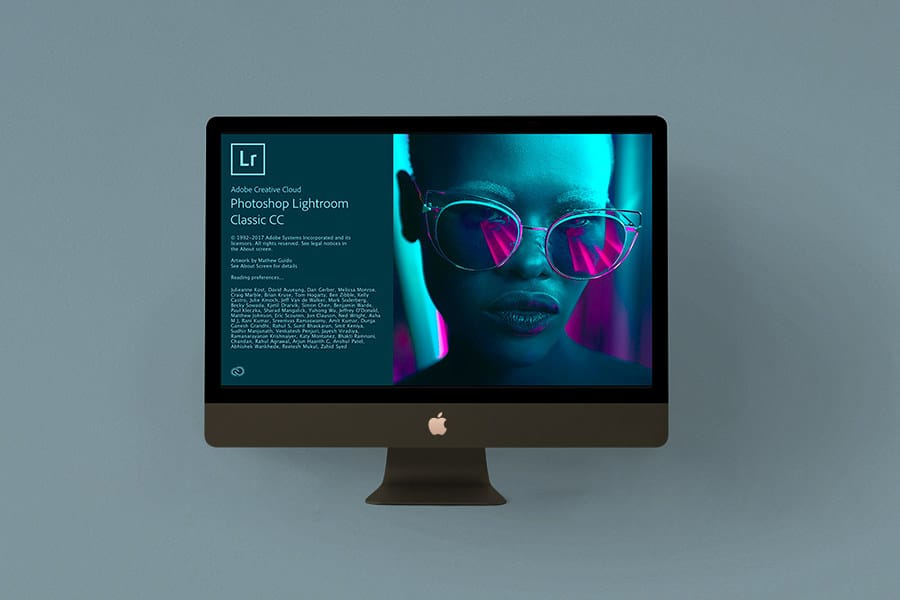
![]()














