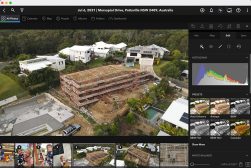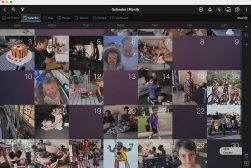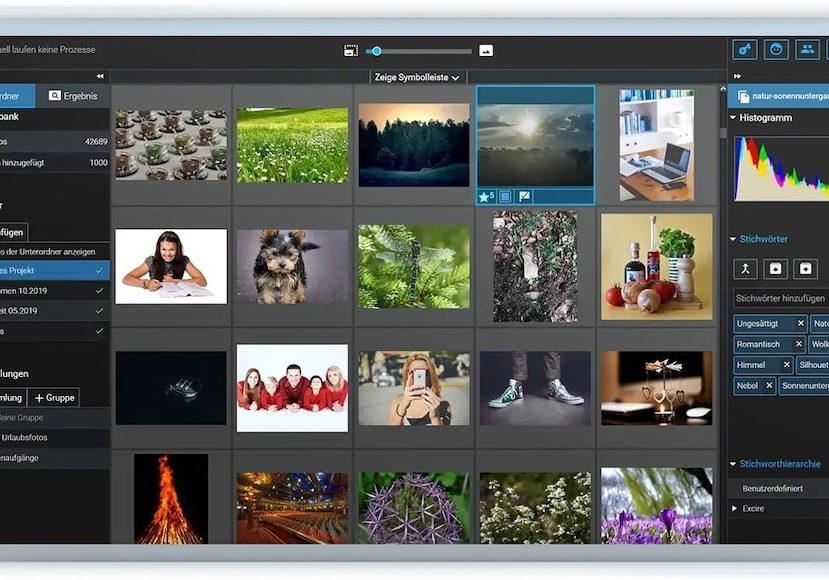
Excire Foto Review: AI Powered Photo Management Software
Excire Foto is an easy to use photo management software powered by AI to help you organise, tag and search your images quickly. However, do you really need it?
Software | Software Reviews | By Ana Mireles
Ever wished you had an easier, faster and more efficient way to manage and search through all your photos?
Each year we take thousands of photos, both on our mobile devices and cameras – having effective photo management software is important, both for professional and amateur photographers.
Whether you’re using editing software or just your computer’s default browser to manage your photos, this review of Excire Foto should be a real eye-opener for you.
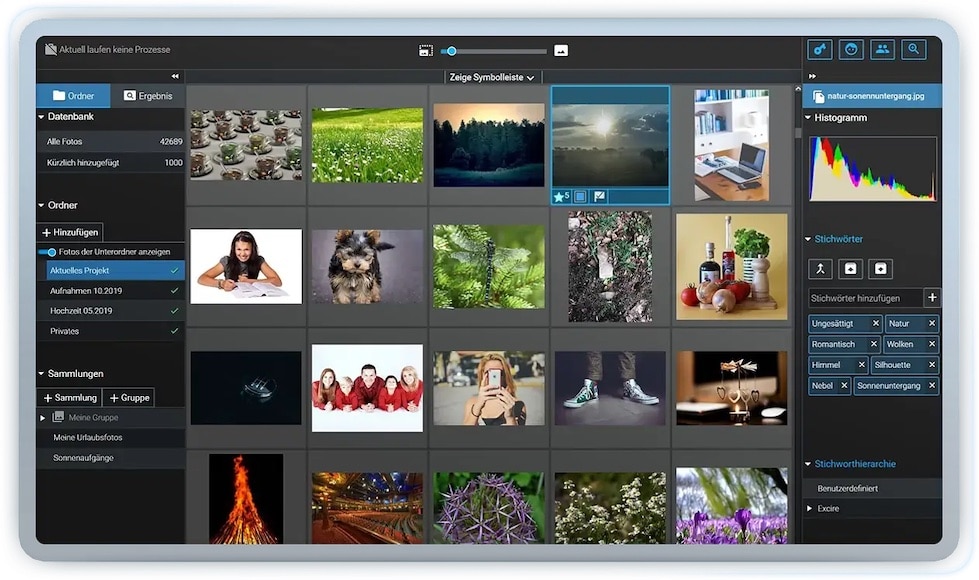
Fast, handy and easy to use - an affordable app that quickly becomes an essential tool for photographers.
Enter code SHOTKIT10 to save 10% at checkout.
Packed full of clever AI-powered tools and useful features, Excire Foto will help you organise your images using content-based browsing and speedy search tools.
You’ll wonder why every image editing software doesn’t have its features baked in too!
Let’s take a closer look at Excire Foto in our review.
What is Excire Foto?
- Simple UI
- Fast file import
- AI search tools
- AI keywording
- Dropbox & Google Drive integration
- Color & star labelling
- No photo editing
- A short lag while scrolling
- Only English & German
- No Linux version
- No app
Excire Foto is an easy to use photo management software powered by AI to help you organise, tag and search your images quickly.
You don’t have to be a professional photographer to have a hard drive full of photos – we all have them. Yet, we hardly go back to review all those photos because we can never find what we’re looking for – that’s how some great memories get lost.
Have you ever thought about a party but can’t find the photos because you don’t remember when it was? You do know that you were wearing your new red dress, though. Using Excire Foto, you can search photos of parties with red as a dominant color.
Maybe you want to choose the best family photo, but to find it, you have to go through the ‘trips’ folder, the ‘birthdays’ folder, the ‘unclassified’ folders, and so on.
Well, Excire Foto allows you to search for specific people throughout the entire database regardless of the folder where each photo is saved. This way, you only have to select which family members you’re looking for, and Excire Foto will display all of the pictures that fit that criterion.
Excire Foto analyses your pictures using AI and assigns them keywords so that you can easily find them. It also has different search tools to find portraits or specific people in other photos, photos similar to the one you’re seeing, portraits where you’re smiling, etc.
Aside from the automatic features, you can customise the keywords and metadata, create folders, groups and collections, and label/rate your favorite images -you can manage your photos in a way that makes sense for you.
If you’re a Lightroom user, you probably recognise some of these features. Lightroom also allows you to manage, add keywords and rate your files – however, it doesn’t have so many AI tools to speed up the work.
That’s why the developers of Excire Foto came up with Excire Search 2 – a Lightroom plug-in to use the AI features from Excire Foto inside of Lightroom.
Features
-
Organisation
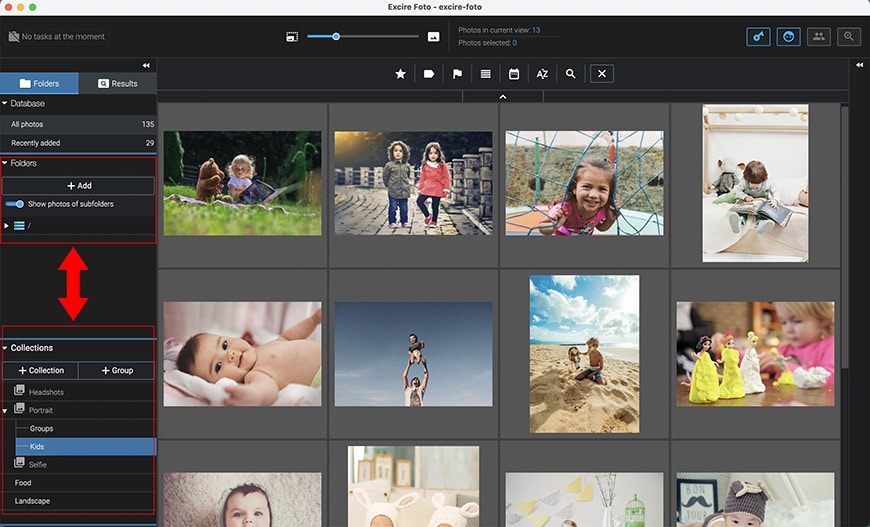
On the left side of the screen, you’ll find the organisation panel, which contains in different sections all the types of folders you can use to keep your images in order.
The Excire Foto database contains all your photos, and it has a separate section for the recently added files.
Then, there’s the Folders section. Here you’ll find the ‘Add’ button’ to import new images. Each folder you import from your hard drive creates a new folder in Excire Foto.
The following section is called ‘Collections’, a virtual folder where you can do photo management without moving or duplicating your original files.
Here, you can create collections and groups. For example, you can create a ‘Family Photos’ group and subdivide it into photo collections called ‘Family Trips’, ‘Birthdays’, etc.
Each picture can belong to multiple groups and multiple photo collections without touching the original image or using more disk space. This way, you can reach specific photos following different roadmaps depending on what you are looking for.
The best part is that it’s virtual but not in the cloud – Excire Foto works locally, so you don’t need to worry about privacy issues.
-
Rating and labelling

There are three ways to rate or label your images in Excire Foto – you can use star ratings, color labels, and flags. Combining these helps you build a system to cull large photo collections in a way that makes sense for you.
For example, you can rate your images from zero to five stars depending on how much you like them. Then, filter only the ones with four and five stars, assign color labels depending on your following selection criteria, and flag the final selection.
Of course, that was just an example of a culling workflow that you can do using the labelling tools from Excire Foto, but you can make up your own.
All the labels are available on the bottom of each photo in the grid – or, if you’re using the single-image mode, you’ll find the labels on the top left. To unassign a label, you just need to click on it again.
The labels work as a search function too. You can use the Toolbar to filter which images you want to see. If you’ve worked with other photo managers such as Lightroom Classic, this will feel very natural as it also works with a star, color, and flag system.
-
Keywording

You probably know that adding keywords is the best way to organise your files so that you can find specific images whenever you want. However, keywording can be pretty tedious, but Excire Foto helps you with this.
You can tell Excire Foto to automatically assign keywords to your images as you import them. This option is available since the first use – Excire Foto doesn’t need to learn from your previous behaviour or recently used keywords like other photo management software.
When you automatically tag your images, you can immediately use the keyword search tool to find your pictures quickly. Of course, you can add your own keywords too, which will make the keyword search even more precise.
Skipping the image analysis and keywording is possible if you want a faster import. Then, you can easily do it at a later time for just one or multiple images.
However, if you’re importing images you’ve tagged before with other programs – you can keep those keywords by enabling ‘Load keywords from analysed photos’ in the Preferences dialogue box. Then, check the option ‘Analyze Photos’ when you import them.
You should know that at the time I’m writing this article, the program is only available in English and German – so the automatic keywords are only available in those languages.
-
Search
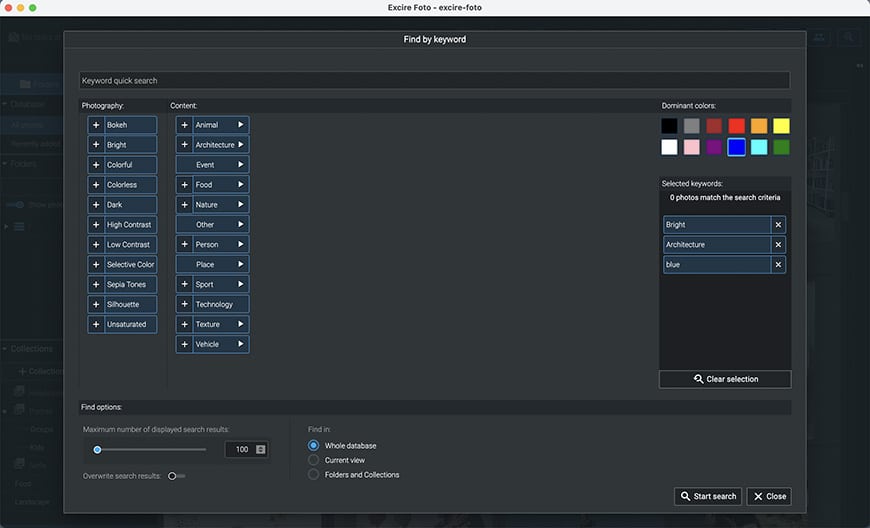
The Excire Foto Search is my favourite part because it has numerous smart features, and it’s where the Excire AI technology shines.
Even if you haven’t done any manual management like ratings, creating collections, etc., you can still use the Excire Foto Search to look for similar photos from a selected image or use Excire keywords.
In the Keyword search, you can use keyword hierarchy to refine your search. Also, you can cross-reference a keyword with dominant colors in the picture – which I loved.
Another great tool from Excire Foto is the ‘Find similar photos’ one. This does content-based browsing using subjects, colors, mood, etc.
In general, it does a great job, but I recommend that you limit the number of results – otherwise, it starts to lose relevance if it doesn’t find anything more similar.
The other smart search tools are mainly created for portraits. The ‘Find Faces’ tool searches for portraits inside a large collection. Instead, ‘Find People’ is a powerful search tool that allows you to search for all the images featuring a specific person.
You can narrow the search results using the ai features using’ Find Faces’. You can choose between a single portrait, a couple or a group of people – this worked very well. Then, you can select an age group -which was pretty good, except for a couple of images from the child and teenager/young adult sections.
You can then “enable further face attributes and how dominant they should be” – this was more inconsistent. The smile / no smile was reasonably accurate, but it left some of the portraits out of both categories.
Instead, the male / female feature didn’t work very well. To be fair, I did curate a selection of images that I knew would be challenging. This is because I was surprised to find such a category – especially coming from a German company since Germany has legal recognition of non-binary gender.
Despite that, even some of the more traditional models were misplaced – for example, an older woman in overalls was labelled as male.
I think skipping the gender division and sticking with facial features, such as moustache/no moustache, makeup/no makeup, or long hair/short hair, would be more practical, and it would feel more inclusive.
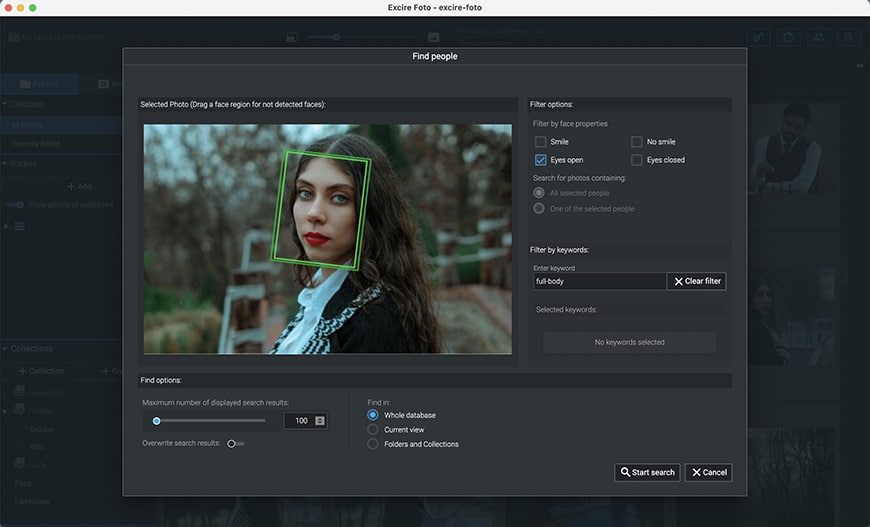
Then, the ‘Find People’ tool works great, and I found it very useful. You can select one or more faces from a picture and search for all the photos where you can see this person.
Obviously, it needs to be showing a good portion of the face – if they’re looking down or there’s only a small part – they won’t be included in the selection.
Even portraits with a strong flare over people’s faces or one with strong shadows on the face were included. You can search the whole database or specific folders and collections.
In general, the many tools from the search function work very well and have a super-fast image display every time you change the parameters.
Overall Performance
Excire Foto is super fast. The software launched in just a few seconds, and the thumbnails are immediately loaded. It does lag a bit while you’re scrolling down, though. It’s important to mention that I tested the program using a MacBook Air M1.
Importing the images was surprisingly quick as well. First, I imported a collection of jpegs I was going to use to test the AI features – it took six seconds, including the analysis of 100 files.
Then, I imported a folder with 250 raw files and jpegs – which would be my average after a photo session. This took twenty-one seconds with the photo analysis enabled.
The search tools are very reactive. Once you set the parameters, it filters the images and displays the thumbnails almost immediately.
Professional photographers downloading images from an event or photo session can save a lot of time by using Excire Foto to cull the images. Even if you just come back from a long holiday with tons of photos, you can use Excire Foto to manage them all efficiently.
Keep in mind that the performance will change depending on your computer and how many images you import. Excire Foto is available for Mac and Windows.
Alternatives to Excire Foto
There are many image managers, so you might have difficulty deciding which one to get. Here are some of the most popular and how they differ from Excire Foto.
If you’re an Adobe user, your mind probably goes immediately to Lightroom. However, Lightroom is a powerful photo editing software with photo management tools. That’s why it’s not the natural alternative to Excire Foto – instead, there’s Excire Search 2, a plug-in for Lightroom.
Adobe’s digital asset manager is Bridge. You’ll notice that I didn’t call it a photo manager because it supports all sorts of files from pdf to image, video or audio formats.
Adobe Bridge looks and works like the file browser on your computer – you don’t have to import your images. The downside to this is that you can’t organise your photos into virtual collections, groups, etc. It also doesn’t analyse your images with AI, so the search is based on labels, keywords, and metadata.
Bridge’s interface is not as intuitive, and the learning curve is steeper. Also, if you have a Mac computer with an M1 chip – Adobe Bridge doesn’t run natively
Another image manager widely used by professionals is Photo Mechanic by Camera Bits – a great software, but it has no AI capabilities. Also, it costs about twice as much as Excire Foto.
If you’re looking for a free solution with AI features to organise your files, there’s Google Photos. One of the most significant differences is that it’s cloud-based.
For some people, this would be great as you have your images at hand wherever you have access to the internet. For other users (myself included), it’s better to have everything done on your computer to avoid any privacy issues – this is how Excire Foto works.
Value for Money
You can buy Excire Foto as a stand-alone photo manager software, Excire Search if you want to use it in Lightroom, or the Bundle for both programs. Each software app costs around $70.
There’s a 14-day free trial that you can use without any credit card details – you only have to provide an email address. If you want to get the bundle of Excire Foto and Excire Search 2, it’s just under $100.
The prices are a one-time purchase, and you’ll be able to install and use it on three computers.
Keep in mind that other software such as Adobe Lightroom Classic only allows two computers, and you can only use one at a time – so, Excire is better if you want it for an office or for your home where multiple people want to use it.
All updates that include bug corrections or minor improvements will be free. However, any major updates with new features will be sold separately – of course, you’ll have a discount if you already own a previous version.
The price is very competitive against similar products on the market, but most importantly, it’s well spent.
Excire Foto is very easy to use, and it does a great job of simplifying your image management workflow. Sure, there’s room for improvement, but all software – especially those using AI still has a lot of unexplored potential.
Excire Foto Code
You can use code SHOTKIT10 to save 10% at checkout – can be used with any of the Excire products by clicking here.
Excire Foto Review | Conclusion
I find Excire Foto to be a good photo management software that delivers what it’s set up to do.
You shouldn’t expect it to work like magic since you do need to customise and input some more keywords to fine-tune the result. However, it does give you a good starting point – certainly good enough to take away the monotony of the management tasks.
It was extremely easy to use – very intuitive. If you have any doubts, you can find a manual and tutorials online.
I had a lot of fun using the AI features and seeing what kind of connections it made while finding similar photos or using a particular mood as a keyword. It also helped me find some hidden photo treasures, which was a nice trip down memory lane.
I think it would be nice to have at least some basic editing tools available inside the program. To be honest, I didn’t miss this because I’ve always done my photo management and photo editing with separate software, but I understand why some people might want this feature.
If you want to work on your images directly from Excire Foto, you can simply right-click on the picture’s thumbnail and choose the photo editing program in which you want to open it. Otherwise, you can use Excire Search 2 with Lightroom.
Also, Excire Foto has a Google Drive and Dropbox integration which is nice if you want to share your photos. All things considered, if you’re looking for easy photo management – I’d undoubtedly recommend Excire Foto.
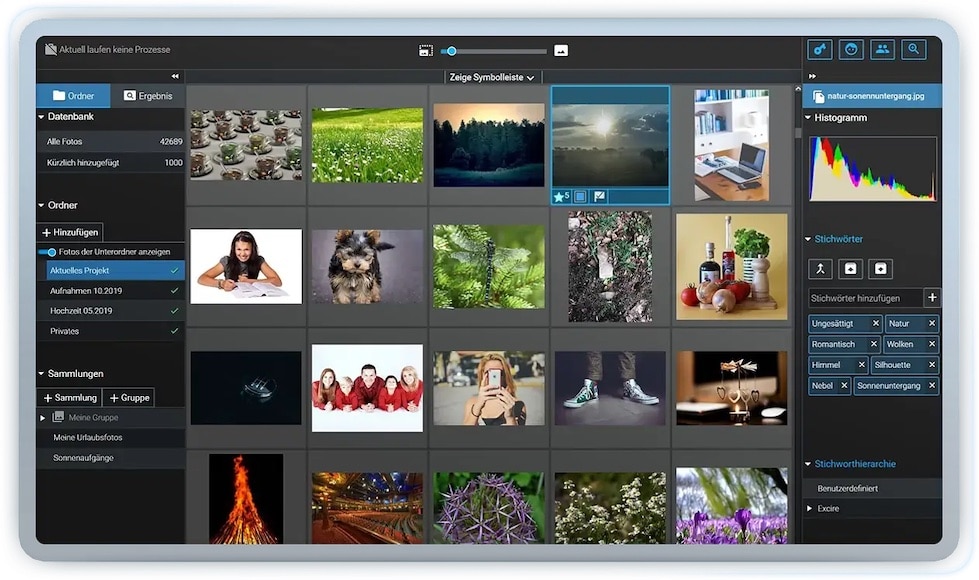
Fast, handy and easy to use - an affordable app that quickly becomes an essential tool for photographers.
Enter code SHOTKIT10 to save 10% at checkout.