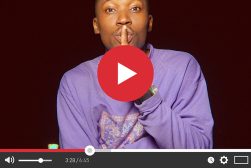15 Video Editing Tips & Techniques for Beginners
Master video editing with ease by exploring our 16 essential beginner's tips, designed to enhance your skills and creativity in post production.
This is the ultimate list of video editing tips for beginners.
If you’re new to editing video, I’m going to walk you through everything from downloading your first video editing program to assembling the final cut.
This guide will be perfect for anyone who wants to jump into the world of video editing but hasn’t figured out where to start.
Video editors have to start somewhere and these are the best video editing tips to start with.
I got my start reading beginner video editing guides just like this one and now I’m going to share with you everything I’ve learned along the way.
15 Essential Video Editing Tips for Beginners
I’ve put together the following video editing tips in order of importance.
The first couple tips are essential, core skills that you need to pick up before you even even start to edit a video.
Trust me, your first steps as an editor won’t be as exciting as when you render your first final video, but they are the building blocks that allow you to get there over time.
1. Pick Your Video Editing Software
Long gone are the glory days of the Steenbeck machine. Today, you’ll need a video editing app or two to get the job done.
I’ve compiled a list of reliable video editing software that are as good for editing short films as they are for editing vlogs.
Your first task as beginner video editors is to download one of these programs!
Adobe and DaVinci are industry standards, while iMovie and OpenShot are free alternatives with impressive features.
There are also some online video editors such as Veed, but I’d recommend sticking to the list below which can be used ‘locally’ on your devices.
- Adobe Premiere Pro
- Davinci Resolve
- iMovie
- OpenShot
- Shotcut
- Corel VideoStudio
Editing isn’t always done with expensive editing software on a high-end PC.
Editing videos for social media can be done right on the phone you shot the footage with using one of these mobile video editng apps.
- iMovie (mobile version)
- Premiere Rush
- TikTok
- Vimeo Create
- InShot
- Native Camera App or Photo App
- Veed
That last app is so important when it comes to editing your own videos. The built-in camera or photo app on your smartphone likely has some basic editing features.
You can get acquainted with video editing 101 without even having to download any new apps!
2. Learn Your Video Editing App
My next tip is a real time-saver. Whichever app you pick, learn it inside and out.
Your app will have its own keyboard shortcuts, automated features, and time-saving tricks for making your editing workflow much easier.
Each of those apps also has its own quirks that you will have to learn to work around.
Once you pick an app, check out some tutorials and video guides to show you around and get you started.
3. Keep Your Files Organized and Backed Up
Organizing is key when working with video. Depending on the project, you’ll wind up having hundreds or thousands of shots, and you need to keep track of them all.
That’s a daunting task, but here are a few basic concepts to help you organize everything from B roll footage to audio elements.
I prefer the YRMODA method. That’s the Year, Month, Date and a brief description of the footage which looks something like this: 20011201_HauntedMansionEstablishing01.
I also organize my folders in YRMODA and then subfolders for each project. The folders wind up following this kind of flow: 2024 > 01 Jan > Horror Host Teaser Project.
Oh, and before we go any further. Backup everything. I like the 321 rule, which means three copies in at least two different locations, with 1 of those in a physically separate location.
I also like to backup my entire project if I know I’m about to make a series of complicated, destructive edits that I can’t walk back. There’s been more than a few times when the fog of an editing frenzy has cleared, and I’m left with the cold realization that I messed up big time.
Remember, as an editor, the only person’s time you want to be wasting is your own. (And after these tips, not even that!) There’s not much more embarrassing than asking the audio tech if they have backups because you forget to do your due diligence.
4. Understand Copyright
Here’s a quick beginner video editing tip that must be discussed. You should get a basic understanding of how copyright works before you start editing.
No, you don’t need to be some kind of copyright lawyer, but you do need to understand the basics like not using video or audio without the legal right to do so.
It might be tempting to use your favorite song in an edit, but if this is something you plan on releasing commercially that could have negative consequences, including your video being taken down.
Plenty of great sources of royalty-free music, special effects, and footage are out there. You can even find older works that are in the public domain and are free to use.
5. Preview Your Footage and Assets
Alright, this is the last of my video editing tips and tricks before we actually start editing. You want to make sure that you preview all of your footage before you start throwing things on the timeline for edits.
This will give you the best understanding of the assets that you’re working with. It’s almost impossible to edit footage if you don’t know what’s going on in those shots even if the production team has clearly labeled everything.
So, take some extra time to scrub through footage and really get to understand the project before you start cutting clips.
6. Cutting 101

Alright video editors, now that we’ve had our veggies, it’s time to cut into the meat of video editing!
Here’s a quick introduction to a few of the most popular video cuts:
- Standard Cut—Also called the “hard cut” or the “smash cut,” the Standard Cut goes from one scene to the next with no transition. It calls attention to the editing and should be used sparingly for effect
- J Cut—The J Cut overlaps the audio from the next clip onto the current clip. This lets the audio from the next clip to tie the two together
- L Cut—The L Cut is the opposite of the J Cut. In an L Cut, audio from the first clip overlaps onto the second clip
- Jump Cut—A Jump Cut indicates a passage of time either forward or backward in the narrative
- Cross Cut—A Cross Cut is a more advanced technique that allows you to cut between two scenes at the same time. A classic example would be a character trying to escape while their captors search for them
- Match Cut—Match Cuts connect an element from the first shot to something in the second shot. This could be a movement, a prop, or even something more conceptual. The two shots should look like they “match” which will connect them much better than a harsh Standard Cut
- Montage—A montage interconnects a series of clips, usually without dialogue, that explain some aspect of the story. Running errands, gearing up for a heist, or a mundane day in the office are just a few examples of scenes that can be chopped up into an aesthetically pleasing montage
Cutting video has trends just like any other art form.
It’s been a while since the glory days of Kiki Stockhammer and Video Toaster, so if you plan on going heavy with something retro like star wipes, just know that it will call attention to the edit.
Use any novel or visually loud cuts with intention.
Cutting is one of the most important video editing skills. I’m going to give you a few more tips for cutting your video footage.
- See also: 10 Different Types of Video Editing
7. When to cut
You always want to cut on the action. Say it with me: “Cut on the action!”
Cutting on the action means cutting while your subject is still in motion. Don’t wait for them to come to a stop, cut while they are in the middle of a movement and connect that cut to a corresponding action.
If one character throws a punch, cut just after the impact rather than hanging on the actor while they slowly get ready for the next blow.
This rule also applies to interviews and dialogue scenes. Use cutaways and transitions at natural breakpoints in speech and not in the middle of sentences to avoid a video that feels choppy and staggered.
8. Using cutaways
Speaking of cutaways, these are one of the fastest ways to make your edits look pro.
A cutaway inserts a new shot into an otherwise lengthy scene. Classic examples include cutting away from a speaker to catch an audience’s reaction or inserting some B-roll into a long driving sequence to establish mood and location.
The purpose of cutaway is to break up a shot that’s starting to drag on while giving you more tools for setting the scene and telling the story.
9. Transitions
A transition is a basic special effect that allows you to switch scenes with a little more grace than a Standard Cut.
Transitions are used in almost every video project, ranging from the humble cross-fade to much more complicated dissolves.
Again, variety is the spice of editing life. Experiment with transitions in your work, but always keep in mind that they support cutting 101. You can’t cover a sloppy cut with a fancy transition.
10. Trim Those Clips!
All that talk about cutting your footage and I haven’t even gotten to trimming your clips yet.
The raw footage that you’re given to edit will be way longer than you need it to be. I’ve been handed hours of footage for a project that only needs to be 3 minutes long.
This isn’t the filmmakers being sloppy, it’s just part of the process. You might be editing a 5-minute music video and have hours of footage to work with that includes a variety of scenes for each band member, changes in location, and plenty of options for you to work with in the edit. Trimming down a mountain of footage into a beautiful final project is just our job as editors.
With all of this said, be assertive when it comes to trimming your footage. Nothing tanks a project faster than a bloated edit with minutes of unnecessary footage clogging up shots.
And hey, if you shot some footage that you’re in love with, but it just doesn’t work for the project you’re currently editing, save that footage for later and it might help you out in a future project.
11. Balance Your Audio

This is a videography tip I’ve given time and time again: Audiences are much more willing to tolerate low quality video than they are low quality audio.
A few video mistakes here and there won’t break your video, but even a single scene with bad audio can destroy an otherwise fantastic project.
Balancing your audio means making sure dialogue is crystal clear and music, effects, and ambient tracks are all appropriately mixed for the scene and the story.
You’re free to crank the volume of the music if your characters are struggling to speak in a loud nightclub, but it’s exceptions like that which make the rule.
Go through your audio clips individually to ensure that dialogue matches volume without peaking and everything can be heard cleanly over music and sound effects.
12. Color Correcting and Color Grading

Now, let’s dig into the basics of editing for color.
Color correcting is the process of making sure the general tone in all of your clips matches. Color can vary wildly between cameras, lighting conditions, and even lenses!
Color correct your footage first to ensure that things like your white balance match throughout your project.
Color grading is where we can flex some artistic muscle. Color grading gives your entire project a certain “look.” Look Up Tables, commonly called LUTs, are presets that can color grade your whole project with a single click.
13. It’s All About Pacing
Pacing is to video editing, as tempo is to music. It’s all about setting up a rhythm that serves the story and allows the audience to enjoy the peace as a whole.
In general, if you edit too quickly, the audience won’t have time to figure out what’s going on and if you edit too slowly, well, the audience is going to fall asleep.
This is an editing rule that is broken all the time.
Margaret Sixel, the editor for George Miller’s Mad Max: Fury Road, averaged about 2 seconds per clip which is a breakneck editing speed. Miller kept nearly every shot center-framed to serve this speed in his now iconic action flick.
On the other hand, Tarkovsky’s Solaris is an example of what we call “Slow Cinema.” The film is very slow and editor Lyudmila Feiginova took their time weaving together a dream-like pace.
14. Save Early, Save Often
So, you’ve been editing for hours and your program just crashed. You might have lost everything, but you remembered my tip to save early and save often.
I’m frequently hitting the save button while I’m editing. In fact, I probably had it a bit too much. However, it’s better to make frequent saves than to have your editing program crash and hours of work vanish.
15. Understand What the Editor Does
You’re not just assembling footage and overlaying music clips, you’re telling the story. Your work as an editor is just as vital as on-screen talent, writers, and directors.
An experienced editor can save a difficult shoot. Famously, Marcia Lucas, whose husband was George Lucas, saved Star Wars with her skill as an editor.
A sloppy editor can take clean audio, flawless acting, and stunning cinematography and turn it into an unwatchable mess.
Wrapping Up Video Editing Tips for Beginners
You’ve now got 16 essential video editing tips to get yourself started as a video editor.
As you build up your video editing tips, don’t be afraid to try new editing techniques and styles.
A whole world of video editing is out there waiting for you to explore it.
Let me know in the comments if I missed your favorite beginner video editing tip.
I’ll make sure to get your questions and comments in my next article on the video editing process.

Check out these 8 essential tools to help you succeed as a professional photographer.
Includes limited-time discounts.