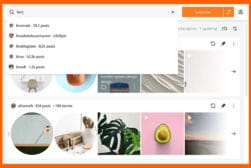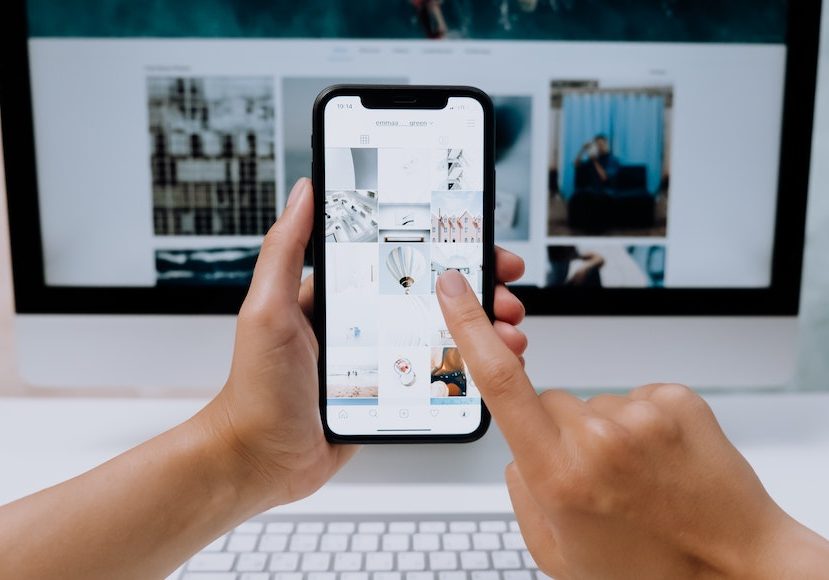
How to Download Instagram Photos (in High Quality)
Downloading photos from Instagram may seem tricky at first but there are actually several simple ways to do it. In this guide, we'll explain the process.
Instagram Guides | Learn | By Ana Mireles
If you’re interested in learning how to download Instagram photos without losing quality, this is the article for you.
As you know, there isn’t a download button amongst the Instagram tools. This is to protect their users from copyright infringement.
However, there are many legitimate and legal reasons to download Instagram images.
For example, I once lost all my photos and videos because my SD card got damaged. Since I had published many of them on my Instagram account, I was able to recover many of them.
So, whether they are your own images or you have permission to use them, there are many ways for you to download Instagram pictures.
Here, I’ll show you how to download Instagram photos with and without external apps.
I’ll also show you how to do it on a computer and your phone. You’ll also learn how to download multiple images or just one.
So, whatever need you have, it should be covered in one of these six methods.
6 Ways to Download Instagram Photos to Your Phone or PC
You’ve probably noticed that there isn’t a ‘download’ or ‘save to device’ feature on the Instagram app.
This is because Meta wants to protect Instagram users from people misusing their photos.
Remember that you can’t use the photo of another person without their consent. You can learn more about this in our copyright guide.
But what about downloading your own photos?
Or downloading a photo that you have permission to use?
In these cases, you can use any of these methods.
Method 1. Download your Instagram history to a PC or Mac
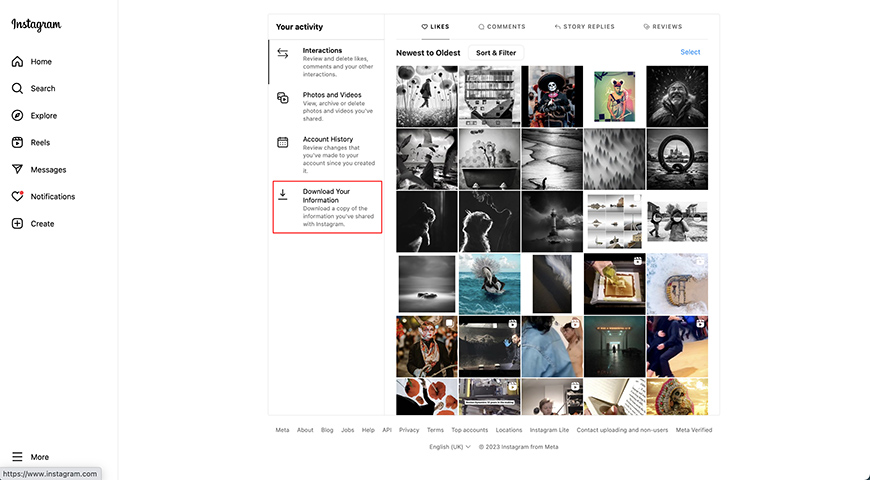
Instagram might not let you download photos individually, but it allows you to download all of them.
This is a great way to back up your entire account if you’re closing it.
You might also want to use this method if you want to save further information about each Instagram post.
This is because you’ll be able to download data from the comments, likes, etc and not just download images.
So, if this is your case, follow these steps.
You’ll receive the download as an HTML or a JSON file in your email – this may take up to 30 days.
How Much Do You REALLY Know About Photography?! 🤔
Test your photography knowledge with this quick quiz!
See how much you really know about photography...

- Log in to your Instagram account on your computer.
- Click on the hamburger menu in the bottom left corner.
- Click on Your Activity.
- Click on Download Your Information.
- Enter your email address.
- Select the format in which you prefer to receive your data and click Next.
- Enter your password.
- Click Request Download.
- Follow the instruction in the email you’ll receive with the download link to finish the process.
Method 2. Download Instagram photos as you post them
There is a way to automatically save Instagram photos and videos to your phone as you post them (you can even save Stories).
This way, you’ll always have a backup of the photos taken with the Instagram camera.
This will save you the hassle of having to download all your Instagram pictures or having to use an Instagram image downloader to save them.
First, open the Instagram app and go to your profile.
Then, tap the three lines on the top right corner to open the menu and choose Settings and Privacy.
Next, go to ‘Archiving and downloading’.
Here, you need to enable the options from ‘Saving to camera roll’.
The option ‘Save original photos’ saves unedited versions of everything you take using the Instagram camera.
Then, ‘Save story to gallery’ automatically saves stories you create to your phone.
This way, you can create an archive or you can share them as posts.
Method 3. Download Instagram photos online using the source code
The first method we saw is very efficient and useful in many cases.
However, what happens if you’re only interested in saving one Instagram photo?
This technique allows you to download Instagram images from your own account but also from someone else’s account.
So, remember to ask the author’s permission before you download photos from Instagram to avoid copyright infringement.
You may also look for photos with a Creative Commons license.
Download Instagram photos in Google Chrome
Whatever the case, once you know it’s OK to save it, go to the Instagram post.
Then, right-click on the photo and click on Inspector. This will open the developer options on the right side of the screen.
Then, locate the voice ‘div class’ and open the arrow next to it.
This will display a series of URLs – find the one that corresponds to the Instagram image.
Select Open in New Tab. On the new tab, you can right-click on the image and choose ‘Save Image As’.
This way, you can save photos to your computer or hard drive.
Download Instagram photos in Safari
This method to save Instagram photos is similar to the one used in Google Chrome.
You should open Instagram and find the image you’re interested in downloading.
Now, click on Develop in the menu bar of your browser. If it’s not there, you’ll need to enable it on your preferences.
To do it, go to Safari > Preferences > Advanced > Show Develop Menu in the Menu Bar.
Once you’ve enabled Develop, right-click on the image. On the pop-up menu choose Inspect Element.
This will open the Web Inspector and it will show you the URL of the Instagram picture.
Right-click the link and select Edit as HTML. Here, select the URL address and copy it. Then, open a new tab and paste it.
Now you can right-click the picture and select ‘Save Image As’ from the menu to download it to your computer.
Method 4. Download Instagram photos on iPhone and Android
So far I’ve talked about downloading photos on your computer.
It’s also possible to download videos and photos on your mobile phone using an Instagram post downloader.
Download Instagram photos using app Inscopy on iPhone
Inscopy is another Instagram downloader. It’s also a free app, but this one requires you to log in with your Instagram credentials.
Not everyone is comfortable logging into Instagram via a third-party app as it’s always a risk even if it’s an official app.
So, if you don’t like this method, jump ahead to read about the next Instagram image downloader.
Once you’re logged in, you can browse Instagram photos until you find the one that you want to download.
Now, tap the download button on the right bottom corner.
Download Instagram photos with the app Bolt Browser on iPhone
You need to download and install the app Bolt Browser which is an Instagram photo downloader.
The app is completely free but it has advertising and it lets you download Instagram photos and videos.
Once you have the app on your iPhone, make sure you have permission to download the picture you want if it’s not yours.
If so, open the Instagram post and tap on the three dots in the upper right-hand corner.
Then, tap on Copy Link. Now, open Bolt Browser and paste the link. Once it opens, tap on it to open the dialogue box – here choose Download.
You can then find the file in the Downloads section. Tap on it and choose Open in > Save. Now, it will be in your Camera Roll.
Download Instagram photos using the app InsTake on an Android phone
Just like with Bolt Browser, InsTake is an Instagram photo downloader that works as a browser. You need to copy the link to your photo from the Instagram app.
Then, launch InstaTake and paste the URL. It will download the Instagram photo or video into the downloads folder inside the app.
If you want to save images or share them in other apps, simply tap on the three dots. Then, tap Share and choose where you want them.
Method 5. Download Instagram photos with DownloadGram (Instagram Photo Downloader)
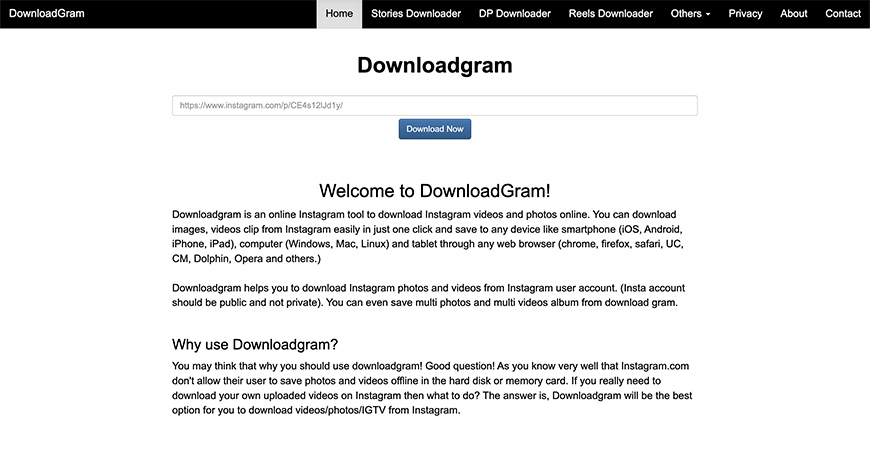
DownloadGram is an online Instagram photo downloader.
It’s a free service that lets you download Instagram pictures or videos to a computer or mobile device.
First, you need the URL of the Instagram picture you want and copy it. You’ll find the Instagram picture address by clicking on the three dots and choosing Copy Link.
Then, go to the DownloadGram page and paste the copied link in the address bar. Click Download Now. That’s how easy it is.
This Instagram image downloader page also lets you save IGTV and Reels.
Method 6. Download multiple Instagram photos
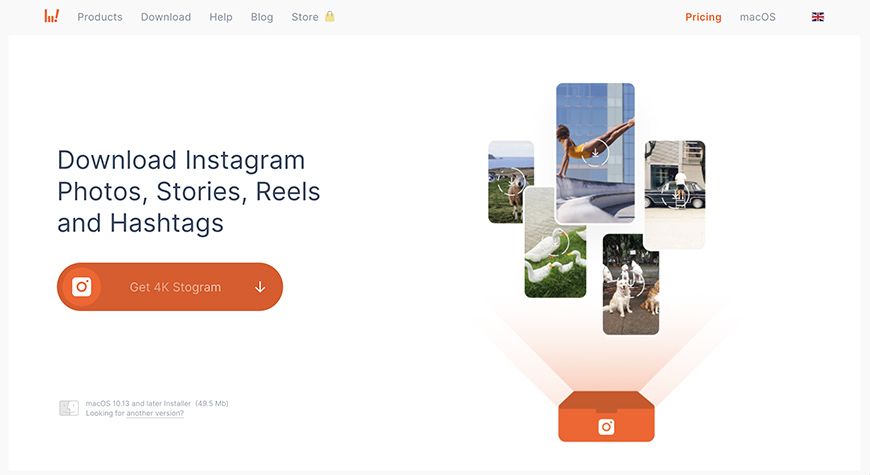
You can download images in bulk using third-party software and apps. Most of them ask for a fee for unlimited access.
Downloading Instagram photos with 4K Stogram
4k Stogram is an Instagram photo downloader that allows you to subscribe to hashtags, locations, or users and save all the photos that match the subscription. The first two are free, for the next ones, you’ll have to pay.
Downloading Instagram pictures with Save-o-gram
This Instagram downloader allows you to select multiple photos and download them as a zip file. This is a paid service, but you get a 7-day free trial.
How to Download Instagram Photos: A Disclaimer
As I mentioned throughout the article, if you want to download and use images from an account that’s not your own you have two options.
The first one is limiting yourself to images that have a Creative Commons license.
There are different CC licenses with a range of permissions.
Some of them require credit, or ban commercial use – you should check what you’re allowed to do with each one.
The other choice is to ask permission from the account’s owner.
To avoid any confusion or trouble in the future, always save the written consent from the author.

Check out these 8 essential tools to help you succeed as a professional photographer.
Includes limited-time discounts.