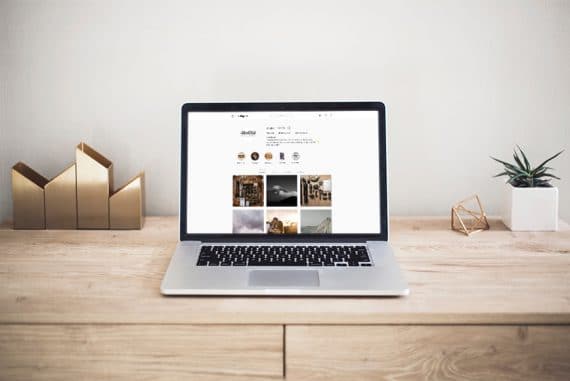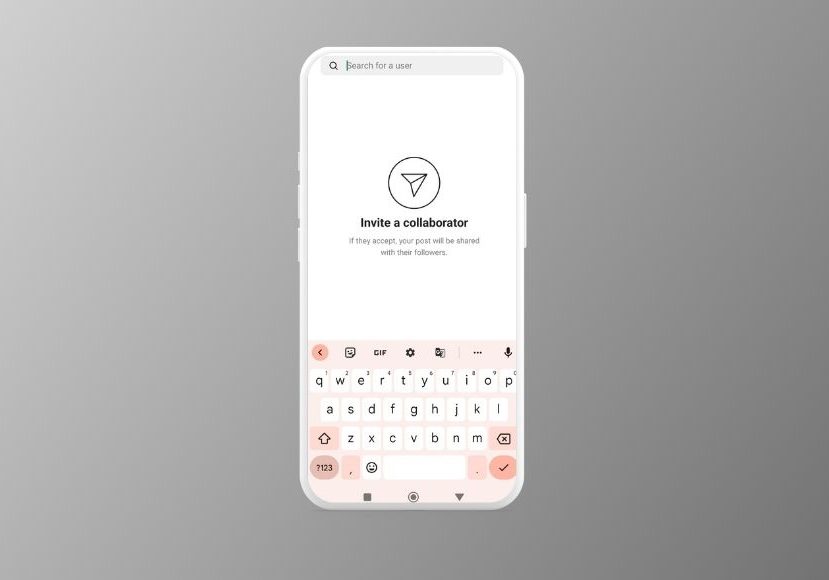
How to Add a Collaborator on Instagram (Even After Posting)
Everything to know about Instagram Collabs: from how to send out collab requests to how to add a collaborator after posting, plus some handy tips.
Instagram Guides | Learn | By Yatharth Gupta
If you’re wondering how to add a collaborator to Instagram posts, this guide is for you.
Instagram is one of the most popular social media platforms, where millions of photos and videos are posted every day.
However, with so much content available, reaching new audiences has become more challenging than ever.
That’s where Instagram’s new collab feature can help you multiply your engagement and reach.
It enables you to co-author content with another user and reach the collective audience of both accounts.
In this article, I’ll take you through all the steps of adding a collaborator to your post on Instagram, both before and after posting.
Let’s get started.
How to Add a Collaborator on Instagram After Posting

Instagram Collab feature enables you to show posts on the collaborating pages, which are visible to all followers on both accounts.
Currently, there’s no way to add collaborators to your Instagram post, video, or reel after posting. You can only invite a collaborator before clicking the Share button.
However, there are a few ways that can get you similar reach and engagement that you would get from using the collaboration feature.
While you can’t add a collaborator after posting Instagram, it’s not the end! I’ve listed a few of the possible workarounds below.
Workaround 1 – Ask the collaborator to repost on his feed
One of the easiest ways to get more reach to your content after posting is to ask the person you wish to collaborate with to repost your photo, video, or reel on her account and tag you. While you can’t technically add a collaborator after posting, you can still benefit from their reach.
This workaround is best when you collaborate with a brand but forget to send the invite before posting.
Workaround 2 – Tag the collaborator in the post and the caption
Another way is to tag the collaborator in your post, whether a reel or a feed post. This way, you can direct some of the audience to your collaborator’s page.
While you can’t add a collaborator after posting Instagram posts, tagging can help make your content visible. It’s best when you have a large following, and the person you’re tagging has a moderate amount of followers.
Workaround 3 – Make the collaborator share the post on the story
In conjunction with the above two solutions, you should also ask the collaborator to share the post in his story so that you can redirect some of his audience’s attention toward your content and get a better reach.
While Instagram collab after posting may not be possible, having them share the post makes it visible to their followers.
However, if any of the above solutions aren’t good enough for your specific needs, the last resort is to delete the old post, create a new one, and invite the desired account as a collaborator before posting.
While there is no way to let Instagram add collaborator after posting, this may change in the future. We’ll keep you updated if ever any update let you do this.
What Is the Instagram Collab Feature?
The collaboration feature on Instagram app is a simple way to co-create a post, video, or reel that would be available on the pages of both the accounts that are collaborating.
How Much Do You REALLY Know About Photography?! 🤔
Test your photography knowledge with this quick quiz!
See how much you really know about photography...

Such Instagram collab posts have to be created from one account, but in the process, the other account has to be invited before sharing. You can’t add a collaborator after posting. To allow displaying the post on both pages, the second person has to accept the invitation.
The collaboration request shows in the chat window of the two collaborators and also can be accessed from the notification panel by clicking on the tag notification.
The original poster remains the primary author of the post, and he can anytime remove the collaborator.
Also, if the original creator deactivates his account or deletes the post, it will disappear from both profiles. You should also note that only the main author can edit and tag people in the post.
Currently, Instagram allows just two people to collab on a post. However, you can tag a maximum of 20 people.
Collab posts are not only shown on the feeds of the collaborating accounts but also share the likes and comments from followers of both.
- RelatedL How to print Instagram photos
Why You Should Use Collabs on Your Instagram Posts
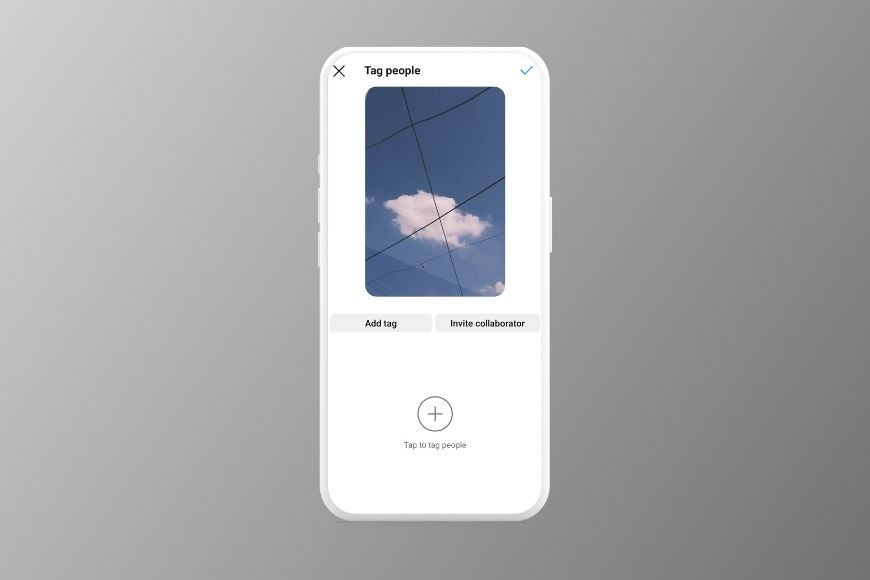
If you are asking “How to add collaborator on Instagram after posting?“, then you understand the potential of this feature.
Even though you can tag people on any Instagram post, be it a photo, video, or reel, it isn’t enough when you want to reach another person’s followers.
That’s where collab would be helpful, as you can distribute your content to not only the people following you but also those following the account you’re collaborating with.
Collab content is displayed like the other posts from an account but with the names of all collaborators in the title.
Here are a few reasons why you should use Instagram Collab:
Multiply your reach
One of the most common ways to increase the reach of your posts is to run ads on Instagram. However, it works well when you have a reasonable budget to spend on ads. Mostly, ads are not an ideal solution for most people who do not represent a brand or a business.
In such cases, Instagram’s collab feature allows you to organically expand your reach by co-authoring content with other creators.
A collaborative post massively boosts your visibility as each post reaches two sets of people and, at the same time, it also improves engagement.
Create single posts and avoid duplicate content
There are situations when you and the person or brand you’re collaborating with have to post the same content. Usually, in such a scenario, you tag your collaborator in the post, and he does the same.
However, Instagram collab has made things easier and better in this regard. A collab post would show up on both feeds and convey the partnership in a more pronounced way.
If you missed your chance to invite collaborator after posting, you can still do the workarounds listed above and still enjoy some of the benefits.
- Related: Fire captions for Instagram
Partner with brands and Influencers
With an Instagram collab post, you can partner with influencers and brands to showcase content to a larger audience.
Brands can utilize this to support user-generated content. For example, a clothing brand can collaborate with a user who posts photos wearing its outfit. Or a brand can tap into an influencer’s following by posting content in collaboration.
- Related: How to use filters on Instagram
Gain followers
Instagram’s new algorithms have made it difficult for users to gain organic reach. It’s true for all users, whether you’re an established influencer or a newcomer.
Here you can use the collab feature effectively to gain more followers. Creating multiple collaborations with different accounts is a great way to attract a lot of people to your profile in a short duration
How to Make a Collab Post on Instagram
While you can’t make a collab post yet after posting, how to add collaborator on Instagram from the get-go is pretty easy.
Creating an Instagram collab post is divided into a few simple steps. For the most part, you’ll have to do the usual steps involved in posting.
However, a few extra things need to be done to create a collaboration post. Below is a breakdown of the steps required to collab for different post types:
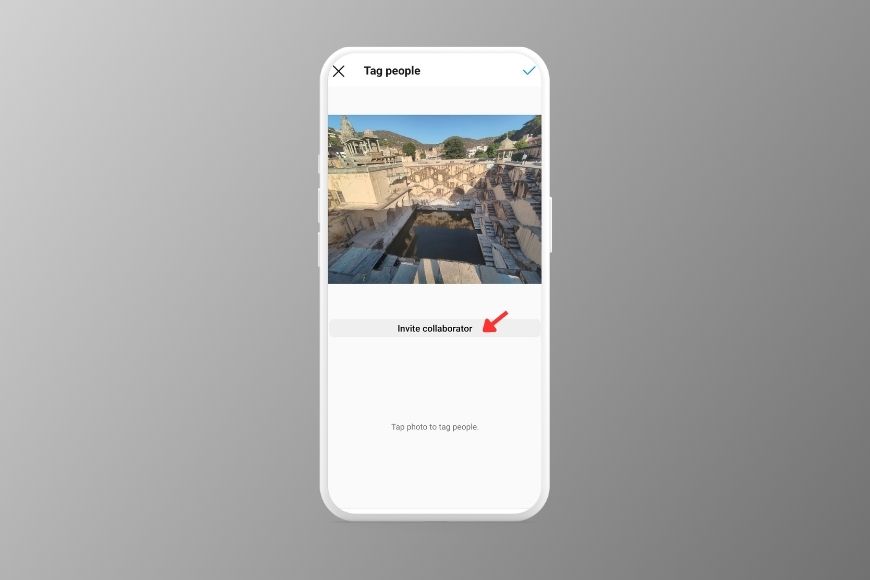
How to create an Instagram collab post for a photo post:
Here’s how to invite collaborators on Instagram:
Step 1- Click new post button on your Instagram app
Step 2- Select the photo(s) from your phone’s gallery
Step 3- Click -> arrow key for the next screen
Step 4- Choose filters and edit if desired
Step 5- Click Tag People option
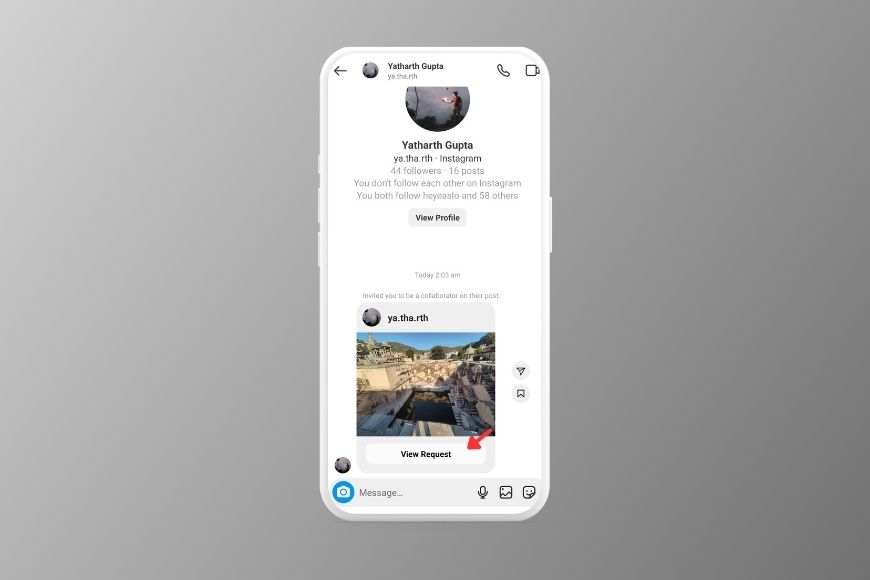
Step 6- Click Invite Collaborator
Step 7- Search and select the account you wish to collab with
Step 8- Click Share to send the invitation and post the photo
How to create an Instagram collab post for Reels:
Step 1- Select Reels from the new post menu
Step 2- Choose and add the desired video

Step 3- Click Next to preview the reel
Step 4- Click Next for the post screen
Step 5- Click Tag People option and select Invite Collaborator
Step 6- Click the checkmark button, then click Share to send an invitation and post the reel
Once you share the post, an invitation will be sent to the account you’ve added as a collaborator. The post will only be shown on the collaborator’s account if the invitation is accepted.
How to Accept a Collaborator Invite on Instagram
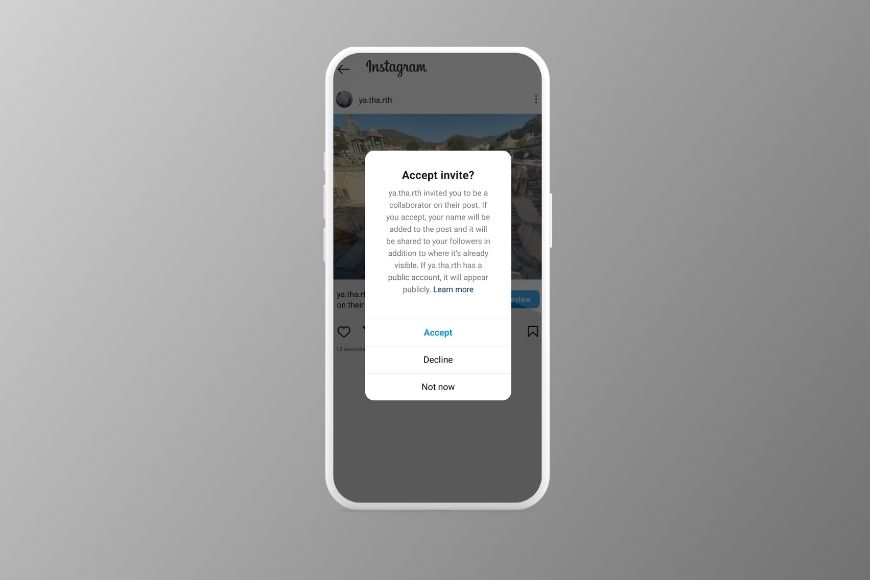
Have you got an Instagram collab request and are wondering how to accept it?
Below are three simple steps to accept or decline an invite.
- Open the Direct Messages screen and click on View Request
- You’ll see a pop-up with Accept and Decline options
- Click Accept
If you choose to decline the invitation, the post will still be on the original poster’s account but won’t reflect on yours.
FAQs About Adding Collaborators to Your Instagram Post
Can you add more than one collaborator on Instagram?
No. Instagram only allows a maximum of two people to collaborate on a post.
Can you invite collaborator after posting?
So, can you add collaborator after posting on Instagram? Sadly No, but the workarounds listed above can help mitigate this. As to how to invite collaborators on Instagram after posting, there is no solution at the moment.
Can you collaborate on Instagram with a private account?
Collaboration is possible on Instagram when both have public profiles or if the sender has a public profile and the receiver has a private one. However, sending a collab request from a private profile is not supported.
How do I accept a collaborator invite on Instagram?
You can accept the collaborator invite with three simple steps:
1.Open the notifications panel
2. Click on the tag notification
3. Click Review Request
3. Select Accept
Why can’t I invite collaborators on Instagram?
You might not invite collaborators on Instagram due to the following reasons:
- You have a private account
- The feature is not released for your Instagram account yet
- The person you’re trying to collab with has set the “Who can tag you” option to “No one.”
Can you Remove a Collaborator on Instagram After Posting?
Yes, you can remove a collaborator after posting. In this case, the post will stop displaying on the collaborator’s feed but will be available on yours.

Check out these 8 essential tools to help you succeed as a professional photographer.
Includes limited-time discounts.