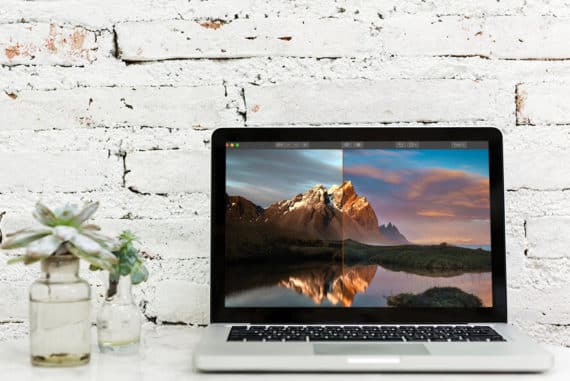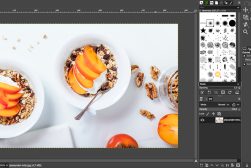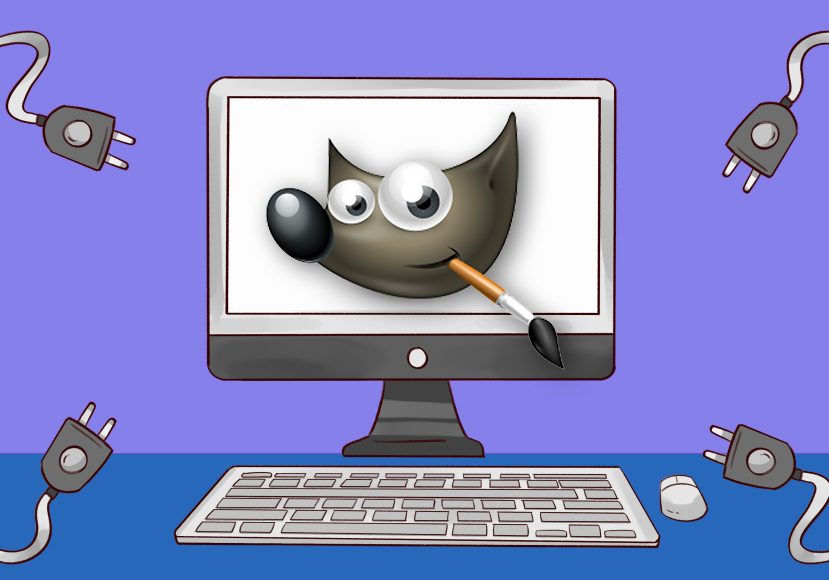
18 Best GIMP Plugins of 2024 + Installation Guide
Find out the 18 best GIMP Plugins of the year, to take your image editing to the next level. Plus, steps for how to find, install and use them all!
GIMP | Learn | Photography Guides | By Andy Day
While GIMP is by far the best free alternative to Photoshop, there are ways to give it even greater functionality, and that’s where plugins come in.
Plugins often improve your workflow, introducing elements that are tricky to implement or perhaps even adding completely new features to GIMP that previously weren’t possible.
Unfortunately, the GIMP registry is no longer maintained which means that even finding plugins can be a bit of a challenge. There are quite a few of them out there — it’s just a case of figuring out which ones are best and how to get them.
This article is intended to help you track down the perfect plugins and make the most of them, bringing more potential to your favourite piece of open-source software.
(See also: best GIMP alternatives.)
Where are GIMP Plugins found?
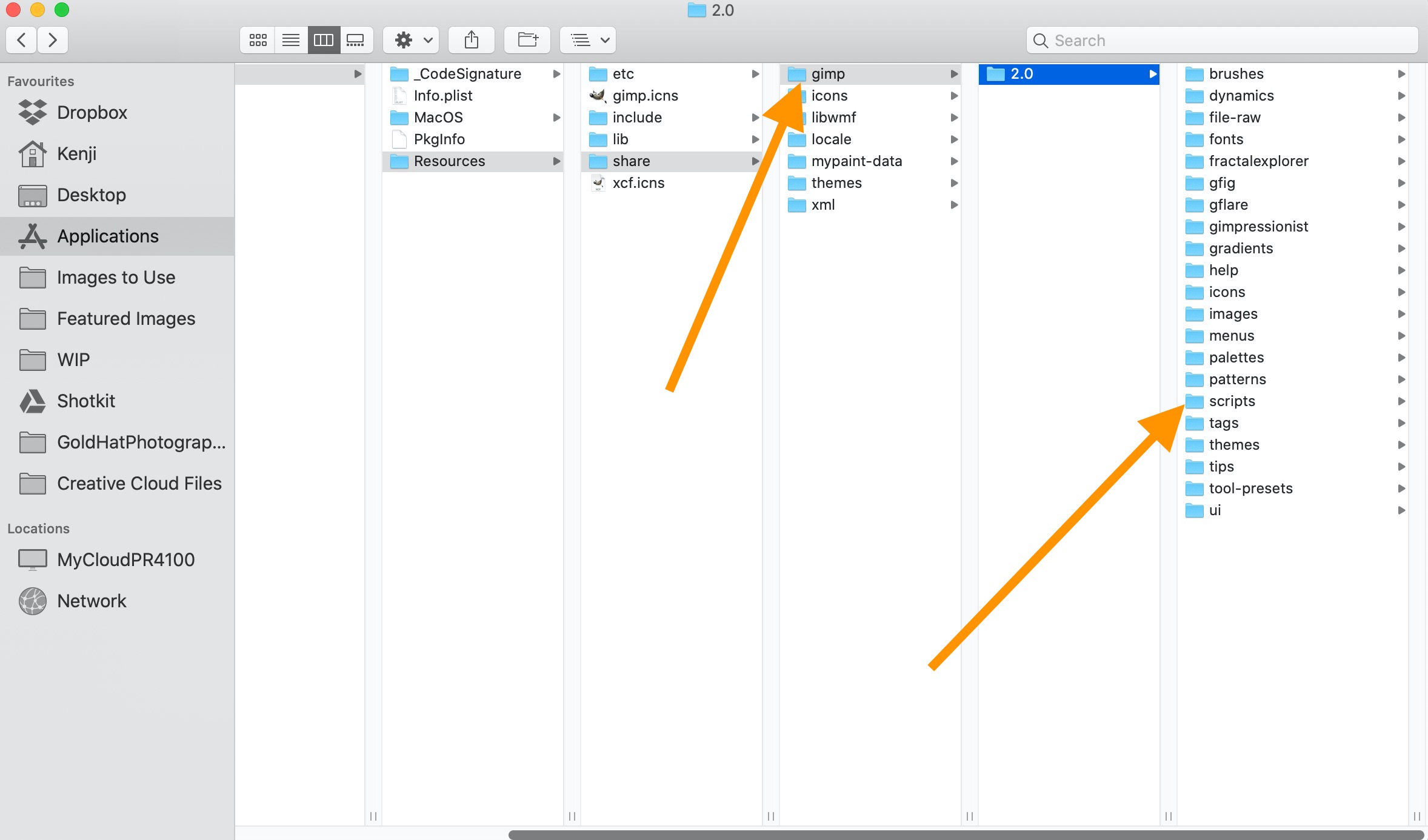
Scripts Folder in Mac File Manager
GIMP plugins don’t have a single repository online, so Google will be your friend if you need to go searching. Software developers upload their own projects and try to keep them functional, but some become out of date and even disappear completely.
As for where GIMP Plugins are found on your computer:
Mac
System-wide script-fu scripts are stored in /Applications/GIMP.app/Contents/Resources/share/gimp/2.0/scripts/. Executable and python plugins are located in /Applications/GIMP.app/Contents/Resources/lib/gimp/2.0/plug-ins/
User-private plugins are stored under $HOME/Library/Application Support/GIMP/2.8/plug-ins/.
Windows
Go to the folder GIMP is installed in (usually somewhere in Program Files). Once in the GIMP main folder navigate to lib\gimp\*version*\ where as *version* represents the version of Gimp. Then double click the “plug-ins” folder.
Linux
Look for a hidden folder: $HOME/.gimp-*.* (where you should replace $HOME with path to your home catalogue and gimp-*.* with the version you use.
How to Install GIMP Plugins

GIMP plugins come in two flavours: those which have been packaged nicely and will install themselves automatically, and those which require a manual process. Here’s how each of them works.
-
Automatic Method
If you’re a Windows user, be grateful: finding packaged GIMP plugins for Mac and Linux is a tough task.
Once you’ve located and downloaded the file, simply double click and the plugin will install itself as if it were a standalone piece of software. Follow the instructions and you’re done.
Whatever your operating system, make sure that you download these self-installing files from reputable locations, and it’s worth making sure that your antivirus software is up to date in case of any nasties.
-
Manual Method
Most GIMP plugins will come compressed into a .zip file that you can download. Your first step will be to unpack this file. Saving the unzipped files to the desktop will be fine.
It then gets a little more complicated as we need to get those files into the right directory so that GIMP can find them.
How Much Do You REALLY Know About Photography?! 🤔
Test your photography knowledge with this quick quiz!
See how much you really know about photography...

The unzipped files will either be “PY” or “SCM” which you can determine by looking at the file extension or viewing under “File Type”. Make note of which type they are as this will determine where they need to go!
1. Go to Preferences and scroll down to Folders. You may need to expand Folders.
2. If your files are PY type, scroll down and click on Plugins. If your files are SCM type, scroll down and click on Scripts.
3. You will see two folders. Click on the one that begins with “Users”.
4. Click on the “Show file location in the file manager” button in the top right-hand corner of the dialogue.
5. Move your unzipped files to this folder.
6. Restart GIMP.
Restarting GIMP will prompt it to load the plugins and you should be good to go.
18 Best GIMP Plugins of 2024
GIMP plugins can be quite varied, with a few classics having disappeared over the years. Happily, these have been replaced by some truly impressive pieces of software that are ensuring that GIMP remains a viable alternative to Photoshop, Lightroom and Luminar when it comes to image processing.
With the latest version 2.1, Gimp can even use some Photoshop plugins.
1. DarkTable
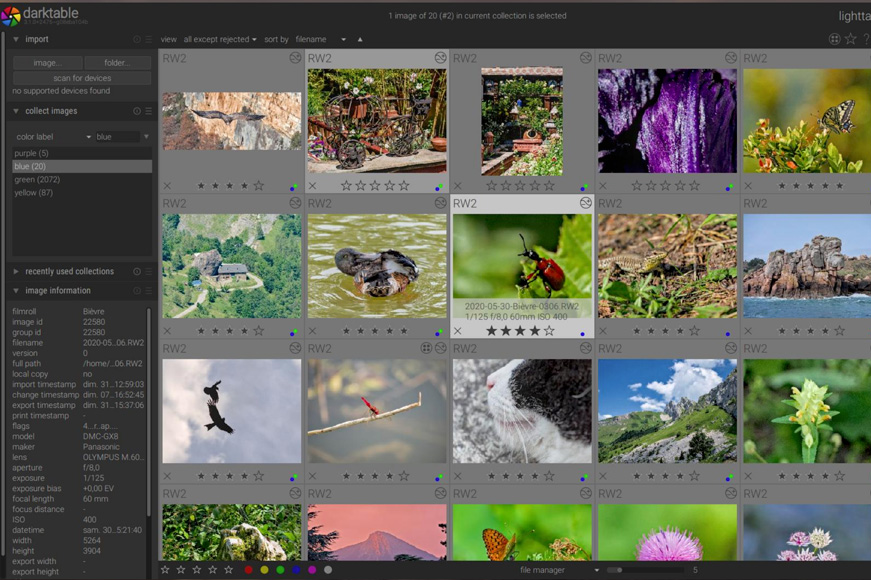
While they both also function as standalone software, both DarkTable and RawTherapee (see below) work relatively seamlessly as GIMP plugins, allowing you to process raw files and make non-destructive changes to images.
Darktable is a free alternative to Lightroom with legions of happy users (see: Darktable vs Lightroom). It’s our recommendation if you’re new to processing images as, while a little less detailed when it comes to certain aspects such as colour correction, its interface makes it more accessible, especially for those who are starting out.
Just as GIMP is a fantastic choice over Photoshop, DarkTable is a solid choice as an alternative to Adobe Camera Raw (see guide).
2. RawTherapee
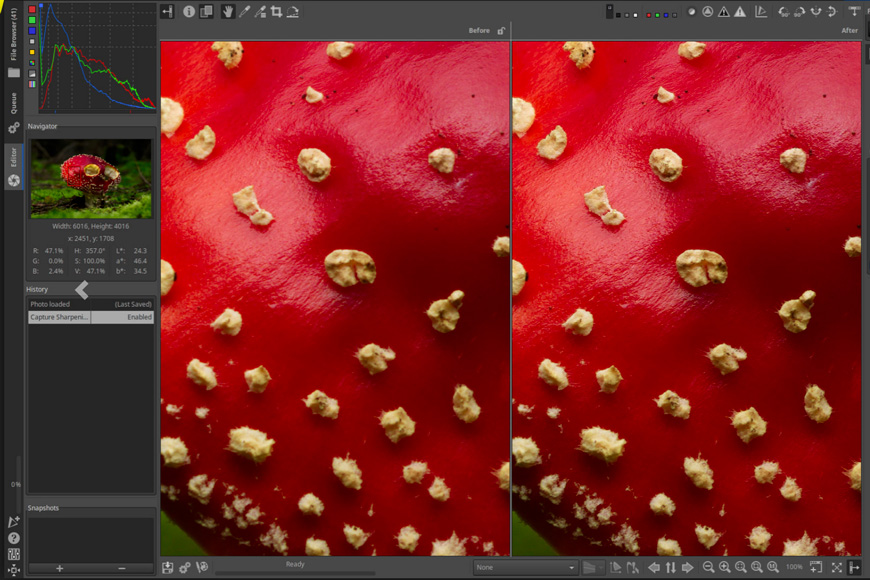
RawTherapee isn’t quite as user-friendly as DarkTable and also lacks some of its masking functionality, but it more than makes up for it elsewhere.
As with DarkTable, it will allow you to do non-destructive image editing from within GIMP, creating a workflow that allows you to process and edit raw files.
The learning curve will be significantly steeper but the tone mapping and high dynamic range (HDR) functionality are powerful tools.
3. G’MIC

GREYC’s Magic for Image Computing is probably one of the most popular plugins for GIMP.
Essentially, it’s a collection of more than 500 filters that can be used to edit your photographs, ranging from film emulations to the ability to warp your images.
It’s worth noting, these are not Instagram-style filters; rather, these are powerful and incredibly diverse means of manipulating your images. In among HSL sliders, color balance, and curves, you’ll also find metallic looks and colorful blobs.
If you want to test out some of the filters, you can upload an image here and have a play.
4. Resynthesizer

If you’ve ever been jealous of Photoshop’s Content Aware Fill tool, be jealous no longer. Resynthesizer will save you from working laboriously with the clone tool, intelligently deciding how to fill a selection from what surrounds it.
5. Wavelet Decompose
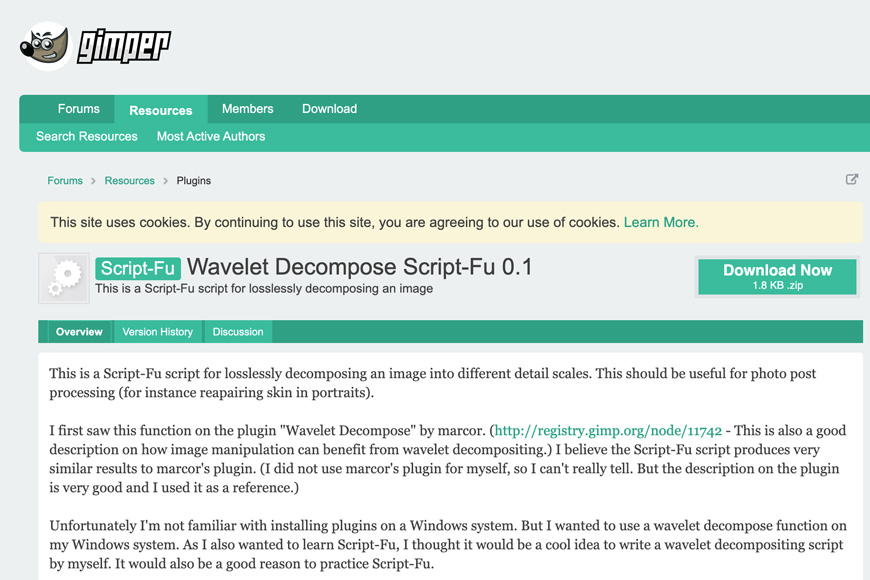
If you’re keen to start retouching skin, Wavelet Decompose Script-Fu uses frequency separation to create layers containing different levels of detail.
It makes a complex process into something relatively straightforward and the level of control makes it one of the most powerful GIMP plugins for retouching an image.
6. Hugin
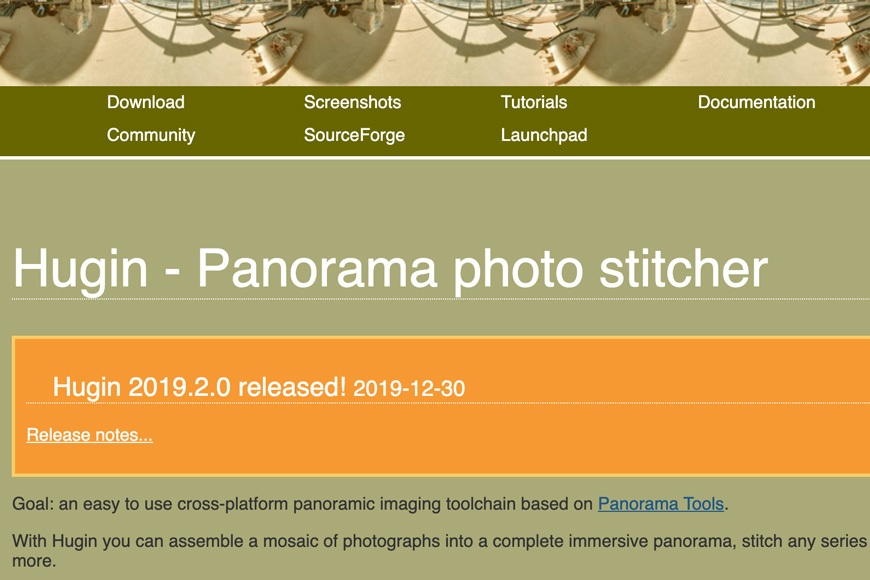
This plugin for GIMP is panorama stitching made easy. Simply load in your images, tell the plugin how you want them connected, and let it do the rest.
7. Duplicate To Another Image

One of the more literal titles for a plugin, Duplicate To Another Image massively simplifies the workflow in GIMP, making it very useful while also packing in a few other handy features to make your life even easier.
8. GimpHelp.org Script Bundle
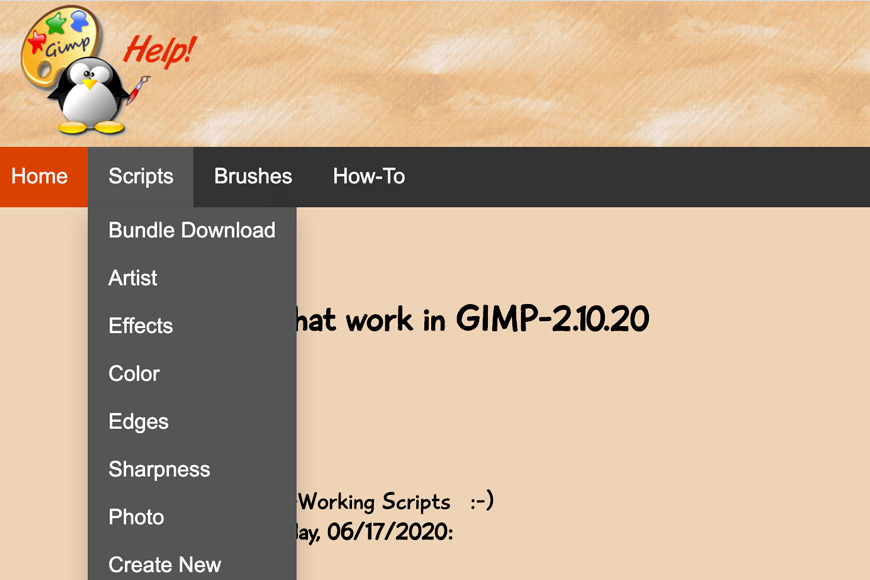
This is a useful batch of GIMP scripts that’s updated over time, offering you simple tools like those to fade edges or add a picture frame.
It’s always worth checking which version of GIMP you’re running against the version that the scripts are optimised for, otherwise you might run into difficulties.
9. Nik Collection
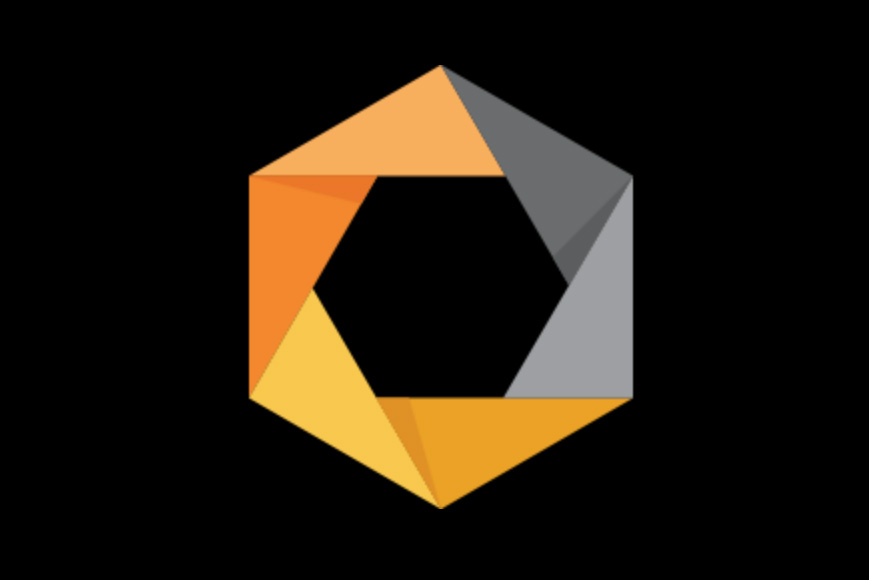
Unfortunately, the NIK Collection is no longer active but happily the developers decided to make their filters freely available to everyone back in 2016.
These plugins and scripts give you powerful tools, including color correction, retouching and creative effects.
10. BIMP Batch Image Manipulation Plugin
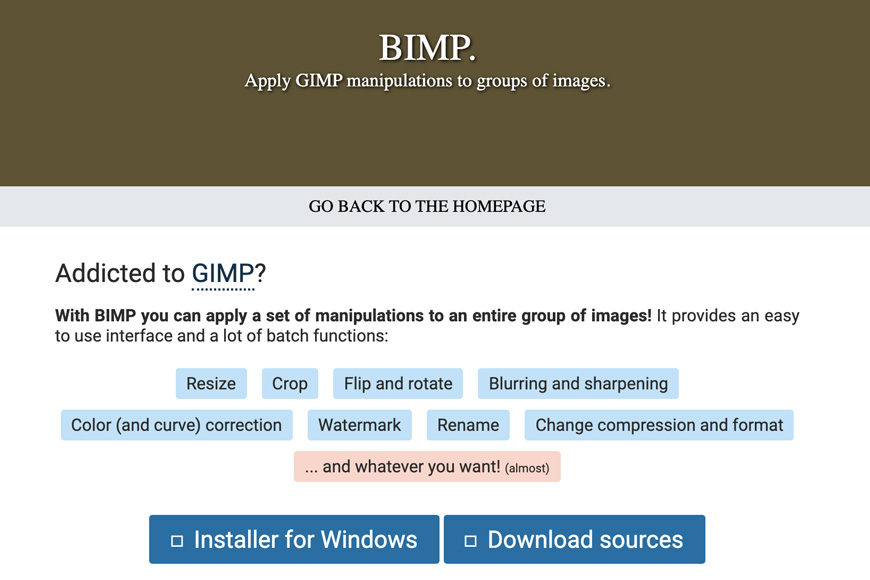
Another gloriously literal plugin that allows you to resize, crop, rotate, watermark large numbers of image files in one go. Batch processing images could save you hours.
11. Beautify
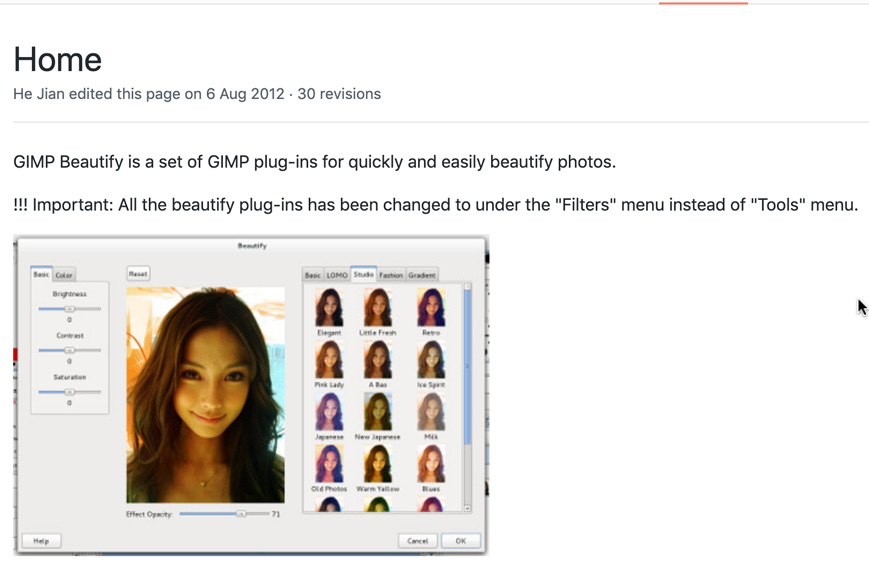
Simple but effective, Beautify is a series of sliders that allows you to add beautifying filters to photographs of faces. If you need a quick and easy means of tweaking your selfies, it’s an essential GIMP plugin.
12. Lensfun
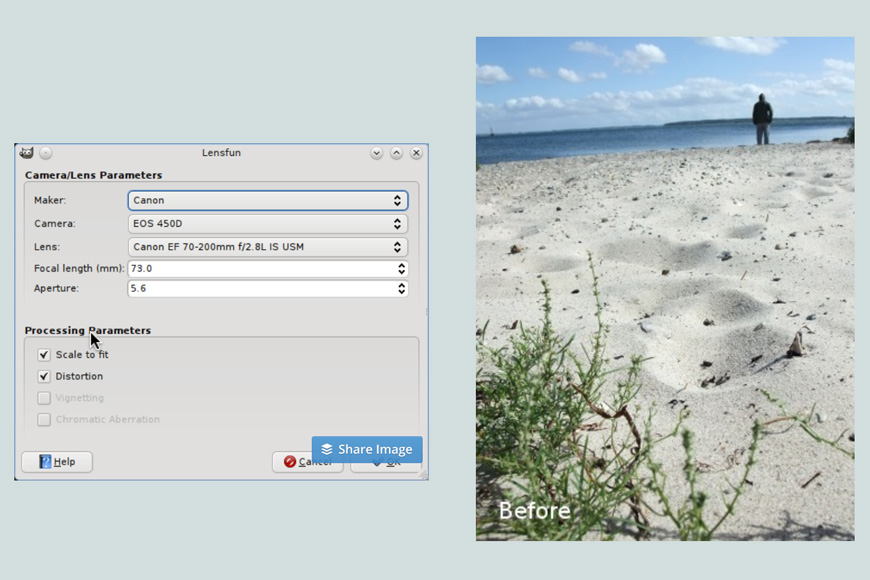
Lensfun draws on an extensive library of lens profiles, giving you the ability to apply lens corrections to your images and allowing you to fix vignetting, chromatic aberration, and distortion.
This GIMP plugin supports an extensive range of lenses. You can check out the full list by clicking here.
13. Refocus
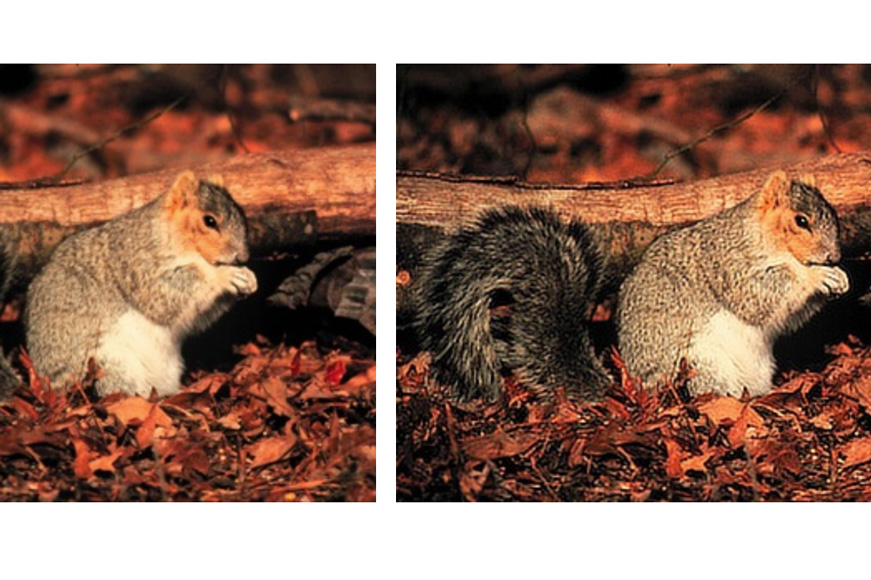
If you’re not able to go back in time and reshoot that slightly out of focus photograph, fear not: Refocus will give it a pretty good shot.
This GIMP plugin throws some maths at your blurry shot and will produce some decent results.
14. Elsamuko’s Filters
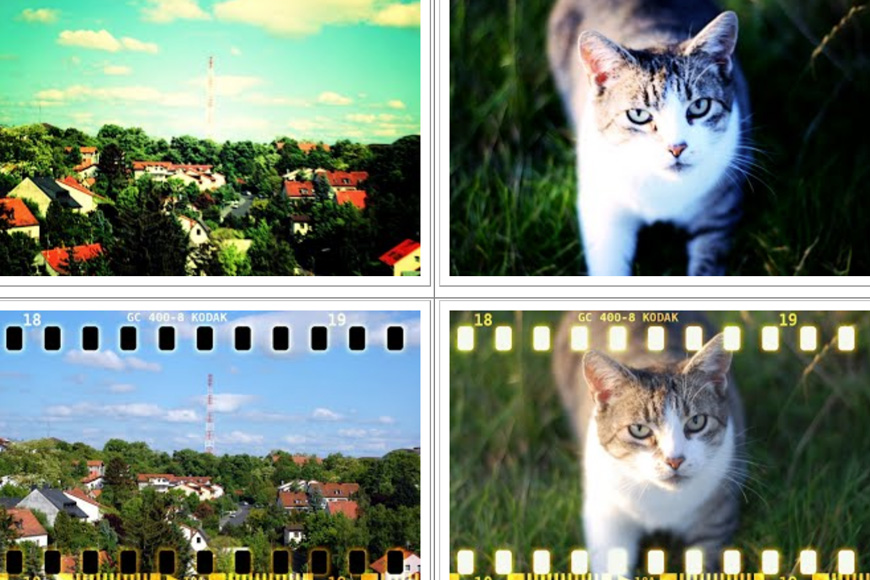
This image manipulation tool offers Instagram-style presets, and a rather eclectic collection at that, mixing some vintage feels alongside some slightly more bizarre offerings.
15. Palette Generator
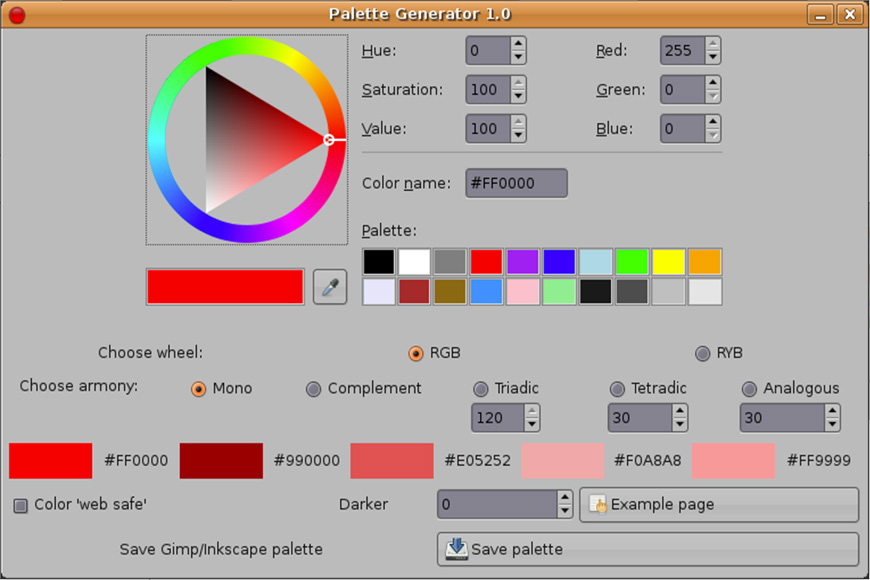
For designers looking to put together a color scheme, Palette Generator offers you a convenient alternative to using an online tool.
16. Liquid Rescale
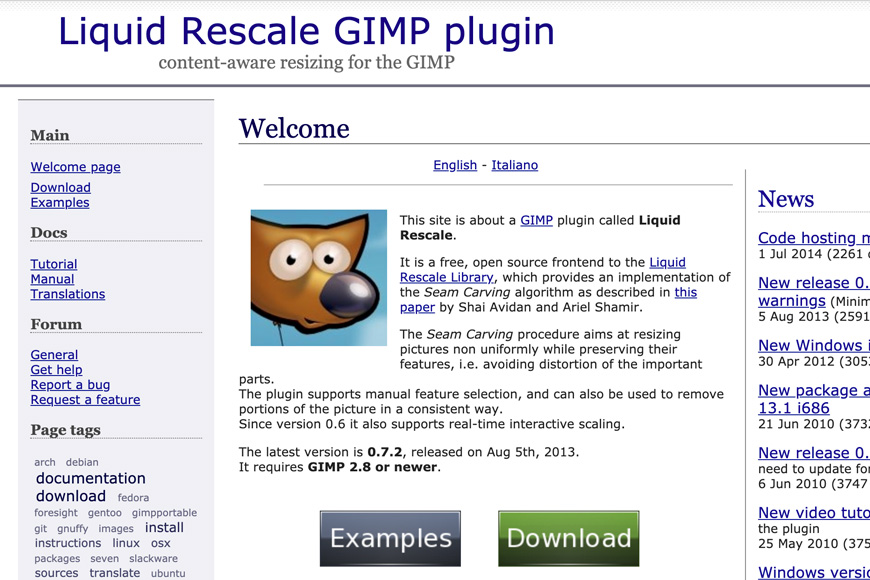
Photoshop’s content-aware scaling tool is a valuable means of image manipulation, and GIMP can gain this functionality through the ingenious Liquid Rescale plugin.
17. FX Foundry
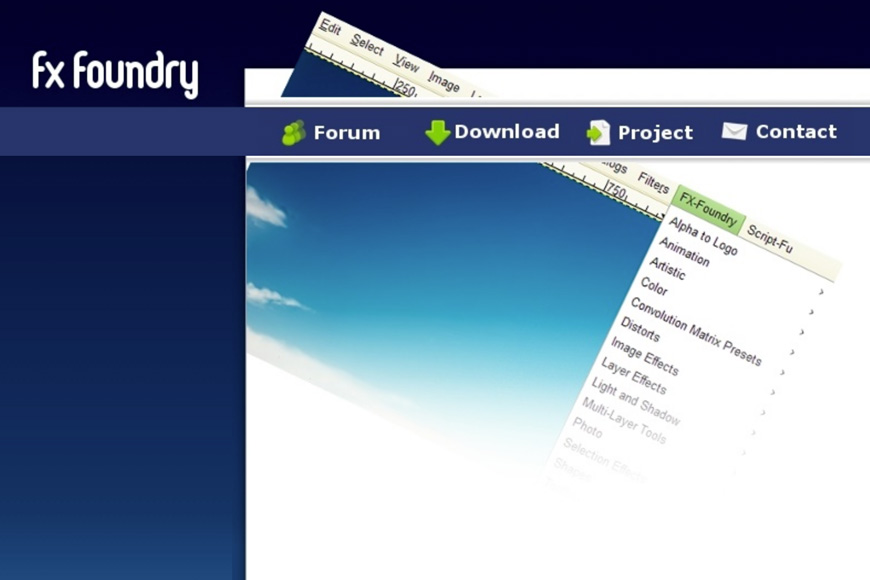
FX Foundry puts an entire new menu into GIMP, opening up access to an extensive list of image editing tools and effects.
18. Save For Web
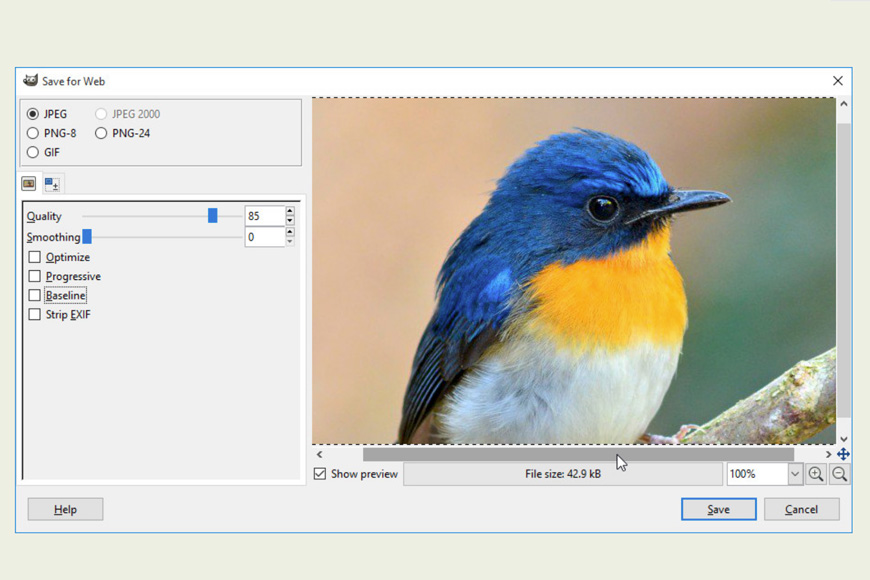
With Save For Web, prepping files quickly for upload to the web is a simple series of clicks, making this another one of those GIMP plugins that’s a huge time-saver.
It offers jpeg, png and gif formats, and allowing you to choose the level of compression.
How to Use GIMP Plugins
After you’ve installed your GIMP plugin, you may be confused about how to actually use it.
Different GIMP plugins are accessed and run in different ways. Some may show up under the Filters menu; others can be accessed by options in the Layers menu or Image menu, and others appear under a menu called Script-Fu.
Others, like FX Foundary listed above, add an entirely new menu item to the top of GIMP.
Because of this variability, finding your way around each new GIMP plugin can be a little bit of a learning and exploring process.
The good news is that, once you’ve found how to access them, many of the best GIMP plugins are easy and intuitive to use. For more complex processes or if you run into issues, try searching for the plugin’s help and support documentation online.
Gimp Plugins FAQs
What are GIMP plugins?
GIMP plugins are small, add-on pieces of software that expand the functionality of GIMP. For example, they might allow you to apply filters, adjust image quality, process raw images, etc.
How do I add plugins to GIMP?
Some plugins come as software packages that install automatically. Others require you to install them manually by moving unzipped files to a specific location. For the precise steps, see the instructions above.
Can GIMP use Photoshop plugins?
Yes – the latest version of GIMP can run a range of Photoshop plugins. You may need to check the compatibility of individual plugins, however, as not all will work 100%.
Final Words
Plugins for GIMP can completely transform your experience of the software, opening up new possibilities and potentially making it a viable competitor with Photoshop and, more recently, Lightroom and Adobe Camera RAW.
If you have any questions or comments, or think that there’s a plugin that we’ve missed, be sure to leave a comment below.

Check out these 8 essential tools to help you succeed as a professional photographer.
Includes limited-time discounts.