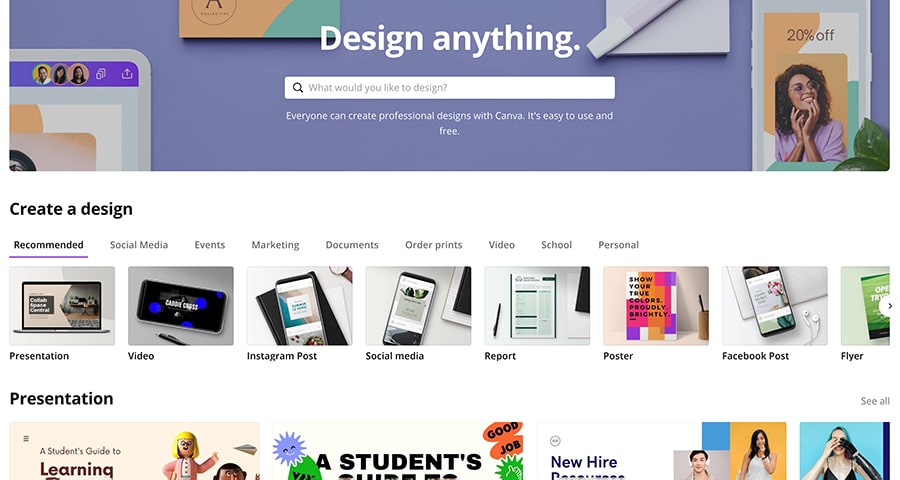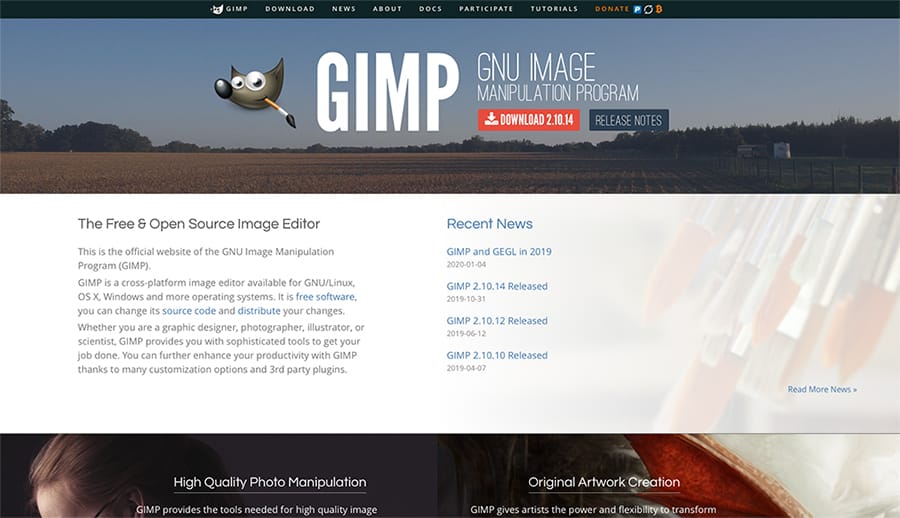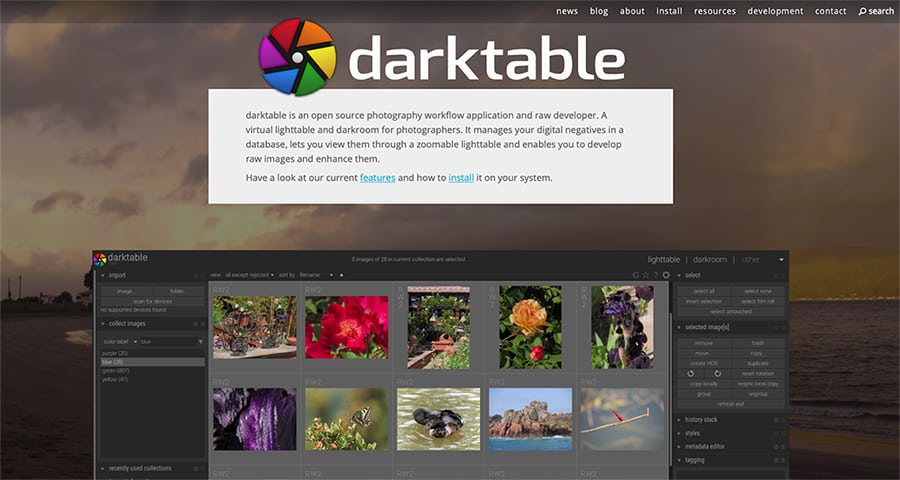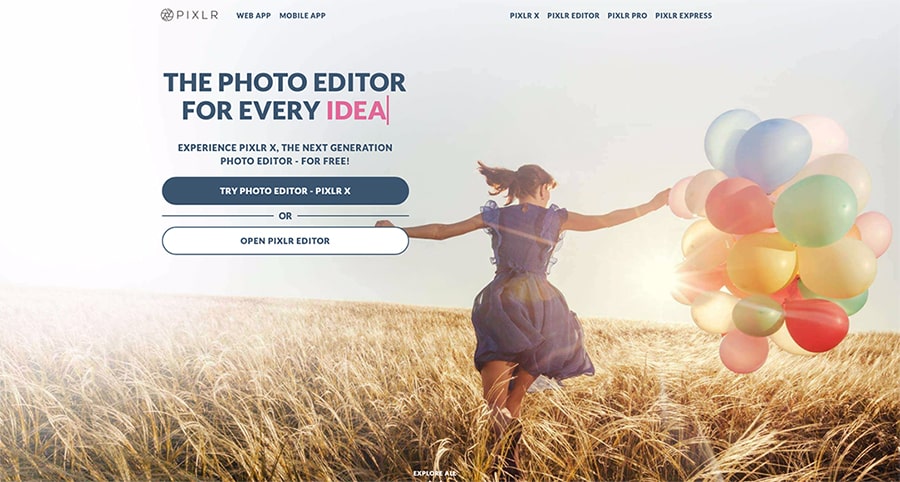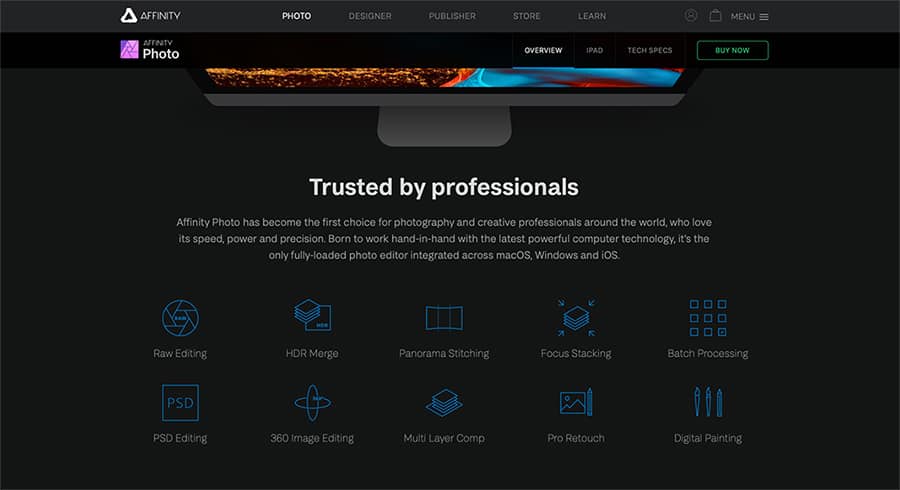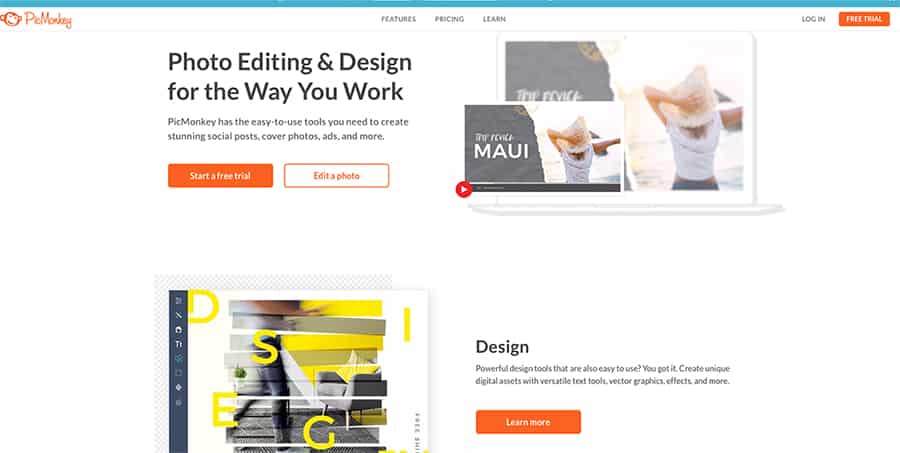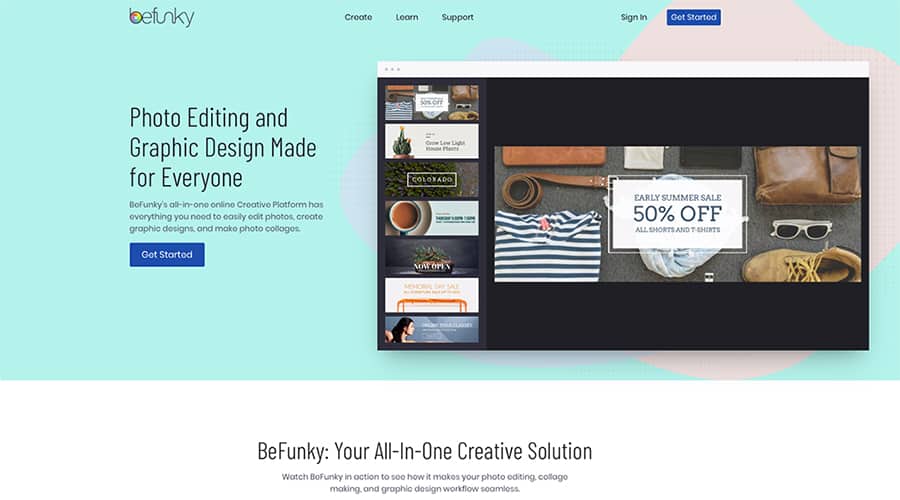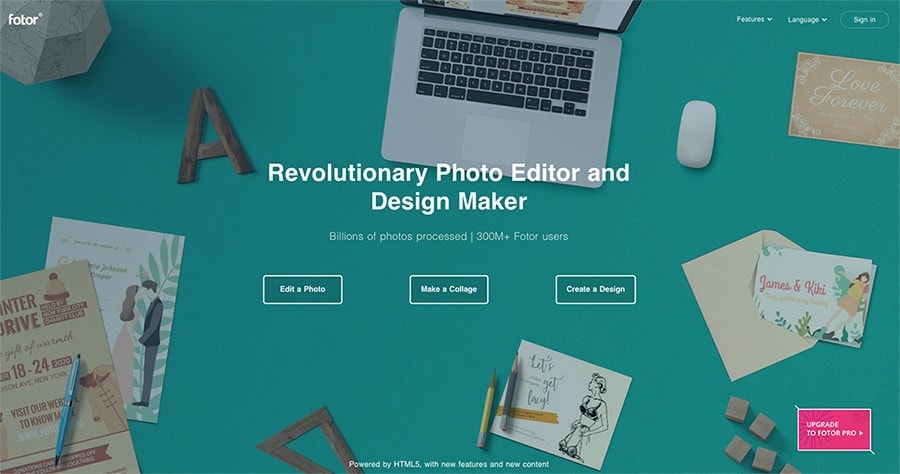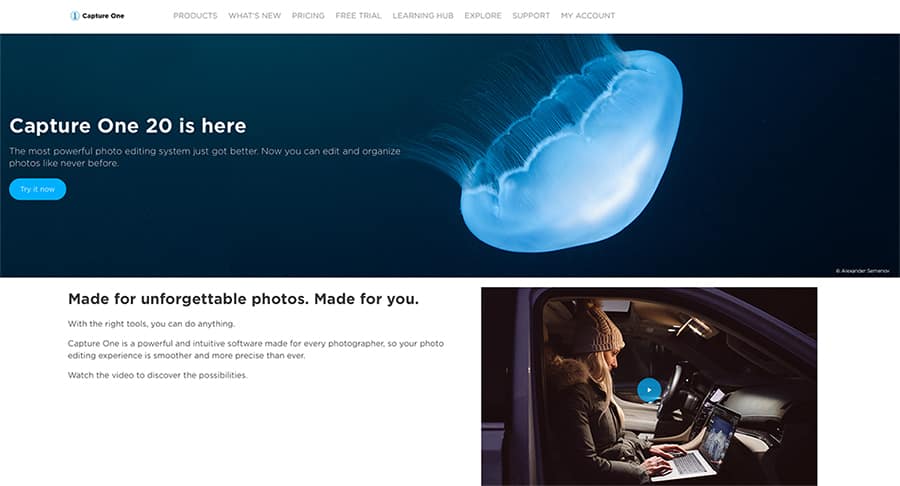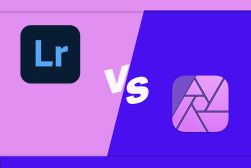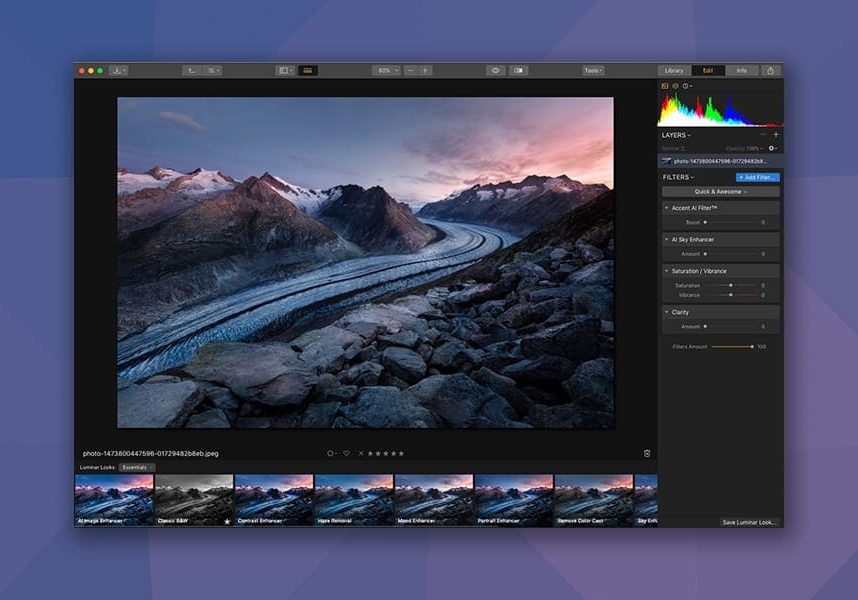
Best Free Photoshop Alternatives in 2024 (+ Cheap Options)
Looking for some great Photoshop alternatives to try and avoid the costly Adobe subscription costs? We've got you covered! Check out our recommendations.
Alternatives | Photoshop | Software | By Polina Raynova | Last Updated: March 4, 2024
If you’re looking for the best Photoshop alternatives in 2024, you’re definitely not the only one.
While there are numerous benefits if you want to buy Adobe Photoshop CC, many photographers and designers can’t justify the Photoshop price.
In forums, people still ask if you can buy Photoshop permanently or outright, and the answer is no – the license cost is actually now a monthly subscription.
Fortunately, there are several other apps like Photoshop available that offer powerful features and plugins to help streamline your workflow.
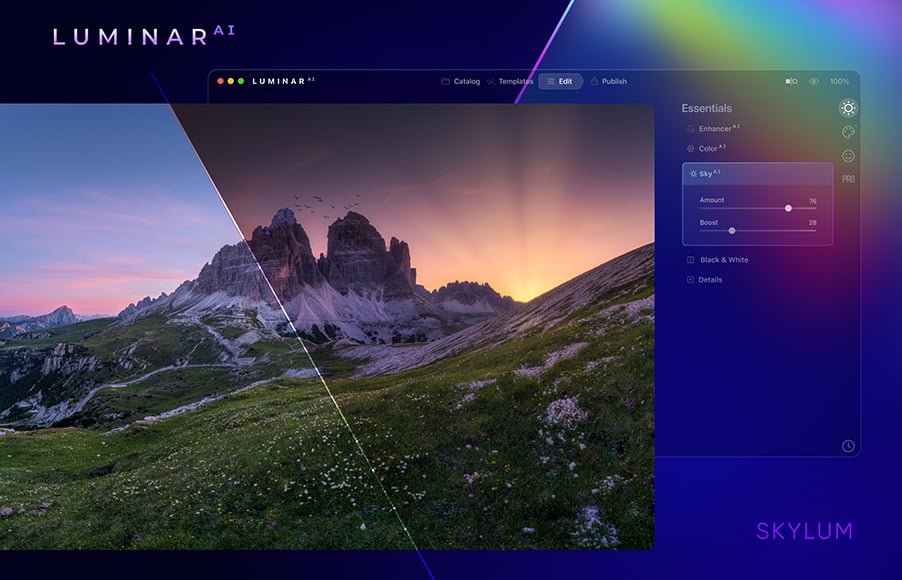
Powerful Photoshop-like editing capablities, but 10x easier and with no monthly subscription fee.
Save $10with code shotkit10neo
In this article, I’ll introduce 12 of the best paid and free Photoshop alternatives of the year so far.
Note that several of the paid programs like Photoshop also offer free plans.
Also, we’ve tried to suggest Photoshop competitors that works on both Windows and Mac OS.
However, some of the popular free Photoshop alternatives like Paint.NET, Photo Pos Pro and PhotoWorks are only for Windows users.
So if you’re looking for freeware similar to Photoshop or simply want to compare Photoshop vs other programs, this is the guide for you.
Also, of interest may be these alternatives to Adobe Lightroom.
Best Photoshop Alternatives: Free Options
1. Canva
Canva is a simple, fun and feature-packed web-based design platform and often-touted Photoshop replacement that allows you to create professional-looking content for all kinds of social media.
Millions of people consider it the best substitute for Photoshop – it’s actually a website like Photoshop, but free (there’s no software to download, although there is a Canva mobile app).
It also has a more advanced pro version which costs $9.95 when paid annually and $12.95 if it’s paid on a monthly basis.
With the free version of Canva, you can have up to 10 team members, access to more than 8,000 templates to choose from and edit, and a generous 1GB storage for photos and assets.
The free online storage is particularly impressive, considering that with Photoshop you need to pay for online storage as part of the Creative Cloud.
Canva is the best choice when it comes to combining images with text, which is quite often needed when you create content for Instagram and other social media platforms – all the specific sizes are already available as templates, ready for you to use.
So how does it stack up as a Photoshop alternative? Well, it doesn’t have all the advanced retouching features of Photoshop, but there are enough one-click tools to help you edit photos and create custom graphics.
It’s an online tool, which does have its pros and cons – one big plus is that you don’t need a powerful computer to use it (and won’t run into the dreaded Photoshop ‘scratch disk full’ error), but you’ll obviously need an Internet connection to get started.
Canva has a huge number of free icons, badges, design grids, stickers and photo frames that look up-to-date and very fresh. That’s not something you’ll find native to Adobe Photoshop.
Photographers and creative professionals often use the free version of Canva to create graphics quickly and easily – think of it as a website to Photoshop pictures for free.
It may not have the fancy AI tools of Photoshop, but instead, it offers a simple, easy-to-understand interface with virtually no learning curve, making it perfect for beginners to create eye-catching graphic designs.
See also: What can I use instead of Adobe? and Photoshop vs Canva
2. GIMP
GIMP is considered by many to be one of the best free Photoshop alternatives out there. This open-source photo editor has been in the game for quite a long time: its initial release was 24 years ago, in 1996.
(GIMP stands for GNU image manipulation program, and is used by everyone from beginner artists to experienced photo editors.)
The editing platform combines an array of professional features which can easily compete with the functionalities of Photoshop itself. The interface of GIMP is also quite straightforward and it won’t take you long to get accustomed to the program.
In GIMP you’ll be able to create masks and layers, and also make colour adjustments whenever needed. One other great advantage of the platform is the possibility of modifying it so that it matches your personal preferences.
It also doesn’t require as much RAM as Photoshop.
GIMP is famous for the wide variety of plugins that it can offer to its users. It can even support an equivalent to Photoshop’s Content-Aware Fill tool. The name of this plugin is Resynthesizer and it’s one of the oldest and the most useful enhancements created for this platform.
If you don’t want to spend any money editing images, GIMP can be a better Photoshop alternative for you. It also doesn’t require as much RAM as Photoshop.
3. Darktable
Darktable is an open-source photo editing application and Adobe Photoshop alternative that can also process your RAW files.
It was created by photographers for photographers and it’s here to meet the basic challenges which image editing involves.
Some of its current key features include a powerful export system, tethered shooting for some camera brands, non-destructive editing throughout the whole workflow, and advanced colour management – see more features in our Darktable review.
As a piece of software that’s free of charge, this program does come with some disadvantages. Users complain it often crashes and it also runs a bit slower than its rivals in general. Darktable doesn’t have a mobile version and it’s also not possible at this point to use it online.
The interfaces of Darktable and Lightroom Classic are quite similar, so if you’re a Lightroom user it won’t take long before you start to feel comfortable with this program.
All in all, it’s quite a decent option for beginners and newbies as an alternative to Photoshop, but it’s not that well suited for professional photographers and those of you who are in search of more advanced features.
4. Pixlr Editor
Pixlr Editor is considered by many to be the online alternative to Photoshop. No download or free trial is required for this photo editor – it’s completely free of charge.
Pixlr is fully capable of supporting layers, masks and a non-destructive image editing process as a whole.
Another positive thing to note is that Pixlr has a customizable interface which you can change to meet your exact needs and which can make the photo editing process more convenient.
With this Photoshop substitute photo editor, you can not only upload your photo, but you can also open it directly from a URL location or create a new image from scratch.
Similar to all other free pieces of software, Pixlr will show you a decent amount of ads while you’re using it, so be prepared for this part of the deal.
Another important detail to mention when it comes to this particular program is that it will require you to download and install Flash, so don’t be surprised when you see the prompt right away.
Among Pixlr’s tools you’ll find many familiar names: Crop, Move, Lasso, Wand, Brush, Erase and many more which are exactly like the ones we’re used to seeing in Photoshop.
All in all, if you’re looking for a free Photoshop alternative, Pixlr can easily be categorized as a really good option. Just note that it’s better for a low to moderate level of photo editing.
5. Krita
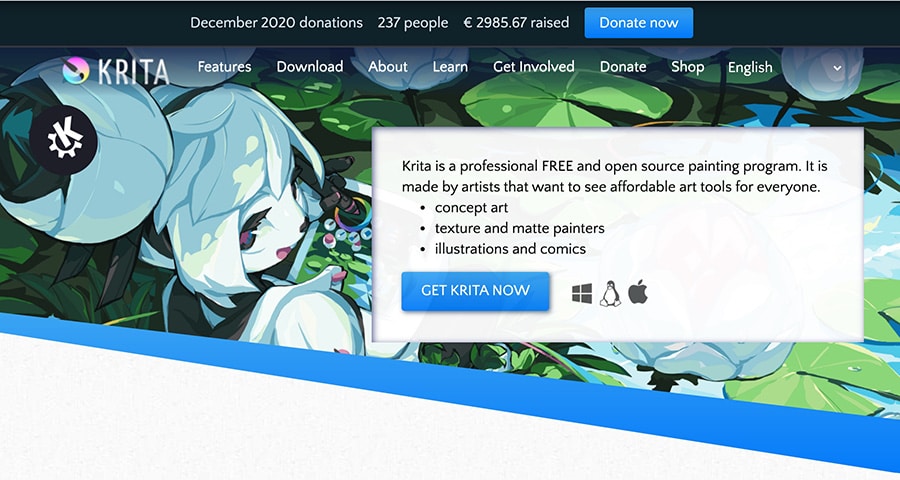
As one of the lesser-known alternatives to Photoshop, Krita is actually quite a popular photo editing software, particularly for those in the graphic design niche requiring a free and open-source software solution.
Krita offers an intuitive user interface which can be customized to suit your specific workflow. You can also create shortcuts for commonly used tools, and a dark and light colour theme for further personalisation.
Krita features over 100 professionally made brushes, brush stabilizers for those with a shaky hand, brush engines and even a brush resource manager, for artists to import brush and texture packs from others to expand their toolset.
There are also vector and text tools to help you create comic panels, including word bubble templates and callouts, all in SVG vector format. There’s also a handy only manual packed full of tutorials and general advice.
(See how to use SVG files in Photoshop.)
Operation is similar to Photoshop, and the latest version is stable on Mac OS and Windows – it’s also relatively lightweight too.
It’s impressive as a fully open-source image editor and includes plenty of advanced photo editing features and a great user interface. Funded by donations, it’s a great option for those on a tight budget.
6. PhotoPea

PhotoPea is one of the more popular web-based alternatives to Photoshop. If you’re ever in a position where you require a free version of your favourite image editor while on someone else’s computer, using an online image editor is a great solution.
We love the fact that the latest version of PhotoPea also requires no sign up – you simply visit the homepage, click ‘New Project’ and start creating.
Like Photoshop, it offers the main image editing tools in a neat column down the edge of the workspace, with the icons similar to Photoshop too. for a web app, the operation is surprisingly fluid, although this will depend on the speed of your connection, of course.
We especially like the pre-made templates for social media, which makes creating banners and cover images very simple indeed. There’s a great selection of creative commons image with text overlays, with everything editable in the image editor itself.
You can apply filters, add text, crop, resize, and do most of the things that Photoshop can do, but unfortunately, there’s no content-aware tools or lens correction.
PhotoPea provides basic RAW capabilities, but not all the features of Camera RAW / Lightroom. The developer seems active and open to user feedback, which is rare for a free editing tool of this calibre.
Best Alternative to Photoshop: Paid Options
1. Luminar
Luminar is a well-known photo editing tool created by the company Skylum. Founded in 2008, Skylum is famous for developing not only Luminar but also Aurora HDR, Snapheal, Focus, Tonality, FX Photo Studio and Noiseless.
The latest version of this program offers some significant improvements over past versions. It can be used as a standalone piece of software or it can be installed as a plugin for Lightroom and Adobe Photoshop CC.
With Luminar you can edit RAW images in a non-destructive way, plus you’ll be able to do advanced masking and even insert the sun along with its rays realistically into your photos.
But the most exciting feature of all is, without a shadow of a doubt, the AI Sky Replacement. It was announced as the headline feature of this software’s latest version and, yes – it is worth the fuss. Many users claim to be blown away by the accuracy and the efficiency of this new tool.
(If you want to use even more artificial intelligence-powered tools for your photo editing, check out our review of Luminar. It’s a far cry from the advanced layer-based editing features of Photoshop, but it does offer some incredible RAW photo manipulation that Photoshop does not.)
At the moment, Luminar is available at the pricing outlined here.
2. Affinity Photo
Affinity Photo is a powerful and affordable alternative to Photoshop. It allows you to import RAW images but unfortunately, it doesn’t offer a way of organizing your digital assets within the program.
It’s a great piece of software if you need to create HDR images, do focus stacking or panorama stitching.
Just like Photoshop, Affinity photo supports layers, so you’ll be editing your images in a non-destructive way – a significant advantage over some other image editing tools.
It’s suitable both for minor local adjustments and layered compositions with a relatively high complexity level.
What Affinity Photo lacks are tools for import and photo management as a whole. The program is also not capable of creating customized workspaces, which can be inconvenient sometimes.
All things considered, Affinity Photo is a good Photoshop alternative. While Photoshop remains the more sophisticated program if you seek advanced photo editing capabilities, Affinity does offer powerful features and tools for an attractive price.
Underneath the same brand, there’s also Affinity Publisher for print layouts and Affinity Designer which serves as a great Illustrator alternative.
3. Design Wizard
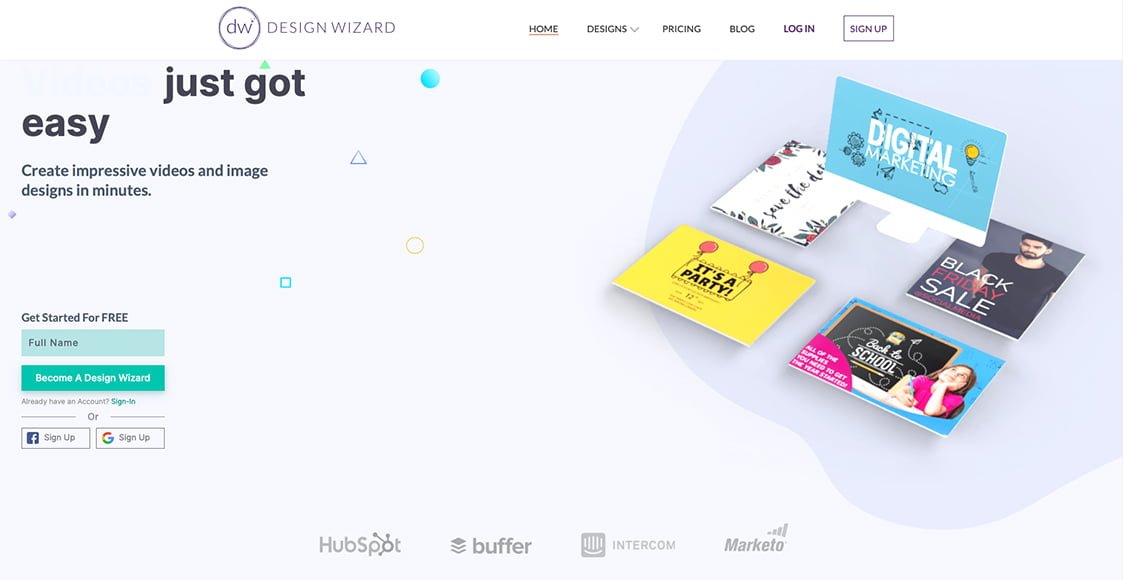
Design Wizard is one of the noteworthy options out there to create high-quality images without being a professional designer.
It can save a significant amount of time for those of you who are managing blogs, Facebook pages or Instagram accounts and basically everyone who’s in need of producing different sorts of marketing materials.
Design Wizard allows users to build their own templates using photos from the stock photography database which they offer. The database itself is quite diverse and you can easily add value to your designs by making them really look unique.
This platform is also suitable for producing social media graphics, videos, cards and invitations, ads and even book covers. The tools within are intuitively easy to use so it won’t take a long time until you get used to the interface.
It’s important to note that you can lock down certain elements from the design you’re currently making – I personally found this to be a very handy feature.
Except for the Image editor, you can also take advantage of the Video editor – a valuable feature that not many platforms in the same category can offer to their users.
However, there’s also room for improvement as it’s sometimes difficult to tell if the elements in your composition are aligned correctly. It would be great if there was some form of positioning feature to utilize.
In their pricing model, Design Wizard offer subscription plans on a monthly basis – the Pro version is available for $9.99/mo and the Business version is at $49.99/mo. Annual subscription is also an alternative and it could save you up to 25% from the original price.
4. PicMonkey
PicMonkey is an online photo editor – you can get access to it from your web browser or through the application, which is specially designed for mobile devices.
With this software, you’ll be able to create contemporary visuals for cover photos, social media posts and basically all kinds of non-complicated digital assets.
Exposure adjustments, cropping and resizing are some of the basic editing tools that come with PicMonkey.
Alongside these, the editor is capable of performing face edits. You can fix classic problems like removing blemishes and smoothing wrinkles, and on top of that, you can also play around with the skin tone, change the lipstick of the model or add an eyeliner.
One of the most significant benefits of PicMonkey is the ability to share designs with other users, which makes collaborating on a project in a real-time environment possible.
PicMonkey users can create shared workspaces where team members can add comments, give valuable feedback or invite other collaborators by sending them either a link or an email.
There’s a 7-day free trial of the platform in case you don’t feel like engaging in one of their paid plans right away. After this period expires, you can purchase the Basic plan for $7.99, the Pro plan for $12.99 or the Team plan for $33.99 which is actually billed at $11.33 per user.
5. BeFunky
BeFunky is a simple photo editing app that you can use online. With its help, you’ll be able to do basic photo enhancements and also colour corrections to your pictures.
Good news is that it doesn’t require any registration or account creation prior to using it. So that’s why it’s a great option if you need to do non-complex adjustments and you don’t have much time to get them done.
It also supports the drag and drop feature which speeds up the whole process even more.
In BeFunky, you’ll find all the image editing tools organized in 10 modules on the left-hand side of the photo you’ve uploaded: Image manager, Edit, Touch up, Effects, Artsy, Frames, Graphics, Overlays, Text, Textures.
That being said, the app offers a relatively wide variety of features for an online platform, but there’s one major problem which you’ll encounter pretty much right off the bat: not all of the features are available in the unpaid version.
In fact, the more time you spend in this app, the more you’ll find yourself pressured to take advantage of the paid version as it will be impossible to use quite a few of the features listed.
If you choose to give the paid option a shot, you can choose to pay $6.99 every month or $59.88 once a year.
6. Fotor
Fotor is another Photoshop alternative that you can use online. You can also use it as a mobile application or download it to your computer.
Its interface is quite simplified and it’s easy to use. This can be a great advantage for people who are just entering the photography world or people who simply don’t have much time to waste on learning complicated software like Photoshop and Lightroom (it can definitely take you some time to get comfortable with these two).
When you open Fotor for the first time, you’ll be given three different options depending on what you came for – you can edit your photos, make a collage or create a no-sweat design.
If you enter the Edit mode you’ll be able to play around with the basic adjustment options such as Brightness, Sharpness, Contrast or Saturation.
Something important to keep in mind is that Fotor offers support for RAW files, but only if you use the offline/desktop version.
In terms of the pricing, you can opt to pay $8.99 on a monthly basis or get an annual plan for $39.99.
In case you’re unsure if you and Fotor would make a good match, you can explore it through the free trial version first.
7. Capture One Pro
It feels a bit strange to put Capture One Pro in this list, although it is truly a Photoshop alternative (more like Lightroom + Photoshop alternative) and it really is one of the best ones.
The reason I’m saying that is because Capture One is essentially a program for advanced photographers. It’s not so much for newbies.
I remember when I was still in university studying photography, 6-7 years ago. One of our professors used to mention Capture One quite often, saying that it was a really great piece of software and every professional photographer should be aware of it.
At that point I wasn’t listening to these recommendations at all, thinking that it was kind of impossible to have something which was a legit rival to titans like Lightroom and Photoshop.
Well, seven years later I find myself using this program as often as Lightroom and Photoshop. What makes it so worth checking out is the control it offers over the colour grading of your images. The colour editor has no equivalent out there when it comes to precision – for me, it felt like a game-changer right from the start.
It can also create an impressive effect when it comes to adding artificial grain to your photos.
As a whole, it’s a sophisticated software program which definitely has a steeper learning curve than programs like Darktable or GIMP – and you might at first be intimidated by the complexity of it.
If you let go if this initial feeling, you’ll for sure find it to be a remarkable and also very logical program which is absolutely worth exploring.
Capture One Pro just released a new version (see review) and a new batch of improvements – it’s now Capture One Pro 20 and you can choose between a subscription model and a one-time cost. You can also take advantage of the free trial period take a look at what it has to offer.
8. Inpixio Photo Studio

Another favourite in this guide to the best alternatives to Adobe Photoshop is inPixio Photo Studio, now in its 10th iteration.
Billing itself as one of the simplest photo editors, following our review of inPixio, we have to say we agree – it really is a powerful but surprisingly simple photo editing software, at an affordable price.
inPixio offers many of the usual tools and features you’d expect from Photoshop alternatives, and also includes separate software performing specific tasks, such as sharpening, enlarging and transferring photos.
There’s also a mobile app, allowing you to further edit your photos and add popular filters – it’s surprisingly fully featured.
The pricing is rather confusing, but we cover it in-depth in the full inPixio review – suffice to say, it’s much more affordable than Adobe Photoshop, and competitive among the other Photoshop alternatives too.
Unfortunately, several of the individual tools are only available for Windows, whereas the core editing app is available for Mac and Windows.
If you’re looking for a fun, intuitive, affordable, and easy to use graphic design and photography tool, download the free version and see if it’s right for you.
9. PhotoWorks
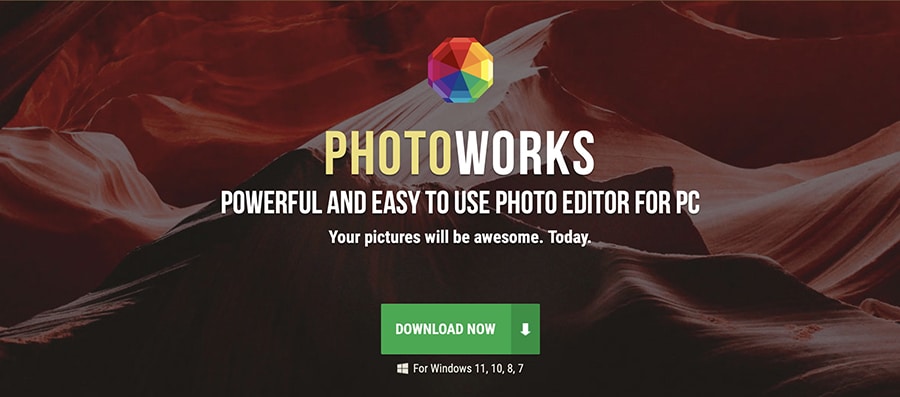
Another great option in this guide to the best alternatives to Adobe Photoshop is an intelligent photo editor for PC named PhotoWorks.
Mac users will have to look elsewhere, but for all the PC users out there, PhotoWorks is a simple but feature-packed photo editing tool.
We’ve included it here as one of the best Photoshop alternatives since it shares many of the same tools, such as a clone stamp, an array of brushes, one-click effects and filters and the latest RAW image processing technology.
While it may lack a lot of advanced features that Photoshop users may be used to, it can still handle the majority of basic editing tasks and coupled with an intuitive interface and plenty of effective photo editing tools, it should keep most photographers happy.
Our favourite photo editing features are the auto options for beginners which get you in the ballpark of how you’d like your images to look, and the large selective of Instagram-worthy filters for one-click solutions.
Retouch is great for fine-tuning your portrait photography, with advanced features and retouching tools such as red-eye removal, graduated filters and a healing brush all simple and fun to use.
With 3 versions available at varying price points, PhotoWorks is a buy-once Photoshop alternative with no subscription fee. All versions are great value for money, and notably cheaper than several of the other best Photoshop alternatives we’ve introduced here today.
10. Pixelmator Pro
![]()
Stepping into the spotlight as a compelling contender in this guide to the best alternatives to Adobe Photoshop is Pixelmator Pro, a powerful image editor designed for Mac users.
Positioning itself as a robust yet user-friendly photo editing software, Pixelmator Pro offers a suite of tools that rival many of Photoshop’s capabilities. From advanced layer styles, blending modes, to non-destructive editing, it’s a comprehensive package for photographers and designers alike.
What sets Pixelmator Pro apart is its machine-learning-enhanced editing features, allowing for smart quick fixes and impressive effects. Its single-window interface is sleek and intuitive, making the editing process smooth and efficient.
A standout feature is its compatibility with macOS and seamless integration with other Apple apps, ensuring a cohesive workflow for Mac enthusiasts. Additionally, the software supports RAW processing, vector graphics, and even digital painting.
With a one-time purchase model, Pixelmator Pro offers an affordable alternative to Adobe Photoshop without skimping on features. For those in the Apple ecosystem looking for a feature-rich, cost-effective image editor, Pixelmator Pro is a top choice to consider.
Photoshop Alternative FAQs
What’s the cheapest way to get Photoshop?
The cheapest way to get Adobe Photoshop is by paying for the Adobe Photography Plan (20GB) each month, which costs approximately US$20.
Which is better: Affinity Photo vs Photoshop?
Affinity Photo is a great alternative to Photoshop and has thousands of happy users. The main advantage is the ability to buy it outright, with no ongoing subscription.
The user interface of Affinity Photo is designed to be more streamlined and modern, while Photoshop has a more complex and traditional interface.
Both programs offer similar features for photo editing, such as layers, adjustments, and filters. However, Photoshop has a larger feature set with more advanced capabilities for things like 3D rendering, video editing, and automation.
Photoshop is the industry standard for image editing and is compatible with a wide range of file formats, while Affinity Photo has more limited compatibility with some file types.
Affinity Photo is designed to be more intuitive and user-friendly, with a shorter learning curve than Photoshop. Photoshop, on the other hand, has a steeper learning curve and may take more time to master.
Is GIMP as good as Photoshop?
GIMP is a powerful and feature-rich open-source image editing software which is 100% free, but it does have some differences and limitations compared to Photoshop.
Most notably, Photoshop offers more features, including those powered by artificial intelligence to help make complex edting tasks far simpler.
For professionals, it’s also more likely that your clients or colleagues will be working with Photoshop files, so compatibility may be an issue if you are working with files that were created with GIMP.
Does Microsoft have a Photoshop equivalent?
For quick and easy edits, Paint.NET is a popular graphic editing tool for Windows users. However, it lacks many powerful features of Photoshop, and isn’t suited to a professional photo editing workflow.
Why is Photoshop so hard to use?
There are many reasons why Photoshop is hard to use. For instance, the program caters more to professional photographers and graphic designers, making it hard to use for beginners as most of the features seem irrelevant.
What’s more, the learning curve is steep, as there are many menus, tools, and features to find and learn, which can be overwhelming.
Can I buy Photoshop outright?
Sadly, no, you can’t buy Photoshop outright. Photoshop is only available through annual or monthly subscription plans.
Is there a simpler version of Photoshop?
Photoshop Elements is a pared-back version of Photoshop, offering several of the same powerful AI tools and advanced editing features, but without the complexity. It’s also available to be bought permanently without an ongoing subscription.
Now, check out some alternatives to Adobe Audition for recording audio.
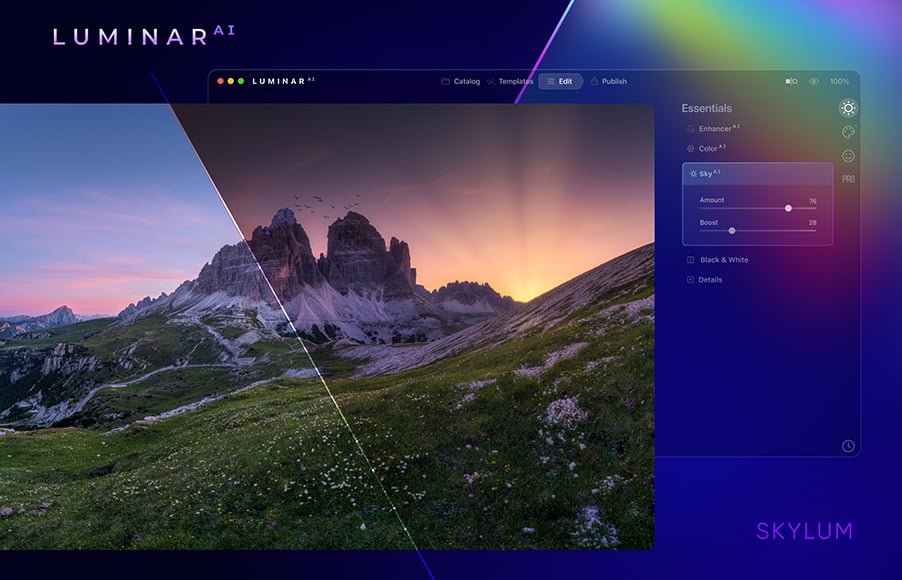
Powerful Photoshop-like editing capablities, but 10x easier and with no monthly subscription fee.
Save $10with code shotkit10neo