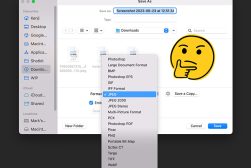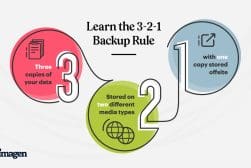Finding the best online photo storage service should be your number one priority as a photographer here in 2024.
With hard drive failures and system crashes still a common problem, losing all your precious photos and videos would be an absolute disaster.
Thankfully, there are plenty of online photo storage options available – both free and paid, offering you the peace of mind of having your memories backed up to the cloud.
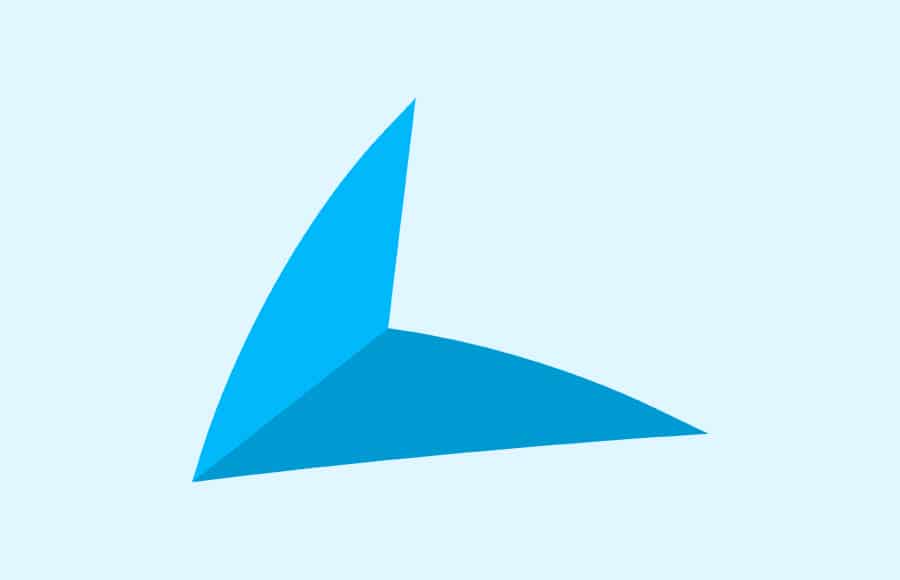
Best combination of speed, security, ease of use and affordability, with unlimited photo backups for all devices.
The best photo storage sites offer a cloud storage service that’s accessible anywhere, anytime, and on any device. You can easily organise your images for viewing and sharing too.
In this guide, we’ll introduce various limited and unlimited photo storage options, to ensure your JPEG and RAW files are stored safely on the cloud.
As well as investigating what is the best online photo storage, we’ll also offer some advice on the best way to back up photos.
What is the Best Online Storage for Photos in 2024?
You’ll get the most storage space (some for unlimited photos) when you choose one of these paid photo storage services.
If you tend to take a lot of pictures, you want somewhere which offers large capacities to store photos online – this gives the most peace of mind that everything is being backed up.
These are the best photo storage sites we found.
1. Livedrive
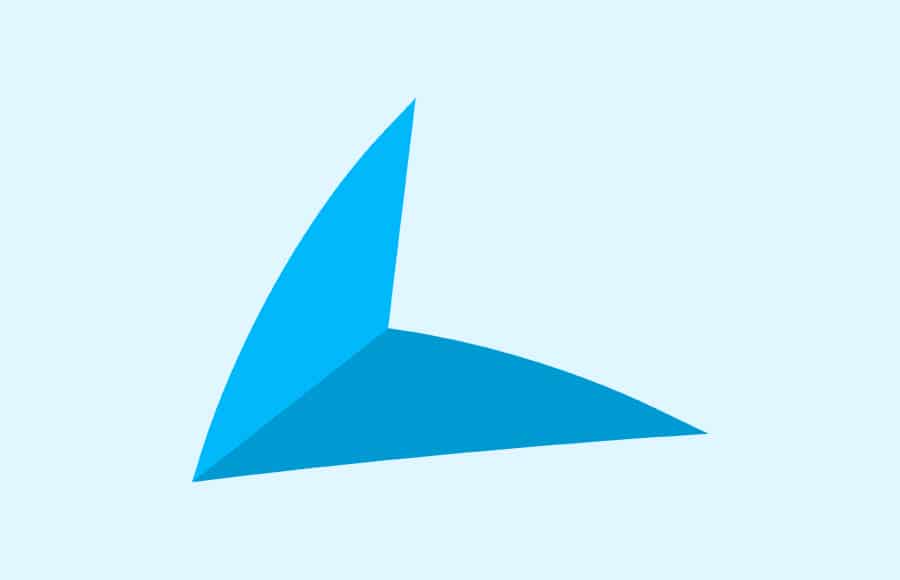
- Best value for money
- Unlimited photo storage
- Simple setup and interface
- High level of security
- Free trial
- No photo galleries
- Free trial requires payment details in advance
If you have a large amount of data to secure and want to keep your costs down, Livedrive is our number one storage service in 2024. Even the entry-level tier gives you unlimited photo storage!
Livedrive is ‘set-and-forget’ cloud storage, ideal for those who don’t want to deal with the complexities of setup and maintenance. It uses military-grade cloud security to ensure your photos, documents, music and videos are kept safe and secure.
The network is monitored 24/7, with two-factor authentication, ISO 27001 certification and full compliance with EU privacy laws – the LiveDrive data centres are in the UK, but their service is popular worldwide.
The Livedrive Personal Pro Suite Plan is the best value for money, featuring unlimited backup storage and secure access from any computer or iOS, Android or Windows device, and up to 5 PC or Mac user accounts.
If your computer is stolen, lost, has a hardware failure, or you accidentally delete a file, everything can quickly be downloaded and restored from your LiveDrive account.
Create an account and start a free trial to start backing up all your precious files.
2. IDrive

- Affordable
- Supports external hard drives
- Facial recognition
- Auto-upload photos from phone
- Generous 5-gigabyte free allowance
- Requires one-year up-front payment
- User interface is not the simplest
Not only is the free allowance a generous 5 gigabytes, but the first paid tier for IDrive also gives you a whopping 5 terabytes of storage!
IDrive is a cloud backup service that allows you to connect as many devices as you like, as well as offering some very attractive cloud storage and synchronisation features.
With Idrive, you can backup individual folders or entire drives — including external drives — and also allocate a “sync” folder that then operates like Dropbox or Google Drive, making those files available across multiple devices.
One neat feature is the option to use AI to recognise and collate faces in your photographs.
The level of control makes IDrive quite powerful compared to its competitors, but it can also feel complex and tricky to set up. In addition, your upload speeds might vary depending on where in the world you are located.
$52 will buy you a year’s worth of 5 terabytes of storage while $75 will buy 10 terabytes.
3. Adobe Creative Cloud
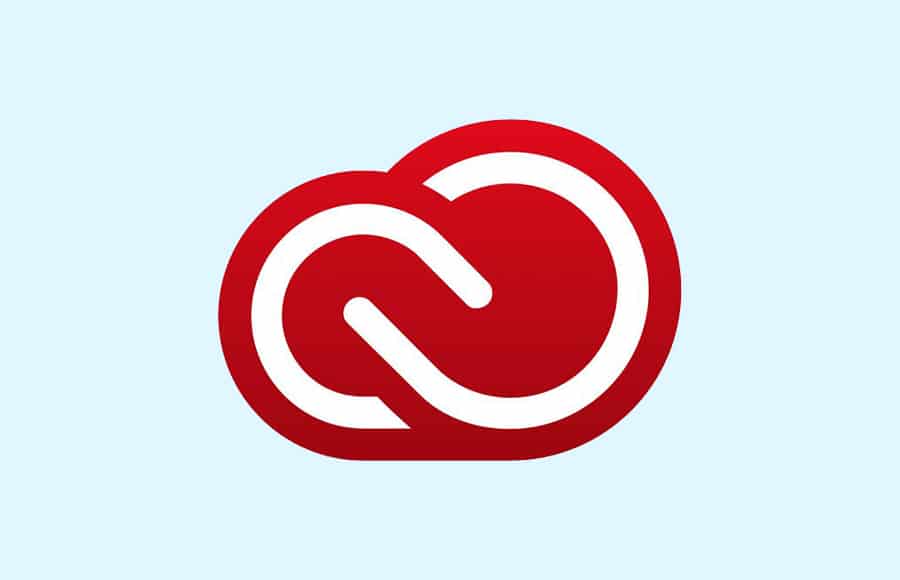
- Includes powerful photo editing software
- Edit seamlessly across several devices
- Excellent mobile app options
- Expensive
The photographer’s package from Adobe comes in two flavours: Photoshop and Lightroom Classic along with 20 gb of cloud storage, or Lightroom CC (without Photoshop) with 1 terabyte of cloud storage.
The second option is much better suited to photographers who do all of their editing on the go. The apps have extensive features and switching between devices is completely seamless.
There’s no single photo storage site per se – everything is backed up and synced across all your computers and mobile devices, with access dependant on the Adobe app you’re currently using.
When comparing to the other best photo storage options, the 1 terabyte plan may seem rather expensive, but it also includes incredibly powerful multi-device image-editing software.
It costs $120 per year to get started and if 1 terabyte isn’t enough, you can buy additional 2-, 5-, or 10-terabyte packages at a cost of $10 per terabyte.
4. Smugmug

- Unlimited storage
- e-commerce options
- Print and gift ordering
- Designed specifically for photographers
- Only supports photo and video files
SmugMug bought Flickr recently and you can understand why given their similarities. The platform allows users to upload an unlimited number of photos at almost any resolution as long as they are JPEG, GIF, PNG, or HEIC. There’s a file size limit of just over 500 megabytes — that’s huge.
You can also upload video files in HD as long as they don’t exceed 20 minutes or 3 gigabytes.
RAW files are not supported – SmugMug works best as a place to keep your proudest photos once they’ve been exported, especially you can make a portfolio website and deliver files to clients.
Mobile apps allow you to access and share your images, as well as auto-upload from the device itself as a means of backing up your photos.
There’s no free tier but there is a 14-day trial period to get an understanding of how SmugMug works. Plans start at $66 a year with more expensive tiers giving you more portfolio and selling options.
5. pCloud

- Up to 10 gigabytes free storage
- Lifetime price available
- Auto-upload your smartphone’s camera roll
- No monthly plans
- Monthly download limit
pCloud is a relative newcomer and offers something unique: the option of paying a one-off fee that gives you a lump of storage for the rest of your life.
Whether that’s a worthwhile choice over their annual plans depends on how long you will be storing your files and how prices might change in the future.
pCloud is similar to Dropbox in that it synchronises a folder of files across multiple devices. One of its unique features is that you can set a pCloud folder to behave like an external drive, temporarily downloading files as you use them, and returning to the cloud when you disconnect.
pCloud has options for sharing and collaborating on files, and anything that you delete will stay in your Trash for up to 15 days (30 days on more expensive tiers).
500 gigabytes will cost around $50 a year or $175 for the rest of your life, while 2 terabytes is around $95 and $350 respectively.
6. Google Drive

- 15 gigabytes free storage
- Lots of extra features and integrated apps
- Great for working collaboratively
- Not as pretty as other services
- Not the cheapest
Being Google, you can be guaranteed of apps and synchronisation across a wide range of devices, all of which are functional and reliable, if not the prettiest.
Much of Google Drive is geared towards working entirely inside a web browser and in recent years, Google has been tweaking its synchronisation software.
Right now, you’ll need to download and install “Backup and Sync” (which is available for MacOS but is strangely absent from Apple’s App Store) and then set up a folder that you want to have shared across different devices.
Google Drive works best if you plan on using the wealth of integrated apps (word processing, spreadsheets, etc) while also taking advantage of the generous 15 gigabytes of free online photo storage – note the recent changes to see what content count towards the limits.
Extra storage is bought through the “Google One” subscription system with monthly prices for 100 gigabytes, 200 gigabytes and 2 terabytes at $2, $3, and $10 respectively.
7. Apple iCloud

- Easy to use
- All file types supported
- Synchronisation across multiple devices
- Tricky to access from non-Apple devices
Apple iCloud integrates deeply with MacOS and iOS, allowing them to work seamlessly. This means that if you regularly use a Macbook in conjunction with an iPhone or an iPad, iCloud brings a number of useful features.
Perks include instant synchronisation of photostreams across devices, and access to cloud-based applications such as Pages (word processing), Numbers (spreadsheets), and Keynote (presentations). The Photos app itself is a powerful tool for organising your images
Notably, iCloud will allow you to backup not just your computer’s files, but your entire operating system too. Furthermore, iCloud can be set up to intelligently figure out which files on your hard drive are not in frequent use and shift them to the cloud automatically.
It’s often touted as the best photo storage option for Mac users who don’t have time to find an alternative solution – Apple obviously makes it very easy to start an iCloud subscription.
Plans are affordable and can be shared between multiple users, making it an ideal household solution. 50 gigabytes will cost you $1 per month. Beyond that, 200 gigabytes is $3 per month, and 2 terabytes costs $10 per month.
8. Dropbox

- Deeply customisable synchronisation
- Collaboration tools
- Easy to use
- Works on a wide range of devices
- 30-day version history
- Lots of features that you may never use
- Not the cheapest
Dropbox is a well-known storage service, having been on the scene for years with its sophisticated synchronisation and collaboration features.
Dropbox can be installed on almost every device and its Windows and MacOS software integrates deeply into the operating system. Synchronised folders can be customised and sharing links to documents and folders is a breeze.
In terms of being a photo storage site, it’s not the prettiest means of delivering files to clients, but it’s definitely functional. The interface when managing your files through a browser can be a little confusing with menu items often hiding depending on what you last clicked on.
Any accidentally deleted or files can be recovered or up to 30 days, and edited documents can also be rolled back, protecting you against mistakes. Unfortunately, the basic paid tier does not allow multiple users.
Dropbox gives you 2 gigabytes to get you started and 2 terabytes will cost $10 per month.
9. Microsoft OneDrive

- Great for Microsoft users
- Lots of apps included
- Fast synchronisation
- Collaboration tools
- Family options available
- MacOS app is not great
If you’re already deeply invested in Microsoft’s ecosystem, OneDrive is a no-brainer. It will backup and synchronise your files across multiple devices, working seamlessly as you switch from one to another.
Apple users don’t miss out on much as the MacOS and iOS software is equally powerful, though not as polished.
OneDrive comes packaged with access to an extensive suite of software for word processing, spreadsheets and more, making it ideal for those already familiar with Microsoft software, particularly if you need the option to work collaboratively.
Photographers will appreciate the raw file support as well as AI tagging that will allow you to search your files according to themes and location.
In addition, OneDrive can be set up to synchronise with Microsoft Photos, an alternative image editor to Picasa, which is now discontinued.
The family option offers excellent value with $100 buying you a year’s worth of 6 terabytes to be shared between 6 people (1 terabyte each). Alternatively, a single user can buy 1 terabyte for $70 a year.
10. Backblaze

- Unlimited data backup
- Supports external drives
- Backup drives dispatched via FedEx in the event of failure
- Encryption
- User interface is not the easiest
Backblaze is a “set-and-forget” backup service that offers a variety of useful and trust-inspiring features for those who need to secure large amounts of data.
While you can’t synchronise between devices, Backblaze does allow file sharing which is not typical of this type of service.
As well as mirroring your hard drive, you can set Backblaze to backup external drives which you simply need to connect every 30 days so that it can check for any changes.
Retrieving a batch of files is not as simple as it is with the likes of Google Drive or Dropbox. You have to go through the Backblaze interface, select the files that you’d like to download, and wait for a link to a zip file. For a gigabyte or two, this can take a few minutes. However, large amounts of data can take much longer
One year costs $60 or $6 per month.
Where Can I Store My Photos for Free Online?
There are the best free photo storage services in 2024. Note that all the free online photo storage plans can be updated to paid plans which generally offer more storage space (in some cases, unlimited photos).
1. Google Photos
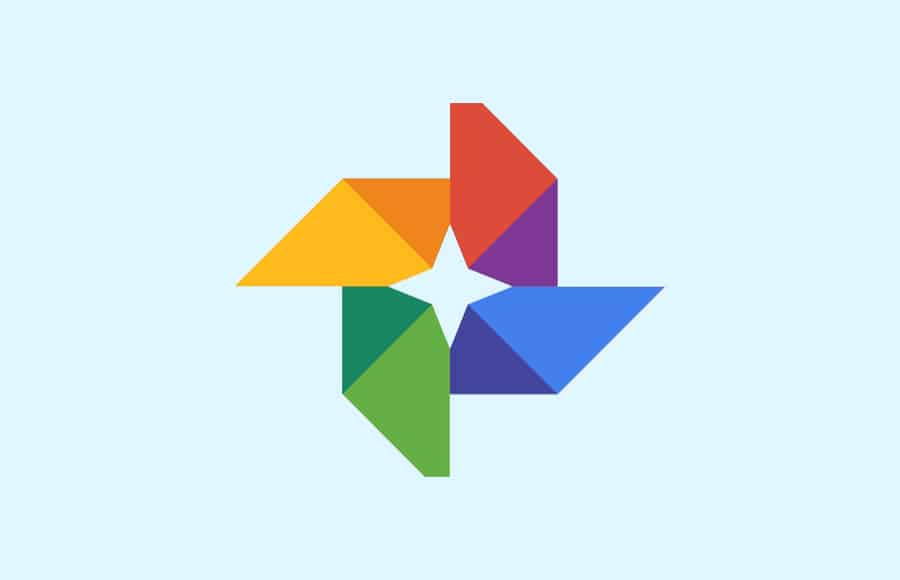
- Generous 15gb allowance
- Automatically backup images from your phone
- Free (basic) editing tools
- Automatic tagging and facial recognition
- No other file types supported
- Limited file management
This might be the best cloud storage for photos in terms of accessibility.
Google Photos is a simple service that turns uploaded files into a stream that it intelligently sorts, labels, and tags, even recognising faces.
Google offered unlimited uploads of high-resolution images but this is about to change as of June 2021 when a still-generous limit of 15 gb will come into effect.
While you can install the Google Photos app to backup the photos from your phone or tablet, there’s no other automation available. In addition, you cannot browse images as files, though you can create albums which can quickly be shared, with a few perks if you have friends who also use the app.
Google Photos syncs nicely across a wide variety of devices and lends itself well to Android users, particularly owners of Pixel phones who will continue to get unlimited storage for high-quality images.
It’s our choice of best photo storage service if you’ve got no budget to allocate to back up your photos, and don’t mind the restricted file management system.
2. Dropbox (Basic)

- Sophisticated syncing and organisation
- Excellent automation
- All file types supported
- Free tier is limited to 2 gb
- Web interface is clunky
Dropbox is one of the most established companies when it comes to cloud photo storage and its intelligent synchronisation and folder organisation makes it a smart choice. However, its free tier is quite small at 2 gigabytes and, not being designed specifically for photos, it can feel a bit limited.
Sharing folders of images is straightforward and efficient, though it’s not as pretty as photo-specific platforms. That said, it makes up for this by being able to store any type of file — including photographers’ precious raw files.
Synchronisation is where Dropbox is one of the more powerful options, but this only really becomes genuinely useful when you’re using it to store larger amounts of data than the 2 gigabytes on offer in the free tier — and particularly if you’re using it for files other than photographs. Otherwise, it can feel a bit bloated and, at times, fiddly, especially when you’re using the web interface.
3. Flickr

- Beautiful presentation
- Useful tagging and metadata options
- Supportive community
- 1,000 photo limit
- Image files only, and no raw files
Flickr was once one of the most popular ways of sharing images and the community that made it unique is still a defining characteristic. During its time, it was one of the biggest photo storage online.
The free tier allows you to store up to 1,000 high-resolution images that become part of your photostream. Like most photo-specific cloud storage options, the presentation is beautiful but it doesn’t support any other file formats — including raw files.
Flickr was recently bought out by SmugMug and while this has brought a lot of stability to the platform, its future still feels uncertain. Tagging and metadata help to organise your images, and the sense of community makes it a fun platform to be a part of.
As a longterm storage solution, it’s not ideal, but Flickr has a ton of additional features that makes it appealing with upgrade options available. Switching to PRO costs $60 a year and also snags you a few discounts such as 15% off an Adobe Creative Cloud subscription.
4. 500px

- Large community
- Potential to sell your work
- Beautiful interface and portfolio
- Limited number of uploads
- Image files only
500px offers a beautiful means of viewing your own photographs but also those taken by members of its community which is made up of more than 13 million photographers. Like Flickr, 500px is a community-based site that offers free storage options.
These storage options are limited. The free tier allows you to upload a maximum of 7 images (in high resolution) in any 7-day period up to a maximum of 2,000 photos.
For this reason, 500px works best as a means of sharing — and backing up — your best work as you shoot it, something that ties in nicely with the community-based nature of the platform.
500px gives you the option to license your work commercially through its stock library, Prime, which offers photographers a 60% share of all sales if you make them available exclusively through 500px.
Unlocking unlimited uploads and removing the adverts will cost you $4 per month.
5. Apple iCloud (Free Tier)

- Easy to use
- Supports all file types
- Great for existing Apple users
- 5 gigabytes of free storage
- Not suitable for Android users
If you’re already invested in Apple’s ecosystem, Apple iCloud as your primary picture storage is an obvious choice, and not just because of the 5 gigabytes of free video and photo storage that it offers to its users.
You can install the iCloud app on a Windows machine, but keep in mind that while you can access your files on an Android device using the web browser, there’s no app to facilitate convenient features like automatically backing up your smartphone photos.
Apple iCloud isn’t tailored towards photos so you will be able to back up all file types, including RAW files. There are plenty of perks when it comes to synchronising and switching devices feel like a seamless transition.
There are 50 gigabyte, 100 gigabyte and 2 gigabyte tiers available if and when you need to upgrade, and the pricing is very competitive.
6. Amazon Photos

- Easy to use
- Free for existing Prime members
- Unlimited storage for photos
- Simple family sharing of photos
- Requires Prime membership
- Lacks complete metadata
Amazon Photos offers free, unlimited, full-resolution photo storage and 5 GB of video storage if you’re an Amazon Prime member.
You can store your photos on Amazon Prime Photos or Amazon Drive – both platforms are included in your Prime subsctipion, with Amazon Drive like the CMS backend where you upload and manage files. Amazon Prime Photos is the gallery which displays your photos.
There’s a handy ‘Family Vault’ that allows easy sharing of photos with your family members, connecting together all the Amazon Prime Photos in the household, creating one central repository.
Uploading photos is via desktop client for Mac and Windows, and mobile with iOS and Android.
An Amazon Prime membership costs $12.99 per month, or $119 per year, and includes various benefits other than just free shipping and unlimited storage.
7. Internxt
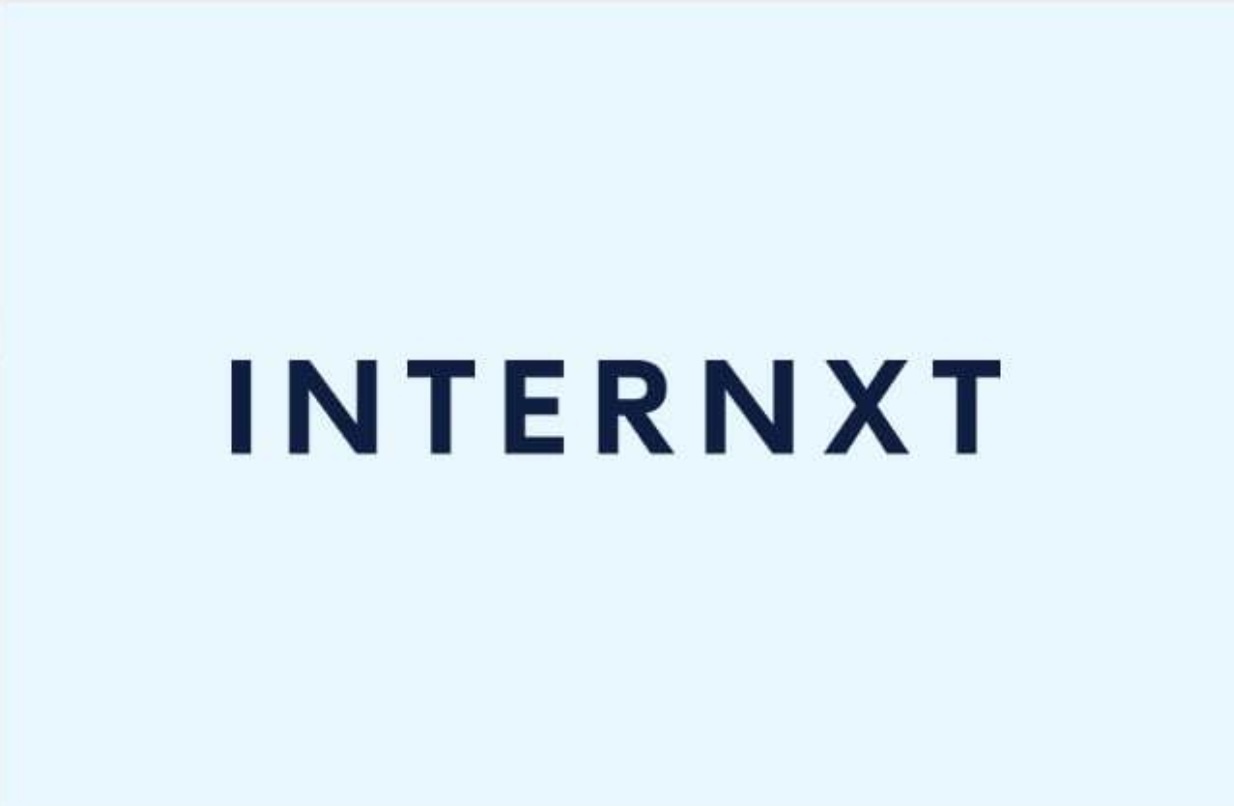
- No unauthorized access to your information
- 100% open-source and transparent
- All data end-to-end encrypted
- Access all Internxt services at no extra cost
- Generous free 10GB plan
- Young service
Open-source and built on blockchain, Internxt is a cloud storage service designed to protect users’ right to privacy. Their photo service, Internxt Photos, is an easy-to-use and ethical alternative to similar Big Tech photo storage services.
Ensuring no first or third-party access to photos ever, Internxt is perfect for those who work with confidential or sensitive images. The service is tailor-made for anyone who worries about unauthorized access to personal information and data breaches.
Photos lets users preview their encrypted gallery without having to download images immediately. The service automatically syncs, uploading backups of pictures as you take them on your phone. There are no upload and download limits, and speeds are lightning fast, even with the extra zero-knowledge tech operating in the background.
Prioritizing safety and security, all photos uploaded to the Internxt Photos are end-to-end encrypted before they leave your device.
Designed for all desktop operating systems and Android and iOS mobile devices, Internxt Photos conveniently syncs all of your photos across all platforms and devices. On top of that, with Internxt’s included file transfer service, users can securely share encrypted images (and files) up to 5GB in size with anyone via email or link.
Internxt Drive, Photos, and Send are built into all Internxt subscriptions, including their free plan. Internxt offers everyone a fully-featured 10GB plan and affordable 20GB, 200GB, and 2TB subscription to those with a ton of photos to protect.
Overall, Internxt is an ethical, private, and trustworthy photo storage app that’s definitely worth a try.
How to Choose an Online Photo Storage Service
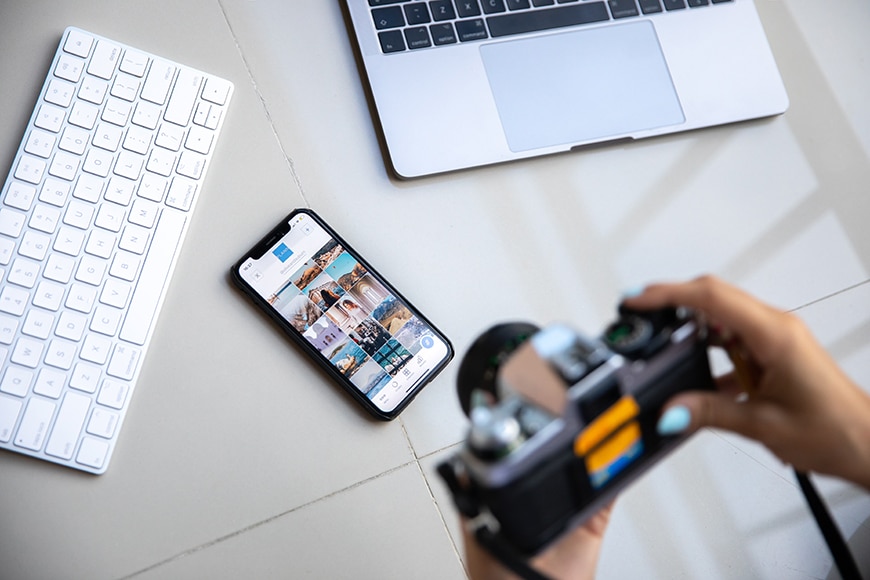
Image: Plann
As can be seen from the best photo storage options above, there’s a wide variety of services offering different options for backing up and storing your photos, but they fall into three basic categories.
- The “set-and-forget” backup service that simply mirrors your hard drive, such as Livedrive and Backblaze. Storage allowance is vast but retrieval can be slow, sharing files is tricky, and galleries are not an option.
- More sophisticated services that become almost a part of your operating system, synchronising your files across multiple devices, as well as offering additional tools for working collaboratively. Sharing files is easy and galleries are functional, but anything beyond 2 terabytes can be expensive.
- Photo-centric services that offer easy file sharing, beautiful client galleries, portfolio websites, and even print ordering and e-commerce options. Photo storage can be generous but filetypes are limited — not ideal if you’re looking for somewhere to keep your RAW files.
Choosing one of these three types of service should be the first step, and you’ll find that some services have bonus features that fall outside of their category (Backblaze’s file sharing, for example).
Perhaps the first question is whether you want to backup just your edited images, or do you need to find storage for your RAW files as well? And if you’re going to upload RAW files, why not back up other important files at the same time? Is that more important than having beautiful client galleries and portfolio website options?
Once that’s decided, you’ll then need to figure out how much data you need to backup from the outset, and how much more data you expect to generate in the future. Budgeting for a 1 terabyte plan isn’t ideal if you then exceed it within a couple of months.
The ease of accessing your files should also be taken into consideration. Basic backup services can be slow, while others have apps available on every device some of which allow you to edit your photos while on the go.
Speaking of devices, keep in mind how many you need to back up. You might buy yourself unlimited photo storage but that’s not much use if you can’t then connect multiple computers and several external hard drives.
Some services will automatically upload and back up the photostream from a mobile device, and others allow you to connect multiple users to one storage plan.
If you’re already deeply immersed in a system from Google, Microsoft, or Apple, the choice might already be obvious as setting up a service will feel convenient and may even build on existing that you already use. Plus you will continue to benefit from the wealth of integrated tools for things like word processing and creating presentations.
It’s possible that your needs simply won’t be filled by one single cloud storage solution. Professional photographers might want to pick a set-and-forget backup service such as Backblaze to look after your RAW files along with everything else on your hard drive, but then pair it with a photo-centric service such as SmugMug to allow you to store your exported files while also being able to create client galleries and sell prints.
Whatever you end up choosing, it’s essential to put the research in beforehand and get a clear idea of which is the best photo storage service for you.
What is the Best way to Backup Photos?

Credit: Samsung Memory
Having a secure system for looking after your images from the moment that you’ve pushed the camera’s shutter button is an essential part of being a photographer.
No matter your standard, photo storage is an important consideration, and paying for the luxury of a secure backup has become a necessity.
Keep in mind, every hard drive will eventually fail — it’s just a matter of when. To avoid disaster, your workflow should include various methods for backing up your images.
There’s no one-size-fits-all solution but it’s important to have a system that you use consistently in order to ensure that you don’t lose any data. At various stages, your files should be copied to an external drive with another level of backup that stores your files away from your home or office.
Professional photographers typically have two or three levels of backup for their files to allow them to sleep at night. The original versions usually sit on the hard drive of their computer while they’re being worked upon. A copy is immediately made to an external hard drive that is kept at home.
The next level is to keep those files at another location so that if the other two copies of the files are stolen or consumed in a fire, all is not lost.
Ideally, you want to be able to have three versions of your files at any one time. When you import, you might want to copy the files immediately to a second location — something that Lightroom supports as part of its import dialogue.
You may wish to set your imported files directory to synchronise with the cloud so that your files start uploading straight away.
It’s good practice not to format your memory cards until your copies are in place.
Once you’ve finished editing your photos, make another copy to an external drive so that the work you’ve done on your original images is also backed up.
Your exported high-resolution files should also be copied to at least two more locations. Again, an external drive and cloud storage would be ideal.
Before cloud storage came along, photographers used to stash external hard drives in the (dampproof!) attics of friends and family. This is still regular practice, but cloud storage options make this less important, offering automated systems for synchronising folders or mirroring entire hard drives.
Keep in mind that even cloud storage can fail. Server farms going down is rare but companies do go bankrupt and hackers are constantly trying to break in and hold them to ransom.
Also, it’s worth checking what happens if you accidentally miss a monthly subscription payment as people have lost files as a result of their accounts being deleted!
Another great option to store, organise and backup your photos on a private and personal network is a new app called Mylio Photos – read our review to find out exactly what it does.
Our Choice for Unlimited Photo Storage
I hope you’ve found this guide on ways to backup your photos and videos in useful. With all the various photo storage site options available in 2024, we’re definitely spoiled for choice.
What is the best online photo storage of all? Our pick of the bunch is LiveDrive for its affordability, ease of use, excellent security and unlimited backups.
Free options such as ImgBB may be attractive for beginners, but we wouldn’t recommend them for long term use, due to their restrictions on online storage capacity, features and image quality – unlimited storage is definitely the way to go.
If you have any questions regarding cloud storage, leave us a comment below and one of the team will be happy to help.
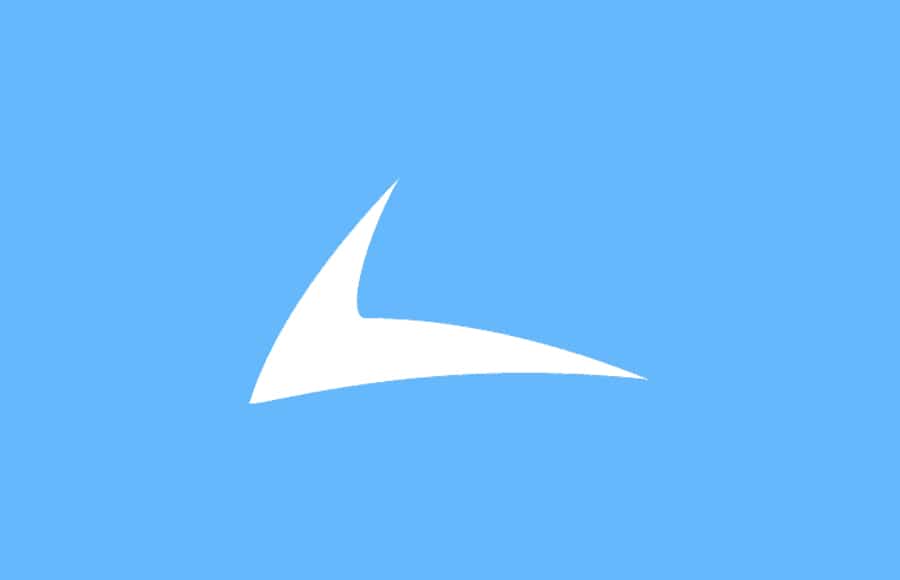
Best combination of speed, security, ease of use and affordability, with unlimited photo backups for Windows, macOS, iOS and Android.