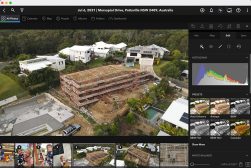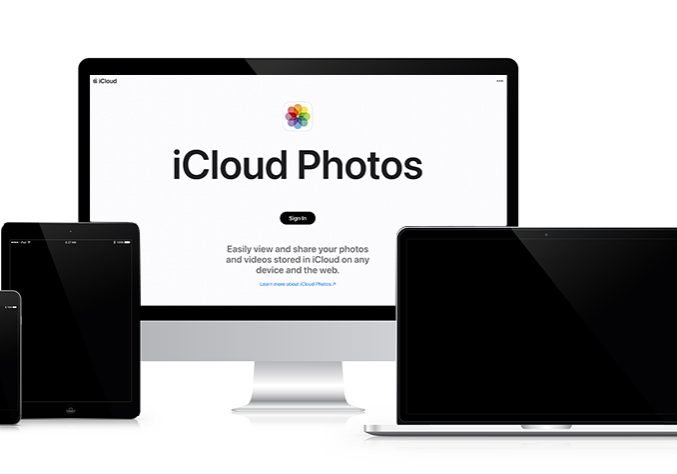
iCloud Photos Guide: Setup, Sharing & Troubleshooting
Everything you need to know about using iCloud, from setup and sharing, to troubleshooting and syncing with non-Apple devices.
iPhone Photography | Learn | By Ana Mireles
If you want to see, edit and manage your full-resolution photos wherever you are, iCloud Photos can really help.
In this article, I’ll explain what iCloud Photos is and how it works.
I’ll also explain how to set it up, sync your images on different devices, and solve many common questions about it.

Want to learn how to take AMAZING photos with your iPhone? Discover hundreds of exciting secrets to totally transform your iPhone photography with this course!
Tap red button to save 80%
I’ve been a happy iCloud Photos user ever since its release in 2014.
While there are some OK alternatives to iCloud, I’m here to show you why it’s still the best online option for storing photos.
How Does iCloud Photos Work?
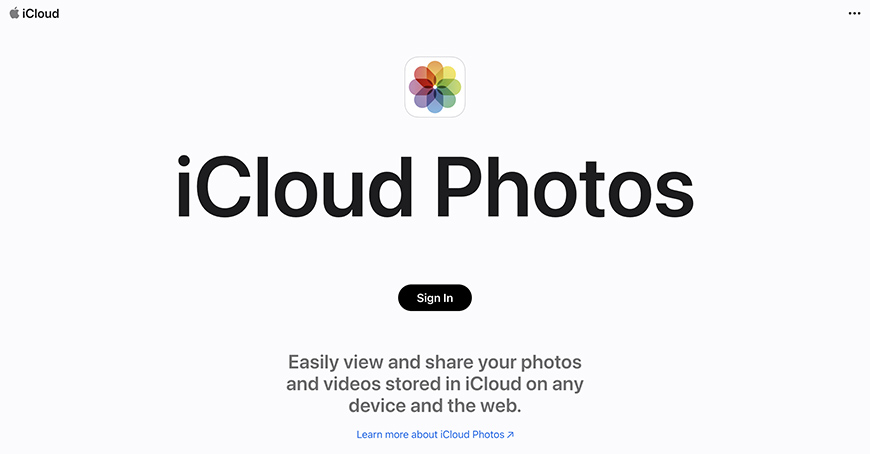
iCloud Photos is part of iCloud Drive. It’s a cloud service that allows you to keep your photos available on all your devices.
Many people think iCloud is exclusive to the Apple ecosystem, but there’s an integration for Windows. You can also access it using any web browser.
Using iCloud Photos, you can view and manage your original photos and video collections anywhere via the Photos app on your Apple devices.
Remember that while your photos and videos are in the iCloud photo library, this is mainly a syncing service. So, the primary purpose of iCloud is not to create a long-term backup.
Instead, every photo you delete on one of your devices will be deleted in iCloud and consequently on all the connected devices.
The equivalent of iCloud Photos on Android devices is Google Photos which you can access with a Gmail account on any device.
How to Set Up and Sync Your iCloud Photo Storage
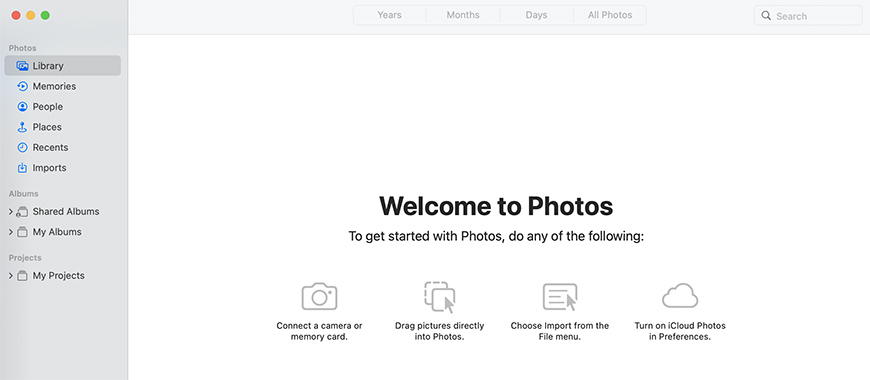
As a new user, you need to create an Apple ID. You can do this on an Apple TV, iPod Touch, iPad, iPhone, Mac computer or any other device. You can also do this on a Windows computer.
Next, you need to sign in on all your devices where you want to use iCloud photos. You need to use the same Apple ID for them to sync.
Then, you need to turn on iCloud Photos. You’ll find this feature on your iPhone, iPad, and iPod Touch in Settings. On your Mac, it will be on the System Preferences. Finally, you’ll find it on your Apple TV in Settings > Users and Accounts.
That’s it. You’ll see the same photos and videos on the iCloud Photo Library regardless of your device. Also, any image you take will be automatically uploaded and accessible on any device.
How Do I Access My iCloud Photos?
You can access your iCloud Photos using the Photos app on your iPhone, iPad, iPod, Apple Tv, and Mac.
You can use the Windows integration if you’re using a PC. Also, you can use the web version via iCloud.com on any Internet browser.
Remember that iCloud Photos is part of iCloud Drive, and you can access your original full-resolution photos and videos on any device you sign in to.
How to download photos from iCloud
All your photos and videos saved on iCloud are synced with your devices. So, if you edit or delete an image on your iPhone, you would lose your original file as it would be edited or deleted on iCloud too.
So, it makes sense to backup your iCloud Photo Library on local storage. You need to download your photos to your device’s internal storage, your computer or an external hard drive.
If you access your iCloud Photo Library from iCloud.com, head over to Photos and select all the photos and videos you want to download.
How Much Do You REALLY Know About Photography?! 🤔
Test your photography knowledge with this quick quiz!
See how much you really know about photography...

Then, click and hold the Download button and choose Unmodified Originals to download the original photos in their original formats and full-resolution versions.
If you want to do this on your iPhone or Mac, use the Photos app. On your iPhone, select your photos and tap the share button. On your Mac, select the files and drag them to your desktop or the folder where you want to download them.
Sharing Your iCloud Photos
There are two ways to share photos and videos from your iCloud Photo Library. The first one is by using an iCloud link.
iCloud Link
Unfortunately, this option isn’t available in every country. If this isn’t a choice for you due to your location, please move on to the second option – Shared Photo Library and Albums.
(See also: How to share photo albums on iPhone.)
Start by signing in on iCloud.com and head over to Photos. Then, select the photos and videos you want to share.
Next, click on the Share button. Here, you can choose Email > Open Mail to send the link to someone using the Mail app.
Otherwise, choose Copy Link. Now, copy the link on an email, a Messages chat or WhatsApp conversation, etc. Anyone with the link can see your photos.
By default, the links stop working after 30 days. Go to iCloud links on the sidebar to stop sharing your files sooner. Select the photo collection and click on the three dots. Here, choose Stop Sharing and click Stop Sharing again to confirm.
Shared Photo Library and Albums
Your iCloud account allows you to create a Shared Photo Library separate from your main iCloud Photo Library. You can share this library with up to five people, and everyone can add, edit, delete, caption, or favourite photos and videos.
Another solution is to create Shared Albums. In them, you can control what people can do. For example, you can disable the possibility for others to add photos.
To create them, click Shared Albums and click the plus icon. Now you have to name your album and select the contacts you want to share this with. Then, click Create.
Double-click on the Shared Album to enter. Click Add Photos and Videos to open a photo stream starting with your recent photos. Select the ones you want to share and click Add to include them in your shared album.
Your contacts will receive an email notifying them that you shared an album with them.
How to Sync Photos Between Your Mac & Your iPhone

Credit: Karolina-Grabowska
If you use the Photos app on your Mac and iPhone, you can enable iCloud Photos to sync your files automatically. Go to Settings > Your name > iCloud > Photos on your iPhone and turn on the switch.
Then, on your Mac, go to System Settings / System Preferences > Apple ID > iCloud > Photos. Make sure you use the same account on both devices. This way, you can access the iCloud Photo Library, meaning your photos will be synced between your Mac and iPhone.
If you don’t want to use iCloud, you can still sync photos and videos between your Mac and iPhone. First, connect your iPhone to your Mac using a USB cable.
Then, select your device on Finder. Next, go to Photos > ‘Sync photos to your device from’ and choose your preferred option. You can sync all your photos or selected albums.
How to Sync Photos Between Your Windows PC & Your iPhone

Credit: Aleksander Vlad
You can sync your iPhone and Windows PC using a USB cable or wireless connection. Whichever you choose, you’ll need to open iTunes once the phone is connected.
Then, click on Device > Photos > Sync photos. Now, you can choose the albums you want to sync.
Remember that this method is helpful if you don’t use iCloud. If you do, this option will be disabled, and you can access your photos and videos via the iCloud Photo Library.
How to Transfer Photos From iCloud to PC
If you want to transfer photos from your iCloud Photos Library to your PC, you need to install the iCloud Photos integration for Windows.
Launch the app and sign in using your Apple account. Then, click Photos > Options > iCloud Photos > Apply.
The iCloud Photo Library is constantly updated. So, you can access your photos on any Apple device and your PC.
If you want to download photos from iCloud to the PC, simply launch iCloud Photos. Then, scroll the photo stream and double-click on the images you want.
You can also right-click and choose ‘Always keep on this device’ if you want to save even if you delete iCloud Photos.
iCloud Storage Plans: Which One Is Right for You?
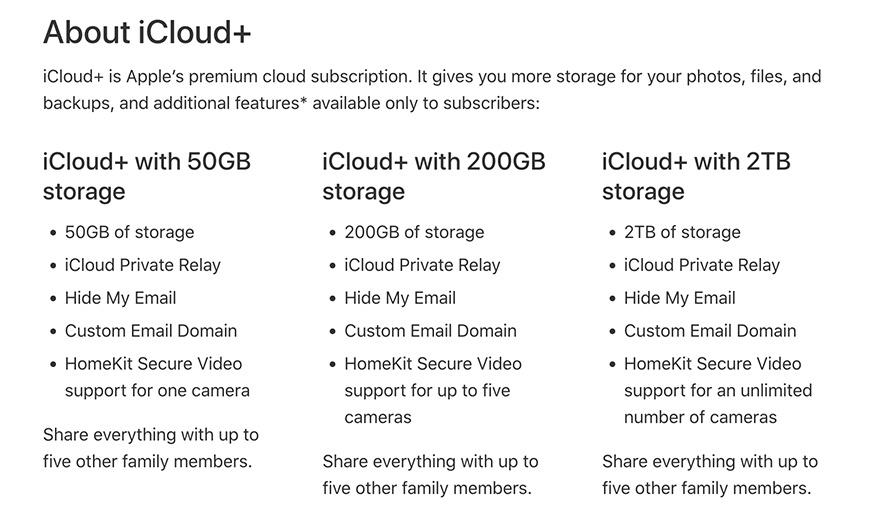
Source: Apple.com
Just by registering to iCloud, you get 5GB of free storage space. If you need more or want access to the premium features, you can subscribe to one of the paid storage plans.
Remember that all plans include iCloud Private Relay, Hide My Email, Custom Email Domain, family sharing with up to 5 members, and HomeKit Secure Video Support.
The difference is in the amount of iCloud storage space and the number of cameras supported on the HomeKit Secure Video.
- iCloud+ with 50GB storage and HomeKit Secure Video support for one camera – USD$0.99.
- iCloud+ with 200GB storage and HomeKit Secure Video support for up to 5 cameras – USD$2.99.
- iCloud+ with 2TB storage and HomeKit Secure Video support for unlimited cameras – USD$9.99.
You can find the prices for your country on the Apple support page.
Troubleshooting iCloud Photo Library & Storage Space
If you’re having problems, here are some of the most common issues you can have using iCloud Photos.
Why Are My iPhone Photos Not Syncing With iCloud?
If your photos and videos aren’t syncing with iCloud, make sure the iCloud photos feature is turned on. Go to Settings on your iPhone and tap the banner with your name.
Then, tap on iCloud and go to the Photos section. Here you can turn iCloud photos on and off. If the switch is off, your photos and videos won’t sync. Turn it on, and the syncing should start working.
What Do I Do When Some of My Photos and/or Videos Are Missing After I Turn on iCloud Photos
If you’re missing pictures on the photo stream, make sure the Hidden album is on. Maybe the photos were hidden on another device.
Also, check the Recently Deleted Album if you accidentally deleted the photos on another device.
If not, you can check the Share Albums. Sometimes your photos may be there even if you don’t see them in the main Photo Library.
Why Are the Photos on My iPhone Not Uploading to iCloud?
The most common reason your photos and videos aren’t uploading with iCloud is that you don’t have enough space.
You can check how much space you have in the Settings of your Apple devices. If the storage is full, you can upgrade your plan or delete photos and videos from your account.
If you choose to delete the photos, make sure you download them and make a photo backup. This is because once you delete them from iCloud, they will also be gone from your other devices.
iCloud Photos App FAQs
Do photos stay on iCloud if deleted from iPhone?
If your iPhone is synched with iCloud, then the photos you delete on the phone are also gone from iCloud and vice-versa. If iCloud Photos is off on your iPhone, the images deleted from your iPhone stay on iCloud. However, they will be deleted when you sync your iPhone again.
How do I delete photos from my iPhone but keep them in iCloud?
Usually, the photos you delete on your iPhone get deleted from the iCloud too. There is a way to prevent this – by turning off photo-sharing. Go to Settings on your iPhone and tap on your name. Then, tap on iCloud > Photos and turn off the sync feature.
Remember that once you turn it on again, the photos will be deleted from iCloud.
Can you recover permanently deleted photos from iCloud?
Unfortunately, there isn’t a direct way to recover permanently deleted photos from iCloud. You can check if your images are saved on your device or if you have an iCloud backup. Otherwise, you can use a data recovery app or software.
You can check our article for further information on how to get back deleted photos.
How long do photos stay in iCloud?
Once you run out of space, the photos already on iCloud will still be there, but the syncing service will stop, so you won’t find the new images until you get more space.
If you delete a photo, it will remain in iCloud for 30 days. After that, it gets permanently deleted. Lastly, iCloud backups stay available for 180 days after you stop using them. Then, they’re deleted.
Is it possible to turn off syncing for one album but not the others?
When you use iCloud Photos, all your files sync. If you want to sync individual albums, turn off iCloud Photos and sync your files manually.
How do I turn off iCloud Photos on only one device?
Each device can have iCloud on or off independently from other devices. The difference is that once you turn it off on one device, it won’t sync anymore.
To turn off iCloud Photos on a mobile device, go to Settings > Your name > iCloud > Photos and toggle off the switch. On a Mac, you need to go to System Preferences, and on Apple TV, you can go to Settings > Users and Accounts.

Check out these 8 essential tools to help you succeed as a professional photographer.
Includes limited-time discounts.