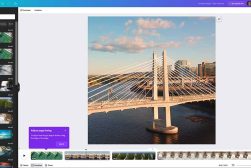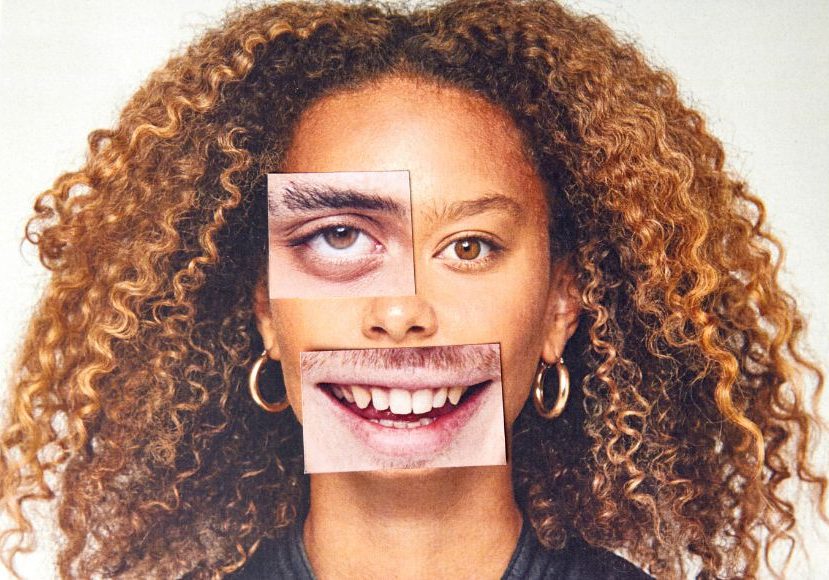
How to Make a Photo Montage (Examples, Techniques & More)
Learn how to create captivating photo montages with this guide, featuring examples, tools, techniques, and more for stunning visual storytelling.
Learn | By India Mantle
Learning how to Make a Photo Montage might seem overwhelming at first.
The chaotic assembly of different pictures seems random but intentional and expressive simultaneously.
How do you do it? What techniques do you use?
Don’t worry. We got you covered.
We’ll show you all there is to making photo montages, from teaching you the basic techniques to recommending useful digital montage software.
Let’s get right to it!
Understanding Basic Photo Montage Techniques
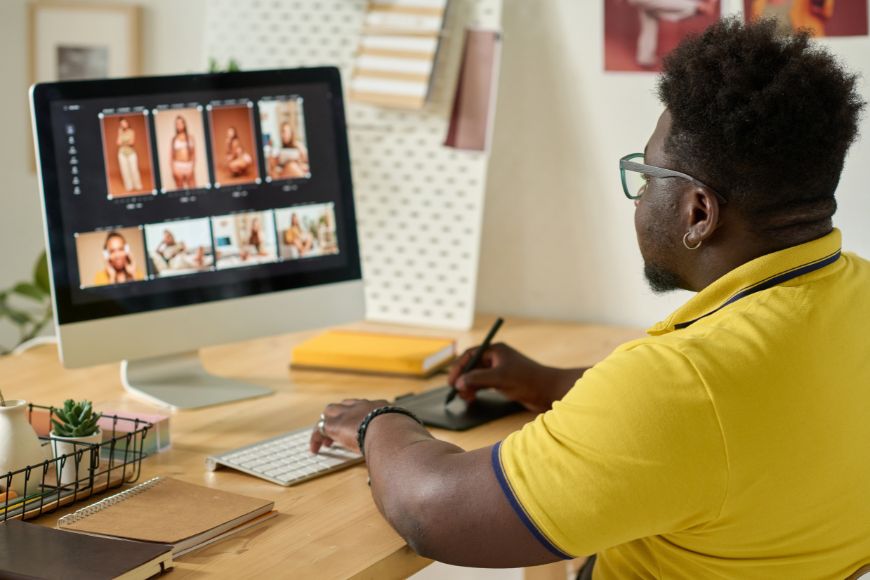
Making montages isn’t as complicated as it looks. It mostly comes down to your artistic sense and ability to coherently assemble different elements in a single image.
Technique-wise, though, it’s not that complicated.
You must need to identify which elements you want to combine in your montage and cut them however you see fit.
You can cut entire pictures and put them next to each other, trim small parts of different photos, and combine them to make a new one.
When you glue the photos to the surface, remember you can layer them on top of each other.
That helps you create unique symbols that have depth and complexity to them.
Photo Montage Maker: App Suggestions
Yes, you can use digital software to make montages now. Look, if you’re an old-school, that’s fine.
I agree that there’s nothing better than the look of a traditional montage. Still, you need to keep up with the digital world.
That’s what makes contemporary artists so unique. Who knows? You might like how easy they make the creation process.
Here’s the catch, though: You can’t just go around and download any photo montage app you find. Keep your priorities as an artist in mind and use an app that caters to your needs.
But let us tell you that whatever these needs are, you’ll find an app that fulfills them. So, let’s get to our top recommendations right away!
1. LiveCollage
The moment you open LiveCollage, you’ll know that it’s the perfect photo montage app. Besides the intuitive interface, the pastel-colored icons offer artistic visuals, which are consistent with the purpose of the app.
The creators of this app know posting art on social media isn’t always easy. If you don’t adhere to the proper canvas dimensions of the platforms, you risk decreasing the resolution of the picture.
Well, that won’t be a problem with LiveCollage because it offers you templates made specifically for Facebook and Instagram. You won’t have to sacrifice the quality of your montages anymore.
How Much Do You REALLY Know About Photography?! 🤔
Test your photography knowledge with this quick quiz!
See how much you really know about photography...

Customization
The app lets you customize your canvases however you want.
And we’re not just talking about the size.
You can also change the shape of the canvas, making it look like a heart, a star, etc.
Unique Features
Yes, the previous features are fine and dandy, but there’s more to the app than a few customization options.
Besides the regular photo editing features, the app provides diverse filters. By far, though, the most unique one is the beauty filter, which lets you manipulate someone’s facial features.
You can also edit and erase backgrounds to make them suit the aesthetics you’re shooting for.
Here’s the cherry on top: The app has video editing features. So you can make montage videos with cool music and engaging visuals.
2. Pic Stitch
If I had to describe Pic Stich in one word, I’d use: Convenient. Look, there’s no point in including numerous features if the app is difficult to use.
It’s a big turn-off for most users. Well, the creators of Pic Stich understand that struggle.
That’s why the app offers a text overlay that helps you navigate and understand its features.
It’ll teach you how to swap pictures, zoom in or out, and use the app’s frames effectively.
It also helps you share your montages on social media, adjusting their dimensions without sacrificing the quality.
Like LiveCollage, Pic Stitch offers you the chance to create video montages.
Here’s the best part: The app lets you edit the pictures and videos before you put them together. So, you can add music, textures, filters, and texts before assembly to make the process easier.
Your video turned out too slow? No problem! You can adjust the video playback speed to your liking.
While the free version of Pic Stich is more than enough to satisfy the artist within you, the premium version can take your montages a long way.
3. Pic Collage
Creating a photo montage involves making numerous artistic decisions. Pic Collage aims to make that decision-making process as easy as possible.
When you choose the pictures you want to use, the app offers several templates that might make a coherent montage. It doesn’t stop here.
It also lets you go crazy with convenient customizations. Not only can you adjust the color of the background, but you can also adjust the size of the grid and the cells.
Your photos became blurry? You can adjust their focus after you insert them inside the cells.
What to do if your pictures don’t match the aesthetics of the montage? Well, the built-in photo editor can help you apply various effects and add stickers, frames, doodles, etc.
The best part? That’s just the free version!
The premium one offers much more. Besides getting an extended collection of stickers and templates, you can also make video montages.
It also lets you buy stickers and templates if you can’t find ones that match the aesthetics you’re going for.
4. Moldiv
Moldiv is all about storytelling. At first glance, people who don’t understand the art of photo montage might think of it as a random assembly of pictures.
However, the creators of Moldiv know that every picture contributes to the story of the montage. That’s why the app offers you multiple photo editing features.
You can edit the color, clarity, and vibrancy of your pictures to ensure they’re as expressive as possible.
You also get 200+ diverse filters, animated stickers, live textures, and particle effects.
While you can use the photos you took with your phone’s camera to make these montages, Moldiv’s camera can do wonders.
It’s designed to take the most aesthetically pleasing pictures. That includes softening the skin, making the eyes look bigger, and adjusting the face proportions.
Photomontage in Photoshop
Let’s face it. You saw this one coming.
Photoshop is the most famous digital image editing software in the world. It’s an industry-standard in the art community, so it’s no wonder you can use it to make digital photomontages.
That said, you probably know that Photoshop isn’t a photo montage software. So, it may not be as user-friendly as the previous apps we mentioned.
You’ll need to know how to navigate it and use its tools to make the most out of it. Don’t worry – we’ll give you a quick guide.
How to Use Photoshop to Make a Photo Montage?
Using Photoshop to create a photo montage requires a proper understanding of the software’s layers, blending modes, and gradients.
Once you upload the photos, Photoshop will stack them in three layers on top of each other. We’ll work from there.
Setting Your Photos Up
Montages are about cutting different pictures and combining them. Naturally, the first tool you want to use is the crop tool.
Before you adjust your digital images, determine the location of each one within the canvas using the move tool. You can also use the Ctrl+T (Command+T) to adjust the size of your pictures.
Now it’s time to blend, and for that, we’ll use the gradient tool.
The Gradient Tool
Before using the gradient tool, create a layer mask in the top photo.
A layer mask gives you control over the transparency of the photo you’re on. So you can make smoother blends with the pictures below.
When using the gradient tool, make sure it’s set to black to white. Now, all that’s left is to drag your mouse across the canvas.
You’ll notice they’ll start blending. The farther you drag, the more they’ll blend.
Here’s the catch: Using the gradient tool isn’t the only option you have to blend pictures. You can also use the “Overlay” blending mode.
Overlay
Using overlay is pretty straightforward. You can stack one photo on top of the other and use the “Overlay” blending mode to make the top photo a bit transparent.
That way, the two photos will appear blended together. You can use the eraser tool to delete the spots where you don’t want them to blend to make the montage look more coherent.
Et voila!
Photo Montage vs. Collage: What’s the Difference?
Most people use those two words interchangeably. However, there’s a slight difference between them.
Collage is a general term. It refers to any composition created by combining different elements. These elements could be anything: Pictures, colors, fabrics, plastics.
What about photo montages? Think of them as a specific type of collage.
A photo montage also refers to a composition that combines different elements. Unlike a collage, though, a photo montage is created using only photographic images.
So it’s a more limited form of collages.
Photo Montage Artists
Whether you appreciate it or not, photo montage is an art form. Naturally, you’ll find masters of that art, individuals who have helped make it what it is today.
Let’s see a few examples!
John Heartfield

Source: johnheartfield
John Heartfield is a German artist who’s famous for using montages to convey political ideas. No art form expressed the political chaos Germany experienced during the 1920s, like John Heartfield’s montages.
He focused on using his art to combat the nazi propaganda and Adolf Hitler. His ideas were so gruesome that some call his montages “agitated images.”
Ultimately, his creative use of the medium helped people understand its potential. So, we’re not exaggerating when we say John Heartfield inspired many 20th-century montage artists.
Raoul Hausmann
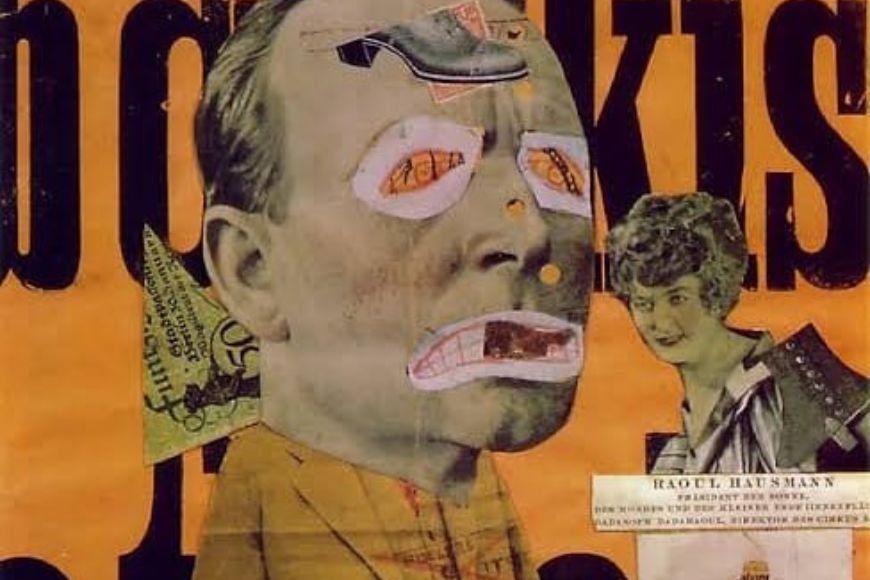
Source: hausmannraoul
Raoul Hausmann is one of the most influential photo montage artists in history. Some people even credit him as the father of the composite image.
Although he started as a fine art painter and sculptor, he wanted to use a more expressive form to convey his ideals. Naturally, he was drawn to photo montages.
In 1915, he teamed up with Hannah Hőtch to create the Berlin Dada movement. The purpose of that movement was to break the traditional norms of beauty and find new meanings in their art.
Hausmann’s approach to photomontage differed from that of any artist who preceded him.
Along with David Hockney, Max Ernst, and Kurt Schwitters, he made montages that combine expressiveness and realism.
So, if you’re a montage artist, you might say that Raoul Hausmann is your dada.
Sorry, we couldn’t resist.
Henry Peach Robinson
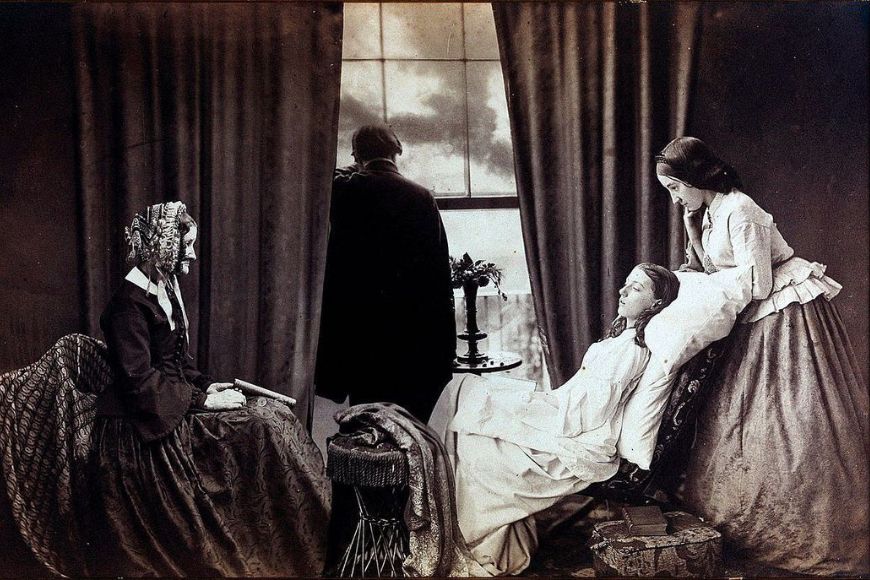
Source: fortknoxxx
Like Hausmann, Robinson didn’t start as a montage artist. He was a traditional photographer specializing in portraits.
Many considered him the most influential photographer of his time. Eventually, however, montages piqued his interest.
So, he decided to use his expertise to create expressive montages. His most controversial piece was “Fading Away,” a composition that depicts the death of a woman with her loved ones.
Ultimately, that montage reflects Henry Peach Robinson’s attitude as a montage artist. He wanted to explore timeless ideas that could stay with his audience long.
Photo Montage Examples
We’ve talked about the expressive nature of montages for long enough.
It’s time to see how artists used them to convey their ideals over the years.
Self-Portrait with the Police Commissioner Zörgiebel
This montage shows John Heartfield cutting off the head of the police commissioner, Zörgiebel.
The German artist used it to criticize the commissioner for his ruthless behavior and use of violence against communist demonstrators.
Heartfield choice of images in this montage is more interesting than you think. He chose a picture where he’s looking directly at the viewer, and the commissioner is looking away.
You can think of it as both parties’ attitudes towards the masses. Heartfield is an artist whose montages speak to the people, while Zörgiebel is a man who doesn’t care about them.
He only does what’s best for him, even if it means hurting those who oppose him.
Cut with the Dada Kitchen Knife through the Last Weimar Beer-Belly Cultural Epoch in Germany
Yes, that’s the name of the montage. At first glance, it appears to be a chaotic assembly of random machinery.
You’d be right, to an extent. Hannah Höch wanted to reflect the chaotic nature of the industrial world.
She also wanted to express how her society treated women poorly. The map in the bottom right corner reflects how only a few countries allowed women to vote then.

Check out these 8 essential tools to help you succeed as a professional photographer.
Includes limited-time discounts.
As the Content Manager of Shotkit, India Mantle brings with her a lifelong love for photography that she developed during her childhood, watching her father document their family moments with his Nikon EM. In her free time, you find her enjoying the awe-inspiring natural beauty of her home, Northern Rivers, Australia.