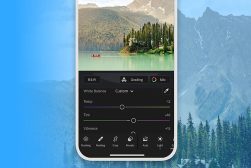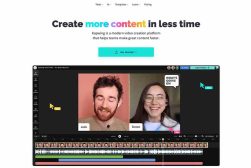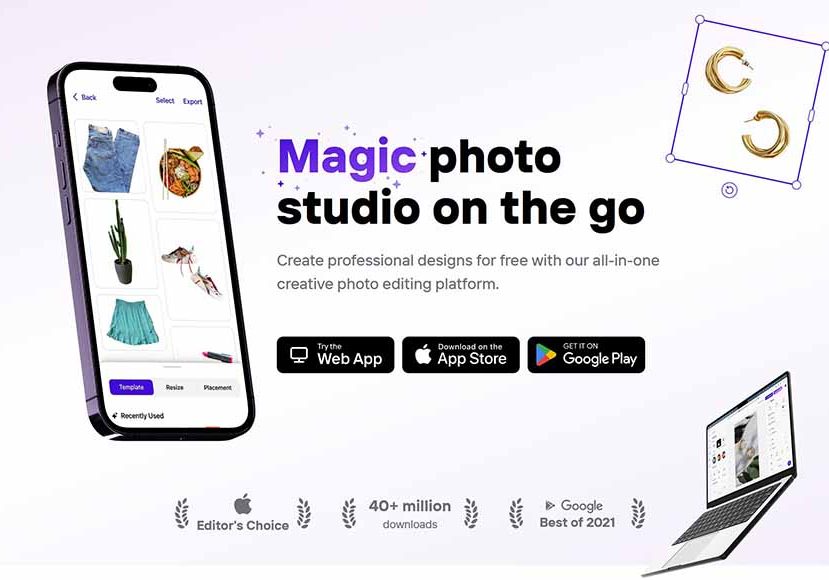
How to Use PhotoRoom for Product Photography
Turn any room into a photo studio with the free PhotoRoom app which helps you take and edit high-quality product photos in seconds.
Mobile Apps | Software | By Andrew Dilks
This guide will show you how to use PhotoRoom for product photography, so stick around as we walk you through everything you need to know.
PhotoRoom is one of many AI-powered photo tools, and its focus is on making pictures of products look more professional.
According to the latest reports, product photos can influence the decision of up to 75% of online shoppers out there regardless of the product description.
If you’re a reseller or a retailer, one way to make your products “pop” is by removing their backgrounds and optimizing them with photo editing tools like PhotoRoom.
In today’s guide, you’ll find out more about PhotoRoom, its features, and how to use it to take your product photography to the next level.
What Is PhotoRoom?
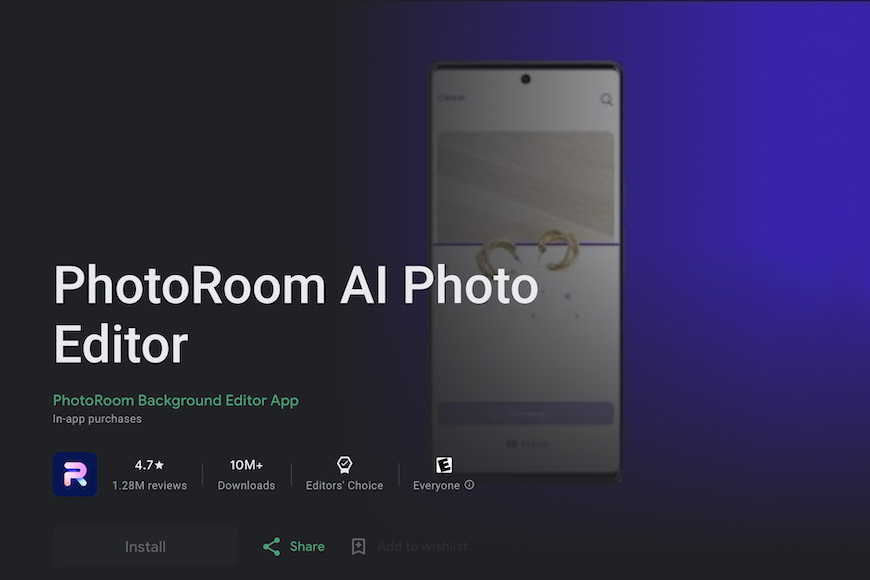
Credit: PhotoRoom
- Offers a huge variety of features
- Available on various platforms and devices
- Incredibly user-friendly with clear buttons that explain everything
- Not all the features are free
PhotoRoom is an excellent mobile photo editor app that offers a huge variety of features to edit and optimize your photos.
What makes PhotoRoom stand out from other photo editing software is that it uses AI to do the leg work, allowing you to edit and retouch photos in a few seconds.
The Photoroom background editor app is available for free on both Android and iOS devices and has a variety of free features to suit a variety of users, including background removal and tons of retouching features.
However, you can enhance your experience by subscribing to the full-access photo editor version (PhotoRoom Pro), which offers extra features like extra templates, high-resolution edits, instant backgrounds, watermark removal, and much more.
In addition to the mobile photo editor, you can also use PhotoRoom on your computer and browser using the web app. This one offers all the features available on the mobile app.
Key Features of PhotoRoom App
Here’s a quick look at the app’s top free features.
Background Removal
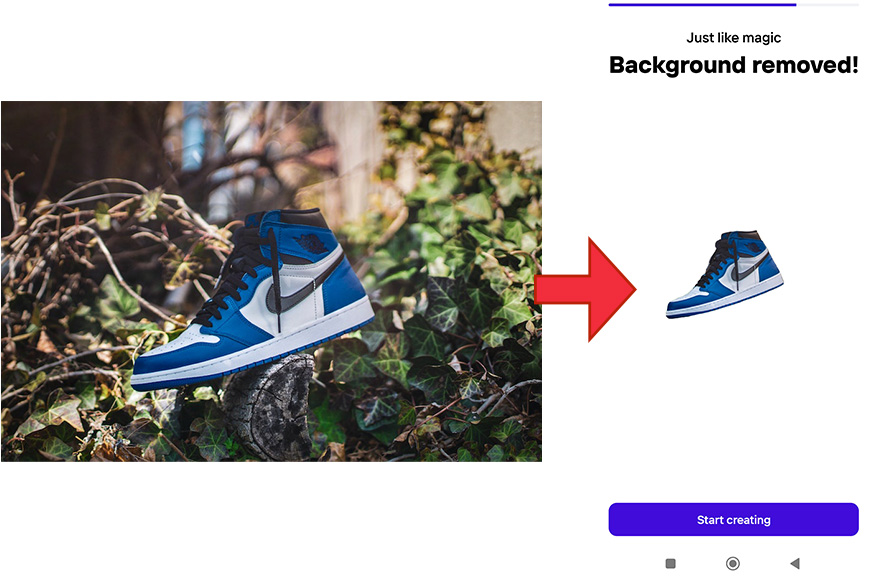
This is the main advantage of the photo editor. The tool lets you remove the background of your product to give it a professional look.
The feature is quick and highly accurate, giving you a cutout that you can give a solid background, PNG effect (no background), or add a whole new background for consistency.
Photo Optimization and Retouching
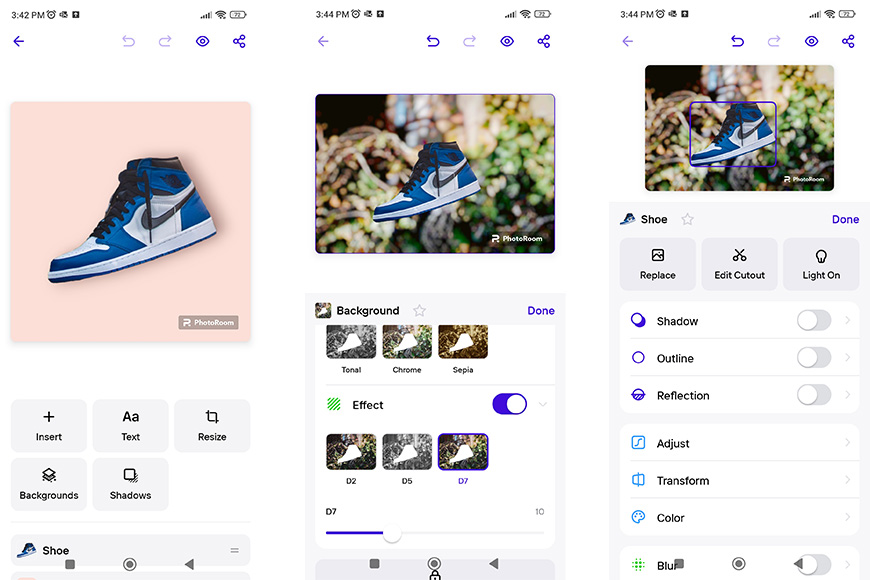
Besides the main feature, you can also use the photo editor to edit your photos, especially your profile picture. After choosing or taking a photo, the app allows you to:
- Add filters
- Adjust contrast, sharpness, brightness, and saturation
- Cut out the photo into unique frames optimized for various social media
- Add text
- Add shadow effects
This gives you the ability to optimize any photo you take on your cell phone.
Performance & Results
PhotoRoom offers a range of excellent tools that can take your photography to the next level and give it a professional makeover in a few seconds.
The best thing about this photo editor is that it gets the job done right away. It’s fast, simple, and remarkably accurate.
We tried the app with multiple photos of different items and objects. All the cutouts were clear and the app rarely misaligned the cutout borders.
The variety of background options as well as size optimization features are also a big plus.
How PhotoRoom Can Help with Product Photography
PhotoRoom is extremely easy to use, and here’s how to use it for product photography.
- Download the photo editor from your corresponding store, or use the web app
- Press the “ + Start from Photo “ tab at the bottom of the app
- Browse an image from your gallery, or use the camera to upload a picture directly. You can also drag and drop on the web app.
- Choose a picture of any product, and the app will remove its background in a couple of seconds
- The app will display the cutout in a variety of backgrounds, including solid white and solid black ones.
- Tab “cutout” for further adjustment of the cutout border if you want to further adjust it
- Tap the “share” button on the top right corner and then choose “Save to Gallery” or share it directly via another app.
How Much is PhotoRoom?
Technically, PhotoRoom is a free photo editor app, so it shouldn’t cost you any money to download and use the mobile app.
However, it has subscription plans that unlock all of the app’s features, which include:
- Monthly: Costs $9.99, billed monthly
- Annual: Cost $69.99, billed yearly
The features of the two plans are identical. The only difference is that the yearly plan gives you a discounted price, reducing the per-month costs to $5.83.
Keep in mind that the prices of the plan are changing from time to time, and PhotoRoom may offer extra deals and discounts.
The photo editor app also offers a 7-day trial to let you enjoy all the Pro features before you commit to the annual plan.
How to Download PhotoRoom Studio Photo Editor
Downloading PhotoRoom Studio photo editor is incredibly easy to do and can be installed on your smartphone or tablet from the Google Play and Apple Store.
Here’s how you can get PhotoRoom Studio up and running on your Android device in two simple steps:
Step 1:
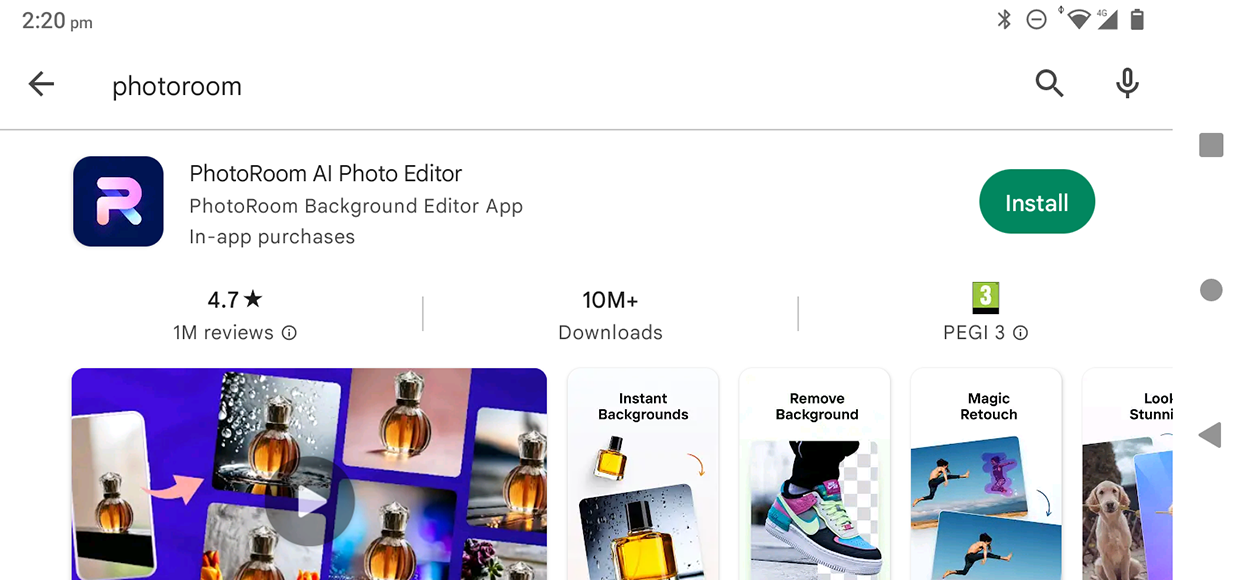
To install PhotoRoom on Android devices simply locate it in the Play Store and tap Install
Open up the Google Play Store and search for “PhotoRoom” to bring up the option to install their AI photo editor on your Android smartphone or tablet device.
Tao the “Install” button, and the Play Store will download and install the application onto your device within a few minutes.
Step 2:

Once PhotoRoom has been downloaded, it’s ready to open and use
Once the app has finished installing on your smartphone or tablet, it will be ready to open and use. Tap the “Open” button to launch the app on your device.
Once you’ve loaded up the app, you’ll have the option to start using the free trial version or sign up for a paid subscription to access the Pro version.
To install the app on an Apple device, you’ll need to head to the Apple Store and go through the steps outlined above to install and access PhotoRoom on your iPhone or Apple tablet.
Using the web version of PhotoRoom Studio

The web version of PhotoRoom Studio can be used without installing any programs
If you’d prefer to use the web version, this can be accessed without requiring you to install any programs on your devices by visiting here.
This will give you full access to their selection of templates, as well as the option to edit and replace image elements such as shadows, outlines, and reflections.
You can introduce text elements, use the resize tool, and also use the PhotoRoom instant backgrounds and instant shadows tools to quickly process your photographs.
It’s also set up for your marketplaces platform of choice to upload finished images to eBay and Facebook marketplace, streamlining your workflow when selling items online.
You can also upgrade the web version of PhotoRoom Suite via the link in the top right-hand corner of the screen when viewing the web version’s user interface.
Prices for the various subscription packages for the Pro version using the web browser also vary depending on the country you’re in, so clicking the link will show you what you’ll need to pay.
PhotoRoom FAQs
What is PhotoRoom?
PhotoRoom is a mobile photo editor application that uses artificial intelligence to automatically remove the background from an image, making it easier for users to edit photos or create composite images directly from their smartphone.
Is PhotoRoom free to use?
PhotoRoom offers a free version with limited features. For full access to all features and tools, including high-resolution exports, users can subscribe to PhotoRoom Pro.
How does PhotoRoom work?
PhotoRoom uses artificial intelligence to detect the main subject of a photo and automatically remove the background. Users can then choose from a range of background options, apply filters, add text, and make other edits.
Can I use PhotoRoom on my computer?
PhotoRoom is primarily a mobile photo editor app and is available for iOS and Android. However, features and platforms can change over time, so it’s best to check the PhotoRoom website for the most up-to-date information.
Are PhotoRoom edits high quality?
The quality of the final edit can vary depending on the complexity of the photo and the user’s editing skills. However, the photo editor app is designed to provide high-quality, professional-looking results. Note that high-resolution exports require a PhotoRoom Pro subscription.
Can I use PhotoRoom for commercial purposes?
Yes, you can use PhotoRoom for commercial purposes, but it’s recommended to review the app’s terms of service to understand any potential limitations or requirements, particularly regarding the use of any templates or stock images provided by the app.
Does PhotoRoom keep my photos private?
PhotoRoom doesn’t store photos or edits unless the user specifically chooses to save them to the app’s gallery. However, it’s always a good idea to review an app’s privacy policy to understand how your data is handled.