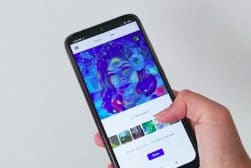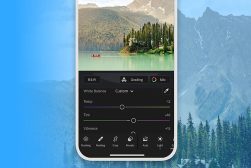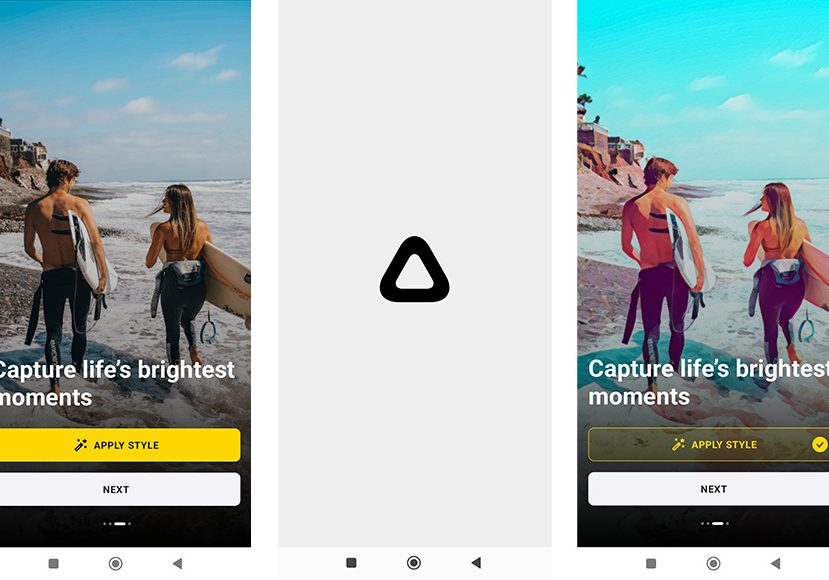
How to Use Prisma App to Turn Your Photos into Art
The Prisma App features over 700 creative art and portrait styles that you can apply to your photos with one tap to create fun artwork. Here's how to use it.
Mobile Apps | Software | By Jeff Collier
Having your phone with you allows many opportunities to capture amazing photographs, which you can enhance and improve using the Prisma photo app.
Once the images are saved to your phone, this editing tool, available on both iOS and Android, allows you to turn your photographs into amazing artwork.
In this article, we’ll take you on a journey into transforming photographs into masterpieces by using a few unique filters and effects in a matter of taps in the Prisma app.
In all my years as a photographer, I have found the Prisma app to be the most versatile and easy to use when looking to improve photos quickly.
- See also: Best photography apps for iPhone
What is Prisma?

- Produce stunning art creations
- Simple to use
- Easy to share artworks
- Good selection of filters
- Cool color effects
- Additional editing abilities
- Fun to use
- Includes ads
- No before and after views
- Reduces image resolution
- Only produces square images
- Requires high-speed Internet to function properly
Prisma Photo Editor is an editing app available on both iOS and Android, enabling you to show off your artistic style and transform digital photos into works of art using the app’s various photo effects and filters.
(Prisma also has a web-based app which you can use on any computer or tablet with an Internet connection.)
Using the app transforms your photo into a painting or other art-style and turns your photographs into creations that look like one of many famous artists painted them.
Additionally, Prisma can help you edit and enhance your photos, helping improve sharpness, exposure, brightness, contrast, fine-tune, and other areas to help the image look fabulous.
Using the Prisma app, you can create images using unique filters that help blend the original photo with various effects, including a wide range of optimized artistic designs.
The more than 500 artistic filters can be applied to your photos for free, or you can upgrade to the paid version, which unlocks many more filters and additional advanced editing features and tools.
Prisma is also known to release a new art filter daily, providing new ways to enhance your photos and create new works of art.
Editing features and photo tools in the Prisma app include adjusting exposure, contrast, brightness, and sharpness. You can also retouch or blur photos enhancing the look of the original image.
Once complete, you can upload your new photo and share your works of art with your friends, family, and followers on social media platforms like Twitter, Facebook, and Instagram.
Key Features of Prisma Photo Tools
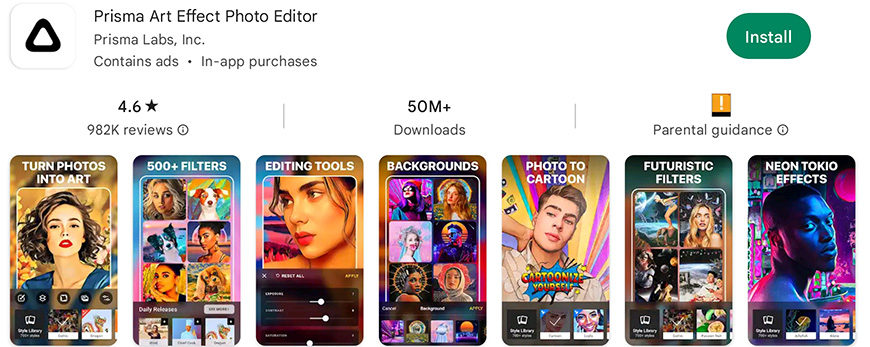
1. Filters
Prisma has many filters designed to improve and create new photos using artistic effects.
Unlike other popular photo editing apps, this app creates artwork by recreating the image instead of adding layers of visual effects over the image.
There’s every filter you can imagine, from modern pop-inspired ones to vintage retro-looking ones like the Hipstamatic app offers.
2. Photo Editing
The Prisma app has a photo editing feature allowing you to correct images, including their brightness, contrast, and other elements to help make them the perfect photograph.
3. Free and Paid Versions
Though there is a free version of the Prisma app, developers created a paid subscription for iPhone and Android users, providing them with premium version features.
Subscription costs for the Prisma paid app are $7.99 per month or $29.99 per year.
How to Get Started with Prisma
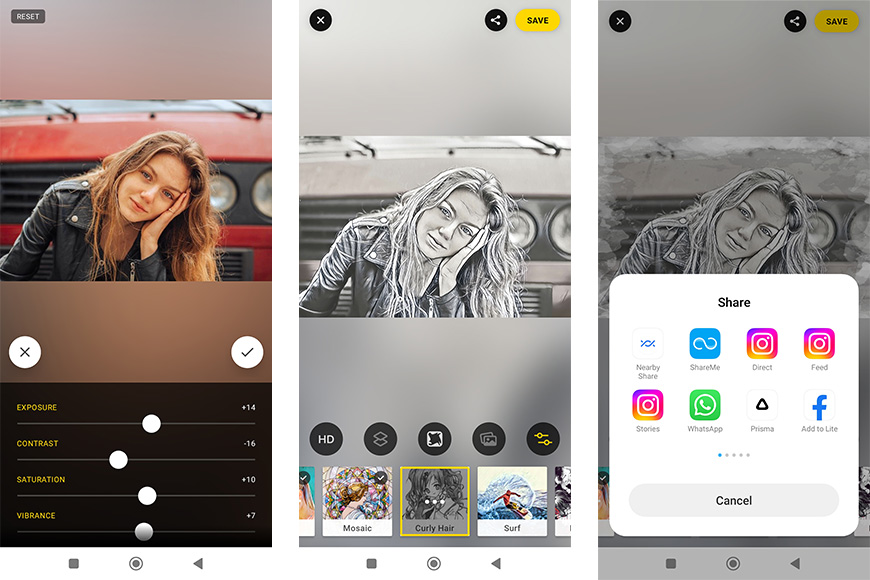
Prisma allows iOS and Android users to transform the photos saved and stored digitally in their phones into unique artworks.
Here are some steps to get you started with the Prisma app:
- Download and install the Prisma app for free from the App Store or Google Play
- Once you download it, launch the app
- Tap on the “Gallery” icon on the lower right-hand side of the screen
- Select the photo you want to edit or transform using the app’s features
- If desired, crop and rotate the photograph
- Tap “Next”
- Choose the desired filter from the horizontal list and wait while your artwork is created
- Using the tool at the bottom part of the app, change desired effects, including brightness, exposure, contrast, saturation, etc.
- When done, choose to share on social media platforms or save the edited and enhanced photo to your gallery
3 Prisma App Tips and Tricks
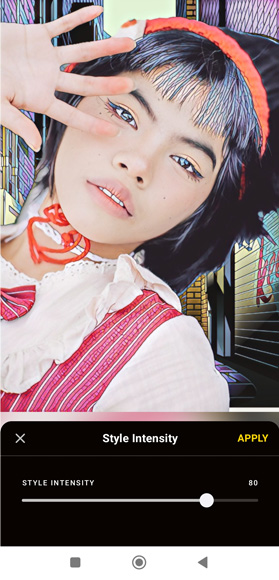
1. Avoid the App’s Built-In Camera
The Prisma app has a built-in camera, but this camera version lacks white balance correction, night mode, manual mode, and HDR.
Avoid using the built-in camera for the Prisma photo editor app, and use photos you have taken using your phone’s camera.
2. Consider the Intensity
Using the Prisma photo editor, you can change and, later, the photo’s intensity maximizing its quality.
Swipe left or right on the photograph to increase or decrease the filter’s intensity, using a bit of an effect or a lot of the impact to create an entirely new picture.
3. Remove Prisma’s Watermark
Prisma automatically applies a watermark on the bottom right-hand corner of all artworks you create using the program.
Though this mark is designed to promote Prisma’s app, it sometimes gets in the way of the overall appearance of the photograph.
Remove the watermark by tapping on the settings wrench icon and then clicking on the option to remove the watermark.
FAQs
Is the Prisma app still free?
It is still free to download and use the Prisma app from the App Store or Google Play; however, there is a subscription cost to access the app’s premium features and many of the advanced Prisma photo editing tools.
Does Prisma own your photos?
The Prisma app allows you to upload, edit, create, share, and store photos, but the company does not own your photos.
According to the User Content Agreement, you retain all the rights to the photos and images you create using the app.
Is Prisma app Russian?
Prisma Labs is a company founded in 2016 by Andrey Usoltsev, Alexey Moiseenkov, and a team of developers in Russia.
Today, Prisma Labs is based in Sunnyvale, California, but is a Russian-created company, and Usoltsev is the company’s CEO.
What apps are better alternatives to Prisma?
The artificial intelligence used to operate Prisma is one of the best on the market; however, several alternatives are comparable to this app.
Popular alternatives to Prisma include TensorFlow, dzook, Swift AI, Pixelixe, Olli, and Photolemur.
Final Words on the Prisma Photo Editor
The Prisma App is a great photo editing tool with access to a wide range of features, including turning photos into paintings, editing videos, changing backgrounds, removing blemishes, and more.
The basic Prisma app is free; however, many more features are available at your fingertips when you pay the small monthly or annual fee for the premium subscription.
Don’t be afraid to experiment with the app; if you still have questions, contact us for additional support and guidance.