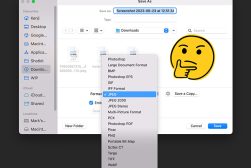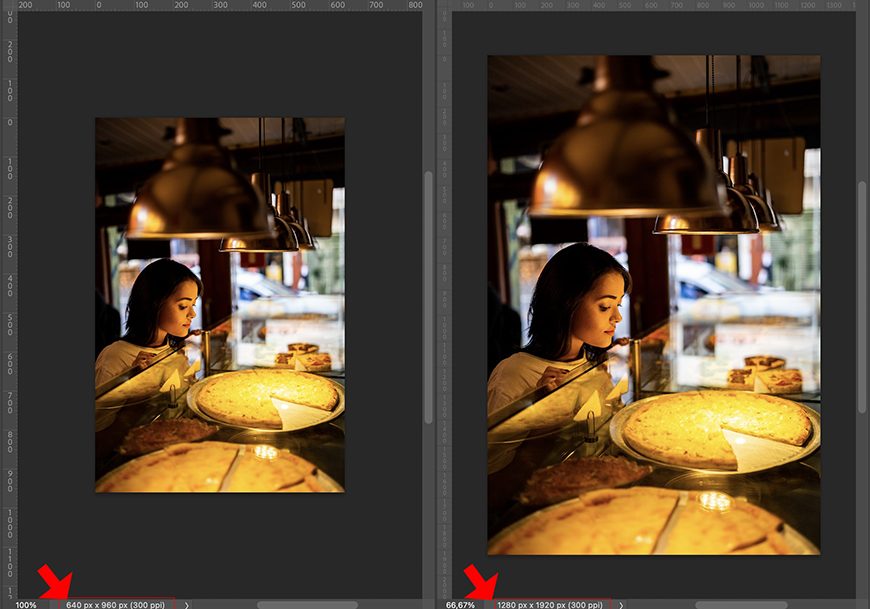
How to Use Adobe Super Resolution to Englarge Your Images
Adobe Super Resolution is an AI-powered tool that upscales your photos to create ultra-high-resolution images. Here's how to use it, including some pro tips.
Software | By Ana Mireles
This is a guide to using Adobe’s Camera RAW Super Resolution.
(Here in 2024, it’s known simply as Super Resolution, but it’s the same thing.)
This post-processing tool allows you to enlarge your images four times their original size.
So, if you took a photo with your phone that only has 10MP, you can upscale and enhance images to 40MP – super useful!
You’re also able to recover old low-res photos and prepare them for large prints.
You can also zoom in to feature a detail from the original shot and many other things.
If this sounds like something you need, keep reading and learn about this fantastic tool.
What is Adobe Super Resolution?
Adobe Super Resolution is an Adobe image upscaler tool designed to enhance image resolution with remarkable detail preservation.
After introducing Enhance Details, the Adobe team realized that machine learning was a great tool for improving image quality.
So, a couple of years later, they released a new feature. Super Resolution was first available in Adobe Camera Raw 13.2 and later in Lightroom 10.3.
Super Resolution uses artificial intelligence to enlarge photos to four times their original size. This means your files will have twice the width and twice the height.
Let’s see an example. If you have an image with 3000 pixels on the long side and 2000 on the short size it will end up having 6000 x 4000 pixels.
This technology offers to do so by preserving important details and maintaining clean edges. So, unlike other tools, you won’t lose image quality.
See also: how big can you print a photo?
How does Super Resolution work?
Super Resolution uses an advanced machine-learning model to increase the linear resolution of your files.
According to its developer Eric Chan, it “improves the quality of a photo by boosting its apparent resolution.”
This prevents having a larger version with blurry details.
Instead, you have an enhanced image that preserves all the fine details and crisp edges.
What Should You Use Super Resolution For?
- Upsample pictures that were taken with low-resolution cameras.
- Upscale photos from an old smartphone.
- Enlarge stills from video footage.
- Make a tight crop from your original image.
- For making large prints.
See also: How to increase the resolution of an image.
How to Use Super Resolution in Photoshop to Upsample Your Images

You can use Super Resolution in Adobe Camera Raw 13.2 or newer and Lightroom 10.3 or newer.
Here’s how it works in both programs.
Upsampling Raw files in Photoshop
Using Photoshop, raw files open automatically in Adobe Camera Raw.
Once you open it, right-click on the image. This will display a menu.
In that menu, select Enhance. This will automatically open the Enhance Preview dialog box.
On the left, you’ll see a preview of the enhanced image. On the right, you’ll have options.
You’ll also be enabling the Raw Details feature when you enable Super Resolution.
Below, you’ll see an estimated completion time.
Now click the Enhance button to start the process.
Once it’s done, it will create a new DNG file.
See also: What is Adobe Camera RAW and is better than Lightroom?
Upsampling JPEG files in Photoshop
To access Super Resolution, you need to open your files inside the Camera Raw dialog box.
You can do this as a one-time thing or set your preferences to always open JPEG files using ACR.
For the latter, launch Photoshop and open the menu Preferences. Then, choose Camera Raw.
On the Camera Raw Preferences, click on the File Handling Tab. Open the drop-down menu for the JPEG/HEIC handling options.
Set it to “Automatically open all supported jpegs and HEICs.”
Now, every time you open a JPEG file, it will launch Adobe Camera Raw just like a raw file.
If you prefer to open the JPEG file in ACR just once, go to File > Open.
Select the file from the browser window as you would typically do. However, before you click Open, you need to change the Format.
By default, it will say JPEG. Open the drop-down menu and change it to Camera Raw. Now click Open.
This will launch Adobe Camera Raw, and you’ll be able to use Super Resolution as if you were working with a raw file.
Note that you won’t find the Super Resolution feature inside the Camera Raw filter. So, you’ll need to apply it before you’re inside Photoshop.
See also: everything you need to know about photo resolution for printing.
Upsampling Raw and JPEG files in Lightroom
In Lightroom, you can apply Super Resolution to your images in the same way, regardless of the file type.
Simply right-click on the image and select Enhance.
In the Enhance Preview dialog box, you can enable Raw Details or Super Resolution.
The Raw Details option gets enabled automatically if you check the Super Resolution box.
You can click and hold the preview of the enhanced image to see the original image. Once you let go, you can see the Super Resolution version.
If everything looks OK, click on Enhance to apply.
4 pro tips for getting the most out of Super Resolution
It’s always best to work with a raw file. The better quality you have on the original image, the better quality you’ll get on the enhanced image too.
- Use a fast GPU. This is because the estimated time for processing depends on it. This might not be an issue with a single file, but it is if you’re batch-processing.
- So, you’ll get faster results if you use a GPU optimized for Core ML, Windows ML, Apple M1, or NVIDIA’s RTX series.
- You can’t apply Super Resolution more than once to the same image. To do so, use it once to generate a DNG file. Save this second image as a JPG. Then, open it and apply it again.
- Mind the size limit. For example, Lightroom classic has a file size limit of 65,000 pixels or 500 megapixels. So, if your original image is already quite big, it might not be suitable.
See also: How to resize an image in Photoshop without distortion
3 Alternatives to Adobe Camera RAW Super Resolution
While Adobe’s tool does a great job at enlarging your images without visual degradation, there are alternative apps if you’re not a subscriber to an Adobe plan.
- Luminar Neo + UpScale AI Extension – This extension allows you to upscale your images up to six times their original size. Simply drag your picture to the UpScale AI window. Here, choose if you want a 2x, 4x, or 6x enhancement. Read our Luminar NEO review.
- Topaz Gigapixel AI– This software was specifically designed to enhance the finer details of your images. This way, it preserves the quality while upscaling your image. You can increase the resolution of your photos by 600x. Its “Very Compressed” feature reduces artifacts from JPEG compression. It also applies noise reduction to improve the quality of a low-resolution photo. Read our Gigapixel AI review.
- AI Image Enlarger (imglarger.com) – this website allows you to upscale your images. It gives you eight credits for free; then, you have to upgrade to a Premium or an Advanced account. The free credits allow you to upscale to 400x maximum, while the paid ones allow up to 800%. There’s also a mobile version for iOS and Android.
FAQs
- Is Super Resolution free?
You can use it for free if you have a subscription to Adobe Photoshop or Adobe Lightroom. So, it’s included without an extra fee, but it’s not actually free since it’s a feature and not a stand-alone program.
- Is Adobe Super Resolution available in Lightroom?
Yes. It’s included in Lightroom CC and Lightroom Classic if you have version 10.3 or newer.
- Can you use Super Resolution on a JPEG?
Yes. If you’re using Lightroom, the process is the same. However, if you use Photoshop, you need to open the files in Camera Raw.
The feature is not available in the Camera Raw Filter. So, remember to open the file in Camera Raw before you access Photoshop.
- Does Super Resolution only work on RAW files?
No. You can use it on a JPEG or TIFF file. Although, it’s recommended mostly for raw files. This is because any artifacts that come from compressing an image might become more visible.
- What version of Lightroom has Super Resolution?
It was first introduced in Adobe Camera Raw. It was included in Lightroom version 10.3 with the update from June 2021.
Photoshop Super Resolution | Final Thoughts
You don’t have to include Super Resolution in your post-processing workflow. It’s not necessary to have all your images at four times their original size.
However, if you want to make a large print and your camera doesn’t have the required resolution, this feature can solve your problem.
It’s also pretty amazing if you want to improve the image quality of older images taken with low-resolution phones or cameras.
So, I hope you found this article useful and let us know what you think about Adobe’s Super Resolution.