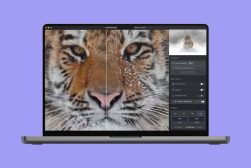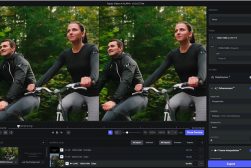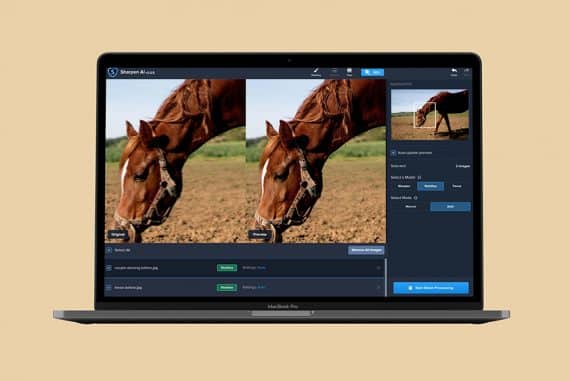Topaz Gigapixel AI Review: Image Upscaler
If you've ever wanted to enlarge low megapixel photos or sharpen your 'soft' images, check out this extraordinary review of Topaz Gigapixel AI.
Software | Software Reviews | Topaz | By Greg Cromie
In this Topaz Gigapixel AI Review, I’ll be testing the claims of a photo enlargement software that promises to do things to your images that were previously considered impossible.
If you’ve ever wished your camera had a few more megapixels so you could zoom in on details on your computer screen, or blow up your favourite photos to print, Gigapixel AI might be just the solution.
Invaluable tool to enlarge images by up to 600% without any noticeable loss in quality.
Many of us photographers have hundreds of images shot on old smartphones or digital cameras – I have some from an ancient Fujifilm camera with a 3-megapixel sensor!
Being able to enlarge photos without losing quality has been a problem for many photographers, but here in [year], there’s finally a good solution.
Let’s dive into the Gigapixel AI review to find out more.
Topaz Gigapixel AI Summary
If you need to enlarge a cropped photo, one taken with a low megapixel camera, or simply to be able to print bigger, Topaz Gigapixel AI offers the simplest, most effective way to achieve high-quality results. Processing speeds are relatively slow but it depends on your computer.
What is Topaz Gigapixel AI?
- Excellent for enlargements
- Time-saving batch function
- Useful preview function
- Simple user-interface
- Easy to use
- Slow processing
- High system requirements
- No Lightroom plugin
- Included as part of Topaz Photo AI
Gigapixel AI is a downloadable image editor which uses artificial intelligence to enlarge images by up to 600% without any noticeable loss in quality.
It offers batch processing and proprietary photo enhancement technologies to ensure a simple, efficient and powerful means to increase the original size of a photo by up to 6x.
Topaz Gigapixel AI also features automatic face recognition, allowing you to enlarge portraits and group photos while preserving details and sharpness.
Previously, enlarging images without introducing artifacts and pixelation was impossible.
Adobe Photoshop provides a solution with their ‘Preserve Details 2.0’ tool, and so does inPixio Photo Studio and a handful of other alternative editing software and online tools… but none come close to Gigapixel AI.
With the latest v6.1 update that we tested in this Topaz Gigapixel AI review, the software brings about significant improvements to face recovery when upscaling photos.
(This means that you can now enlarge photos of people and their faces will pixellate less, with much better overall image quality than was previously possible.)
Topaz Labs develop a whole range of photo editing software – you can purchase any product separately, or you can buy the Utility bundle which includes various powerful image editing software: Denoise AI, Sharpen AI, JPEGtoRAW AI and Gigapixel AI.
The Bundle is frequently on discount – you can check here.
Gigapixel AI v6.1 (May 11, 2022)
- New Face Recovery model
- Significantly faster processing on GTX 10, RTX 20, and RTX 30 series GPUs
Gigapixel AI v6.0.0 (April 5, 2022)
- Native Apple M1 support
- Drag and drop DMG installer for mac
- Updated visual theme
- Batch model downloading option
Gigapixel AI v5.8.0 (February 2, 2022)
- New face detection and refinement models
- Reduced export memory usage on large images
- Improved detail on almost all models with Windows GPU
- Improved image import/export time, especially on JPEGs and at non-integer scale factors
(Source: Topaz)
- Processor: Intel multi-core or better, Xeon or AMD equivalent.
- Operating system: Windows 7, 8, 10 (64-bit only); macOS version 10.12 (Sierra) and above
- RAM: 8 GB of RAM (16 GB recommended, 32 GB Optimal)
- Hard disk space: 4 GB pr more recommended
- Monitor resolution: 1024 x 768 display
- Graphics Drivers and OpenGL version 3.3 or later
- Intel: i5 or equivalent (3.0GHz and above). Intel i7 or greater (4GHz and above) is recommended.
- AMD: Ryzen 5 or equivalent (3.0GHz and above). Ryzen 7 or greater (4GHz and above) is recommended.
- NVIDIA: Minimum requirement of 2GB of dedicated VRAM (GT 740 or greater); A recommended requirement of 4GB of dedicated VRAM (GTX 970 or greater); An optimal requirement of 8GB of dedicated VRAM (GTX 1080 or greater)
Topaz Gigapixel Review
After spending a few weeks playing around with the app for this Topaz Labs Gigapixel AI review, these are all the things I think you should know in order to make a decision on whether it’s right for you,
Interface

The Gigapixel AI interface is incredibly simple and intuitive to work with.
The process involved in accessing the Topaz Labs site to register for and download Gigapixel AI is very simple and quick – as too is the installation process of the editing software.
The interface is user friendly and simple to understand. It only took a few minutes for me to follow a set of logical steps and get to understand how Gigapixel AI operates.
When you first launch the AI photo tool’s software, it will have a folder icon and the word Open. Clicking on this opens your upload folder, where you can choose your single or multiple images.
With your image loaded and the preview ready, you’ll have something that resembles the screenshot above. On the left is your original image and on the right is the preview of your edited image.
The Gigapixel AI interface shows file details at the top left of your Input (i.e. your original photo), and the Output (i.e. the edited photo), as well as where the file will save.

The right-hand panel has all of your control measures, beginning with the Processing menu where you can first resize the image.
You can resize by scale, width or height depending on your own editing style. I chose to use the scale since this is a simpler measure.
Then you can choose the magnification with some preset options, and also the ability to enter a custom level between 0.2 up to 6.0 times the scale.
Below is the settings selector where you can choose between Auto and Manual.
Under the manual option, you can finely control noise reduction and blur reduction. Finally, you can choose whether or not to use ‘Face Refinement’ or not.
Face Refinement is a powerful update to Gigapixel AI which provides more face detail when enlarging photos. Normally, it’s very difficult to upscale small faces in images, without them getting pixelated or unrecognizable.
The tool can detect very small faces (16 x 16px up to 64 to 64px), and apply targeted upscaling via machine learning – there’s a hover-over example on the sales page here that you can try for yourself.
According to Topaz, this is how the new Face Recovery model works:
“The primary purpose of the Face Recovery model is to recover a wide variety of facial features that may have been negatively impacted from low-quality photos, such as those suffering from being highly compressed, noisy, artifacted, shaky, or blurred. Fortunately, we were able to improve the former Face Refinement model by adopting a brand new deep learning process and training the new Face Recovery model by using a large library of high-quality faces.”
(I highly recommend you take a look at some more examples here on the sales page of just how good this technology has become.)
Continuing down the panel you come across the Output menu, where you select your file destination and the file prefix and suffix.
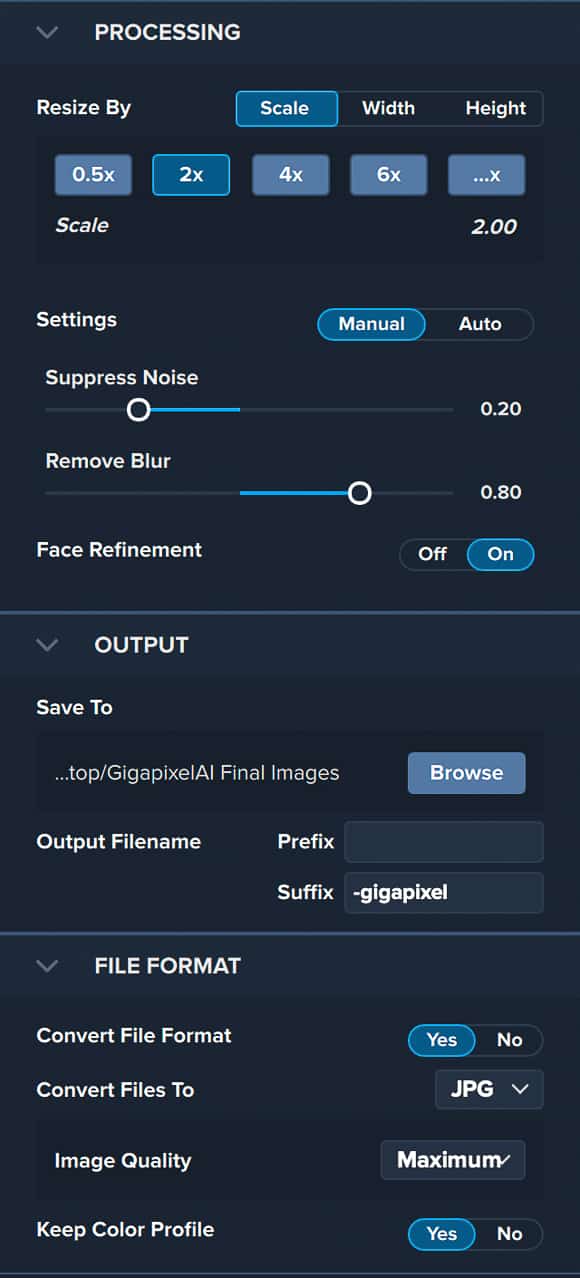
The final menu is for File Format, which gives you options to select the file type, select image quality and choose to keep colour preferences or not.
Once you have completed this you can select start and GigapixelAI will commence processing your single image, or one image at a time if there are multiple images.
While this occurs, there is a percentage count to show you the progress of the process.
It really is simple to upscale your old images to get greater clarity or provide more resolution.
Performance
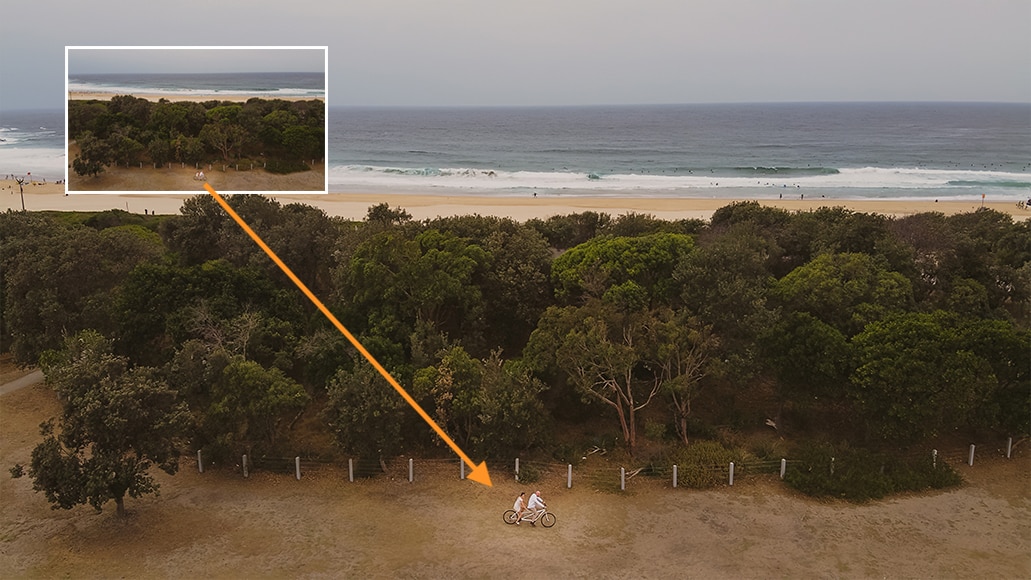
Enlarging low megapixel drone images is one useful way to use Gigapixel AI.
I found the overall performance of Topaz Gigapixel AI to be very smooth, with no stalling or freezing during the editing process.
When you first open an image for upload, the software will develop a preview of your image. Generating a preview took as little as 5 seconds, but be aware that for every change that you make to settings the preview has to be re-processed.
For reference, I am using a 2017 21.5″ iMac with Retina 4K display. The Mac runs a 3.4 GHz Quad-Core Intel Core i5, Radeon Pro 560 4 GB graphics card and 16GB of memory.
Processing a single JPEG image took a little over 1 minute. Processing a batch of 3 images took exactly three times as long as the software deals with one image at a time.
In this world of instant gratification that we live in, having to wait more than a few seconds for anything can quickly become tedious for some.
If I had one negative to say about Gigapixel AI and had to nitpick, it’s that I do wish it were a little faster. However, considering the end result and what the tool can actually achieve, it’s well worth the wait :-)
Image Tests for Topaz Gigapixel AI Review
For testing purposes for this Topaz Gigapixel review, the images were converted in Lightroom to JPEGs with 1600 pixels on the long edge and a resolution of 72 pixels.
Considering my computer set up is somewhere between the minimum and recommended level of settings, I had absolutely no issues or lag in opening or editing images.
It’s really a brilliantly simple piece of software, which anyone could master and use to achieve excellent results.
All before and after images can be downloaded here if you want to take a closer look.
Image Enlargement Test #1 – Landscape
Before: 1600 x 1067px | A little softness on the cliff edges due to slower shutter speed and ocean spray.

After: 3200 × 2134px | Using Gigapixel AI I was able to choose to double the scale of the original image and gain greater definition.
When I captured this image, I was using a slower shutter speed to capture a little of the drama with the ocean swirling.
Also, there was some ocean spray in the air, which resulted in some of the sharper edges of the cliff being a little soft.
Once processed through Gigapixel AI, I was able to retain that creamy ocean swirl while gaining greater sharpness on the cliff edges. Very impressive!
Image Enlargement Test #2 – Portrait
Before: 1600 x 1067px | The protester’s facial details are not quite as clear as they could be.
After: 6400×4268 | Gigapixel AI has allowed me to gain greater clarity of facial features while preserving a natural look.
In this image, the faces of the two protestors were ever so slightly out of focus and a little soft. Also, the young man’s heavy brow resulted in more shadow across his eyes.
By running the image through Gigapixel AI, I was able to gain greater detail of the faces and get some more contrast definition too.
With this image, I actually chose to use a 4 times scale to gain even more detail, and the results are very impressive again.
Image Enlargement Test #3 – Group
Before: 1600 x 1067px | The bride and her father are slightly out of focus compared to the bridesmaid.
After: 3200 × 2134px | Using Gigapixel AI I was able to increase the level of detail in all the faces.
In this wedding image, the bride and her father are slightly less in focus than the bridesmaid.
With the Gigapixel AI software, I was able to add just enough sharpening to increase the level of detail and resolution in each face.
It’s incredible how previously out-of-focus elements can be brought back into sharp focus, as you can see with the bride and father’s faces in the images above.
Topaz Gigapixel AI vs Other Image Enlargement Software
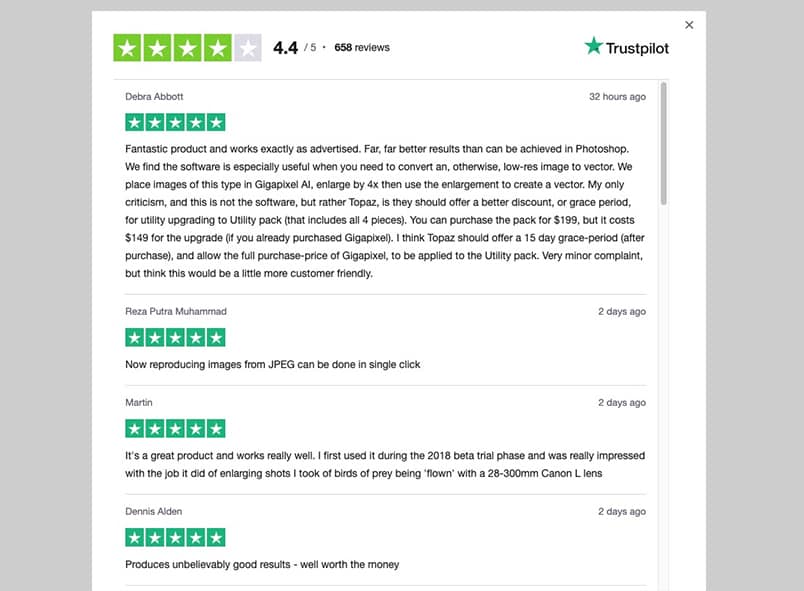
It’s good to see that hundreds of other users are having success with Gigapixel AI too – see here for more reviews.
There are several popular image editors available in 2024 which allow you to enlarge your images.
These include Adobe Photoshop, ON1 Photo RAW and Affinity Photo, with each one using its own proprietary algorithms to increase the size of an image.
Photoshop uses Bicubic re-sampling, On1 uses Genuine Fractals, and Affinity uses Bicubic and Lanczos 3 – all very fancy-sounding names, but none of them involves machine-learning.
I was unable to test ON1 and Affinity, but from my experimentation with Photoshop, Topaz Gigapixel AI produced sharper, clearer results.
I can safely assume that this would be the case with (all) the other software too, for two simple reasons:
1. Topaz Gigapixel AI is a standalone editor which was built from the ground up with one single purpose.
2. It uses artificial intelligence, with actual machine-learning technology to create lossless enlargements.
It’s one of those instances where you don’t know how good something is until you try it – even if you’re satisfied with how your current editing software handles enlargements, I strongly recommend you try to experiment a little.
Popular image editors like Photoshop have a whole suite of powerful retouching tools. However, Topaz decided to take one single operation, and absolutely excel at it. This makes its standalone apps like Gigapixel AI simply untouchable.
So, is Topaz Gigapixel better than Photoshop? For enlarging images using artificial intelligence, yes Gigapixel AI is better than Photoshop.
My advice to you is to get the Topaz Gigapixel free download and try it out to enlarge any of your old RAW or JPEG images.
If you own another image editor, run a few tests to see which one gives you the best results – Topaz offers a no-quibbles 30-day money-back guarantee, so you’ve got nothing to lose if you’re not convinced you made the right decision.
Who is Topaz Gigapixel AI for?
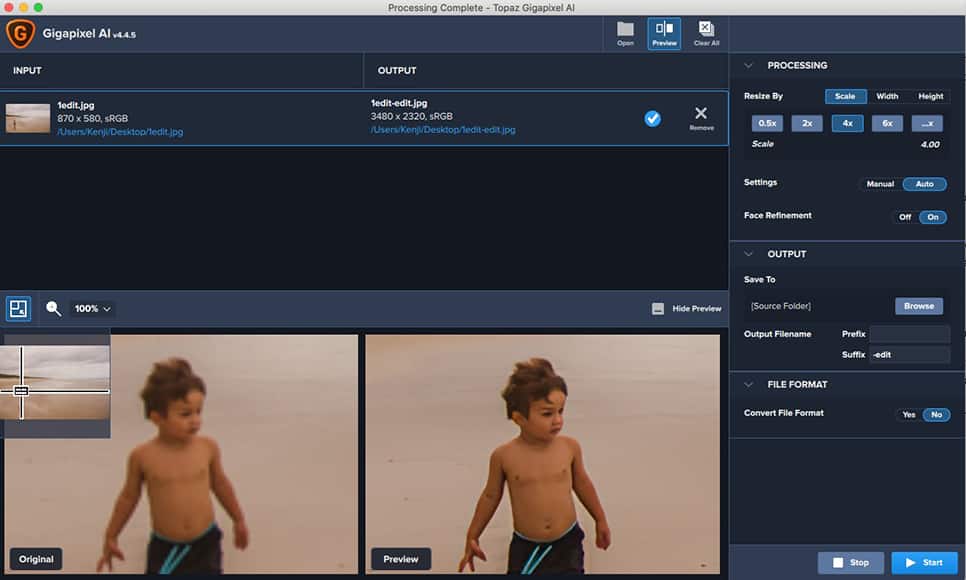
Being able to upscale images losslessly is a real eye-opener.
I’ve identified a few usage cases for the Gigapixel AI software, for professional photographers, amateurs, and even non-photographers.
- Enlarge a photo for a piece of large wall canvas without losing quality
- Enlarge a photo for printing in a double-page album spread (wedding photographers often need this)
- Enlarge images taken on old digital cameras with smaller sensors
- ‘Zoom in’ further to macro photos
- Enlarge cropped photos to the original image’s dimensions
- Enlarge details in lower megapixel drone shots
There are obviously many other scenarios which would benefit from the Gigapixel app, but number one for most people is the ability to resize photos for print while maintaining good image quality.
If you’ve ever wondered how big you can print a photo from your camera, this should give you some idea:
Megapixels : Maximum Print Size (@ 300ppi)
- 8MP: 10.88″ x 8.16″
- 10MP: 12.91″ x 8.64″
- 12MP: 14.30″ x 9.34″
- 16MP: 16.40″ x 10.88″
- 35mm film (scanned): 17.93″ x 12.06″
You can reduce the print quality (ppi = pixels per inch) to 200 ppi to get a larger final image, but this isn’t usually desirable if you want to maintain sharpness and details.
Pricing
There’s no doubt that Gigapixel AI is an incredible bit of software that any photographer can benefit using.
For a one-off purchase of around $100, you are getting an image enhancement tool that is capable of enlarging your images to a considerable scale. In the process, its AI technology removes unwanted noise and softness like never before.
Topaz Labs develop a whole range of photo editing software, with each tool available separately for around the same price.
My recommendation is to consider getting the Utility Bundle, which includes Gigapixel AI, plus JPEGtoRAW AI, Denoise AI and Sharpen AI – all highly useful apps for all levels of photographers.
(You can check out our Denoise AI review – we’ll be adding more reviews soon.)
At the time of writing, there’s a 50% discount on the Utility Bundle – you can check here if it’s still available.
As mentioned above, Topaz offers a handy 30 day, no-questions-asked refund policy, meaning that if for whatever reason you’re unsatisfied with your single-app or bundle purchase, you can get all your money back.
When you consider what you can achieve with Gigapixel AI, whether you purchase it as a standalone app or within the bundle, both options are excellent value for money.
Topaz Gigapixel Free Download
You can grab a free trial download of Gigapixel AI from the Topaz website by clicking the button below.
Frequently Asked Questions
What is Topaz Labs?
It’s a photo editing software company that makes standalone applications and plugins. The software is also known as Topaz Labs Gigapixel AI.
Is Topaz Gigapixel AI a plugin?
It’s both a plugin for Photoshop, Lightroom Classic and Topaz Studios, and also a standalone application. It can be downloaded on its own or as part of the Utility Bundle.
How do I update Topaz Gigapixel AI?
Manually uninstall the current version from your computer and reinstall the latest version using the appropriate installer, available on the Topaz Labs website.
Topaz Giga pixel AI Review: Final Recommendations
Some of the big players in photo imaging software lay claim to having a one-stop solution to all your editing needs.
Topaz Labs has demonstrated they can concentrate on simpler solutions to many of the editing challenges faced by photographers.
Topaz Gigapixel AI is a perfect example of a software solution which focuses intently on a single issue with a fantastic solution.
You will end up with sharper images in your collection, and be able to print them out much bigger than was previously possible.
All your ‘almost-sharp-but-not-sharp-enough’ images can be fixed, enlarged and ready for print, even when they include small faces.
If you’ve ever wanted to print a big piece of wall art, or simply tried to do a double-page spread in an album but not had enough resolution in your photo, Gigapixel AI will allow you to do the previously impossible.
Effortless, accurate and fast image enlargements are precisely what this software has been designed to do. Using the power of AI, Topaz Gigapixel AI is affordable and intuitive – just make sure you have a powerful laptop for photo editing if you intend to use it on the go.
By using this software you will feel far more interested in printing and editing your images – an incredibly rewarding outcome for a photographer.
Being able to print our photos large and have them on display is an incredible experience, and this software makes it possible in a simple, enjoyable and elegant way.
High-resolution images aren’t everything, but when you need to make bigger prints, they’re definitely necessary.
I hope my Topaz Gigapixel review gave you a better understanding of how this exciting app could help you get a better quality enlarged photo.
Invaluable tool to enlarge images by up to 600% without any noticeable loss in quality.
Resources & References