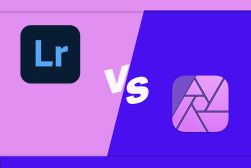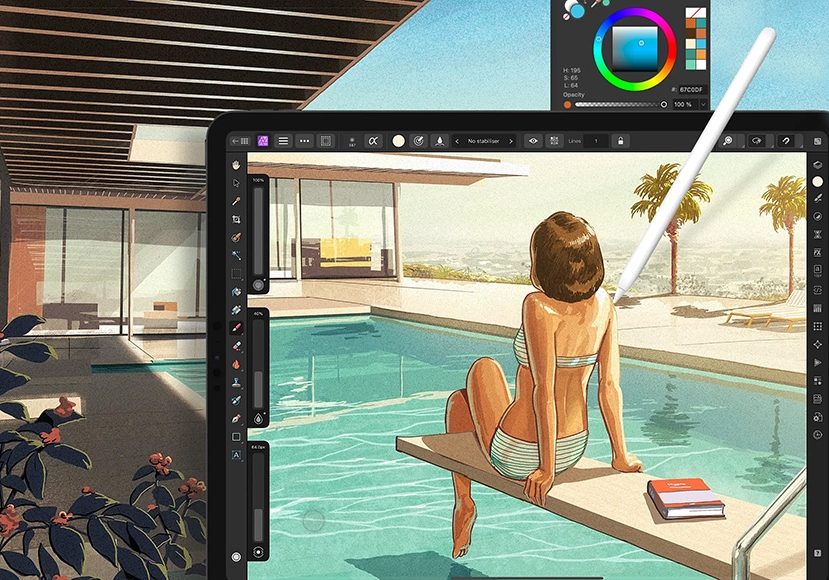
Affinity Photo 2 Review | Subscription-Free Photo Editor
Find out why this powerful subscription-free photo editor is so popular with those looking for an alternative to Photoshop in our impartial review.
Software | Software Reviews | By Andrew Dilks
While Lightroom and Photoshop remain the industry standard for professional photographers, many prefer an image editor that doesn’t require an ongoing subscription.
Enter Affinity Photo 2 from Serif, a powerful photo editing software that includes RAW processing and comprehensive tools with a one-off payment model.
It’s a powerful competitor to Photoshop that delivers pro-level photo editing tools for a fraction of the price and can be used in conjunction with Serif’s Design and Publish software.
In this Affinity Photo review, I’ll break down the various features including its Develop Persona and tone mapping tools, and why you should consider this great alternative to Adobe’s software.
What is Affinity Photo 2?
- Non-destructive RAW files editing
- Tone mapping and focus stacking
- Good selection of live filters
- Photoshop-style editing tools
- No subscription required
- Great value for money
- A steep learning curve for beginners
- Can be sluggish
- Lacks browsing and cataloging tools
- Not optimised for multiple images
- Lacks social media publishing
Affinity Photo 2 delivers a wide-ranging suite of professional-grade photo editing tools for editing RAW files, photo retouching, and creating impressive HDR images.
Available in a Windows version as well as an iPad version, it features many advanced editing tools that professionals use when manipulating very large files for their clients.
While beginners will likely be overwhelmed by the complex user interface such as the layers panel, those willing to invest the time will get plenty of longevity from this feature-packed platform.
Features
Non-destructive RAW file editing in Develop Persona
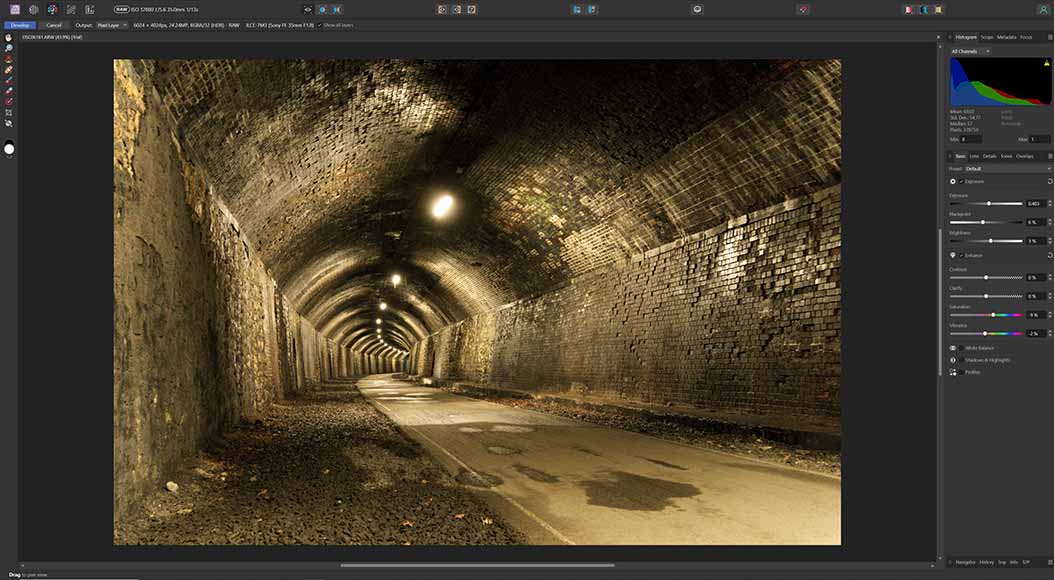
The non-destructive RAW image editing is a key feature in Affinity Photo 2
Arguably the most notable new feature Serif included in the latest iteration of Affinity Photo is the ability to output non-destructive processed images to a RAW layer.
The Develop Persona feature sits at the beginning of the software’s workflow, offering a full range of basic RAW editing tools along with lens correction. tones, and overlays.
Its non-destructive processing makes Affinity Photo ideal for photographers who want the option to switch from RAW editing in Develop Persona to compositing in Photo Persona and back to Develop.
All the user needs to do for this feature is ensure the RAW file is embedded, which can be achieved via a simple click of a dropdown menu.
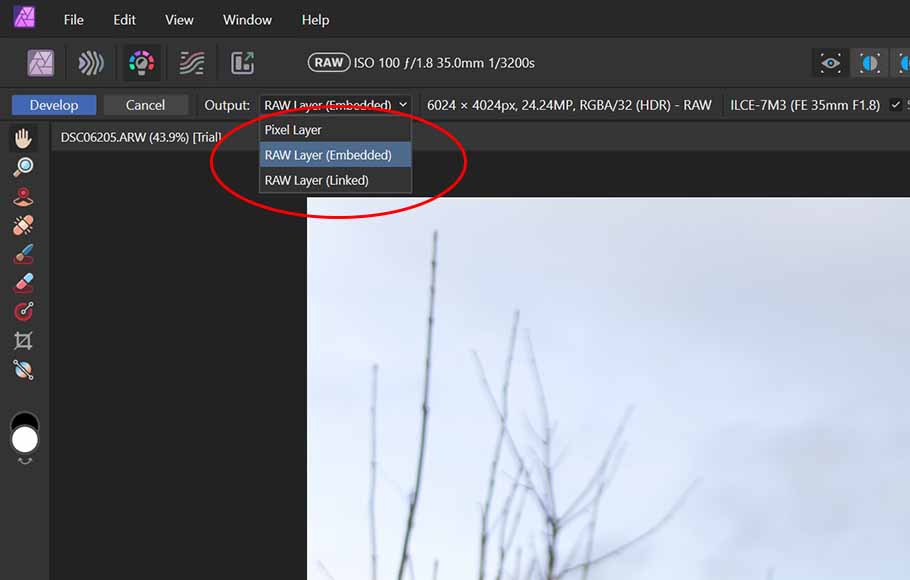
Utilising the non-destructive RAW editing feature is accessed via a dropdown menu
It delivers the same scope for developing RAW images as you can expect from Adobe Camera Raw without the need to use a separate tool for processing.
The inclusion of high-quality Detail Refinement tools further enhanced the appeal of Affinity Photo 2 as a compelling Photoshop alternative for aspiring and professional photographers alike.
Comprehensive editing with the Photo Persona
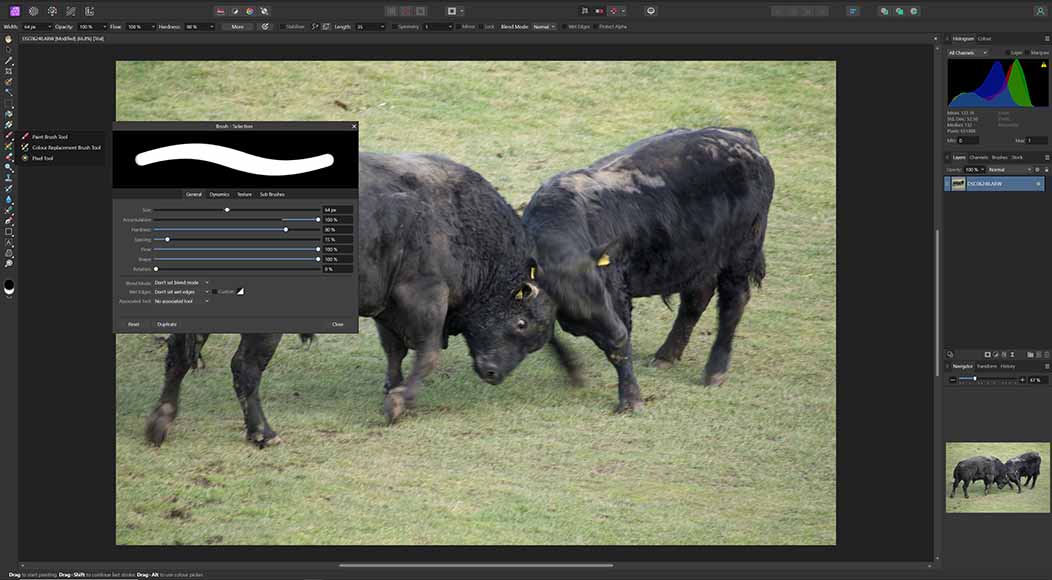
Affinity Photo 2 includes all the photo editing tools found in Photoshop
Affinity Photo 2 continues the trend of matching many of the common features found in Photoshop across its editing tools, which can be accessed in the Photo Persona interface.
Pretty much any manipulation techniques you can perform in Adobe’s flagship software are replicated here, including various selection and brush tools and a broad variety of filters.
If you have a passing familiarity with basic image editing software, you’ll grasp the Photo Persona in a short space of time and quickly achieve the results you’re looking for.
Serif has also included several new mask tools such as the band-pass mask which complement the hue and luminosity range masks for more precise masking of landscapes and other photographs.
These masks can also be combined into compound masking techniques for even more control over how you edit and manipulate your photographs for the best results.
For more complex tasks where users require the option to check between different aesthetics, layer states make it simple to alternate between different compositions and effects in a single click.
If you need to distort or warp images, a dedicated Liquify Persona can be used to achieve a variety of effects, from pinch and twirl to adding turbulence or creating a mesh clone.
HDR effects with the Tone Mapping Persona
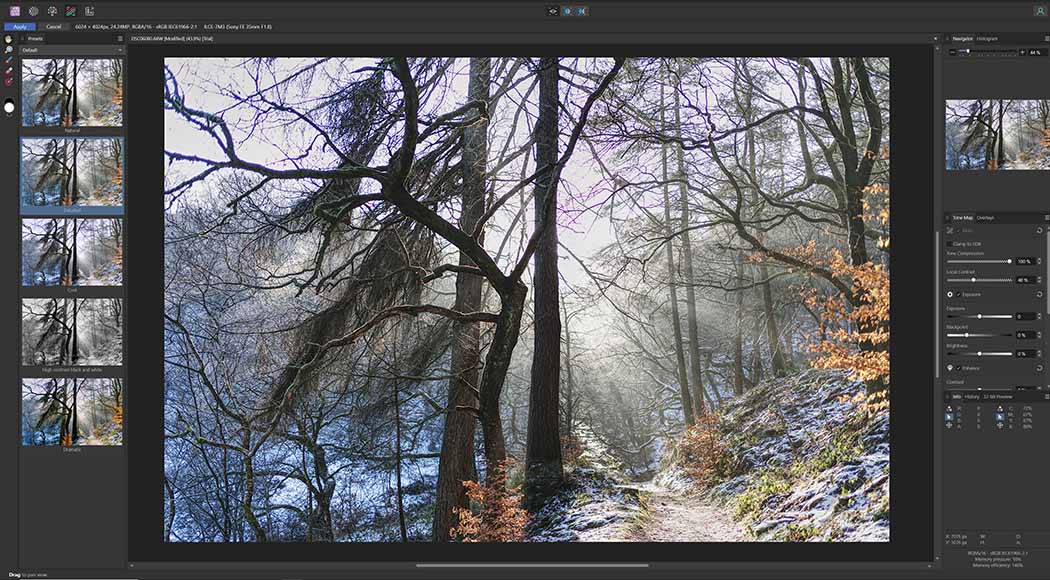
Tone mapping in Affinity Photo 2 includes several handy presets
The Tone Mapping Persona available through Affinity Photo 2 is another aspect of this software that offers a compelling reason why you might want to choose this over a subscription to Photoshop.
This feature allows you to accomplish a range of HDR effects either using a set of bracketed exposures or a single image and comes with a good selection of presets to get you started.
There’s a basic Natural tone map as well as more out-there presets for abstract results, along with the option to import additional presets into Affinity Photo 2.
Additional adjustments can be made manually, pulling back or enhancing settings to achieve a wide variety of unique results for your photographs.
If you’re looking for more realistic HDR effects from your photo editing software, Affinity Photo 2’s Tone Mapping Persona has a great deal of potential.
Unlocking creativity with Live Filters
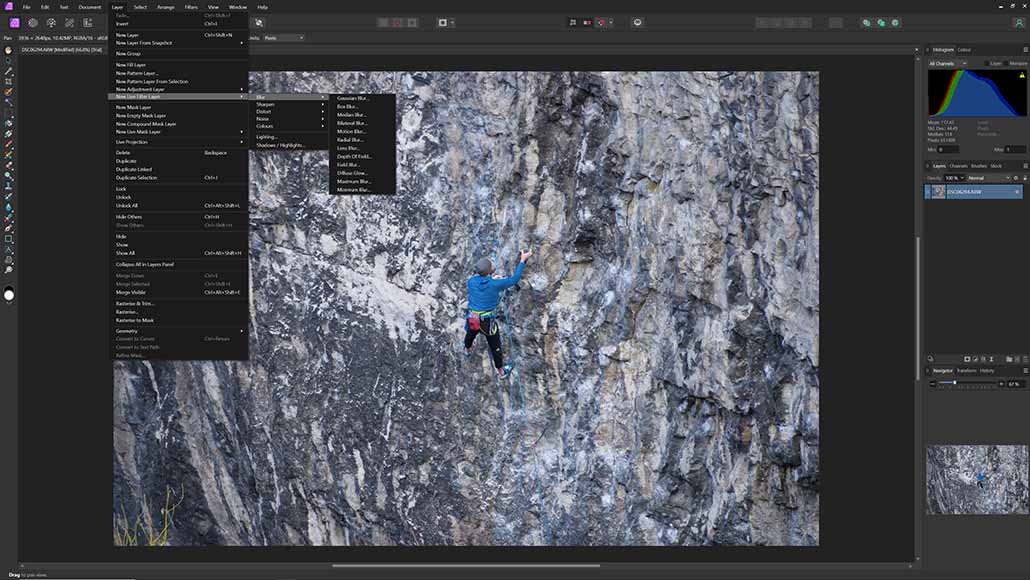
Live filters in Affinity Photo 2 can be applied via a dropdown menu
As with the RAW editing in Affinity Photo 2’s Develop Persona, there is also a range of Live Filters that can be applied in a non-destructive way to further enhance edits.
Depth-of-field tilt-shift effects, noise reduction, and other impressive lighting effects can all be added and easily reversed using Affinity Photo 2’s Live Filters.
These can all be applied in tandem with traditional filters for potentially limitless combinations of effects and the application of other editing tools.
These Live Filters also come with built-in masks and are widely used for astrophotography editing to enhance or reduce the glow and luminance of stars.
Overall Performance
Affinity Photo 2 handles RAW image processing and editing well when using single images, although it can suffer from some responsiveness and lag issues once a large number of files have been opened.
While this can be a problem for pro photographers such as sports and wedding photographers who need to process large image batches for their work, it’s unlikely to pose too many issues for casual photographers.
I did, however, experience a few issues when loading up the Tone Mapping Persona, which caused the software to hang for an extended period of time before finally crashing completely.
The biggest drawback when using Affinity Photo 2 is the absence of an image management system along the lines of Adobe Bridge, so you’ll need to consider your options for third-party alternatives.
Fortunately, free RAW image editors and management tools such as RawTherapee and the open-source image management photo viewer XnView MP are available to compensate for this oversight.
How I Tested Affinity Photo 2
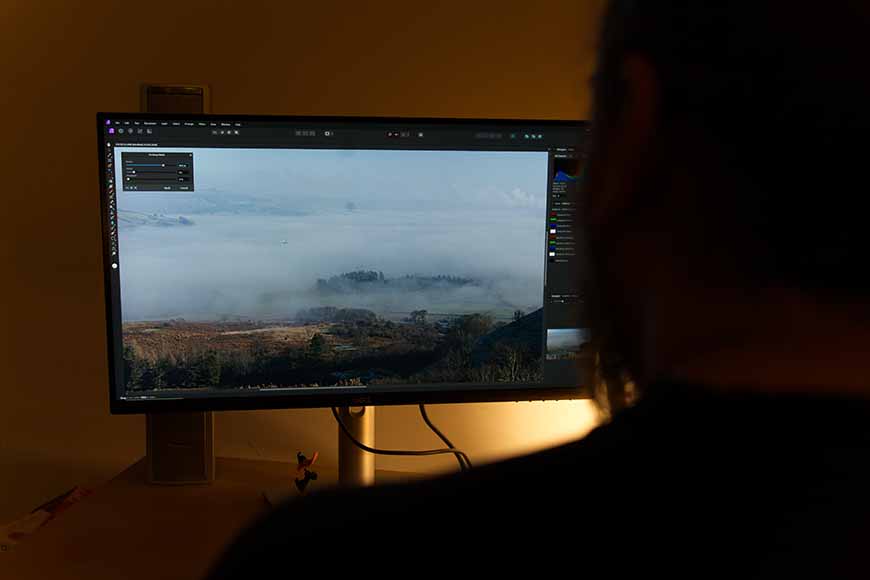
Affinity 2 is an intuitive alternative to Photoshop – here I am editing a recent landscape photo using Affinity in my office.
For my review of Affinity Photo 2, I used an AMD Ryzen 5 3400G with Radeon Vega Graphics 3.70 GHz and 16GB RAM on a 64-bit Windows operating system in conjunction with a Dell 27″ 4K monitor.
This included testing the core features of the desktop version on a variety of images, from RAW processing to general image editing, and reviewing the complete user interface.
I also checked the file format options available through the Export Persona feature to see what formats Affinity Photo supports.
Alternatives to Affinity Photo 2
The obvious direct competitor to Affinity Photo is Adobe Photoshop and Adobe Photoshop Elements, with Serif positioning their product as a more affordable alternative.
Users who are happy with Photoshop’s subscription model and want to access their full suite of software will benefit from Lightroom’s inclusion of image management tools that are lacking in Affinity Photo.
Photographers who don’t require the range of graphic design tools found in Photoshop and Affinity Photo can consider Luminar Neo, which is pricier than Affinity Photo but offers a streamlined photo editing experience.
Alternatively, Adobe Lightroom is a great option for RAW editing that can be subscribed to at a lower cost than the full Photoshop suite for editing RAW images.
If budget is a concern, GIMP is a free and open-source photo editing software that is capable of delivering powerful results, although beginners should expect a steeper learning curve to master its tools.
Value for Money
With a range of powerful new tools compared to the previous version, Affinity Photo 2 is an appealing image-editing software that deserves its reputation as the best Photoshop alternative.
The absence of a subscription is a huge draw for photographers who don’t want to pay out in perpetuity, with the full Affinity suite available for $164.99.
If you aren’t interested in purchasing the Affinity Designer 2 or Affinity Publisher 2, you can buy Affinity Photo 2 independently for around $69.99, with the company offering regular discounts on this price. The iPad app is $18.49.
With almost all the tools that carry over from Photoshop, it’s arguably the best value for money of all the photo editing apps that is capable of professional-looking results.
Is Affinity Photo free?
No, Affinity Photo isn’t free. You can buy Affinity Photo 2 for US$80 or on iPad for $18.49. There are no monthly ongoing costs whatsoever.
Affinity Photo 2 Review | Conclusion
Affinity Photo 2 firmly establishes Serif’s reputation as the go-to alternative to Photoshop for enthusiastic hobbyists and professional photographers who want to avoid subscription-based software.
In many respects, Affinity Photo 2 is on par with Adobe’s well-established platform, with comparable tools and a few additional features you won’t find in Photoshop.
Moreover, the Affinity Photo cost offers significant long-term savings compared to an Adobe subscription, with a one-off payment that delivers lifetime access to dozens of advanced features.
Here’s hoping Serif irons out some of the performance issues and sees fit to include image management tools in future updates to make Affinity Photo the ultimate editing tool on a budget.