
Best Photo Scanning Software for Multiple Photos in 2024 (Free + Paid)
Digitize your photos with these 9 best photo-scanning software apps! Our updated guide includes both free and paid options for phones and computers.
Software | By Jeff Collier
If you’re serious about preserving your photographic memories, make sure you’re using the best photo-scanning software this year.
Whether you want to scan multiple photos at once or you’re doing them one by one, scanned images are a backup of your precious memories that won’t degrade over time.
Rather than using an online photo scanning service, you can convert photos to digital at home with free photo scanning software, which can digitize your old prints and back them up in seconds.
The best photo-scanning software apps allow you to scan thousands of photos at once, saving you a ton of time.
Aside from showing you the top software, we’ll also show you the best way to scan a lot of photos on your iPhone, computer, or photo scanner.
Most of the photo scanning apps included here can also scan documents, but we’ll be concentrating on those that excel at scanning multiple photos.
Let’s take a closer look at the recommendations.
What is the Best Program to Scan Multiple Photos in 2024?
Photomyne

- Bulk scan images in minutes
- Refresh old photos to look new
- Easily sharpen to remove blur
- Designed for photos, slides & negatives
- Pricing may be unclear
- Quality depends on phone
One of the best photo scanning software for organizing and highlighting your unique family history is Photomyne.
Equipped with a plethora of cutting-edge features, Photomyne operates on artificial intelligence to optimize photo scanning with automatic detection, rotation and cropping.
You can also take advantage of the organizational features of Photomyne, which allow you to scan multiple photos, create albums, tag people, add times and dates, and incorporate audio or text to truly add a unique touch to every last photo.
And with a free or paid version to choose from, you can enjoy basic photo scanning or elevate your experience and get all the bells and whistles with the upgrade.
However, some users noted the pricing for the upgraded version seems a bit unclear and that the quality of your photos is obviously only as good as the camera on your smartphone.
You can even enjoy advanced features like animation, allowing you to add movement and personality to photos with a single click.
And best of all, Photomyne provides a dedicated web platform for viewing and sharing your memories in a digital format, so you can easily share images with friends and family around the world.
This means you can not only edit on your computer and print and frame images, but you can also share them via web links or the sharing app.
Clearly, all the advanced features of Photomyne and the ability to scan a single photo or an entire album from your PC make it a frontrunner for the best multiple photo scanning software on the market today.
PhotoScan
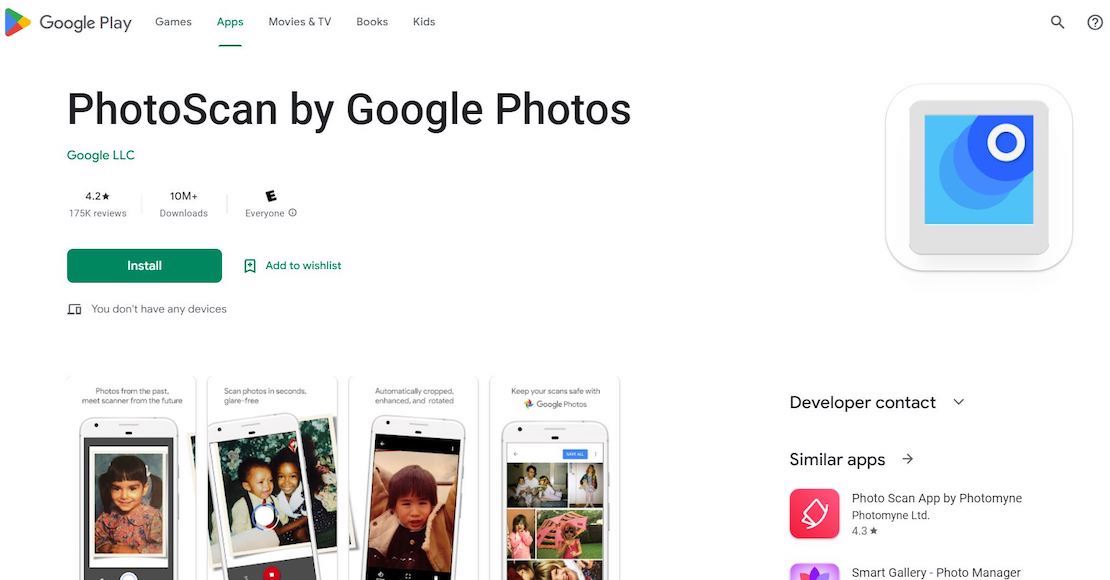
- Quick, high-quality scans
- Intuitive layout
- Glare removal
- Free to use
- Potentially poor resolution
- Ocassional delays in sensing
One of Google Photos’ latest and greatest offerings is PhotoScan, which allows you to quickly digitize full photos.
Designed to digitize even the oldest of images in mere minutes, PhotoScan operates on a multi-angle capture — pulling together the best features of each angle into a single cohesive photo without glare, fading or any other pesky defects.
Its intuitive layout makes it easy for users of all ages and experience levels to use, although you will see a tutorial video pop up when you download the app, which is great for those who may be resistant to or intimidated by the concept of scanning without an actual scanner.
You’ll also see little pop-up messages that walk you through your first scan to help you avoid any hiccups.
Upon scanning, your image will undergo edge detection before automatic cropping, rotating and refining for a new and improved look that’ll breathe new life into even significantly faded and old photos. And perspective correction ensures straight rectangular scans for optimal precision.
While some users reported issues with uneven brightness after the final photo is created from various angles, as well as subpar resolution on full-sized monitors, most users were pretty pleased with their PhotoScan results, making it a contender for the best free photo scanning software available.
Enjoy easier captures and scans for seamless photo digitizing with Google’s PhotoScan.
ScanSpeeder

- Easy, efficient bulk scanning
- One-click restoration
- Customize with text
- Standard and pro versions
- Designed for Windows only
- Unreliable customer support
Bringing mass quantities of aged photos to life is easier than ever with ScanSpeeder.
While most photo scanning software is intended for smartphones, PC users will rejoice over the fact that ScanSpeeder actually caters to them with system requirements that include Windows 7, 8, 8.1, 10, 11 and Vista.
Designed to work with your flatbed scanner on everything from scrapbooks and photo albums to sports cards and coins, preserving all your childhood memories is finally achievable. And because you scan images directly from the album page, you’ll no longer fret over damaging important memories.
One-click restoration allows you correct fading in no time, while an option to add text to photos allows you to add titles, dates, names and times with ease for detailed scrapbooking. You can also easily name your files with your preferred naming convention or take advantage of the automatic naming feature.
Although it’s considered one of the best photo scanning software solutions available, some users noted that customer support seemed nonexistent when issues were communicated.
However, with a plethora of system requirements that cater to those with computers operating on Windows, there’s no doubt that ScanSpeeder is a top choice for the best free photo scanning software for windows 10.
Twain Sane
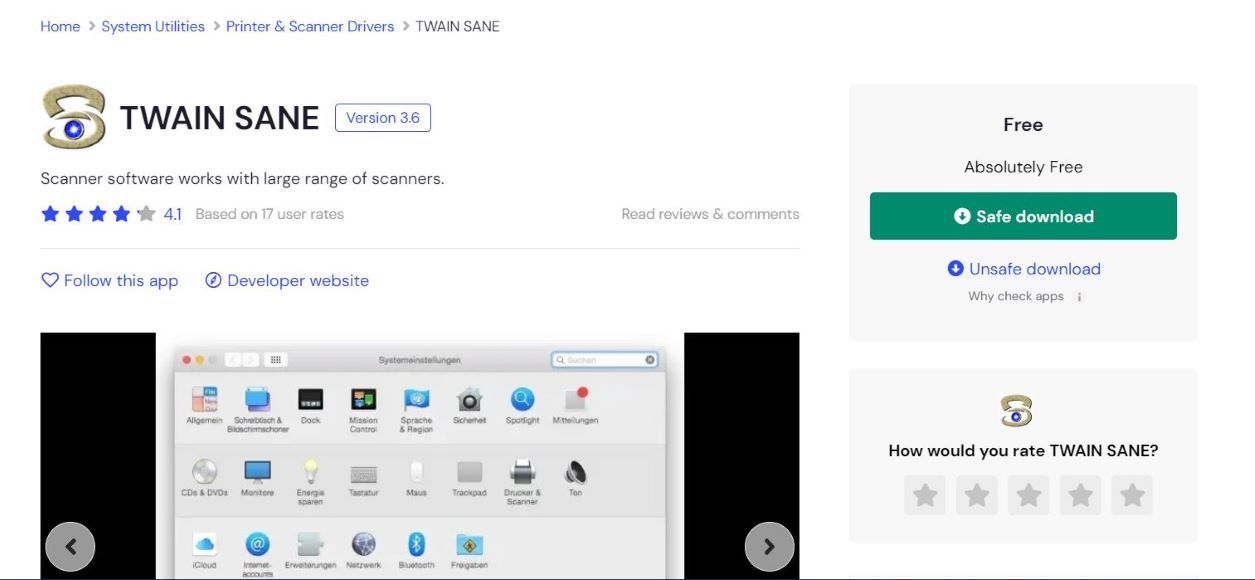
- USB/SCIS connected
- Free to use
- Intuitive interface
- Compatible with apps
- Issues with crashing
- Infrequent updates
Kick the tedious way of scanning to the curb with Twain Sane.
One of the best photo scanning software for Mac users, Twain Sane leverages the SANE backend libraries to give access to a multitude of USB or SCIS-operated scanners to retrieve images.
Easy to install with an intuitive interface, you’ll be connected and scanning images in no time. And its compatibility with Image Capture and Microsoft Word means you can enjoy greater image-focused functionality.
Because a wide range of users has found success with a broad list of different scanners, Twain Sane isn’t limited to a single type or brand of scanner, so you can use a lower-budget scanner or a high-end one with ease.
Additionally, it’s not only easy and convenient to use, but also free. However, some users reported issues with the software crashing frequently they thought could be resolved with more frequent updates, which prompted them to explore the benefits of paid-for software.
ScanPapyrus
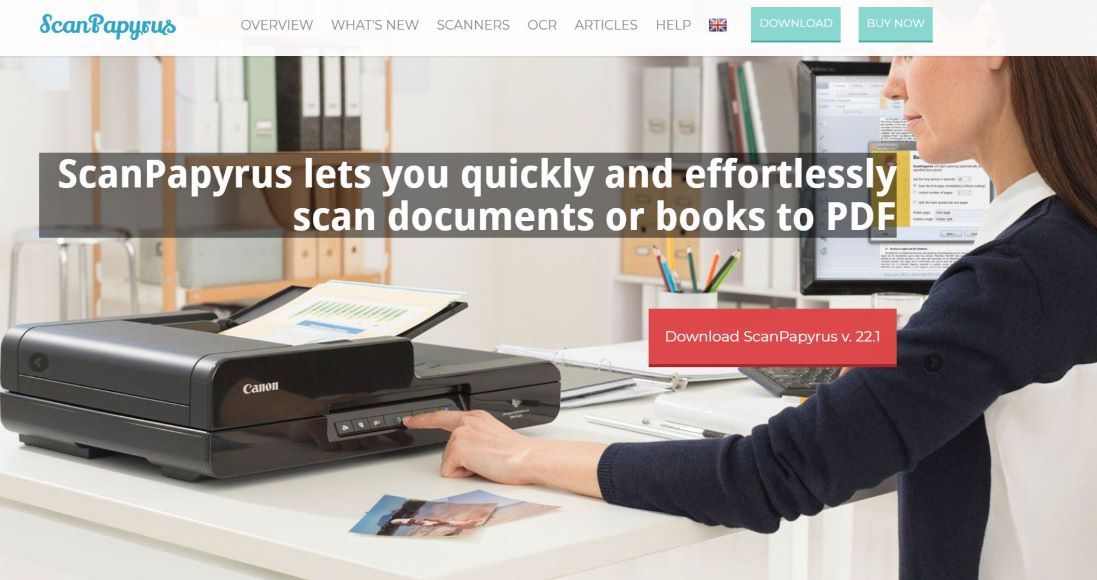
- High-speed scanning software
- Senses and rotates as needed
- Detects individual images
- Extensive format support
- Scanner enabled
- Free option is limited
Say hello to quicker, easier batch scanning with ScanPapyrus.
Thoughtfully designed for Windows, ScanPapyrus is arguably another option for the best photo scanning software for Windows 10, Windows XP, Windows Vista and more.
While you can’t access some features using the free option, you can enjoy print functionality and text recognition, but to fully explore the best parts of ScanPapyrus, you’ll have to pay for the license. Although this does give you the freedom to use the software on multiple computers.
While it’s designed to scan everything from images, documents and even books, ScanPapyrus senses borders and rotates your image accordingly while reducing unneeded margins.
Even if you insert multiple pages into your scanner, ScanPapyrus can detect individual images and separate them, which really optimizes what would otherwise be an extremely lengthy process.
And because it supports various formats, you can save your work in TIFF, PDF, PNG, JPEG and more. However, because it’s scanner-enabled rather than operated via your smartphone, it can be more time-consuming than app-operated photo scanning software.
Get the auto-rotating and margin reduction you need from a photo scanner with ScanPapyrus.
Microsoft Lens

- Convenient mobile design
- Enhance photos or upload files
- Intelligent actions extract text
- Scan and store paper documents
- Some users noticed delays
- Issues after updates
Conveniently scan your photos from the palm of your hand from anywhere in the world with Microsoft Lens.
You can easily scan or capture a photo and then edit using your iPhone or Android Photo app, but that’s not all. Because Microsoft Lens was designed to capture information from anything ranging from whiteboards and documents to receipts, restaurant menus and business cards, Microsoft Lens gives you the freedom of one-click capturing without the headache of manual note-taking.
You can also easily grab text from images using intelligent actions by selecting the desired language, aiming the camera at the text and tapping your camera.
Then you simply alter the borders of the photo as needed and voilà — you can now copy the text and share wherever you want using any of your apps, which will have office workers rejoicing over the freedom of scanning a quick pic and being able to extract words or tables from work files effortlessly, so you can kiss the days of tedious office note-taking goodbye.
Though Microsoft designed this innovative software for Androids, it’s available via Microsoft, Google Play and the Apple store. And while many users consider this app to be amazing, some users noticed after an update that it seemed slow to sense outlines and boundaries and thus, couldn’t scan properly.
Whether you want to convert paper documents to Word files, a PDF or a PowerPoint or simply need to import photos already on your phone, Microsoft Lens covers all your scanning needs.
SilverFast

- Multi-exposure scanning
- Easy to use
- DNG raw support
- Multi-scanner support
- Manual mode gets cluttered
- Sightly expensive
Bringing your images into the digital world is a breeze with SilverFast.
One of the top choices of photo scanning software among professionals, SilverFast is ideal for multi-exposure scanning to merge scans with varying exposure into a clean new image with improved dynamic range.
This innovative software comes with both beginner and intermediate options to appeal to both new and experienced users. You’ll also experience added peace of mind with digital negative (DNG) raw support, which means you’ll have a digital copy on your computer in case your original copy gets lost or damaged.
Designed to work with more than 300 kinds of scanners, SilverFast supports many Canon, Nikon, Epson and Microtek scanners. And because it works with both macOS and Windows, you can take advantage of this software whether you’re a Mac or PC user.
However, the free version is quite limited and the paid version costs almost $100, which can seem like a lot since there is an abundance of free apps, but you can also get it for free if it’s included in a bundle, like it is for most scanners.
And because WorkFlow Pilot only lets you scan a single photo at a time, it can be quite tedious. On top of that, Manual mode offers access to all features, but gets cluttered and can be confusing to navigate, especially for those who are new to the scanning game.
Although it’s perfect for scanning images, you can also enjoy the added flexibility of being able to scan slides and documents for added versatility.
AutoSplitter

- Multi-photo scanning
- User-friendly layout
- Auto-sensing saves time
- Customize with text
- Can be pricey
- Limited font choices
Thanks to all the automatic features built into AutoSplitter, you can save time and energy scanning photos.
While some apps and software force you to scan a single image at a time, AutoSplitter conveniently lets you scan several photos at once to make scanning less of a chore and much more efficient.
Built to restore color and add contrast to old, faded photos, this software is a great choice for elevating the look of your family or vacation photo albums.
By design, it detects what your scanned images need — whether they need to be cropped, orientated differently or aligned. And its user-friendly layout lets you easily preview and edit scanned images without the need for a verbose manual.
You can also add text to your images to customize or notate with the time and event name for perfectly organized memories, although some users took issue with the limited selection of available fonts.
And while you have to pay for the basic or gold license, there is a free trial available so you can the built-in benefit of trying before you buy.
CamScanner
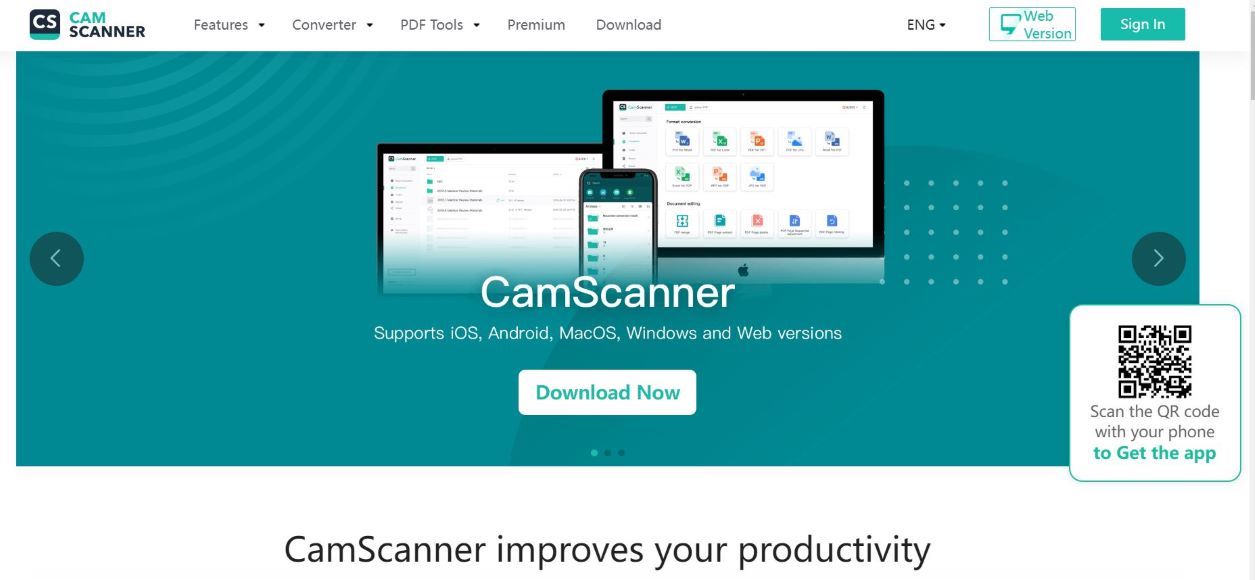
- Portable design for on-the-go scans
- Free version available
- Text recognition supports 40 languages
- Designed for Macs and PCs
- Free version includes watermark
- Frequently crashes
Versatile and convenient, the CamScanner is one of the best comprehensive mobile scanners.
Its portable design offers on-the-go scanning, allowing you to conveniently scan images from home, work or even a friend’s house and it’s easy to download straight from Google Play or iTunes.
Text-recognition technology means support of more than 40 languages, while flexibility in sharing means you can send documents via email, Facebook, Twitter and more.
Intended to work with everything from Windows, macOS, Androids and more, CamScanner is one of the few apps not limited to a single kind of phone or computer.
You can also convert your files to multiple formats, including PDF, Word, PPT, image and beyond. And for added convenience, you can even print wirelessly. However, please be aware that the free version means your scans will be stamped with a watermark.
Whether you want a high-definition PDF or simply want to extract text from documents, CamScaner makes it easy to do it all.
What is the fastest way to scan thousands of photos?
One of the quickest options to scan thousands of old photos is the Epson FastFoto FF-680w – the world’s fastest photo scanner,
With this handy tool and your photo scanning software of choice, you can easily scan thousands of photos as fast as 1 photo per second!
Before scanning multiple photos, we highly encourage you to prep them first by carefully wiping them down with a lint-free cloth.
This will protect your photos and remove any debris prior to scanning, helping you avoid the dreaded smudge many of us may not notice until after the fact and will save you time on having to re-scan photos initially covered in dust.
What format should you use to scan photos?
They are several acceptable formats that ensure optimal results when scanning photos. For some, it comes down to a simple preference and for others, it depends on the app you’re using or the style of photo you’re scanning.
We suggest the following formats be used for a photo scanner:
- JPEG is generally the go-to method for smartphone scanning to ensure professional-grade resolution without losing quality from compression.
- PNG allows for more compression without losing quality or resolution.
- TIFFs are known for being universal, flexible and helping to retain the vivid details and saturation of the original photo, so they’re ideal for backing up important documents or even personal artwork.
Is it better to scan photos as PDF or JPEG?
We recommend PDFs. PDFs will typically offer a higher-quality finished product when compared to a JPEG. JPEGs tend to compress images significantly, which results in a loss in quality. PDFs on the other hand, are not only high quality but also easily customized.
Photo Scanning Software FAQs
Is it better to scan or photograph old photos?
Naturally, it’s easy to snap a quick pic of an old family photo without doing much else, but there’s no denying the remarkable result achieved when you scan an old photo. Scanning a photo not only offers a copy of a highly prized old photo but also captures every detail vividly, making that old photo like new again via a clear copy with impeccable precision.
Does scanning ruin old photos?
No. While myths of scanners ruining antique photos have circulated before, scanning actually does the opposite by protecting and refining the original photo with an amazing level of color restoration and correction.
How can I digitize my photos for free?
There are several apps and kinds ofphoto scanning software mentioned in this article that are completely free!
Whether you have a scanner and download an app for that specific scanner or want to avoid the hassle of purchasing a scanner by simply using your smartphone as a photo scanner, there’s no shortage of options at your fingertips to convert images to a digital format.
We stand firmly behind all the software mentioned in this article, but a few of our favorites are Google’s PhotoScan and Microsoft Lens.
Best Photo Scanning Software | Final Words
With no shortage of photo scanning software and apps available, choosing the right one can feel daunting.
Luckily there are several photo scanning apps to choose from whether you’re a Mac or PC user or working strictly from your smartphone.
Whether you’re looking to add a splash of color to treasured family photos that are in black and white, or you just want to back up photos already in perfect condition, this article should have helped you decide which software best meets your needs, computer or phone type, and preferences.













