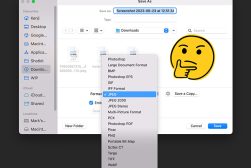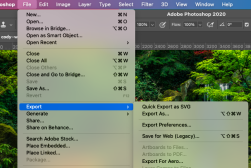How to Convert ARW to JPG Without Losing Quality
Learn about several different tools and methods for converting ARW files to JPG format, without compromising quality.
Image File Formats | Learn | By India Mantle
This guide will show you how to convert ARW to JPG quickly and easily, with no loss of quality.
Have you ever captured a breathtaking photo on your camera and tried to post it on social media, only to see an error that the ARW file is too large?
Maybe you snapped some great images and simply forgot to set your camera to shoot in JPG. Now, you’re having issues because your editing software is incompatible with ARW.
I’ve experienced the same thing, and I’m here to share a quick fix to your problem. Keep reading to learn all about ARW files, JPG images, and how to convert them, even in bulk.
Why Would You Need to Convert ARW to JPG?

Photo credit: Pixabay / File Icon credit: GitHub, MIT License (AKA Expat License), via Wikimedia.
ARW images are raw images captured by Sony Alpha cameras. These raw files contain unprocessed image data and are usually large in size.
(To learn more about Sony’s native file type, head to our guide: How to Open ARW Files.)
The benefit of Sony ARW files is that they’re extremely accurate and high-quality, giving you lots of original detail, color definition, and dynamic range.
You have the freedom to edit these high-quality raw files into the best possible images.
However, many image software and editing programs don’t support this file format option, so you’ll likely have problems opening, editing, and uploading them online.
Sharing and storing raw files can also be a challenge due to their large size.
That’s why you need to convert them into a more common and usable format, like the Joint Photographic Experts Group (JPEG or JPG) format.
How to Convert ARW to JPG on Windows and Mac
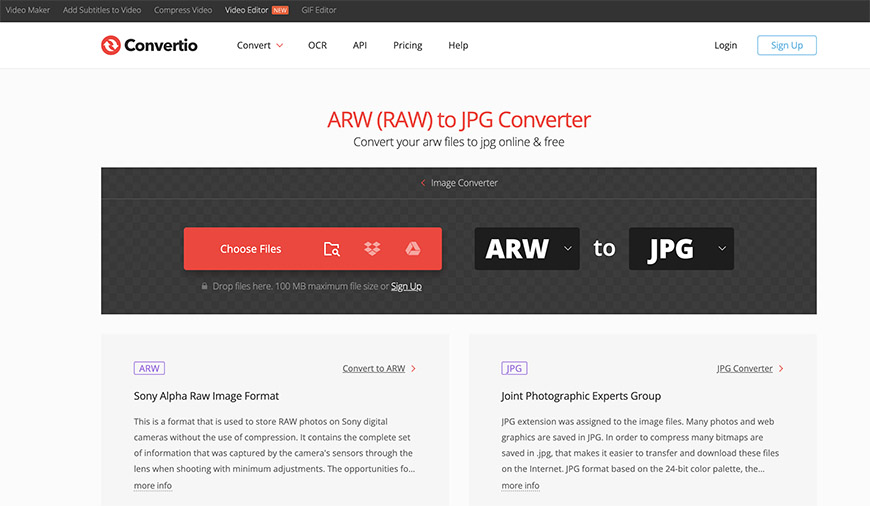
Credit: Convertio.co
Fortunately, there are a handful of programs for both Windows and Mac that can convert your ARW images into high-quality output files in JPG format.
Most of these online programs are free, fast, and capable of batch-processing massive photo collections in an instant.
Although their user interfaces may vary, many ARW to JPG converters follow the same simple steps:
- Download and launch the converter or visit the official website.
- Input images in ARW format, individually or in bulk, and select your preferred output (JPG).
- Click the conversion button and use custom options for image enhancement if necessary.
- Click the download button to transfer the finished files to your download folder.
Adobe Lightroom, Luminar Neo, Movavi, and Imaging Edge are efficient and user-friendly programs for converting your ARW images.
Imaging Edge is Sony’s proprietary software that lets you convert raw photos, perform remote shooting, and adjust the image quality via brightness, white balance, and hue.
You can find more ARW to JPG converters just by searching Google or browsing through the Microsoft or Mac App Store.
Always use a reputable and highly-rated converter and select the highest output settings to prevent loss of quality.
How to Convert ARW to JPG With Photoshop
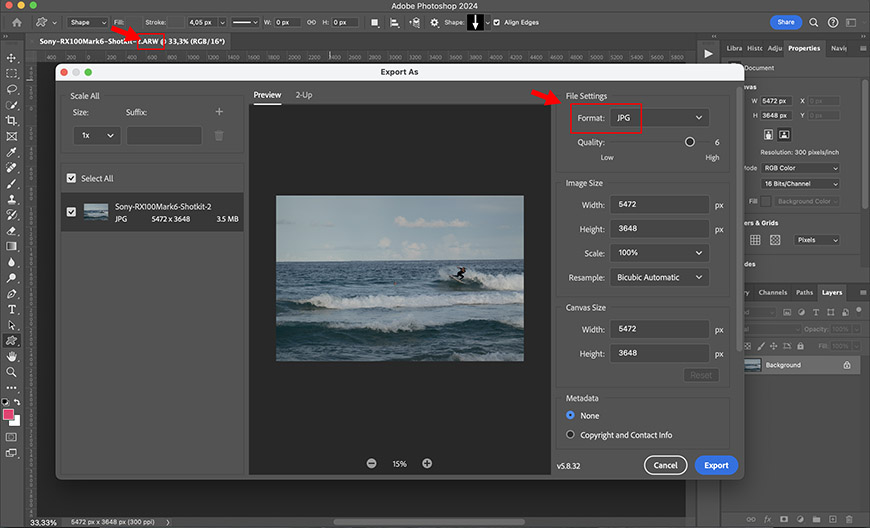
If you want to seamlessly convert ARW to JPG while having access to a wide range of image-enhancing features, Adobe Photoshop is an excellent option.
It’s compatible with both Windows and Mac and supports over 80 of Sony’s camera models.
How Much Do You REALLY Know About Photography?! 🤔
Test your photography knowledge with this quick quiz!
See how much you really know about photography...

You can do color adjustments, geometric transformations, spot removal, filters, and various effects like vignette, grain, and dehaze.
Follow these steps to convert your ARW images with Photoshop:
- Launch Adobe Photoshop and open your raw file.
- Click File, Export, and then Export As.
- Under File Settings, choose JPG as your preferred format.
- You can resize your image and adjust the quality if necessary.
- Click Export, choose a destination folder, and save.
To batch convert multiple ARW images in Photoshop simultaneously, do the following:
- Launch Adobe Photoshop and click File.
- Click Scripts and then click Image Processor.
- In the Image Processor panel, you can select your Source Folder from your computer.
- Then, select a destination folder where you want to save your finished files.
- Under File Type, mark the checkbox that says “Save as JPEG.”
- Set the image quality to the highest option and click Run.

Check out these 8 essential tools to help you succeed as a professional photographer.
Includes limited-time discounts.
As the Content Manager of Shotkit, India Mantle brings with her a lifelong love for photography that she developed during her childhood, watching her father document their family moments with his Nikon EM. In her free time, you find her enjoying the awe-inspiring natural beauty of her home, Northern Rivers, Australia.