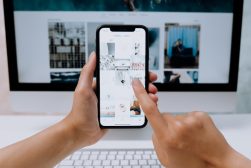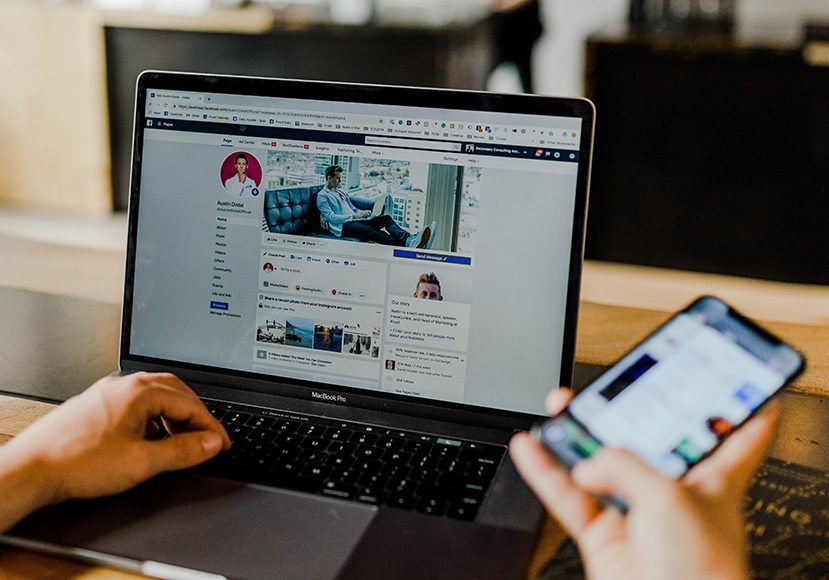
How to Download All Photos from Facebook (2024 Guide)
Learn how to download all your photos from Facebook in one easy method. Plus, how to download single photos or albums direct to your phone or computer.
There are different reasons why you might want to download all Facebook photos from your account.
Maybe you want to close down your profile, or simply keep a backup of all the memories that have collected there over the years.
Well, it can be done, and it’s actually not that difficult.
This article will show you how to download all your Facebook photos via the web or the Smartphone app.
We’ll also cover how to download individual photos or Facebook albums.
So, let’s jump in.
Why Download Your Facebook Photos?
Ever scrolled through your Facebook page and wondered about all those snaps? Here’s why you might want to download Facebook photos:
Safety Net: Lost a favorite snapshot? By downloading all your Facebook photos, you create a safety net. So even if your summer ’19 album disappears on Facebook, you’ve still got it safe and sound.
Privacy Matters: Sharing is caring, but sometimes, not so much. When you have all your photos stored offline, you control who gets a peek. That epic party pic? Your choice if it stays or goes.
Branching Out: Thinking of trying a new platform or just want a backup? Downloading Facebook images and videos ensures you’ve got everything, ready to upload elsewhere.
Remember, your Facebook page is a treasure trove of memories. Keeping a personal copy just makes good sense!
- Read more: Social Media Image Sizes for Photographers
How to Download Facebook Photos on Computer
Here’s how to download Facebook videos and photos to your computer, whether it’s a PC or Mac.
1. Access Facebook Settings
- Direct your browser to Facebook.com and ensure you’re logged in.
- Click on your profile picture in the top right corner and select “Settings & Privacy”, followed by “Settings.
2. Navigate to Your Information
- On the left sidebar, click on “Your Facebook Information”.
3. Select Data to Download
- Click on “Download Profile Information”.
- Here, you can set the file format, media quality (keep it set to “high” if you want the best quality images), and date range. Set the date range to “All Time” to ensure you capture all your images.
- All the options here are selected by default. Click on “Deselect All” and then check only the box next to “Posts”. You can also select “Groups” here if you want to download media you’ve posted to Facebook Groups, or select “Reels”, “Stories”, etc, as desired.
4. Initiate the Download
- Click on the “Request a Download” button.
- Wait for Facebook to prepare your data.
5. Receive Your Files
- You will be notified by Facebook when your file is ready.
- Return to the “Download Your Information” page.
- Click on the “Download” button next to your prepared file.
Read more: How to Download Instagram Photos (in High Quality)
How to Download Facebook Photos on Phone
Want to download all the photos from your Facebook profile using the Facebook app on your phone? No worries: here’s how.
1. Access the Mobile Menu
How Much Do You REALLY Know About Photography?! 🤔
Test your photography knowledge with this quick quiz!
See how much you really know about photography...

- Open your Facebook app and ensure you are logged in.
- Tap on your profile photo with three horizontal lines across it (usually top right for Android, bottom right for iOS).
2. Navigate to Settings
- Scroll and tap on “Settings & Privacy”.
- Select “Settings”.
3. Access Your Information
- Scroll until you find the “Your Information” section.
- Tap on “Download Your Information”.
- You may be asked to log in again – enter your username and password.
4. Choose Data for Download
- All options will be selected by default. Click on “Deselect All”.
- Tap on “Posts” to select it.
- Scroll down to the bottom and adjust the date range and quality as necessary.
5. Start the Download
- Tap on the “Create File” button.
- Wait for Facebook to compile your photos.
6. Download the Prepared File
- Once notified by Facebook, return to the “Download Information” section.
- Tap the “Download” button next to your file.
How to Download Pictures from a Facebook Album
Sometimes, there’s a specific photo or a set of images you’d like to save from a Facebook album. Here’s a straightforward guide to help you do just that.
1. Access the Gallery
- Navigate to the specific Facebook gallery you’re interested in. If it’s on a friend’s page or a group, you may not have access to download the full gallery.
2. To Download All the Photos from the Album:
- To download the whole album at once, click on the ellipsis symbol (three dots) at the top right and select “Download album”.
3. To Download an Individual Photo:
- Click on the particular photo you want to download to view it in full size.
- For computers: Right-click on the image, and you’ll see an option to “Save image as…”. Click it and choose a location on your computer to save the photo.
- For mobile devices: Press and hold the image until a menu pops up, then select “Save Image” or “Download Image” from the options.
Note: Always respect copyright and privacy concerns when downloading photos. If an image isn’t publicly shared or if you don’t have permission, it’s best not to download it.
Downloading Photos from Facebook FAQs
Is there a way to download photos from Facebook?
Yes, you can download photos directly from Facebook through the “Download Your Information” option in settings.
What is the best way to download photos from Facebook?
The best method is using Facebook’s official “Download Your Information” feature in the settings area of your Facebook account.
Why can’t I save Facebook photos on iPhone?
Some privacy settings or app restrictions might prevent you from saving photos directly. However, you can use the “Download Your Information” feature on Facebook to obtain all your photos.
How do I download pictures and videos from Facebook Messenger?
Open the desired conversation in Messenger, tap and hold on the photo or video you want, and select “Save” or “Download” from the popup options.
How do I download Facebook videos?
To download videos from Facebook, you’ll need to navigate to the specific video, right-click (on a computer) or tap and hold (on mobile) to get the video URL. Once you have the URL, you can use third-party video downloading tools or websites for downloading Facebook videos. However, always ensure you respect copyright laws and only download videos for personal use or if you have the content creator’s permission.

Check out these 8 essential tools to help you succeed as a professional photographer.
Includes limited-time discounts.