
Is Lightroom Free in 2024? (2 Main Options)
As the world's number one premium image editor, it's easy to understand why so many people want to use Lightroom for free. Here's how you can do it.
Lightroom | Software | By Jeff Collier | Last Updated: January 21, 2024
You can use Adobe Lightroom for free, but only in 2 specific ways.
The first is to use the free mode of the Lightroom mobile app, available for iOS and Android devices.
The second is to download the free trial of Lightroom Classic and use it for 7 days without charge.
The free Lightroom trial includes the full version of Lightroom Classic as well as the web-based Lightroom app.
During the free trial, you can edit, organize, store and share your photos like a paying subscriber to the Adobe Photography Plan.
In this guide, I’ll show you how you can download Lightroom for free.
I’ll also explain why you should consider paying for an Adobe Creative Cloud Photography Plan.
How to Use Lightroom Free (On Desktop)
You can start a seven-day free trial of Lightroom at any time.
Here’s how:
- Tap here to visit the Adobe Lightroom free trial download site.
- Tap Start Free Trial and select one option: For Individuals, For Students and Teachers, or For Teams and Businesses.
- Select your plan and how you’d like to be billed when your trial expires. (Don’t worry – you can cancel at any time during the trial and not incur any fee.)
- Create your account by entering your email address and billing information.
- Choose a password, and click Download to get Lightroom and start your seven-day free trial.
Your free trial will automatically convert to a paid Creative Cloud membership plan after seven days unless you cancel before then.
If you intend to only use Lightroom for free, I recommend you set a calendar reminder to cancel it in time.
If you forget, here’s how to cancel a Lightroom subscription.
How to Use Lightroom Free (On Mobile)

You can download the Lightroom Photo & Video Editor mobile app for free from the Apple Store here or Google Play Store here.
The Lightroom app includes a handy camera – you can access it from your home screen on iPhones by long-pressing the app icon.
The Lightroom camera allows you to shoot in RAW, and manually control things like aperture and shutter speed.
If you end up upgrading to paid Lightroom, any photo you take using the mobile app will sync to your other devices automatically.
What can the Lightroom Free version on mobile do?
According to Adobe’s FAQs, you can use all the capture, organization, and sharing features in Lightroom for mobile for free.
You can also use most of the editing features for free.
What can the Lightroom Premium version on mobile do?
When you upgrade to a Creative Cloud Photography plan subscription you get access to the following premium features in Adobe Lightroom for mobile:
- Cloud storage
- Sync presets and profiles
- Healing brush
- Selective Adjustments
- Sensei search
- Geometry tools
- Raw editing on phone or tablet
- Share Web Galleries
- People Photo sorting
- Batch editing
Aside from the premium features in the Lightroom mobile app, a subscription also includes the following benefits:
- The ability to sync your Lightroom photos on all your devices including your computer.
- Photoshop — the world’s most powerful photo-editing tool.
- A customized website to showcase your photos powered by Adobe Portfolio.
- The ability to access the photos you have in Lightroom in other Adobe mobile apps including Photoshop on iPad, Adobe Spark Page, Adobe Spark Video, and more.
Now let’s discuss some of the other reasons why you might want to subscribe to a Photography Plan.
Is Adobe Lightroom Worth Paying For?
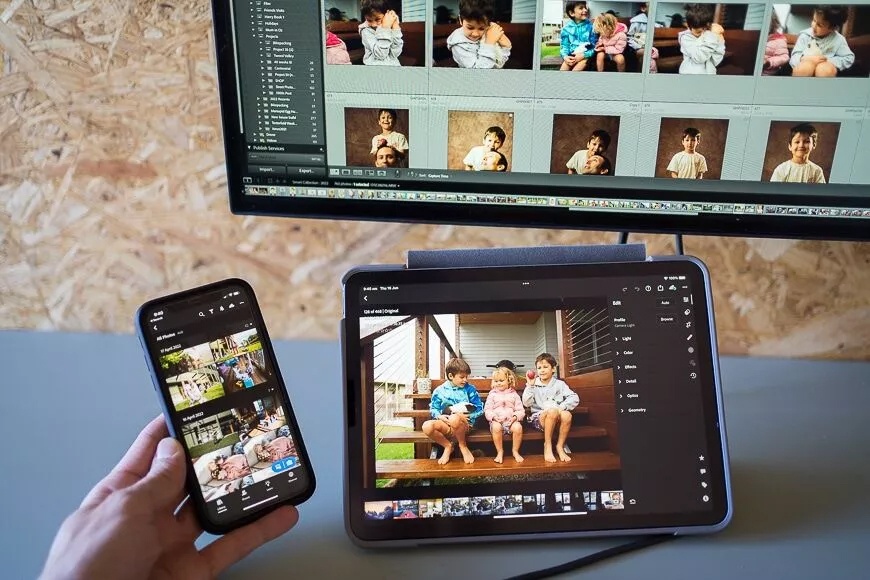
Being able to use Lightroom and Photoshop across all your devices makes the price worth it for most people.
Yes, I believe it is. I’ve been a paying subscriber of Lightroom since 2012 and have never regretted it.
In fact, despite the emergence of so many other great image editors, I still believe Lightroom is the best of all.
By paying monthly for Lightroom, the biggest advantage is the Creative Cloud integration.
This lets you do some amazing things, like:
- Take a photo using the Lightroom app on your phone and have it sync automatically to your tablet, desktop, laptop and wherever else you have Lightroom installed.
- Start editing a photo on your computer, then continue editing and sharing it on your phone a moment later.
- Access ALL of the photos you’ve ever taken from ANYWHERE in the world where there’s a computer/phone/tablet with the Internet.
- Create private online galleries in seconds to share with family or clients. They look great too.
- Transfer an image to Photoshop directly from inside Lightroom to edit, then transfer it back seamlessly.
- Use Photoshop on your iPad to edit any image you’ve stored in Lightroom.
- Create an automatic backup of any photo stored in Lightroom or taken with the Lightroom mobile app.
There are other advantages of the Creative Cloud integration that I can’t think of right now, but you get the idea.
Another huge reason Lightroom is worth paying for is the number of amazing editing features.
Aside from every basic and advanced image editing tool you’d ever need, the addition of artificial intelligence makes Lightroom more powerful than ever.
The AI is handled by ‘Adobe Sensei’, and lets you do some amazing things to speed up your photo editing.
My favourite is the new masking too, which shaves hours off every wedding I edit. You can see it in action in the short clip below I made:
Another awesome AI feature is the ability to search your entire image catalogue using text – you can type in ‘car’ to find any car images, even if you haven’t tagged them with that keyword!
Then there’s face recognition, GPS Map integration, book creation, and much more… in my opinion, Lightroom is definitely worth paying for.
Which Lightroom Photography Plan is the Best Value for Money?
The 1TB Photography Plan is the best value-for-money way to use Lightroom.
It includes:
- Photoshop
- Lightroom Classic
- Lightroom (web-based app)
- 1TB (terabyte) of Cloud Storage
1TB of cloud storage is approximately 200,000 JPEGs and 20,000 RAWs.
I’ve been subscribed to this plan since 2012 and still haven’t reached the limit.
If you’re just starting out, the 20GB Photography Plan is the cheapest way to use Lightroom.
20GB lets you store approximately 2,000 JPEG photos or 800 RAW photos.
Most photographers will exceed the 20GB storage limit in under a year, which is why I recommend the 1TB Plan.
The final way to buy Lightroom is the All Apps Plan, which bundles Lightroom with every single Adobe App.
If you intend to use popular creative software like Premiere Pro, After Effects or Audition regularly, the All Apps Plan is great value for money too.
Most filmmakers need the All Apps Plan to be able to use Premiere Pro in conjunction with After Effects and Photoshop, for example.
What Are My Other Options?
I understand that it may not make financial sense for you to pay monthly for a subscription to Adobe Lightroom.
Initially, I was hesitant too – not because 10 bucks a month is expensive, but I just didn’t like the idea of another subscription.
(Needless to say, I ended up subscribing, and I’m still a happy Lightroom/Photoshop user several years on and will continue to subscribe.)
Fortunately, there are some worthy alternatives to Lightroom here in 2024.
I’ve tested all the most popular photo editing software, and while none of them can match the numerous benefits of Lightroom, there is one top contender I recommend, and that’s Luminar Neo.
Luminar Neo features all of Lightroom’s best AI-powered tools and adds many more to the mix.
You can perform edits in Neo that simply aren’t possible in Lightroom, or would take you hours in Photoshop.
Neo also does a decent job of managing your images, and it offers all the basic and advanced editing tools that Lightroom has.
The best part, though, is the cost and the fact that you can buy Luminar outright (with no subscription.)
Although the price is still relatively high at $149, this is equivalent to about 15 months of Lightroom subscription fees.
The big difference is that after those 15 months, you still own Luminar Neo – you never really ‘own’ Lightroom – you’re simply paying to use it.
To further reduce the price of Luminar Neo, you can use code shotkit10neo to save $10 – to use it, follow the steps below:
- Tap here to visit the Luminar sales page
- Tap the purple BUY NOW button
- Choose the Lifetime plan and tap BUY NOW again
- Look for the blue Enter Promotional Code text and tap that
- Enter shotkit10neo and tap Apply for your $10 saving.
You can also read my in-depth review of Luminar Neo to find out more about why it’s a good alternative to LR.
FAQs
How can I use Lightroom without paying?
You can only use Lightroom Desktop or Lightroom CC without paying through the free trial.
Once you head to the website and follow the instructions, you’ll find the free trial button that allows you to use the full version of the app for seven days.
After this period, the app will automatically convert to the paid version of Lightroom with all the full features of the software.
The free version of Lightroom works on Windows and macOS and offers several benefits.
- Free photo cataloging and management.
- Organization of photos in albums and galleries.
- Non-destructive editing.
- Synchronizing of photos.
- Lightroom presets.
What app is like Lightroom but free?
Here are some apps that are like Lightroom, but free.
- Darktable: This is an open-source photography workflow application and raw developer. It manages your digital negatives in a database, lets you view them through a zoomable light-table and enables you to develop raw images and enhance them.
- RawTherapee: Another open-source option, RawTherapee, offers advanced controls for exposure and colour adjustments, with support for raw files from most cameras.
- DigiKam: DigiKam is an advanced open-source digital photo management application that offers raw processing capabilities and a comprehensive set of editing tools.
- Google Photos: While not exactly like Lightroom, Google Photos offers a range of editing tools, and it’s great for storing and organizing your photos. The editing tools are more limited, but it could be a good option if your needs are relatively simple.
Obviously, none of the above options is anywhere near as good as Lightroom, but at least they’re all completely free.
Can I use Lightroom without a subscription?
Aside from within the 7 day free trial, no you cannot use Lightroom without a subscription.
Previously, Adobe sold a standalone version called Lightroom 6 which was a one-time purchase. However, Adobe discontinued this version and no longer provides updates or support for it.
Adobe moved to a subscription-based model in 2013 with the introduction of Lightroom CC (now called Lightroom), and it’s now only available through a Creative Cloud subscription.














