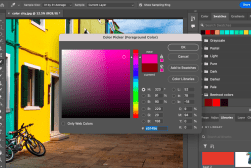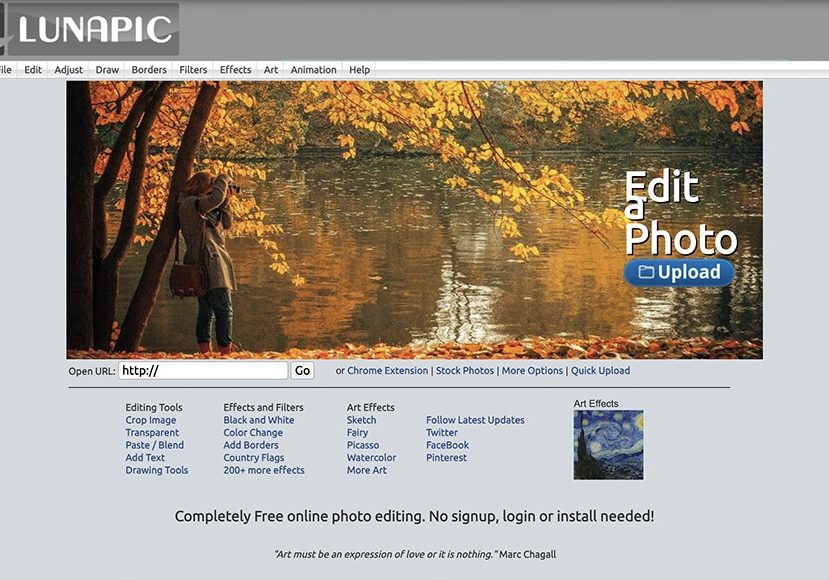
7 Useful Features of LunaPic Free Online Photo Editor in 2024
LunaPic is arguably the most popular free online photo editor in the world. However, for non-users, it's often misunderstood. Here's what you need to know.
Learn | By Jeff Collier
LunaPic is arguably the most popular free online photo editor in the world.
However, for non-users, it’s often misunderstood or even ridiculed – after all, its design isn’t exactly attractive!
In today’s world of expensive editing software, can LunaPic hold its ground as a true alternative to Photoshop?
It’s certainly simple to use, but should you be trusting LunaPic with your images?
(Since it’s an online photo editor, you need to upload any image in order to edit it.)
In this guide, you’ll discover whether or not you should be using LunaPic for your online photo editing in 2024.
What is LunaPic?

- Intuitive interface
- Several editing options
- Accessible left-hand icons
- Free to use
- Ads can be distracting
- Layout can feel cluttered
One of the most extensive and easy-to-use image editors around, the LunaPic Online Editor is an ideal choice for beginners, professionals, and photo editors on a budget because it provides completely free access to the best photo editing tools.
Whether you want to access LunaPic online or through mobile devices, you’ll love how easy it is to get started.
LunaPic Photo Editor is similar to Adobe Photoshop in its intuitive layout. An array of icons line the left-hand part of your screen, allowing you to intuitively do anything from adding text to erasing.
Closer to the bottom of those left-hand icons, you’ll see recognizable icons for saving, printing, and copying your image, so you can do just about anything with your freshly edited photo.
The toolbar at the top makes it possible to complete all the actions you need — whether you want to upload an image from your computer or social media platforms or open a photo from Google. You can simply choose your pictures and start editing.
And a plethora of options under Edit and Adjust make it easy to quickly crop and scale your image, add brightness and contrast, or simply blur or sharpen.
Keep reading to learn all about this free photo editor and what makes it a popular choice among those new to the photo editing game and industry professionals.
Is LunaPic trustworthy?
Because LunaPic offers cool effects that are free and accessible, it may seem too good to be true.
The ads that populate the top of your screen can also raise suspicion. But rest assured, LunaPic is totally safe to use and maintains a World of Trust rating of 4.5.
And please take comfort in knowing there have been no reports of issues with spyware or adware by long-term users.
7 Key LunaPic Features You Should Know About
1. LunaPic Magic Wand
LunaPic has a wide range of advanced features that rival online editing tools offered by top-tier programs like Adobe Photoshop. The Magic Wand is easily one of the most exciting and useful features for online photo editing.
Functioning similarly to Photoshop, the Magic Wand tool detects figures according to color and tones, helping you quickly select, extract, and incorporate the chosen part of the image into other photos.
Accessing and using the Magic Wand is fairly easy — simply click the blue Upload button on the right-hand side of the LunaPic homepage and select the pictures you wish to upload.

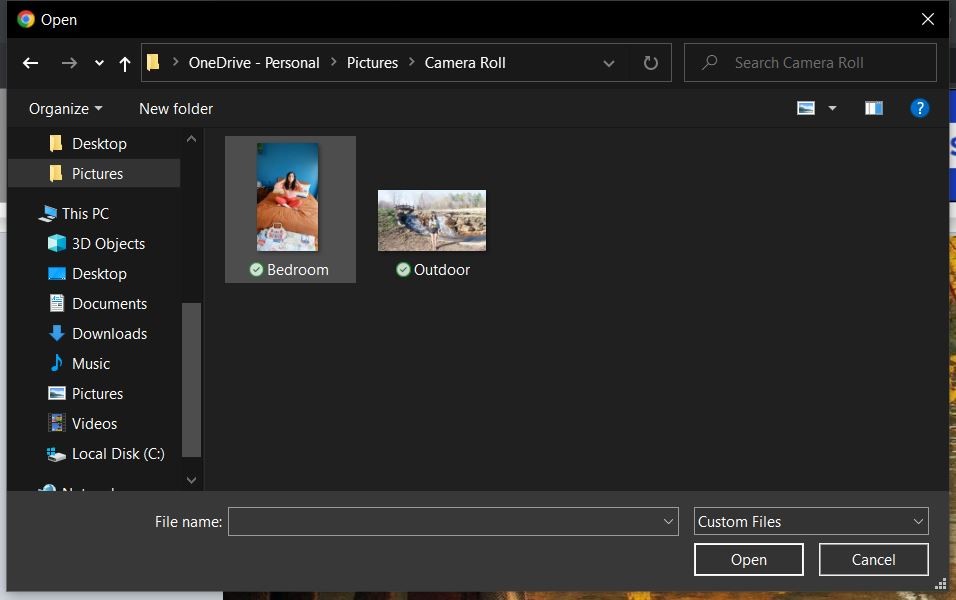
You’ll then be brought to the editing page where you’ll see your photo and a broad list of editing options offered by the icons on the left and the toolbar at the top. Select the Edit tab, then the Magic Wand option about halfway down.
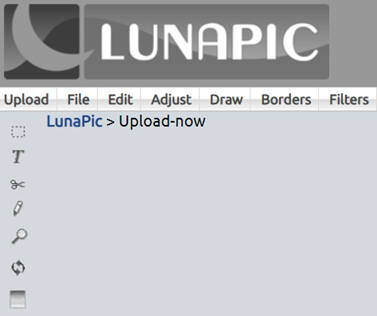
Once you’ve selected the Magic Wand tool, you’ll be able to freely click around and select any part of the photo to crop, cut out — or simply copy and paste purely for demonstration purposes, as I do with my face below.
You’ll see the right-hand part of my face selected and the pasted version on top of the plant hanging at the top left.
How Much Do You REALLY Know About Photography?! 🤔
Test your photography knowledge with this quick quiz!
See how much you really know about photography...


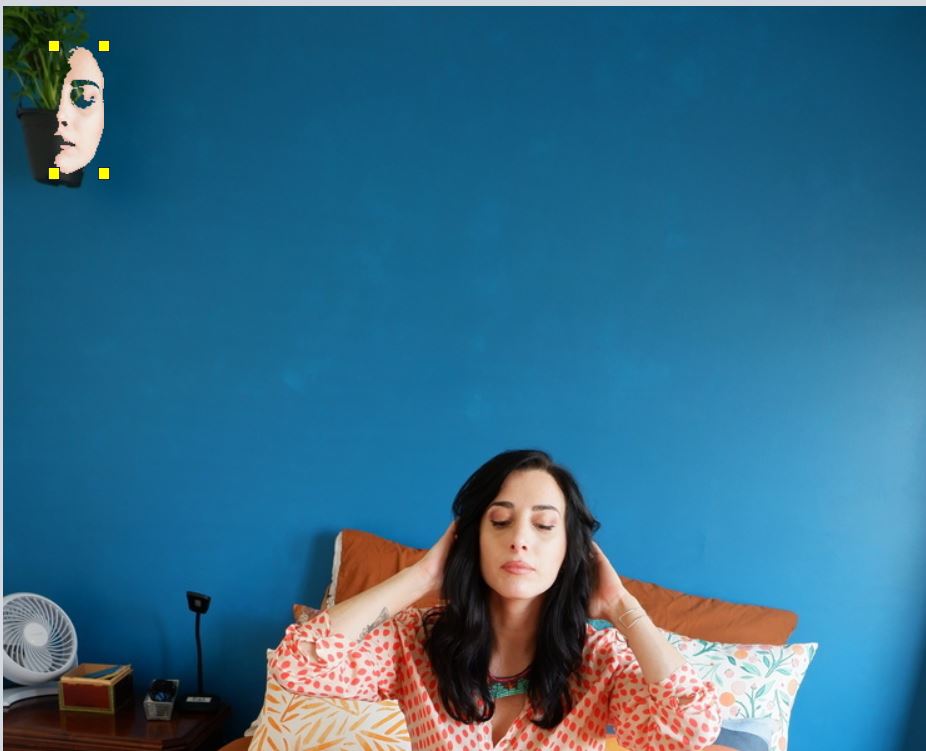
2. Borders
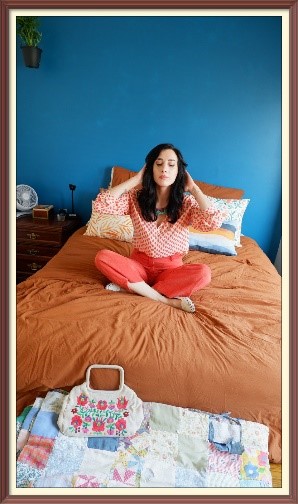
Borders are another exciting part of LunaPic. Although a relatively easy part of photo editing, Borders can add a striking element or make them look a bit more polished with a crisp outline, especially when working with an unusual or slightly skewed angle like I am above.
To add a border in LunaPic, simply navigate to the Borders tab within the toolbar and select the one that speaks to you — like the classic Picture Frame option above or the classic and nostalgic retro-inspired Film Strip one below.

You’ll also see options above your photo to undo this action if you change your mind or it doesn’t look how you expected, as well as the option to simply download the image if you’re happy with it.
3. Filters

Most photo editing apps make adding filters easy, but a wide range of unique filters make LunaPic another stand-out choice for image editing.
LunaPic offers a ton of filters we’re used to leveraging across social media, like the sepia and black-and-white options. However, LunaPic also features an abundance of edgier filters, such as the Retro Vintage one I use above.
You can explore the robust filter options offered by LunaPic by simply clicking the Filters tab at the top of the toolbar and then selecting the filter of your choosing.
And don’t feel limited — you can play around as much as you want because, with LunaPic, you’ll always see an option at the top of your page to undo an edit.
If the Retro Vintage filter is calling your name, you’ll see options to customize your newly antique-looking photo with several color options.
Other unique filter options include those that give an authentic outlaw vibe as shown below with the Ginger effect filter.

4. Textures
Although technically categorized under Filters, the More Textured Filters option at the very bottom of the list brings so much more than a classic filter.
By selecting this option, you’ll have the freedom to choose from several different styles of textures and apply that idea to your photo.
Textures are not only fun to play around with, but they also add depth and individualized detail to your image. Options include TV, weave, zoom, spotlight, needlepoint, metal, lego, clouds, canvas, brick, and grunge.
I fiddled around with the weave texture below, then tried my hand at the canvas texture with a black and white filter to achieve an aged look with some grit you might only otherwise see on antique photos with wear and tear.



5. Kaleidoscope Effect
The effects included with LunaPic are also super easy to use and quite diverse. Take the Kaleidoscope effect for example, which allows you to put an abstract twist on your image.
To try this for yourself, simply go to the Effects tabs and click Kaleidoscope. Using classic photo editing techniques like mirroring and duplication to add artistic dimension, the Kaleidoscope effect emphasizes patterns to deliver a beautiful geometric result.
And what you see will be a sight to behold — an interesting twist on the colors, textures, and shapes already present in the original image in a whole new light, as shown below.
You can see how the colors of the wall, bedding, and pillows, as well as the textures of the vintage bag, handmade quilt, and soft corduroy pants of the original photo on the left still exist, yet take on a trippy new form on the right that holds up to the most psychedelic of album covers.


6. Art Effects
LunaPic’s Art panel offers another extensive list of fun features, even art effects.
You can easily add a Van Gogh or Picasso touch to any image to give it a touch of impressionism or surrealism, as I do below.
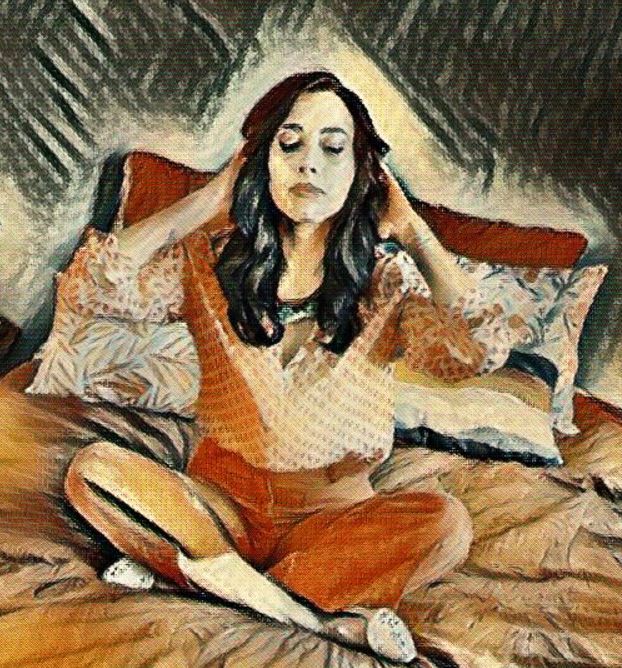

You can also experiment with some textured architectural elements shown below with the Nouveau Art Effect.

7. Animation
Although the Animation features work better on already-animated photos, you can still have fun exploring and applying them to still photos.
I selected the Edit Gif Animation option and kept the Very Fast and Loop Forever defaults before selecting red among the color options that appear after you click Apply.
Although a screenshot won’t do it justice, you can click play to see a groovy moving photo and pause as desired.

LunaPic Alternatives
If you’re looking for alternatives to LunaPic which offer free photo editing, here are a few to choose from:
- Canva– Graphic design platform fit for almost any creative application among even beginner individual users, businesses, teachers, and non-profits.
- GIMP – Open-source, graphic manipulation platform designed for slightly more experienced users such as graphic designers, illustrators, or photographers who need to produce a variety of design elements using programming.
While LunaPic is a great choice for almost any level photo editor, there are some other options that may appeal to more seasoned photo editors.
Canva has collaboration tools, custom fonts, presentation tools, video editing capabilities, and more that make it a go-to online graphic design tool praised for its ability to work well across multiple platforms for beginners and experts alike.
GIMP is a graphics manipulation platform that’s ideal for the image and editing, and retouching work professionals rely on. We would consider GIMP better for industry-specific demands, including photo restoring and retouching, icon creation, and more.
LunaPic Tips & Tricks | Final Words
Free to use with no shortage of image effects, it’s not surprising that LunaPic is a popular new photo editor. All tools and uploads are free, allowing you to add and edit as many photos as you want without a hassle.
While its intuitive layout is great for beginners, it can also be overwhelming and cluttered with excessive options. However, it has ultimately received rave reviews and managed to appease even the most critical keyboard warriors.
Whether you’re fine-tuning a personal photo, adjusting lens flare, or cropping and replacing color on professional photos, you can count on LunaPic to help you conquer your photo editing to-do list.

Check out these 8 essential tools to help you succeed as a professional photographer.
Includes limited-time discounts.