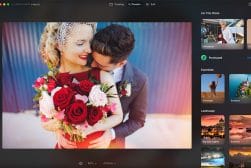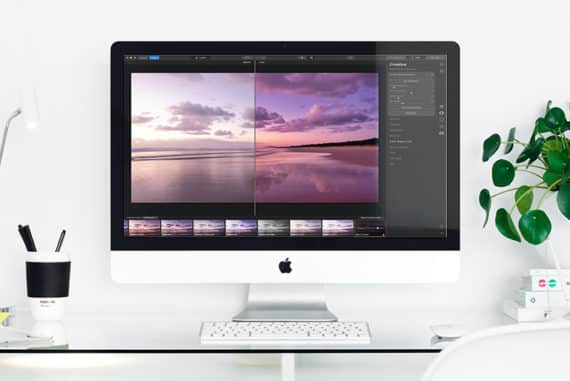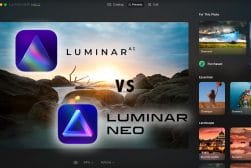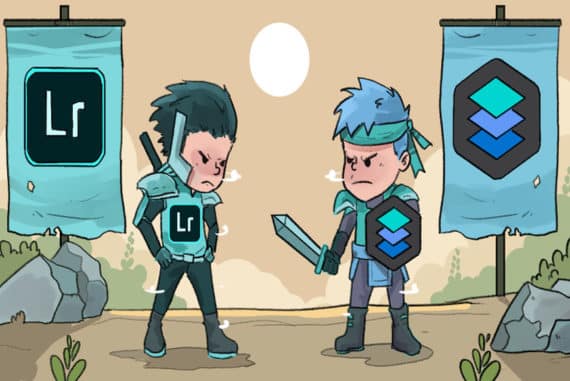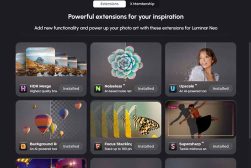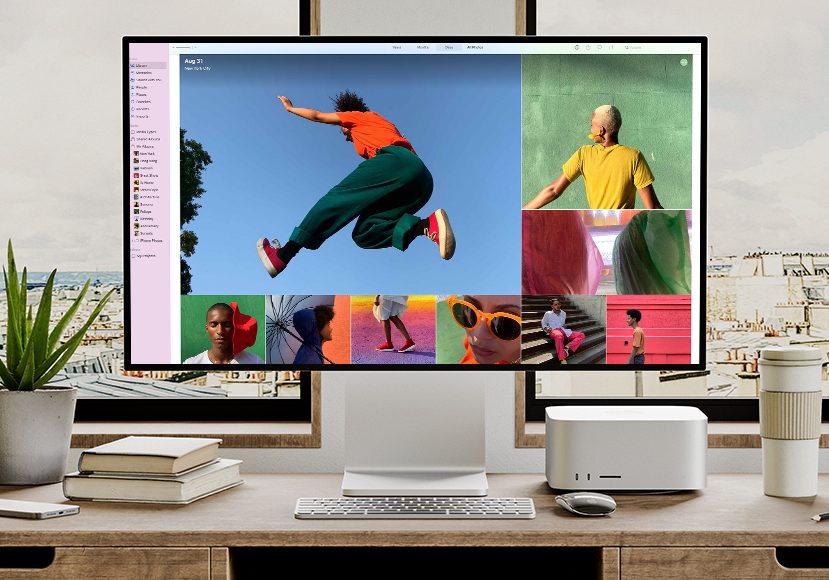
Best Photo Editing Software for Macs in 2024 (Free & Paid)
We tested over 50 free, paid and online photo editing software to find the apps and tools we'd recommend to anyone who owns a Macbook or iMac.
Software | By Andrew Dilks
After over 100 hours of testing, here are our picks for the best photo editing software for Mac users this year.
We tested over 50 free, paid and online photo editing software to find the apps and tools we’d recommend to anyone who owns a Macbook or iMac.
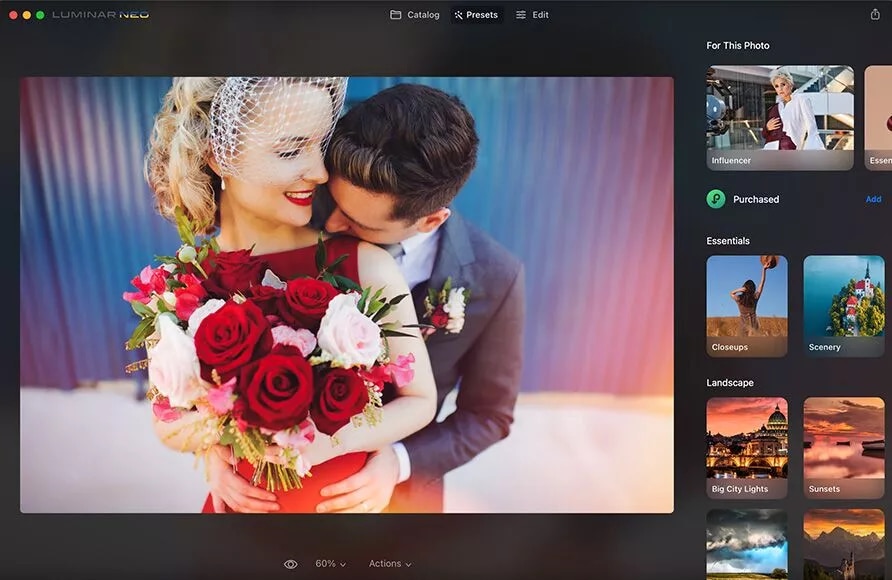
Easy to use photo editor with powerful tools for making complex edits ridiculously easy. One time affordable pricing, perfect for Mac users of all standards.
Use code shotkit10neo to save 10%
Apple’s macOS is the platform of choice for so many photo editors worldwide due to its stability, lack of viruses and efficient ecosystem.
The default Photos for MacOS app which comes installed on every Mac computer is actually pretty good, so why would you need another photo editing app?
In this guide, we’ll discuss the other options, and explain why using the best photo editing software for Mac will speed up your post-production and improve your image editing experience.
(If you’re a non-Mac user, check this guide if you need photo editing software for Windows and other operating systems.)
What is the Best Photo Editing Software for Mac in 2024?
| Image | Product | Features | |
|---|---|---|---|
 | Adobe LightroomOUR #1 CHOICE |
| View Price → |
 | Luminar NeoBEST SOFTWARE FOR BEGINNERS |
| View Price → |
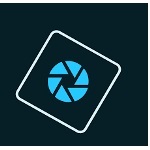 | Adobe Photoshop ElementsBASIC EDITOR FOR BEGINNERS |
| View Price → |
 | ACDSee Photo Studio for MacBEST FOR MAC |
| View Price → |
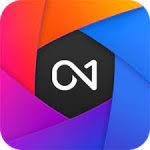 | ON1 Photo RawBEST NO-SUBSCRIPTION |
| View Price → |
 | Adobe PhotoshopBEST GRAPHICS MANIPULATION TOOL |
| View Price → |
 | Photos for MacOS |
| View Price → |
 | GIMP |
| View Price → |
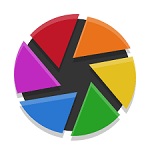 | Darktable |
| View Price → |
Adobe Lightroom

- Excellent image cataloging options
- Colour correction presets work very well
- Compatible with a wide range of devices
- Professional photo editing tools
- Subscription model only
- Expensive
Professional photographers have been using Adobe’s photo editing software for many years, with their Lightroom package geared towards serious amateur photographers who want to delve into powerful organisational and editing tools.
Budding photographers can take advantage of the intuitive workflow, importing their images in batches and being able to organise and edit them with ease.
Abobe Lightroom’s simple-looking interface means users can get accustomed to how everything works in a short period of time, with photos accessed via the software’s cloud-based storage system, offering 20GB minimum when you take out Adobe’s Photography Plan.
The library module allows users to arrange their imported photographs, and exploring the software’s various editing tools is handled by switching to the Develop module.
Basic changes including setting colour temperature, tweaking the key exposure, and using Lightroom’s Lens Corrections tools can all be made, with software updates adding additional support for the latest lens releases.
Effects tools bring a greater degree of flexibility to the editing table, with tools such as Dehaze allowing users to bring back contrast to flat photographs, or the Optics tools that can correct chromatic aberration and distortion.
This combination of essential editing tools with more advanced features means that Adobe Lightroom may be overkill for more casual photographers. but with that said, these advanced tools are handled intuitively and could inspire casual photographers to delve deeper into the craft.
Adobe Lightroom is subscription only, and when combined with cloud storage costs has the potential to become quite costly, so this is something to be aware of, particularly for those who are intending to process high volumes of photos.
The excellent selection of photo editing tools combined with the ability to access the software from a range of devices (the iPad photo editing app is particularly excellent) makes Adobe Lightroom one of the best image editing apps for Mac you can buy.
Luminar Neo
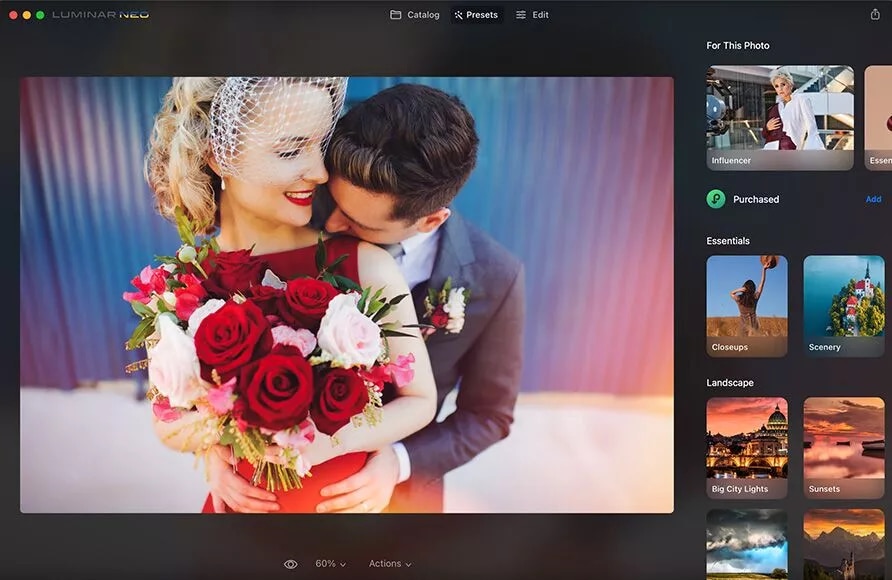
- Easy-to-use interface
- Superb AI tools
- Good selection of adjustment tools
- Great value for money
- Lacks face recognition
- Some features are a little on the slow side
Skylum’s AI-powered photo editing software, Luminar Neo, offers users a great selection of photo editing tools and filters that help deliver professional-looking results with a quick learning curve.
For those who are relatively new to the world of photo editing, with experience perhaps limited to using editing tools and social media apps such as Instagram, Luminar Neo is a user-friendly introduction to more advanced processes and techniques to take your photos to the next level.
The interface is intuitive and clear, with options and tools clearly marked in layman’s language so you don’t have to constantly refer to tutorials to remind yourself what’s what.
When importing your photos into Luminar Neo there are several useful options, with the ability to sort by date, location, or keyword, as well as the option to flag and reject images of your choosing.
The process is limited compared to more advanced software, however, and lacks the option to add keywords and captions, as well as lacking the support for IPTC or EXIF data found in professional suites such as Lightroom.
There are three core modes for Luminar Neo which all include basic image editing tools. Catalog allows you to view your images, Presets allows you to apply certain presets to these images, and Edit opens up the software’s built-in tools.
Basic tools such as cropping, adjusting saturation, exposure, and contrast, and applying layers are all easily accessed, so you can tweak that colour balance and play with noise reduction without any hassle.
In addition to these standard editing tools, Luminar Neo also comes with some excellent AI-driven tools, including Sky Replacement to replace existing skies with more attractive ones selected from the archives, and AI crop, which automatically isolates the subject and crops accordingly.
Indeed, where Luminar Neo stands out is in these and other AI-driven tricks, which can even be used to remove powerlines from the background of photographs, which extends to the removal of dust spots and other unwanted blemishes.
The Relight tool is a handy feature that allows users to correctly expose subjects against very dark or bright surfaces, for the most part delivering great results in a short space of time.
Additional updates to the platform being added include Mask AI and a histogram tool, with new features and bug fixes expected as the software continues to be developed by Skylum.
With its impressive selection of AI-powered tools and other editing features, Luminar Neo is a truly attractive package for budding photographers learning the ropes of photo editing.
Adobe Photoshop Elements
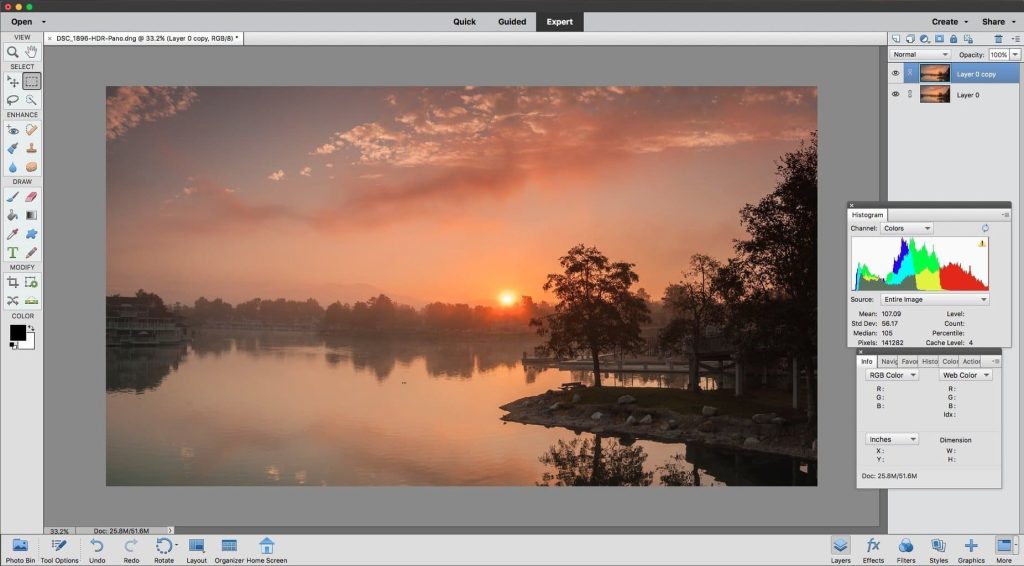
- Excellent selection of image manipulation tools
- Easy to use
- Good selection of automated features
- Free trial available
- Limited camera raw tools
- Missing a chromatic aberration correction tool
A consumer-friendly alternative to Photoshop, Adobe Photoshop Elements brings many of the tools and features found in its professional counterpart to novice users, without the need to commit to a subscription.
It comes with solid face-tagging and geotagging capabilities, with a great range of image output options that casual photographers should find more than adequate for their needs.
Adobe Photoshop Elements covers all the basic photo editing tools found in the pro version, with tools for tweaking saturation, contrast, and colour balance delivering reliably impressive results, all from a neat and simple user interface.
What separates Photoshop Elements from other photo editing apps is the selection of unique creative tools that have been introduced to the platform in recent updates, and take advantage of new AI-powered processes.
This includes art style transfers, which allow you to give your photos the look of an artist with a quick click, so you can transform your landscapes into modern-day versions of Money paintings before firing them across to your Instagram page.
Other recent additions include a photo warp tool, which allows you to place your images on other objects, and Guided Edits, tweaking your pet photos or landscapes with a content-aware fill that brings the images to life.
Adobe has referred to these new AI-driven updates as “Sensei”, and they transcend their potential gimmickiness and bring real value to the software, with some of these tools potentially saving hours of time using traditional editing tools.
As with the professional version of Photoshop, Photoshop Elements has a broad selection of filters to play with which can be easily applied to photos, with the Pen & Ink and Graphic Novel filters, in particular, delivering striking results.
You can also use Photoshop Elements to introduce animated elements to your images via the Moving Photos effect, offering a total of 11 movement options which are saved as animated GIFs.
Adobe Photoshop Elements is the perfect middle ground for aspiring photographers who want to broaden their photo editing horizons, balancing core photo editing tools with a versatile selection of more advanced editing features used by the pros.
ACDSee Photo Studio for Mac
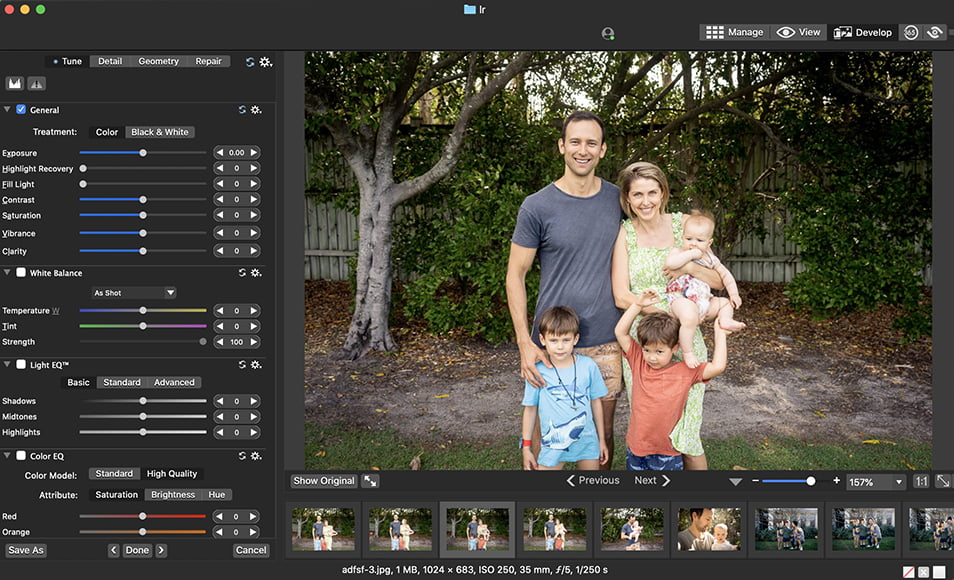
- Nice and responsive performance
- Geotagging and facial recognition
- Good tools for improving skin tones
- Inclusion of handy “smart” features
- The menu system can be confusing
- Chromatic aberration tools could be better
ACDSee Photo Studio has been available for Windows computers for some time, and it’s only been more recently that Mac users have been able to get their hands on this versatile photo editing software and try it for themselves.
The latest version is the first to run natively on Macs with M1-based Apple Silicon, giving Adobe Lightroom a run for its money with a similar roster of photo editing tools, corrections, and raw camera file conversions.
Available as either a one-off payment or subscription model for multiple users with cloud storage, ACDSee Photo Studio is easy to set up thanks to its quick start guide and wizard, importing photos and allowing you to catalog and edit them with ease.
Photographers who are already invested in Photoshop’s ecosystem can use ACDSee as a plug-in, which allows them to convert Lightroom catalogs as well as integrate with OneDrive for cloud storage.
Novices might find the plethora of buttons and menus initially overwhelming, but again there’s the quick start guide to help navigate through these many options and get accustomed to the various program modes including Manage, Media, View, Develop, and Edit.
Importing and organising photos, including raw camera file formats, is simple, with a good selection of categories that includes the ability to file images by lens and camera model bringing a nice degree of versatility.
Facial recognition tools allow you to process all imported images with faces, switching between Named and Unnamed tabs which can then to tagged accordingly when you identify the faces manually.
GPS encoding allows users to tie their photos to locations on a map, which can be a fun way to arrange and manage your photos, displaying them as thumbnail slideshows with corresponding locations on the map.
The latest version has seen ACDSee introduce a nice selection of tools to Photo Studio, improving noise reduction with the Local Noise Reduction feature, while also improving lighting and colouring with the Colour Wheel for Pixel Targeting tool for use with the edit brush.
While professionals are unlikely to convert to ACDSee Photo Studio any time soon, beginners looking for a comprehensive selection of photo editing tools and processes will get plenty of mileage from this package.
ON1 Photo Raw

- Superb image quality
- Great selection of high-quality filters
- Lens profile adjustments
- Supports layers
- Lacks face and geotagging
- Some functions are slow
ON1 Photo Raw is one of the lesser-known platforms available for photo editing, which is perhaps something of an oversight given its inclusion of some truly powerful tools and a selection of excellent features you won’t find on other editing apps for Mac.
ON2 Photo Raw’s interface isn’t the most user-friendly photo editing app, with some features not as easily accessed as they could be, but with that said the breadth of features and tools is impressive, comparable to those found in Lightroom.
There’s a good selection of organisation modes for cataloguing your photos, with support for RAW images covering the latest cameras from Canon, Nikon, Fujifilm, Sony, and Leica.
Standard lighting tools all perform well, from adjusting exposure and contrast to playing with highlights, mid-tones, and shadows, as well as a pleasant structure tool to bring additional clarity through micro-contrast.
Updated in 2022, ON1 Photo Raw has really come into its own, with improved AI-based tools for resizing images, reducing noise, and automatic lens correction, and support for more cameras all putting it on a par with its competitors.
Additional new features introduced in the latest update include the ability to search metadata, create smart albums based on searches, and the introduction of trackpad gestures.
There’s also a great time-lapse video creation tool, taking your existing still photographs while removing flickering, as well as other Photoshop-inspired tools such as the Line Mask Tool, which mimics Adobe’s Polygonal Lasso.
Overall, ON1 Photo Raw delivers a professional level of control when editing photos, with an impressive degree of support for various file types and a great selection of high-quality plug-ins to add unique effects to your photos.
Adobe Photoshop
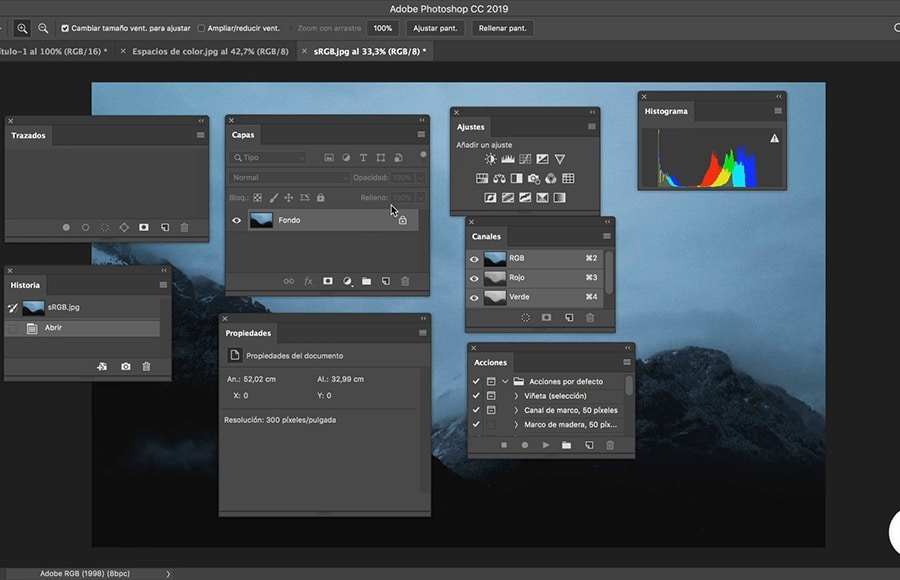
- Incredible selection of tools
- Intuitive interface
- A comprehensive selection of new AI-powered features
- Available for iPad
- Expensive
- A step learning curve to master
Adobe Photoshop has long been the industry standard for professional photographers looking for a comprehensive suite of tools, filters, and other features to take their photo editing to the next level.
Its layer-based image editing tools make it incredibly versatile compared to its closest rivals, allowing users to include a combination of photos along with graphics and text to mask and blend together for unique results.
Manipulation tools are also extensive, with the option to cut, crop, distort, and morph photos in a seemingly endless variety of ways, making it the best photo editing software for mixed media creators and designers.
The latest version of Adobe Photoshop introduces a selection of neural filters powered by the Adobe Sensei AI machine, with skin smoothing improving workflow when editing portraits, along with other automated edits that can save valuable time and effort.
By using a slider, you can change a photograph of a person to make them look happy, sad, older, angry, and a range of other emotions and settings in a single click, and while some of these results leave a lot to be desired, it’s nevertheless a cool feature to play around with.
Perhaps the most outstanding new feature available is the Sky Replacement tool, which gives you a series of options to update the sky quickly and easily, detecting and masking your image’s horizon and dropping in a new sky with ease.
Photoshop has always been about much more than basic photo editing, and its comprehensive selection of drawing and typography tools, as well as 3D design capability, reaffirms its status as a professional photo editing app with plenty of mileage.
While Adobe Photoshop is expensive, it’s also the most complete package on the market, offering precision tools, exceptional organisation options, and high-end features that deliver outstanding results.
Photos for MacOS
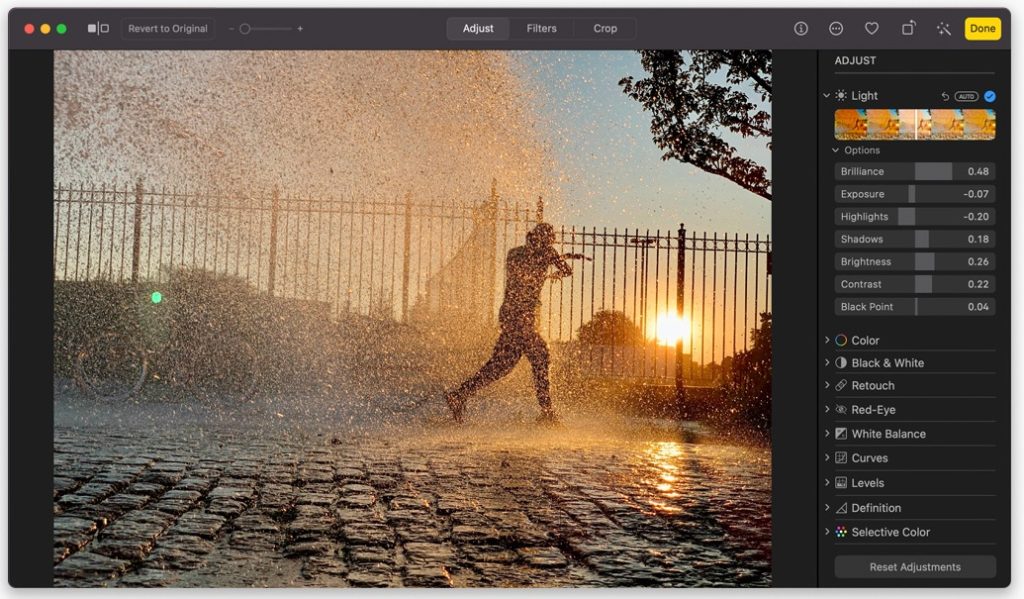
- Free to use
- Slick and easy-to-use interface
- Photos and videos synched through iCloud
- Solid photo editing tools
- Can’t share outside of Apple’s ecosystem
- Lacks chromatic aberration
Photos for macOS is a free photo editing app that comes preinstalled on Macs, serving as a great introduction to basic photo editing features via an easy-to-navigate interface with easily accessible tools.
Importing photos, including raw camera photos, is nice and simple, including ProRaw format images used by iPhone 12 Pro models, tidily grouped in your Library where you can organise images by date.
Basic editing options can be accessed such as rotate, share, and auto enhanced can be quickly accessed via the photo view system, the additional tools are opened up by selecting Edit to open the tools panel.
Apple’s auto-correct tool performs exceptionally well, brightening or darkening images as and when required while showing you what adjustments are needed to enhance shadows and improve your photo’s highlights.
The adjustment sliders in Photos for macOS give you a preview of how your adjustments will look in a handy thumbnail image, and while it’s lacking chromatic aberration and geometry correction, the range of adjustments here is still comprehensive.
The software also features some great video editing tricks, with Loop and Bounce offering animated GIF-style effects with transparency effects adding a nice feel to the end results.
Facial recognition technology has been considerably improved in the latest version, correctly identifying faces and allowing you to quickly tag friends and family and link them to maps with geotagged data.
With additional new features including a useful vibrancy tool and improved gallery view layouts, Photos for macOS delivers a powerful photo editing app for Mac for those not yet willing to invest in a more powerful paid alternative.
GIMP
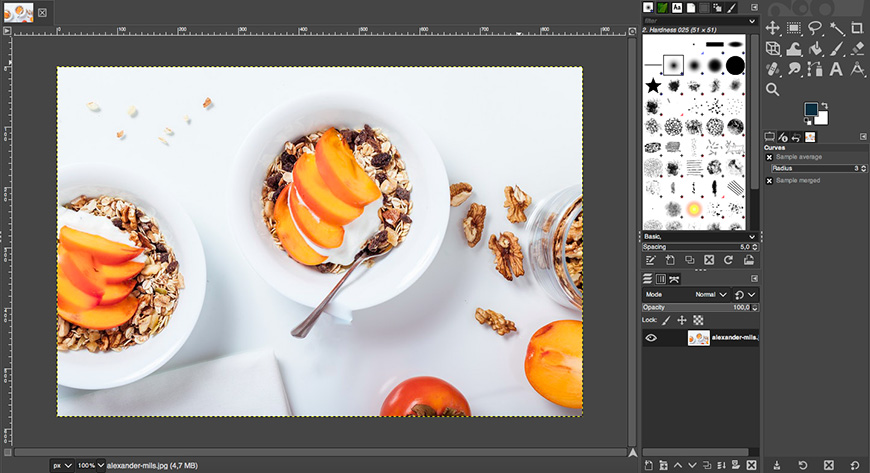
- Free to use
- Great expansion options
- Feature-rich
- Excellent user interface
- Lacking in-house tech support
- Steep learning curve
GIMP, which stands for GNU Image Manipulation Program, is widely regarded as one of the best free photo editors available, offering users many professional-level features and tools for fine-tuning images.
Its basic photo editing tools are complemented with a great selection of brushes and filters to help you create stunning artwork, while the community of contributors and developers means there are always new tools and features being introduced.
With support for a wide range of plug-ins, it’s incredibly versatile, with advanced layer masking, animation tools, and montage features enhancing the options available to users beyond the basic cropping, noise reduction, and colour adjustments.
The downside to this impressive array of features is the rather steep learning curve, and mastering GIMP can be time-consuming, especially if this is the first time you’ve experienced photo editing apps.
With that said, the latest version of GIMP has ironed out some of the kinks in the user interface, with the switch to a single window UI helping users to keep track of their tools and accustom themselves to the software’s many options.
The recent upgrade also allows for processing images with 32-bit colour channel precision for high-quality TIFF files, as well as offering compatibility with a range of standard image files including JPED, PSD, BMP, and SVG files.
Considering it’s completely free, GIMP is a powerful resource that offers much more than just basic photo editing, and for those with the patience to grasp its full potential it opens up opportunities to learn new design and artistic skills.
Darktable
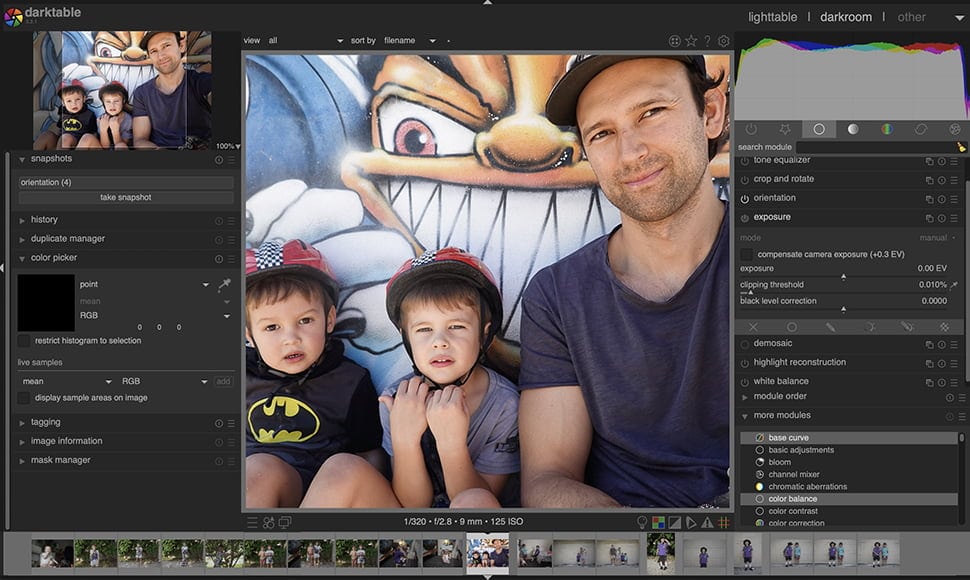
- Free to use
- Excellent RAW photos processing
- A comprehensive selection of tools
- Open source
- The learning curve is steep
- Lacks online and mobile versions
A great free alternative to Adobe Lightroom, Darktable is another open-source free photo editing app that allows for editing and manipulation of RAW photos with a diverse set of advanced features.
As with GIMP, the learning curve for Darktable is on the steep side, but those with the patience to navigate the various options will be rewarded with great results through its many editing features.
Managing images is made simple through the light table view, through which you can see all your images in one place to easily compare and delete, with additional rating and tag options further helping you keep them organised.
As with other photo editing apps, Darktable includes geolocation data for images, and if your camera hasn’t applied GPS data to your photos, it’s possible to manually enter this data into the software.
Basic image processing is not unlike Lightroom and other similar apps, with the various tools broken into different groups and controlled by sliders to allow you to manipulate your photographs.
This means you can adjust contrast, brightness, shadows, and highlights, with tools for tweaking the tone levels and curves along with colour manipulation giving users excellent scope when editing photos.
The latest version has some exciting new additions, with the diffuse and sharpen module allowing for easy image sharpening and bloom effects, and the new blur module introducing lens, motion, and gaussian blurs.
With the option to modify the module list to match your level of experience, Darktable is a great free Mac photo software which rewards the patience of amateurs while also delivering more complex tools for experienced photographers.
What is the Easiest Photo Editing Software for Mac?
Luminar Neo is by far the easiest photo editing software for Mac users in 2024.
Despite having plenty of advanced features for experienced photo editors, Luminar Neo offers the least learning curve out of any other app we tested, making it perfect for beginners.
Neo uses easy-to-understand terminology for its tools (like ‘whiten teeth’, or ‘replace sky’), and allows you to perform extremely complex image edits in just one click, thanks to its AI-powered tools.
For basic photo editing, all you need to do is open Luminar Neo and drag in a photo. Then, its clever AI suggests a ‘For This Photo’ preset style which applies a ‘look’ to your photo.
Often, this is all that is needed for a fast and easy photo edit. However, you can also fine tune the settings and adjust various elements using all the other tools found in Neo.
You can get a 10% discount off Luminar Neo by tapping here and entering the code shotkit10neo
How to Edit Photos on Your Mac Without Photoshop
Every Apple Mac computer comes ready-installed with a free photo editing software called Photos which integrates with iPads and iPhones.
The default Photos app allows you to edit photos on a Mac professionally with some surprisingly powerful new tools launched in iOS 16.
It’s not nearly as powerful as Adobe Photoshop for graphic manipulation, but it can handle most image editing tasks.
Here are some photo editing basics in Photos on Mac:
- Writing or drawing on a photo
- Cropping a photo
- Changing a photo with a filter
- Straightening a photo
- Applying filters
- Rotating the image
- Duplicating a photo
- Copying and pasting adjustments
- Comparing photos before and after editing
- Zooming in and out on a photo
Frequently Asked Questions
Does Mac have photo editing software?
When purchasing a Mac, you’ll have instant access to their built-in photo editor which will allow you to perform a range of basic editing tasks.
Apple Photos is their replacement for Aperture, which they shut down in 2015, which comes with many of the tools you’ll find on more advanced packages such as Adobe Lightroom.
Photos can be synced through iCloud to all your Apple devices, and using Apple Photos to edit and manipulate your images is nice and simple.
What is like Photoshop but free for Mac?
There is a range of photo editing software and tools similar to Photoshop which is available for free/includes a free trial for Mac.
Some free photo editing software for Mac worth considering include:
- Apple Photos
- Pixelmator
- Darktable
- Luminar
- Fotor
- GIMP
- Google Photos
- Pixlr X
- Sketch
Which MacBook M1 for photo editing?
With a selection of MacBook M1 models to choose from, selecting the best one for photo editing can be a challenge.
A great choice is the MacBook Pro M1, which comes with a 16-inch retina display with True Tone for impeccable image reproduction.
While the Pro M1 isn’t cheap, its high RAM, Liquid Retina XDR display, and impressive 1,600-nit peak brightness for excellent HDR makes this a future-proofed option for high-end video editing.
How to edit pictures on Mac?
To edit pictures on make, you’ll first need to create a duplicate, then edit the copy by following the steps below:
- Double-click on the photo in your Photos app
- Select “Edit” from the toolbar
- Choose “Adjust” to edit the exposure, light, and more
- Click “Crop” to straighten to crop the image however you like
- Tap “Apply Filters” to check the filter assortment that you can choose from 6. When you finish, click “Done” or press “Return”
Photo Editing Apps for Mac Users: Final Words
With a broad selection of excellent free photo editing software for Mac users, there’s something to suit all budgets and levels of experience.
Software such as GIMP, Darktable, and Photos for macOS are excellent ways for beginners to achieve fantastic results without spending any money, with some professional-level tools included to challenge your skills.
More experienced photographers with a larger budget can get professional-level results from Adobe Photoshop, while Luminar Neo offers a nice balance between user-friendliness and comprehensive tools and features.
If you’ve had any experience with the photo editing software covered here, or have any other software suggestions you’d like to share, let us know in the comments.
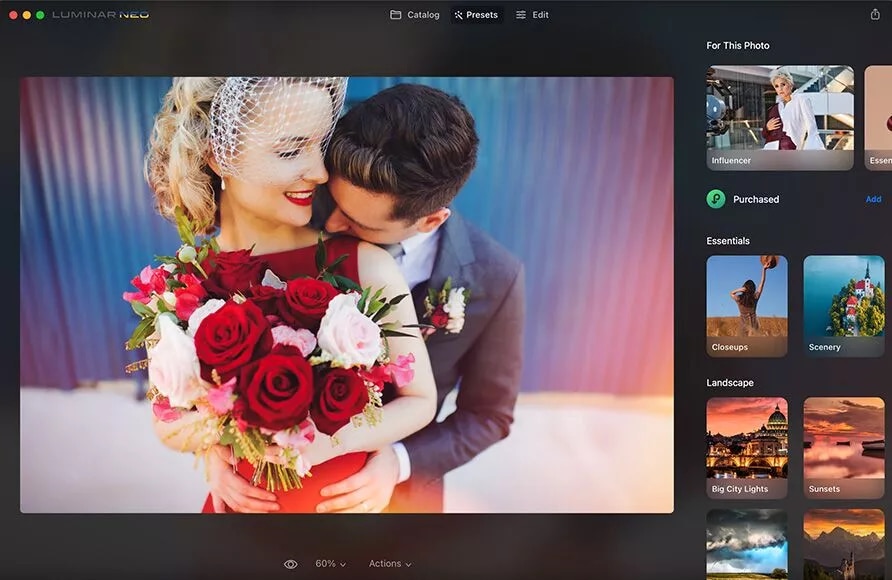
Easy to use photo editor with powerful tools for making complex edits ridiculously easy. One time affordable pricing, perfect for Mac users of all standards.
Use code shotkit10neo to save 10%