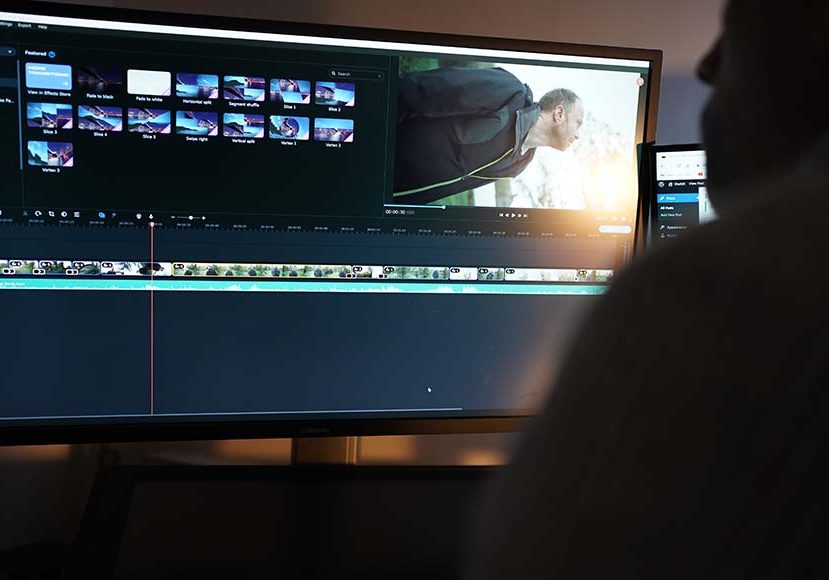
Movavi Video Editor Review (for Mac & PC)
Delve into our comprehensive review of Movavi Video Editor, exploring its user-friendly interface, multitude of effects, and advanced editing tools.
Software | By Andrew Dilks
This Movavi Video Editor review breaks down everything you need to know about this affordable video editing software for Mac and Windows.
Whether you’re looking to create short videos for friends or upload them to YouTube channels, there are many video editors to choose from.

Featuring an intuitive UI, a wide range of transitions and effects, advanced motion tracking, chroma key tools, and beginner-friendly tutorials.
Movavi Video Editor delivers all the tools needed to create a finished video in a user-friendly and simple interface.
There are also plenty of advanced tools to help with the editing process and deliver professional-looking movies.
Let’s dive into this Movavi Video Editor review and break down all its features for video editing.
What is Movavi Video Editor?
- Intuitive and neat UI
- Plenty of transitions and effects
- Picture-in-picture tools
- Motion tracking capabilities
- Advanced chroma key and background removal tools
- Tutorial videos for beginners
- A free trial version is available
- Limited controls on effects
- Lacks advanced trim modes
- Occasional lag while editing
The Movavi Video Editor is a complete video editing package to combine quick videos with minimal editing experience.
Its simple user interface and Montage Wizard tool offering AI-powered clip creation makes it a great video editor for casual content creators.
While this simple approach may be off-putting for professionals, Movavi Video Editor also has advanced editing tools for more experienced editors to explore.
Indeed, Movavi Video Editor packs a surprising amount of features into the software without sacrificing the accessibility that delivers its core appeal.
It’s among the best video editing software for beginners looking for a shallow learning curve to put together visually compelling video content.
Movavi Video Editing Software Features
-
User interface and basic editing
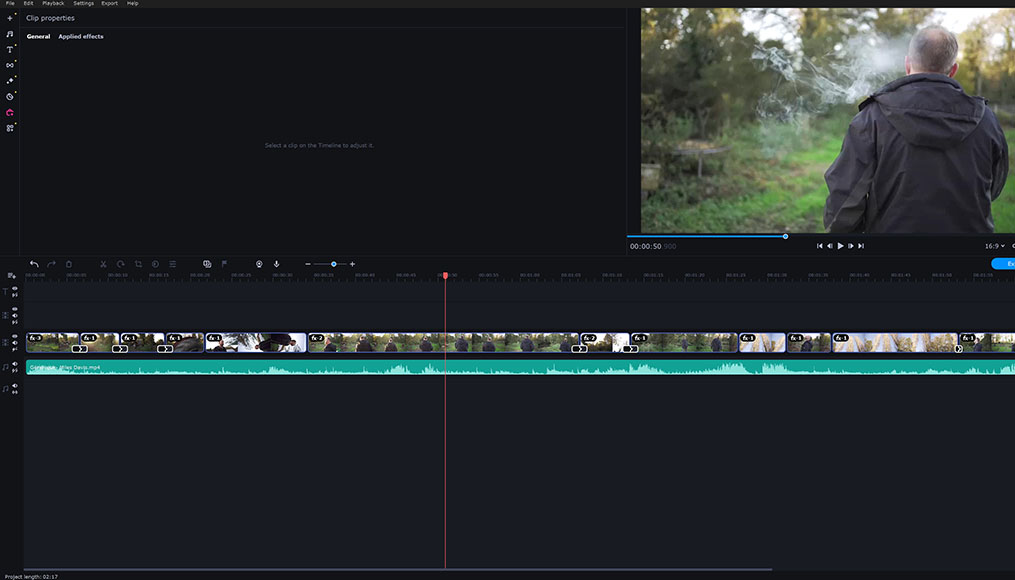
Movavi’s clean and simple user interface breaks the workflow into its core components.
One of the first impressions of the Movavi video editing software is the simplicity with which everything is presented to users.
Movavi Video Editor has clearly sought to create a user-friendly platform for editing videos and has accomplished this with its neat and simple user interface.
Everything you need is clearly available through the main user interface, from uploading videos to performing video editing tasks.
The core interface is separated into three categories similar to most video editing software and simple to navigate.
The top left of the interface features a source box for importing videos, with the preview window to the top right and the main video timeline running beneath.
Once you’ve dragged and dropped your video clips onto the timeline, it’s easy to quickly trim these and rearrange their order by dragging and dropping them into place.
By selecting a given clip on the timeline, users can access tools to split, rotate, and crop and adjust colours and factors such as brightness and contrast.
Movavi Video Editor also features a Magic Enhance colour option that delivers impressive results and can help beginners achieve a nice aesthetic.
There are also options for introducing slow motion by altering the clip’s speed based on a percentage, reversing the clip, or introducing in-and-out fading.
-
Transitions, filters, and overlays
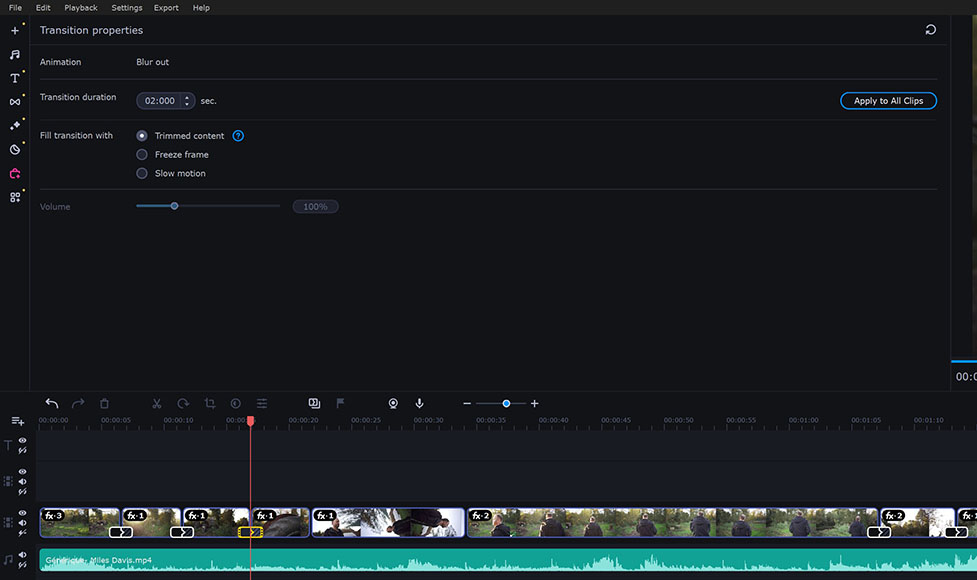
Movavi features plenty of neat transitions that can be dragged onto the timeline before tweaking
As with other video editing programs, Movavi features a comprehensive selection of filters and transitions to help users create videos that stand out.
Transition staples such as blur and fades are complemented with more artistically creative transitions for gradients, parallax, and other effects.
Likewise, filters are well represented with the Movavi Video Editor, from simple motion blur and vignette to a raft of artistic and colour filters for more adventurous editors.
Adding filters and transitions is intuitive, and once they’ve been dragged onto the video editor, they can be fine-tuned across various parameters.
Additional packs are also available to download, with an impressive selection that includes everything from movie scene look-up tables (LUTs) to cartoon overlays.
While professionals may find some of these filters gimmicky, casual video editors and content creators will enjoy the fun and vibrant impact they have on their video projects.
Movavi Video Editor also offers some nicely designed overlays for introducing picture-in-picture effects and creating video tracks with collages and frames.
As with filters, these overlays are downloaded before use on your video content, with a decent selection accessible directly through the Movavi Video Editor.
-
Titles and text
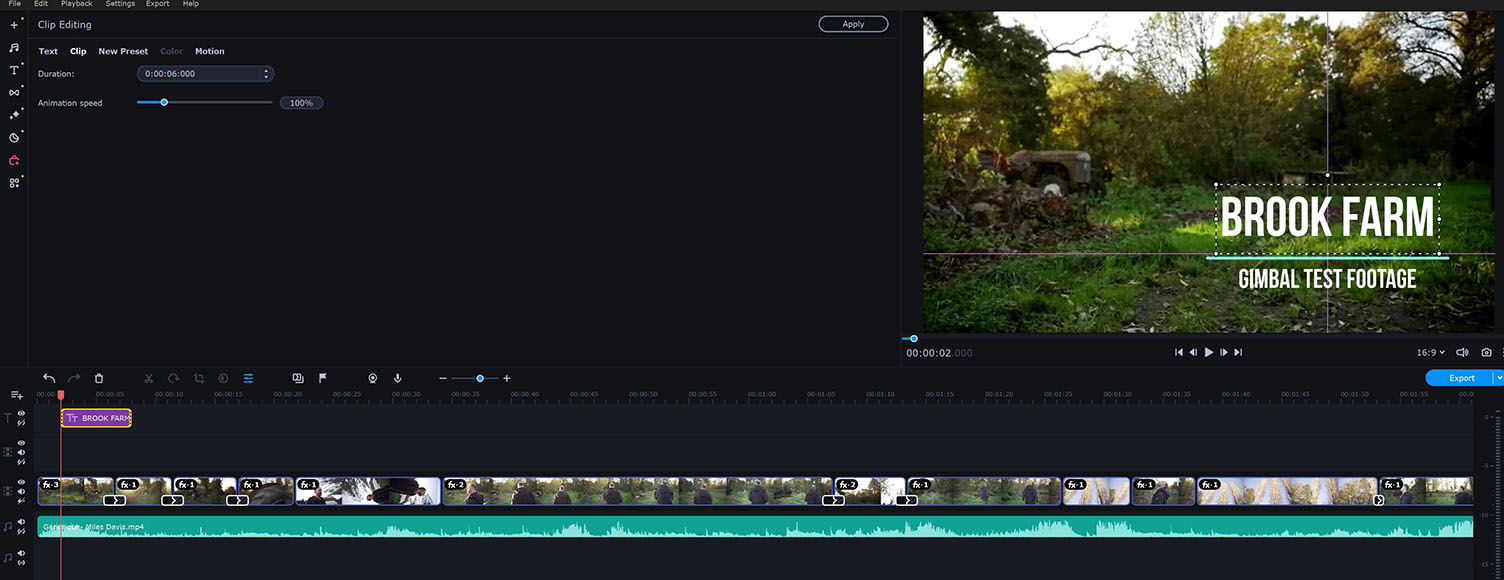
With plenty of text and animated title options to choose from, Movavi is ideal for social media content.
Content creators looking to edit videos for their YouTube channel need a video editor that offers plenty of options for attractive text and titles.
Movavi Video Editor’s text and title options feature more than enough choices to satisfy casual video editors, arranged in four core categories.
Basic text options are joined by artistic, opening, and speech bubble options, which can be dragged onto the video editing timeline and adjusted.
The Movavi Video Editor delivers plenty of professional-looking animated titles to choose from when creating compelling videos without a motion graphics background.
-
Music and sound effects
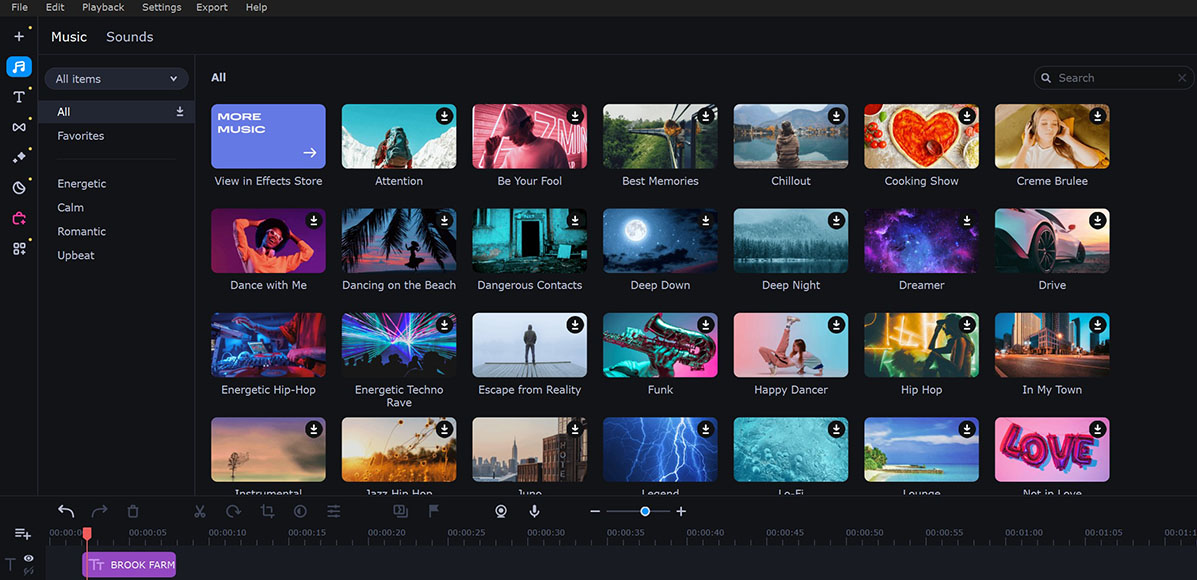
Movavi includes limited music and sound effects to add to your clips.
One of the biggest stumbling blocks for video editors creating YouTube content is accessing music and audio files that don’t run afoul of copyright laws.
Movavi Video Editor solves this conundrum to a degree by including an archive of music and sounds that can be dropped into a video project.
Broken into four categories: Energetic, Calm, Romantic, and Upbeat, the various tracks can be quickly downloaded and ready to drag onto the timeline.
There’s also a selection of audio effects catering to emotional reactions and everyday life, and more clips are available through the Movavi Video Editor website.
Editing audio clips reflects the intuitive approach used for video, with clip properties listed for a given audio track when selected on the timeline.
In addition to adjusting the volume and adding fades in or out, there’s a slider for altering the speed with the option to retain the original tone.
While Movavi Video Editor may lack all the audio tools of professional software, it’s nevertheless easy to create a short video accompanied by music in just a few clicks.
-
Graphics and animations
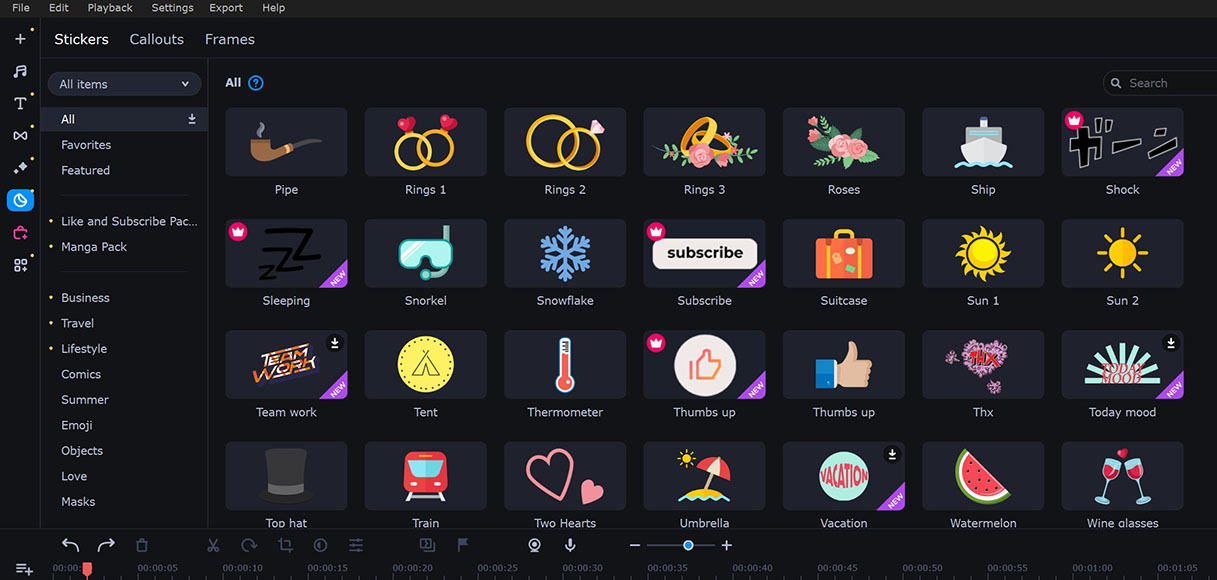
Plenty of fun stickers and animations are available with Movavi for casual content creators.
Movavi Video Editor continues the casual approach to video editing with the inclusion of stickers and callouts, accessed via the Elements tab on the UI.
The graphical and animated add-ons are hugely popular with people creating videos for platforms like TikTok who want to make their content more vibrant.
There are dozens of commonly used emojis available in the Movavi Video Editor, with energetically animated arrows and other effects to highlight specific content.
You can drag a selected clip or one of the animation presets onto the timeline and reposition and resize it on the video preview window.
As with the audio that comes with Movavi Video Editor, the selection of animation and graphics assets is limited but enough for amateurs to get started.
-
Advanced video editing tools
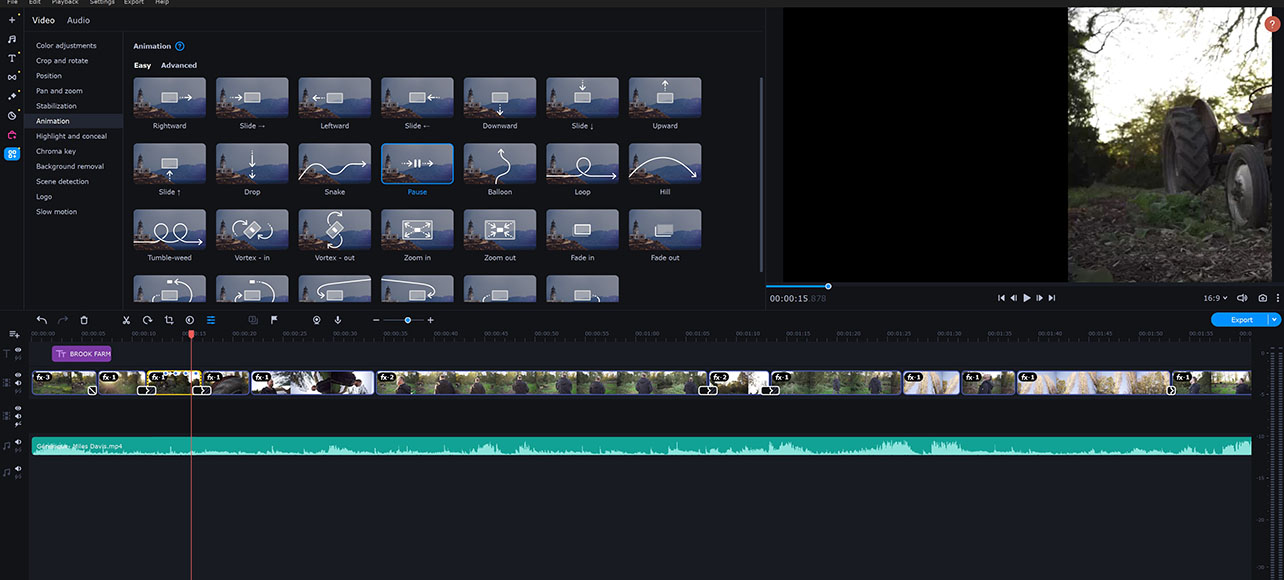
Some of the advanced tools available with Movavi include animation, chroma key, and image stabilization
While the Movavi Video Editor is oriented toward beginner videographers and content creators, it includes some advanced tools.
Enter the More Tools tab on the user interface, and these advanced tools are available to access and edit videos across more in-depth parameters.
Video editing tools in this category allow you to introduce post-production camera motion, such as panning and zooming, and stabilize your footage.
There are also options for animating clips for more creative edits, along with different shaped elements to either highlight or conceal areas of your shots.
Movavi Video Editor also incorporates artificial intelligence tools to help process background removal and detect types of scenes.
The results from these tools are surprisingly good, with relatively accurate background removal that is processed in a short period of time.
Some tools aren’t typically included in a basic video editor, with the Movavi software also including chroma key tools.
This strengthens its appeal for YouTube channel video editing, while the option to add a logo to your own videos broadens its appeal for marketing videos.
-
Export options
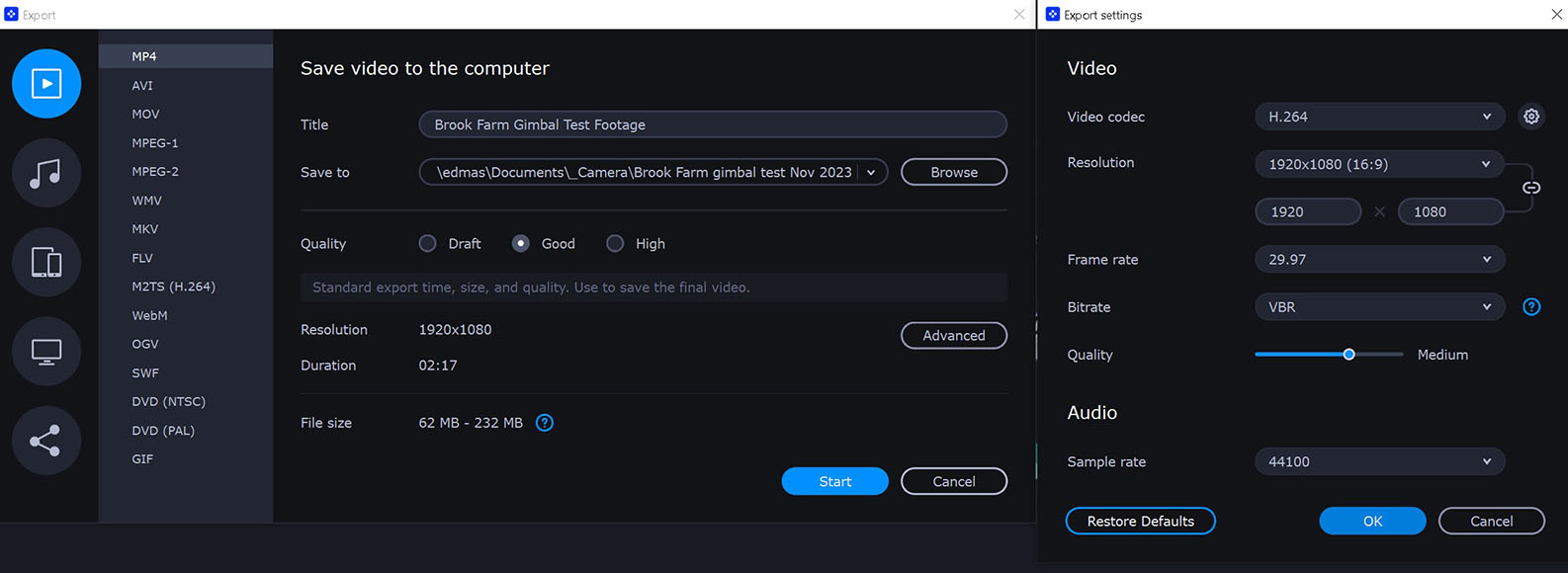
Movavi’s social media-friendly exporting is complemented by its smooth rendering times
Whether editing a quick video for your family or creating promotional content for your business, Movavi Video Editor has a good selection of export settings.
These continue the social media-friendly theme that runs through the Movavi Video Editor workflow with options to share directly to YouTube, Vimeo, and TikTok.
It also includes the option to export files to Google Drive, making it suitable for adding new assets to a shared media library on collaborative projects.
Dive into the advanced export setting of Movavi Video Editor, and users can alter the resolution, frame rate, and bitrate, as well as make adjustments to the codec settings.
Additional templates for television and portable device manufacturers, from Apple to Samsung, offer great shortcuts for accurate exporting to various platforms.
Export times are satisfactory, with file sizes typically within the stated range before the export rendering process begins.
Overall Performance of Movavi
One of the key selling points of the Movavi video editing software is its ease of use and general application for casual editors.
In this regard, the software achieves its stated goal, with little in the way of performance issues impeding its use.
Importing 4K video clips to Movavi Video Editor is swift while adding to the timeline and performing editing tasks is consistently responsive.
Some mild lagging issues occurred, although these instances were infrequent and negligible and didn’t impact the overall performance.
Movavi video editor delivered consistently stable performance throughout testing, with no crashes and impressive rendering.
Like other video editing software, the Movavi video suite also features graphics hardware acceleration and the option to create proxies.
With that said, video editing with Movavi can be achieved without needing a high-end PC, particularly for short-form videos.
How I Tested Movavi Video Editor

With overall solid performance, Movavi is a great option for those without high-end computers.
This Movavi video editing software review used an ASUS ROG Strix Radeon RX 570 graphics card with 32GB RAM and a Samsung 970 EVO M.2 SSD.
4K video clips shot using the Sony A7iii were used to test all the tools available in the video editing software to check for loading times and potential lag issues.
The available sample videos, filters and transitions, and other downloadable extras were also applied to the video.
All preset sequences and new features were put through their paces while various export settings were checked for rendering times.
Alternatives to Movavi Video Editor
With its user-friendly workflow and fun tools for creating vibrant content, Movavi video editor is among the best free video editing software for beginners.
Alternative editing software that uses a similar approach to help novices learn the ropes includes Filmora from Wondershare and CyberLink PowerDirector.
Like Movavi, these programs offer advanced tools for colour grading and motion graphics for a more streamlined approach to the editing process.
More experienced editors, or those looking for in-depth editing who don’t mind a steeper learning curve, should consider programs such as DaVinci Resolve.
The free version of DaVinci Resolve offers a feature-packed user experience incorporating comprehensive colour grading options and advanced visual effects.
On the other hand, editors such as Clipchamp are available for those who want something more basic than Movavi to edit clips in a few simple clicks.
Value for Money: Is Movavi Worth It?
The Movavi video suite comes in a selection of packages, from the basic video editor to bundles featuring effects packs.
While the price can fluctuate, the standard edition is typically available for around $50 for an annual subscription and around $80 for lifetime access.
This makes it a highly affordable option for editing videos, and business plan options begin at around $200 for the video suite business package.
It’s a competitively priced alternative to Filmora and PowerDirector that offers great value for money and lots of scope for casual videographers to explore.
Movavi Video Editor Review | Conclusion
With its comprehensive selection of basic editing tools and good selection of in-depth features, Movavi video editor has lots of appeal.
While professionals may want to look elsewhere when working on a final cut, Movavi has a place for creating quick, rough edits in professional settings.
It is, however, oriented toward more casual use, and in this respect, it delivers more than enough to keep content creators happy.
Content creators looking for easy-to-use software that isn’t intimidating or overloaded with options will find plenty to love about Movavi.













