
11 Best Video Editing Software Programs for Mac
Mac users have always been spoiled for choice when it comes to compatible video editing software. However, only a handful are worth your time.
All the best video editing software for Mac OS is ready for you to download below.
(Some options even have a free version.)
I’m a self-confessed Apple fanboy, using my 24″ iMac to edit cycling movies to share with friends.
This is a guide to what I consider to be the best video editing software for whatever Mac desktop or laptop you own.
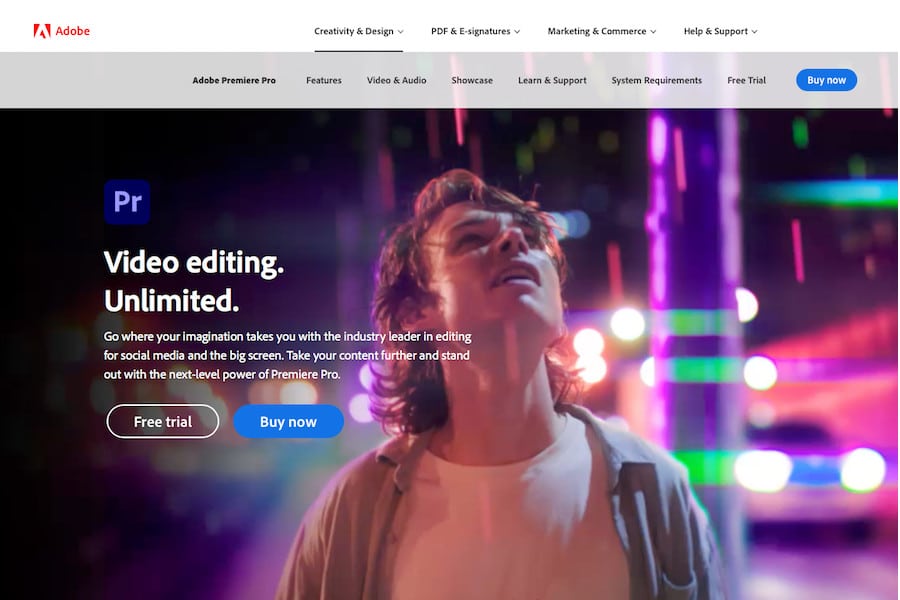
Powerful, fast, intuitive and integrates perfectly with other Adobe apps. Everything you need to produce world-class content on a Mac.
The speed of the editing software for Mac you choose is only limited by the computer you currently own.
Specs like Processors and RAM are important, but don’t worry – you’ll learn some tips on that later in the guide.
For now, let’s look at the top Mac video editing software apps of the year.
What is the Best Video Editing Software for Mac in 2024?
| Image | Product | Features | |
|---|---|---|---|
 | Adobe Premiere Pro BEST OVERALL |
| DOWNLOAD HERE → |
 | Cyberlink PowerDirector 365 HIGHLY RECOMMENDED |
| DOWNLOAD HERE → |
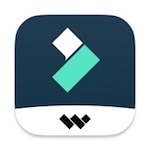 | Wondershare Filmora X BEST BUDGET |
| DOWNLOAD HERE → |
 | Apple Final Cut ProBEST FOR PROS |
| DOWNLOAD HERE → |
 | Adobe Premiere ElementsBEST FOR BEGINNERS |
| DOWNLOAD HERE → |
 | DaVinci Resolve |
| DOWNLOAD HERE → |
 | VideoProc |
| DOWNLOAD HERE → |
 | Movavi |
| DOWNLOAD HERE → |
 | Corel Video Studio Ultimate |
| DOWNLOAD HERE → |
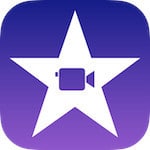 | Apple iMovie |
| DOWNLOAD HERE → |
 | Blender |
| DOWNLOAD HERE → |
Adobe Premiere Pro (Best Overall)
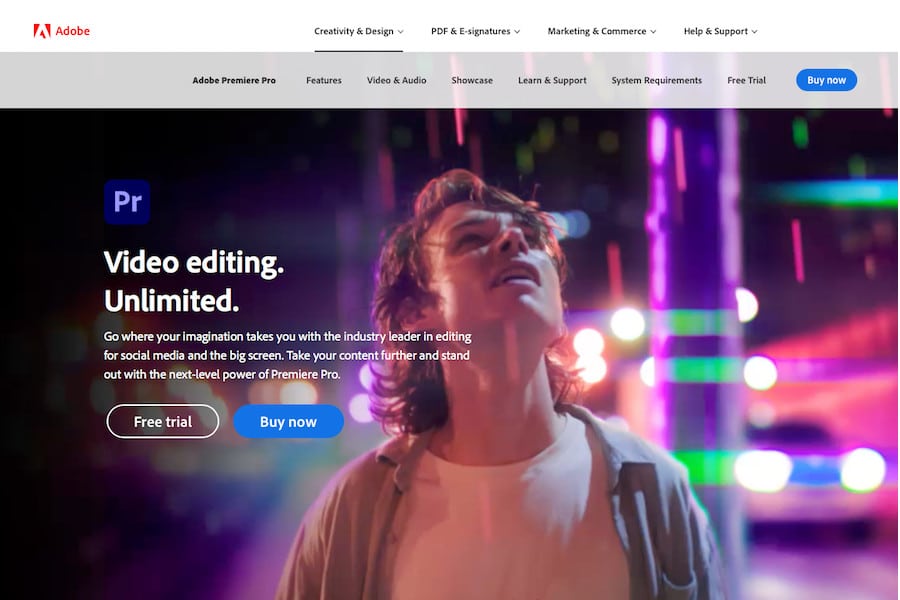
- Optimized to run natively on the M1 and M2 chips
- Constantly being updated
- The industry standard
- Works well with other Adobe software
- Clear, responsive interface
- Runs well on Mac OS
- Steep learning curve
- Subscription model won’t appeal to everyone
- Lacks sound effect samples
The Big Daddy of editing software for Mac, Adobe Premiere Pro, is, as the name suggests, for the pros.
It’s a constantly evolving powerhouse of a video editor. As you access it through a subscription, in the same way you do Adobe’s other software, any updates Adobe makes to the program can be used instantly.
Users get access to pro-level colour grading, effects, Multicam and VR editing tools. You’re able to manage video files up to 8K, handle audio tracks and add graphics.
You can switch between devices, and the software is also tightly integrated with Adobe’s other software, such as After Effects and Rush, or use a suite of third-party plugins.
As with all the best video editing software programs for Mac, there’s a learning curve, but watch a few tutorial videos, and soon you’ll be nipping the heels of professional video editors.
There may be several competing alternatives to Premiere Pro, but none of them offers automated cloud backups and tight cross-device integration courtesy of the Adobe Creative Cloud.
Cyberlink PowerDirector 365 (Highly Recommended)
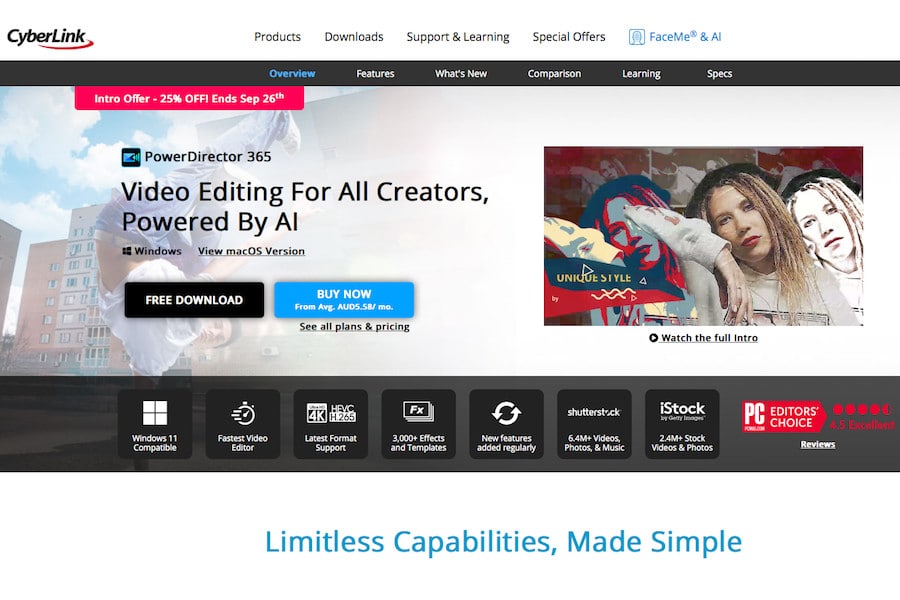
- Great range of features and templates
- Fast rendering
- Easy-to-use interface
- Sheer amount of editing options might overwhelm beginners
- Confusing pricing structure
Until recently, this software was only available on Windows, so it’s good to see it make the leap over to Mac.
It’s well known for the quality and breadth of its features such as its Title Designer and range of templates.
Audiophiles will also love the Audio Designer, in which you can denoise and play with different effects, like pitch shifting.
Although it’s a powerful piece of software, it’s relatively easy and intuitive to use: a good playground for the serious amateur with an eye on turning pro.
It’s also one of the few Chromebook video editors, which is handy if you’ve installed Mac OS on a Chromebook.
Wondershare Filmora X (Best Budget)
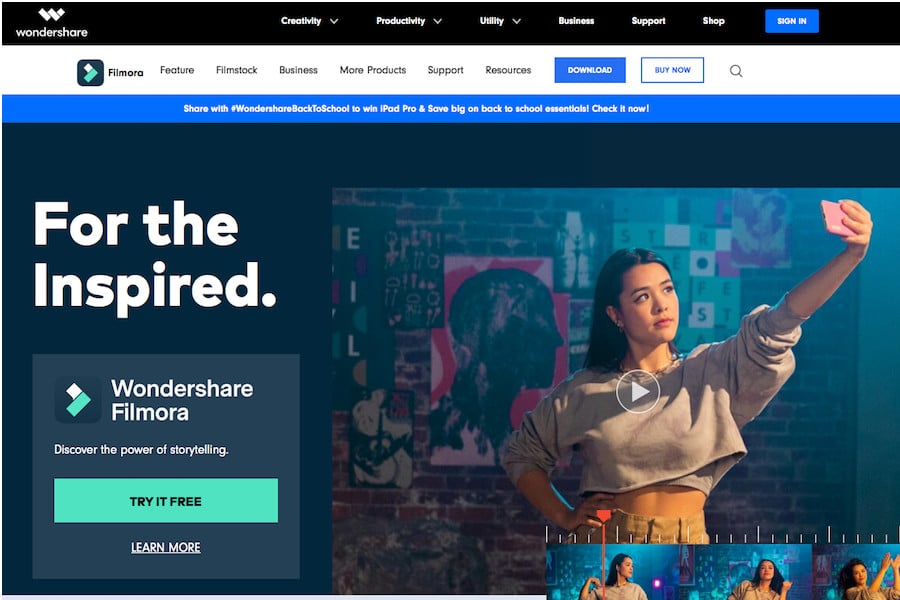
- Inexpensive
- Fast speeds
- Easy to learn and use
- Lacking some of competitors’ features
- Video stabilization could be better
- Free version watermarks videos
This software, which you can buy on a subscription or perpetual license, is a great option for beginners.
It boasts a simple interface, which is a breeze to navigate. And as well as allowing you to work with your own footage, there’s plenty of stock content for you to play around with too.
Videos can be treated with a range of effects – transitions, filters, and motion blur among them.
It’s not my overall pick of the best video editing software on the list, but it’s a great one to get you up and running, and the price is attractive.
You’ll see many recent YouTubers promoting Filmora as being great for beginners – some consider it to be the best video editor for YouTube due to its ease of use and handy export integration with the platform.
Most users looking for free video editing software will stumble upon Filmora, but remember that any videos you export using the free version will be watermarked.
Apple Final Cut Pro (Best for Pros)
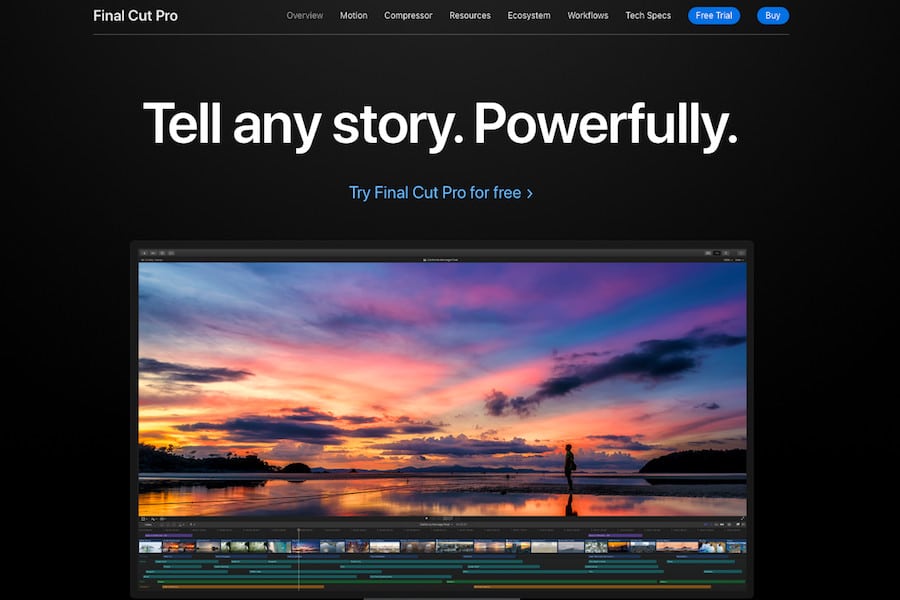
- Versatile and powerful
- Intuitive interface
- Great organization tools
- Built for Apple Mac OS
- Unconventional timeline feature
- Steep learning curve
- Available for Mac only
Apple’s Final Cut Pro is one of the most versatile video editing suites on the market.
It’s the only video editing software designed specifically for Mac OS, which in some regards, makes it less likely to crash than the other video editors mentioned here.
(Having said that, I still find Premiere Pro just as reliable, even on my ageing iMac. See Premiere Pro vs Final Cut Pro for a more in-depth comparison.)
Final Cut Pro is renowned for being powerful and feature-packed. Also, with its intuitive interface, it’s one of the few professional-level applications out there that won’t overwhelm users. It’s still not for beginners, though!
It supports 8K footage and VR, 360-degree video. It also houses a range of effects, colour grading tools, and Final Cut Pro’s signature intelligent motion tracking feature.
Another thing that sets it apart from the competition is its unique ‘trackless timeline’ video editing feature.
Adobe Premiere Elements (Best for Beginners)
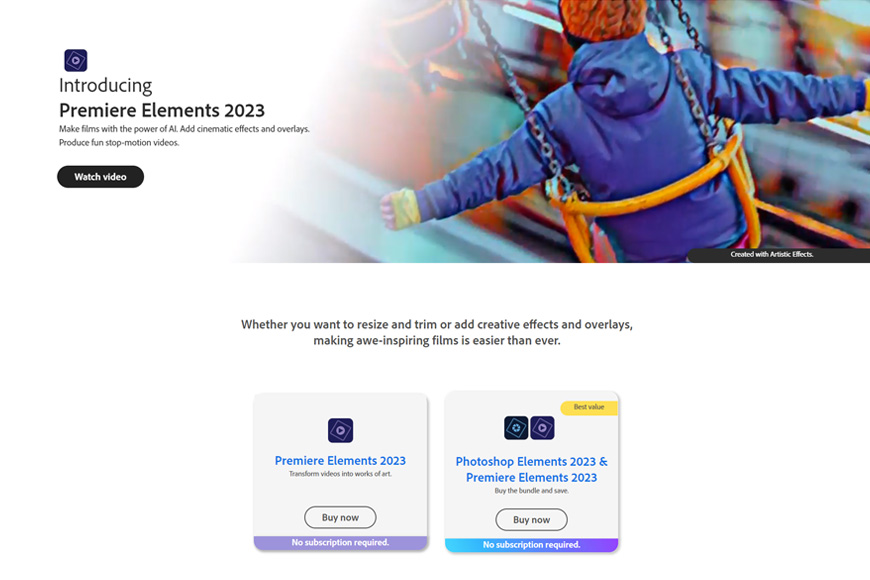
- Easy to use
- Guided Edits feature
- One-time payment
- Runs well on low-specced Macs
- Lacks many features (e.g. VR, multicam support) of other video editing software
- Slow rendering
This is a great tool for anyone not looking to do anything too complex with video.
It’s also much smaller than the other editing software for Mac OS, meaning you can run it well even on older or lower specced Macbooks and iMacs.
One of Element’s best features is its Guided Edits. With these, users can be helped to create footage that still looks cool but without having to go deep on learning the ins and outs of how these effects are made.
The user interface is clean and easy to use, and as it has the basic layout and features of more professional software, it’s a good stepping stone to take you higher if that’s where you want to go.
It’s also one of the few Adobe apps that you can buy outright with no subscription fee.
However, Premiere Elements lacks many of the features of the ‘main’ software of the same name – in this case, Premiere Pro.
DaVinci Resolve (Best Free Video Editor for Mac)

- Optimized to run natively on the M1 and M2 chips
- High-quality output
- Wide range of tools for everyone
- Fast rendering
- Can output in just about any format
- Free video editor includes many core tools and features
- Relatively steep learning curve for beginners
- Requires a lot of system resources
If you’re looking for free video editing software for Mac, this is by far and away the number one option.
DaVinci Resolve is an exceptionally powerful piece of software that doesn’t cost a thing!
Of course, there is a paid version you can upgrade to, but the free version is capable of doing much of the work even a pro would need from it.
DaVinci Resolve is a video and audio editing suite with a range of tools, from motion graphics to audio trimmers and smart tracking. It’ll even let you get down and dirty with HDR footage.
It’s not as easy to learn as, for example, Premiere Elements, but once you’ve grasped it, the sky’s the limit.
Most people compare DaVinci Resolve to Premiere Pro, but unless you’re comparing the paid version, there are quite a few differences.
However, if you’re just getting started with editing video clips on your Mac and have some time to watch plenty of tutorial videos, DaVinci Resolve is hard to beat.
VideoProc
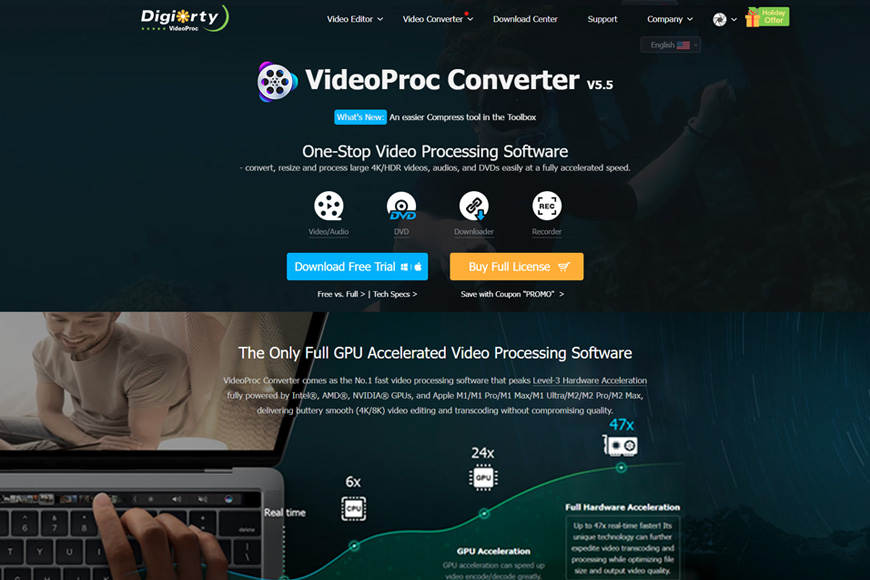
- GPU acceleration
- Very affordable
- Wealth of video editing tools
- Free trial available
- Limited features compared to some competitors
VideoProc’s software has everything you need to take your footage from the camera to the screen.
You can cut, edit, and merge footage, add subtitles and special effects, and output high-quality formats.
It even has some high-end features like denoising, lens correction, and video stabilization to help you repair anything that went sideways during filming.
It is also equipped with GPU acceleration – this ensures that you can work on large files at speed without your Mac computer crashing or freezing.
(However, only more recent Mac computers come with powerful dedicated GPUs that support GPU acceleration, such as the MacBook Pro with AMD Radeon Pro or the iMac Pro and Mac Pro with AMD Radeon Pro Vega.)
That said, for most basic video editing tasks, most Macs should be able to run VideoProc without issues.
Overall, the interface is easy to learn and easy to use, and VideoProc is one of the most affordable options out there.
Movavi
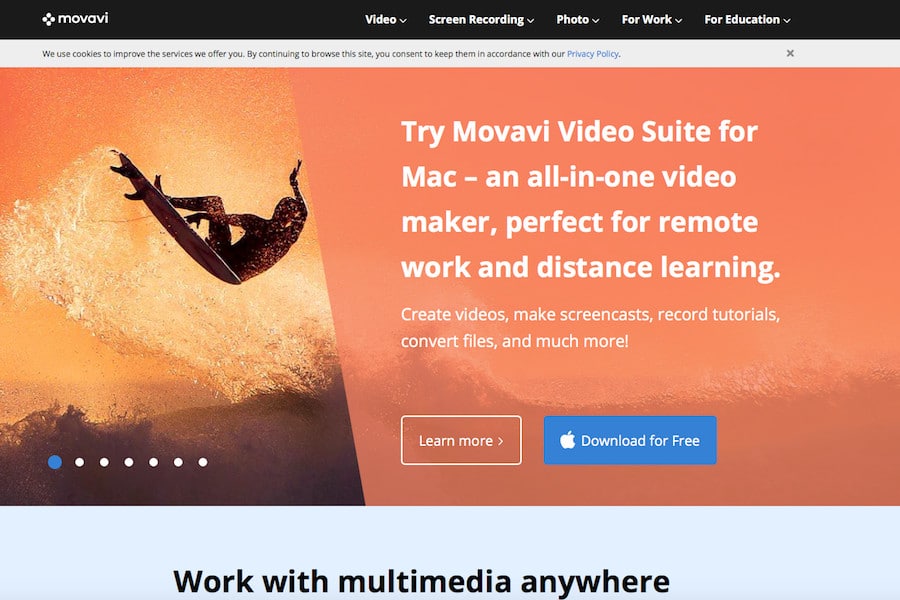
- Easy to learn and use
- Good price point
- Impressive range of AI-assisted tools
- No HDR capabilities
This recently updated softwarefor Mac is another good option for beginners, as it combines professional tools with user-friendliness. It has a simple interface that is easy to learn your way around.
Along with the suite of tools you’d expect to find in video editing software – colour-grading, cropping, titles and special effects, there are also a few new features that could get consumers drooling.
The AI-upscaling tool uses deep-learning technology to make smaller, lower-quality footage into large, high-quality files. That grainy, unusable 720-pixel video you recorded on your phone? You can make that 4K!
Other new features are an expanded range of special effects and stickers, an audio AI-assisted noise remover, and smart background removal, which allows you to swap out backgrounds with ease.
Corel Video Studio Ultimate
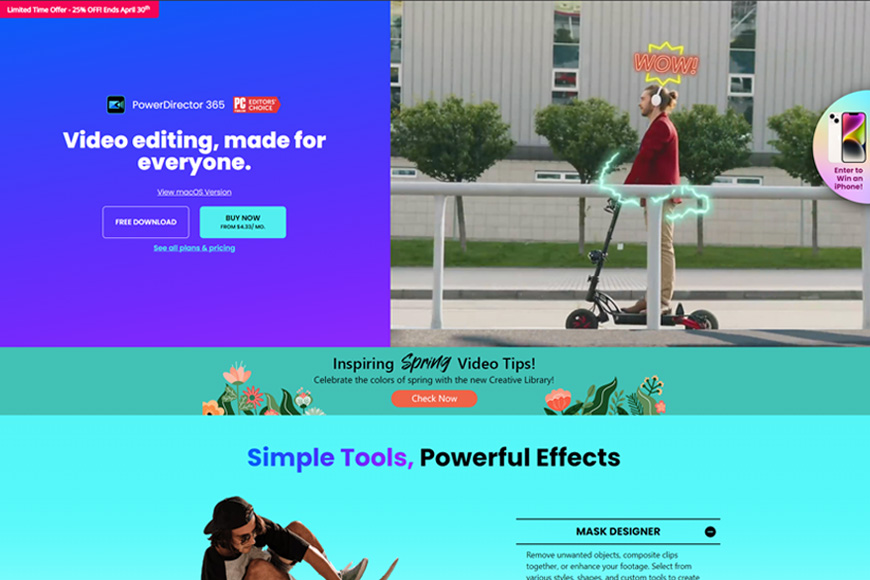
- Powerful video editing tools
- Speech-to-text capabilities
- Gentle learning curve
- Limited tools for professionals
Also aimed at beginners and hobbyists, Corel Video Studio Ultimate offers a smorgasbord of video editing tools and effects.
The timeline and interface are easy to use and navigate, as you’d expect for software aimed at entry-level consumers. But despite this, you won’t be lacking features that will take your videos to the next level.
Speech-to-text allows you to easily create subtitles, and a GIF creator, well, helps you create GIFS.
You can also create intricate camera movements by fine-tuning the speed of your footage either manually or using Corel Video’s library of templates.
Apple iMovie
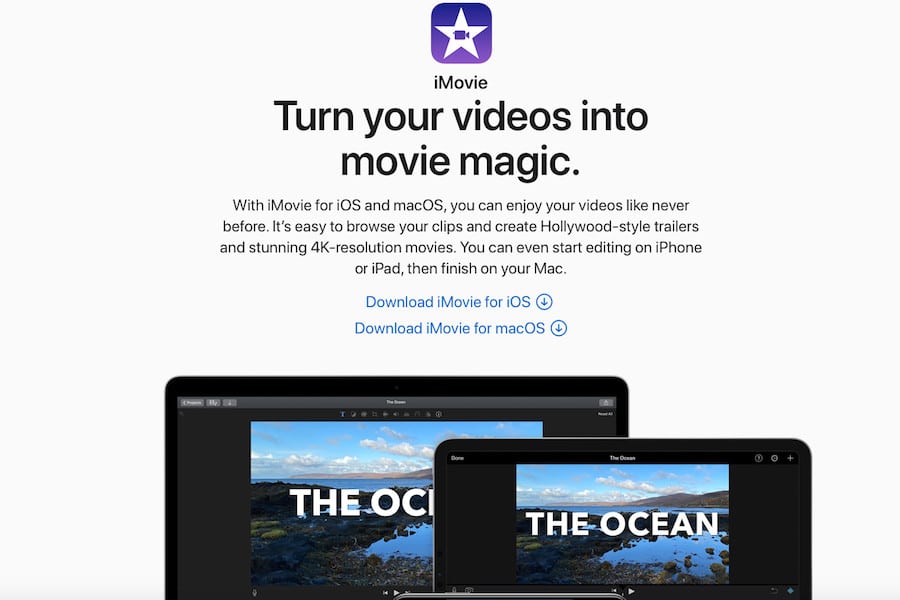
- Syncs with other Apple devices
- Can process 4K video
- Simple, easy-to-use-interface
- Great video editing templates
- Limited to two video tracks
- Lacks high-level features such as 360-degree video editing
The well-loved iMovie app comes free with every Mac and Apple device.
It’s perfect for people just starting out making their own home movies.
Although it has a very simple interface, it has some pretty powerful features under the hood. Users can colour grade, tweak the audio track, add title screens, and even use special effects.
Think of it as a capable gateway to more serious video editing software.
It’s also one of the free video editing software for Mac which doesn’t always prompt you to upgrade to a paid version.
Blender
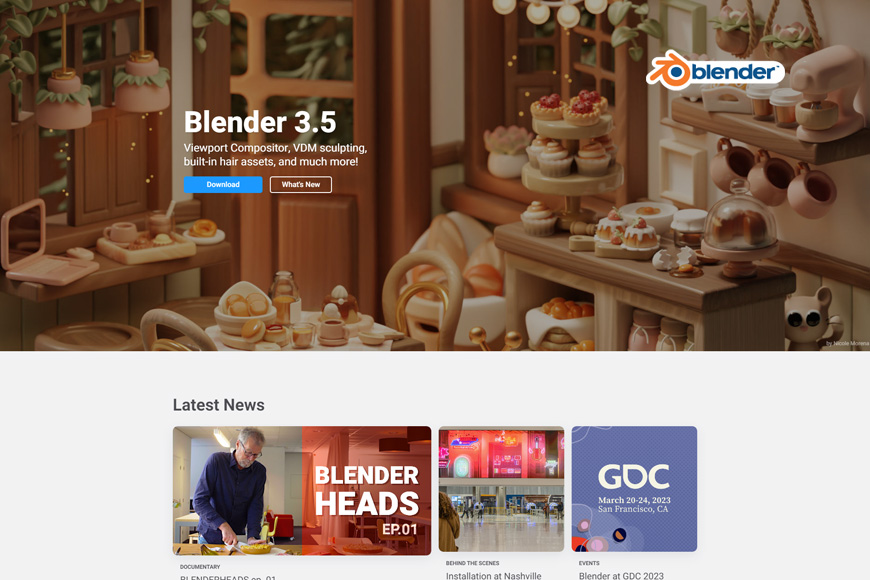
- Free, open-source video editing software
- Powerful and stable
- Regularly updated
- Doesn’t have all the tools a video professional would need
Blender is a completely free and open-source video editing system that allows you to edit footage using multiple video and audio channels.
It is one of the most powerful and advanced pieces of free software out there and has everything you need to work with your video footage – audio-syncing, seamless transitions, and effects.
The latest version has a completely revamped interface, bringing it in line with the aesthetics and feel of a modern video editing suite. And because it’s open-source, these improvements are happening all the time and are updated regularly.
As it was originally developed as an animation studio, video editors who want to combine video footage with Blender’s powerful animation tools will get even more out of this program.
How to Choose the Video Editing Software That’s Right for You
First, be honest about which level you are currently at and how much time you’re willing and able to put into learning about the software.
There’s a big difference between entry-level and professional-grade software, both in terms of the learning curve and the tool available to you.
That being said, video editing software for beginners is generally designed in a way that will help you move up the levels relatively quickly once you get the hang of their interfaces and the basic workflow.
You need to look at what the software offers you and if that matches your planned output. Users creating videos for social media or mobile phone consumption won’t have the same needs as cinematographers.
Once you’ve figured these things out, try the software. Many of the video editing software for Mac mentioned in this article, whether they’re license or subscription-based, offer free trials to let you play around with their product before you commit.
What Specs Do I Need to Use Video Editing Software on a Mac?

M1 is Apple’s first chip designed specifically for the Mac and the most powerful chip it has ever created.
Although you can edit video using any Mac (no matter the specs or age), there are certain things to look for if you’re buying a new Mac specifically to edit video.
When it comes to editing 4k footage or multiple movie video files simultaneously on a Mac, the following specifications are important:
- Processor: A powerful CPU is crucial for smooth video editing. A quad-core processor or higher is recommended, such as the Intel Core i5, i7, or i9 processors. The newer M1 and M2 Apple Silicon chips are even better, although not all desktop and laptop Macs include them yet. (Learn more about i7 Windows laptops.)
- Graphics Card: A dedicated graphics card is important for video editing tasks. A high-end graphics card, such as the AMD Radeon Pro or Nvidia GeForce series, will provide better performance.
- RAM: Video editing software can be memory-intensive, so having ample RAM is important. A minimum of 8 GB of RAM is recommended, but 16 GB or higher is preferred.
- Storage: Video files can take up a lot of space, so having a fast and spacious hard drive is crucial. A solid-state drive (SSD) is recommended for faster read and write speeds.
- Display: A high-resolution Retina display is important for accurate color grading and video playback. You should also consider an external monitor if you’re using a Macbook – for video editing tasks, the bigger the better,
- Ports: Having sufficient ports for external hard drives, cameras, and other peripherals is important for video editing. Thunderbolt 3 or USB 3.1 Type-C ports are ideal.
Overall, a powerful and well-equipped Mac will provide a better video editing experience with faster rendering times and smoother playback.
Although you’ll be fine with a standard Macbook or iMac, the Macbook Pro and higher-specced iMacs (with an M1 chip) will serve you better when editing video.
You can learn more about how to choose a desktop computer for video editing here.
Is Apple’s M1 Silicon chip better for video editing than Intel chips?
You might be lucky enough to own a recent Apple computer with the M1 (or even M2 chip).
The Apple Silicon M1 chip can be better for video editing than Intel processors, but it depends heavily on the software being used.
The M1 chip is a new processor designed by Apple, specifically for their Mac computers. It uses a different architecture than Intel processors and has several advantages, including:
- Speed: The M1 chip is faster than many Intel processors and can perform tasks more efficiently.
- Energy efficiency: The M1 chip is more energy-efficient than Intel processors, which can lead to longer battery life on Mac laptops.
- Native compatibility: Because the M1 chip was designed by Apple, software optimized for Mac computers can run natively on it without requiring emulation or translation.
- Integration with Apple hardware and software: The M1 chip is designed to work seamlessly with other Apple hardware and software, which can provide a more streamlined user experience.
However, not all video editing software has been optimized for the M1 or M2 chips yet.
Premiere Pro and DaVnci Resolve are two popular editors that have, but the speed difference between using these editors on an Intel-powered Mac vs a Silicon one is negligible.
Frequently Asked Questions
Although PCs are often cheaper and they have the benefit of being customizable, my recommendation would be to go with a Mac for video editing.
Historically, the Mac was designed with creatives – and specifically, visual artists – in mind, and the same is true today.
Its power and usability make it ideal for users either getting to grips with video editing tools or with seasoned professionals who will appreciate the intuitive workflow the Mac offers as its operating system seamlessly integrates applications and also syncs across devices.
For beginners, remember that the Mac also comes with a video editor built-in: iMovie. So, out of the box, the Mac is ready to help you make videos.
Added to this, Apple’s graphic and colour standards are known to be the best on the market. For anyone, like video editors, for whom these elements are integral to their work, the importance of this can’t be overstated.
You should start by using iMovie since it’s a free video editing software that’s included with your Mac. Then you should consider other software such as Final Cut Pro or Adobe Premiere Pro which feature more tools.
What is the best free video editing software for Mac?
There are a few good options, but the best for you will depend on what you need and what level of video editor you are. iMovie (free) is good for beginners, DaVinci Resolve (has a very capable free version) is for serious amateurs to pros, and Blender (completely free and open-source) is professional software.
What is the best professional video editing software for Mac?
The industry standards for Mac are Adobe Premiere and Adobe Final Cut Pro. A professional video editor will be able to do anything they want using either of those two applications.
If I had to choose, Final Cut Pro would have my vote dues to the power and range of its tools and the software’s renowned versatility.
The best free video editing option for pros would probably be Blender, especially if part of their workflow also involves animation.
What is the best video editing software for beginners?
It’d have to be iMovie, the perfect way to dabble in and learn the ropes of video editing on a Mac.
Once you’re comfortable with iMovie, the beginner should probably move to one of these three options: Adobe Premiere Elements, Movavi, or Corel Video Studio Ultimate.
Does Mac have a free video editor?
All Macs (and current Apple devices) come with Apple’s free video editor, iMovie, pre-installed.
What is a good alternative to iMovie?
Some good alternatives would be video editing software that is easy to learn and use, but still with enough features and tools to allow the beginner to create great videos.
Adobe Premiere Elements, Movavi, and Corel Video Studio Ultimate would be my choices.
Yes, it is much better. Not to dismiss iMovie because it’s great for what it is and for who it’s made for, but comparing iMovie to Final Cut Pro is like comparing a bike to a Ferrari.
Is iMovie the best video editing software for Mac?
It’s the best free video editing software for Mac for beginners. However, there are many better options – the best video editing software is widely considered to be Premiere Pro, although Final Cut Pro and Da Vinci Resolve are also very popular.
Final Words
So there you have it. I hope this article has shown you just how many good options there are out there on the market for video editing Mac users.
There are free options for beginners, free options for pros, software for intermediate users, and high-end products you could even use to take your video all the way to the silver screen.
The products I’ve written about here could even be used as stepping stones to take you from a video hobbyist to a professional video editor.
With these applications, you can wrestle your footage into any shape you can imagine. You can cut, crop, trim, warp, denoise, colour-grade, sync audio, and many other things, manually or using in-built templates.
Some of this software utilises the latest AI technology to make things even easier for you.
But whether you’re starting at the beginning or well into your video editing journey, you can see there’s really no excuse not to start getting those videos polished and ready for the public.












