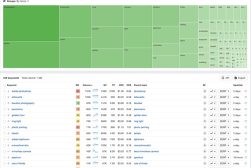How To Recover Deleted Photos on iPhone, Android & iCloud
Accidentally erase your favourite picture? Don't worry! This guide will show you how to get back your deleted photos on all your devices.
Learn | By Ana Mireles
Losing photos is an unfortunate but common situation. That’s why most of us have wondered how to retrieve photos.
Maybe we deleted them by accident, thinking they were duplicate photos; perhaps we needed the storage space. The point is we often regret cancelling a picture.
Unfortunately, it’s not always possible to recover deleted photos. However, there are many options to try before giving up.
In this article, I’ll guide you through different methods to try whether you use an Android device, an iPhone, or a camera with an SD card.
Let’s get started!
4 Step-by-Step Guides to Recovering Deleted Pictures from your Devices
How can I recover permanently deleted pictures from my iPhone?

Credit: Daniel Romero
If you have any lost files, you may have accidentally deleted them, or they might be in a hidden folder.
It’s very easy to recover photos from an iPhone if you deleted them in the past 30 days.
- Open the Photos app.
- Tap on the Albums tab.
- Look under Utilities and tap Recently Deleted album.
- Unlock the album using Face ID or Touch ID.
- Select the deleted photos you want and tap Recover.
- Tap Recover Photo to confirm and restore the deleted pictures.
If you don’t see the photos you were looking for, try tapping on Hidden. Maybe you didn’t delete them after all. Otherwise, you have permanently deleted photos from iPhone.
This happens when it’s been more than 30 days since you deleted the photos. Another reason why the photos get permanently deleted is if you cancel them directly from the Recently Deleted Album.
So, if you want to recover permanently deleted photos, you need to use other methods.
If you have iCloud Photos Off, you can use an iCloud Backup to recover permanently deleted photos. To see if this is the case, go to Settings > Photos. There you can see if iCloud Photos is enabled or not.
When iCloud Photos is off, your images are saved on your device. This means that you can restore deleted photos from the last iPhone backup.
I explain the steps to do this further on in the article. If you want to restore the iCloud backup, you can skip to the dedicated section.
You should also read about how to download all your pictures from your iCloud account.
Recover deleted photos on iPhone using iTunes
If your photos aren’t in the Recently Deleted folder, you may still retrieve deleted photos using iTunes. Unfortunately, just like it happens with iCloud, you can’t simply retrieve deleted photos.
Instead, you need to restore the entire backup. This will permanently delete anything you created after the last backup.
So, before you do this process, you might want to do iCloud backups of photos and videos you’ve done recently.
Once ready, you can restore the backup from iTunes and recover photos you’ve deleted.
- Connect your phone to your Mac using a USB cable.
- Open iTunes on your computer.
- Click on Device and choose Summary.
- Choose This Computer and click Restore Backup.
- Choose a backup to restore and click Restore.
If you don’t use iCloud or iTunes backup, let’s see how you can recover permanently deleted photos using third-party apps.
How Much Do You REALLY Know About Photography?! 🤔
Test your photography knowledge with this quick quiz!
See how much you really know about photography...

You should also read about the best ways to back up photos and videos.
Recover deleted photos on iPhone using the Dropbox app
Dropbox is one of the many cloud cloud storage services you can use to back up photos and videos from your phone. You can install it on your computer and have a backup folder too.
So, here’s how to retrieve deleted photos if you use Dropbox.
If you want to restore deleted photos from iPhone that are still on Dropbox, simply select the picture you want. Then, tap on the three dots to open the menu.
Here, tap on Share > Export. Now all you have to do is select the app you want to use to open the deleted image.
Instead, to recover deleted photos from Dropbox, you need to log in to Dropbox. At the bottom of the left panel, you’ll find Deleted Files. Tap on it.
Now select the file and tap Restore. Now you’ll find the previously deleted file back in the Home section.
Recover deleted photos on iPhone using EaseUS MobiSaver
You can recover deleted photos from iPhone using a data recovery app.
When you type retrieve deleted photos on the app store, you’ll find many apps to choose from. All of them work similarly.
EaseUS MobiSaver, Disk Drill, App Geeker, iPhone Backup Extractor, and Stellar iPhone Data Recovery Software are some of the most popular.
We also reviewed Wondershare Recoverit, which is another popular way to recover photos from iPhone and iOS devices.
I’ll explain the steps to recover deleted photos using EaseUS MobiSaver. But as I mentioned before, they all work in a similar way.
Let’s start by saying that EaseUS MobiSaver is a data recovery app. So, you can use it to recover lost data and not just to undelete photos. In other words, it’s helpful to recover videos, chats, contacts, etc.
To recover deleted data from your iPhone, you need to download EaseUS MobiSaver on your computer. The software is available for Windows and Mac.
- Connect your iPhone to your computer using a USB cable.
- Launch EaseUS MobiSaver on your computer.
- On the left column, click on Recover from the iOS device.
- Click Start to activate the scan.
- EaseUS MobiSaver will show all the files on your phone. Everything is separated into categories on the left column. To see the images click on Photos. This will show the photo library as well as the deleted photos.
- Select photos you want to restore.
- Click Recover to PC or Recover to Device, depending on where you want your photos to be.
You can also use this method to restore deleted pictures on an Android device.
- Read more: How to put two picturses together on iPhone
How can I recover deleted photos from Android Gallery?

Credit: Daniel Romero
Unlike a computer, Android phones don’t have a trash folder you can open to recover photos you accidentally deleted.
Fortunately, this doesn’t mean that deleted images are permanently lost. You can still recover data from an Android device using the right tools.
Let’s start by separating two types of situations. The first is when you use an app that syncs and backs up all the photos you take with your Android phone. This might include Dropbox, OneDrive, or the Google Photos app.
The second situation is when you need to recover deleted photos when you don’t have a backup.
Deleted photos on Android devices are saved in the phone’s internal memory. They stay there until new data overwrite them.
During this period, it’s still possible to recover them. You’ll need a recovery app or program to find the lost images and restore them.
Let’s review how to get back deleted photos from three popular cloud services if you have a backup. Plus, how to use an app to retrieve lost photos when you haven’t backed them up.
Recover deleted photos on Android phone using the Google Photos app
This option only works if the “sync and backup” option is enabled on Google Photos.
- Launch the app
- Open the menu you’ll find in the top left.
- Tap on Trash. Here you’ll find all the deleted photos from the past 60 days.
- Tap and hold the deleted photo that you want to recover. You’ll see a checkmark indicating that it’s selected.
- Tap on the Restore icon.
Recover deleted photos on Android phone using Google Drive app
- Launch Google Drive.
- On the left side, tap on Images to see all your photos saved on Google Drive.
- Tap on each photo that you’ve deleted from your phone.
- Download them into your phone again.
Recover deleted photos on an Android phone using the OneDrive app
- Open the OneDrive app.
- Tap on the Photos icon.
- Find deleted photos accidentally deleted from your phone and select them.
- Tap on the three dots to open the menu.
- Choose Save to restore photos into the gallery of your Android device.
Recover deleted photos on an Android phone using DiskDigger
If you want to recover permanently deleted photos without a backup, you’ll need an app to help you.
Android users have many options in the Google Play Store. Simply type recover photos or restore deleted photos.
Some of the most popular include MyJad, FoneLab, DiskDrill, DiskDigger, and EaseUS MobiSaver.
I will explain the steps to recover deleted photos using DiskDigger because it’s one of the best and easiest. However, all of them work in a similar way.
- Install DiskDigger.
- Launch the app.
- Tap on Start Basic Photo Scan.
- When the notice Scan Complete shows up, select the deleted photos you want to retrieve.
- Tap on Recover.
- Choose between saving the images on your phone or saving them in a cloud backup. To save on the cloud, you’ll need to install Dropbox, Google Drive, or a similar app.
How can I recover permanently deleted photos from iCloud?
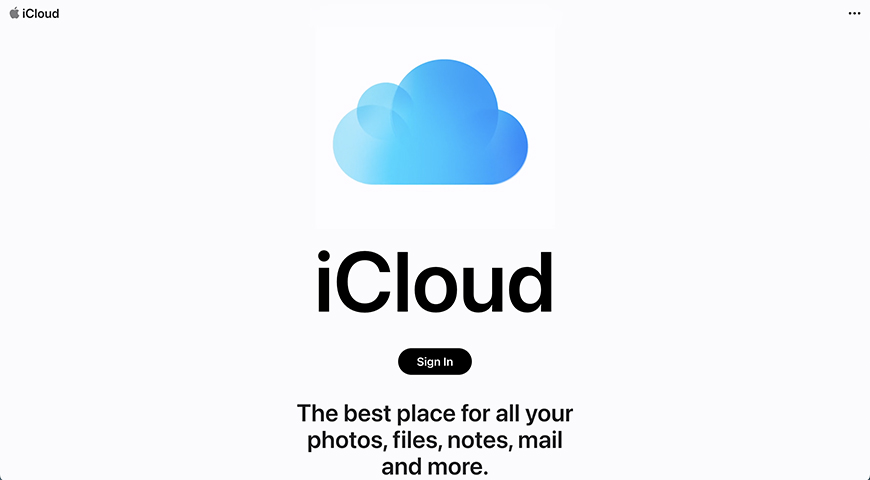
iCloud allows you to recover deleted photos from the last 30 days. It doesn’t matter if you deleted them using iCloud Drive or another app connected to it.
First, make sure the photos aren’t permanently deleted. To do this, you need to check the Recently Deleted folder and see if you find your lost photos.
Please see the iPhone section above if you don’t know how to check the Recently Deleted folder and recover deleted pictures from it. You can use the Photos app on your phone or the Photos desktop version on your computer.
If you can’t recover lost photos from the Recently Deleted folder, you can try to use iCloud. This is a way to recover permanently deleted photos.
If you save your images on your device, you can recover permanently deleted photos by restoring the iPhone backup from iCloud.
Please note that you’ll lose all the new data generated after the backup is created. This is because you don’t simply restore photos but overwrite the current content with the one from the backup.
So, before you do this, save anything important. You can create a new backup on iCloud.
Otherwise, you can use cloud storage such as Dropbox or OneDrive. If you prefer, you can download them to your computer and save them in their own folder.
Once you’re ready, this is how you can restore iCloud backups on iPhone.
- Open the Settings app and go to General > Transfer or Reset iPhone.
- Then, tap on Erase All Content and Settings.
- Tap on Continue.
- Start your phone and set it up as you did when you first bought it.
- Once you’re on the Apps and Data screen, tap on Restore from iCloud Backup.
- Sign in to your account.
- Choose the desired backup. You’ll need to choose made before you deleted the photos.
- Now check the photo library. Your precious photos should be there.
How can I recover permanently deleted files from an SD card?

Credit: Samsung Memory
Many programs offer to recover deleted photos from an SD card.
We recently reviewed one called Stellar Photo Recovery, but here I’ll show you how to do it using a popular app called Disk Drill 4.
Start by connecting the memory card to your computer. Then, launch Disk Drill.
On the top left, you’ll find the Data Recovery section. Click on the first choice named Storage devices.
Now, select the SD card that you want to recover from the list of devices shown.
On the right side, you’ll see, by default, the Info from the storage device. Here you need to click on the Recovery tab.
Once you do this, you’ll see that All Recovery Methods is set. However, you can open the drop-down menu to see all the options.
You can use Quick Scan if you want to recover recently deleted files. For example, when you accidentally delete a photo on your camera and immediately notice the mistake.
Instead, you can use Deep Scan to recover files deleted for a long time or more difficult to find. You can check Shotkit”s full review of Disk Drill to see in more detail what every option does.
Once you choose the recovery method, you can launch the scan by clicking on the Search for lost data button.
You’ll see the recoverable files appear as the scan finds them. It will organize them in collections according to the type of file.
When it’s finished, you can browse everything that Disk Drill found available for recovery. Now you can select all the deleted photos and files you want to retrieve. Then, click the Recover button.
Did You Get Your Deleted Pictures Back? Final Words
As you can see, recovering recently deleted photos is not so difficult. The photo recovery gets trickier and has fewer chances of working as time passes.
That’s why it’s recommended that you back up your photos regularly. You can do it manually or set up an automatic backup.
I hope this article helped you to recover your images. Let us know in the comments which photo recovery app is the best in your experience.

Check out these 8 essential tools to help you succeed as a professional photographer.
Includes limited-time discounts.