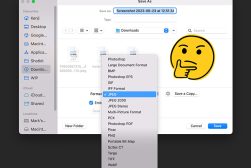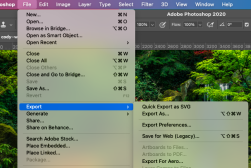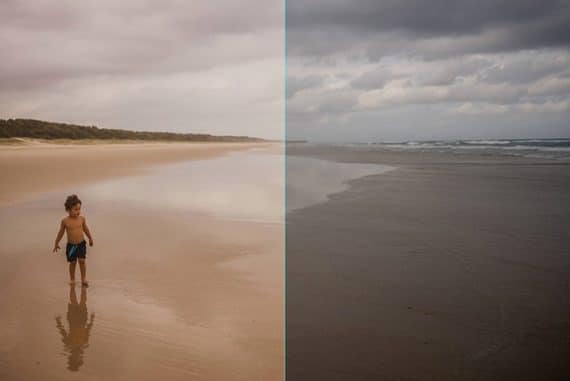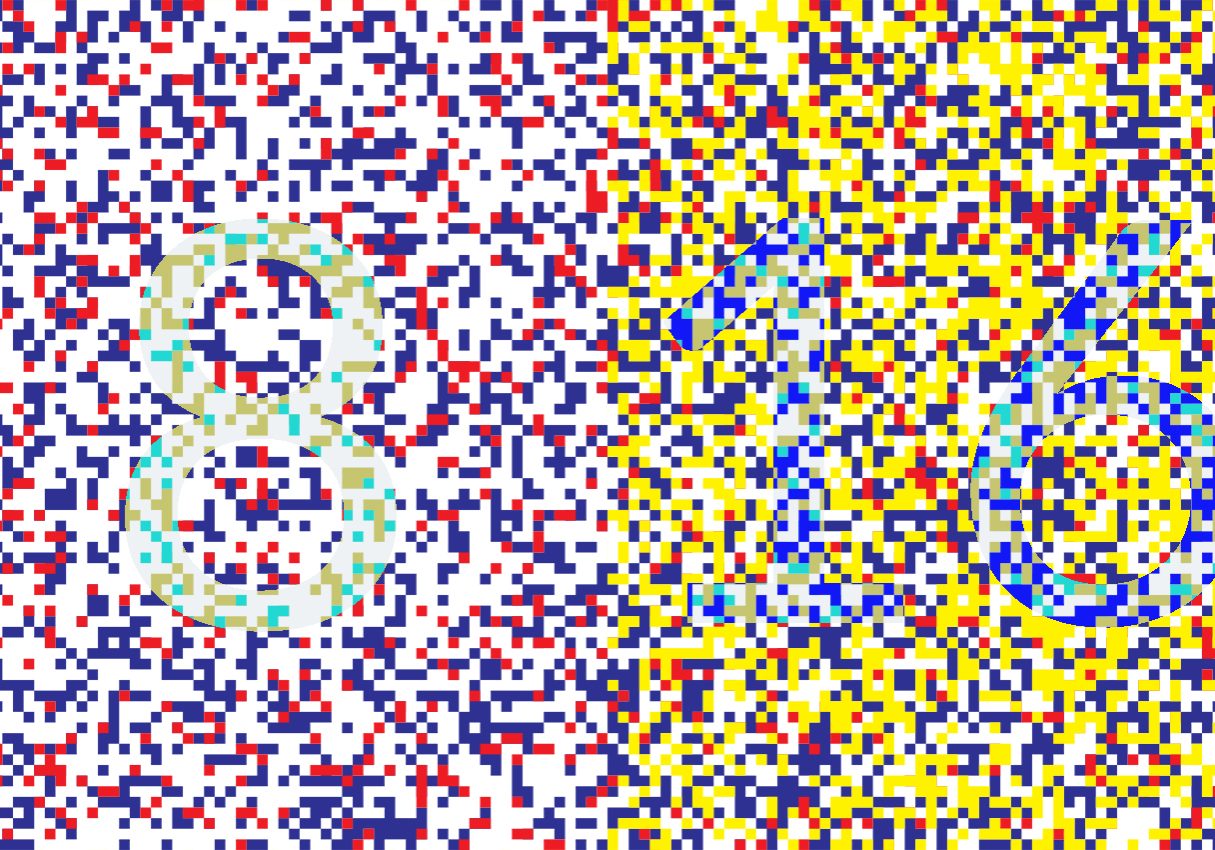
8-Bit vs 16-Bit: What are the key differences?
What are bits and why do they matter in photography? Find out in this simple guide! Learn about 8-Bit vs 16-Bit photos and when to use each for better images!
Image File Formats | Learn | By Ana Mireles
You’ve probably heard about the difference between shooting RAW vs JPEG, right? But have you heard about the difference between an 8-bit image vs a 16-bit one?
These two things are highly related, yet many photographers don’t care about going deep into the math.
And that’s OK – I too chose to study arts in part to get away from numbers. Yet, they can be useful in photography.
Expressed very simply, a 16-bit image will let you do more extreme editing before losing quality and details. But that doesn’t mean it’s always the best option.
Now that I’ve hopefully piqued your interest, let me give you a deeper explanation so that you understand more about 8-bit vs 16-bit images, including the pros and cons of each and when to use them.
8-Bit vs 16-Bit: Key Differences
8-Bit and 16-Bit refer to the bit depth of an image. An 8-Bit image can display up to 16.7 million colors, while a 16-Bit image can display up to 281 trillion colors. 16-Bit images are more detailed and offer a wider range of colors, making them ideal for printing and editing. 8-Bit images are more popularly used for web graphics and small prints. The difference between 8 bit and 16 bit is mainly in how many colors can be displayed.
What is Bit Depth?
Digital information is stored as either 1s or 0s. Each one of those is called a bit. Now, a one-bit image can only be black and white because 1 bit can only be black if it’s a 1 or white if it’s a 0.
There aren’t any tonal values in between and there are no other colors. When you add more information to it, the color depth grows exponentially.
So, an 8 bit image doesn’t have 8 colors. Instead, it can hold 256 tonal values in three different channels (red, green, and blue). That equals 16.7 million colors.
A 16-bit image has 65,536 tonal values in the same three channels. That means 281 trillion colors.
A 32-bit image has 4294967296 tonal values, and let me tell you, I don’t even know how to read that. If you then multiply it by three channels… well, you get the idea.
So, what does that mean to you in real-life photography?
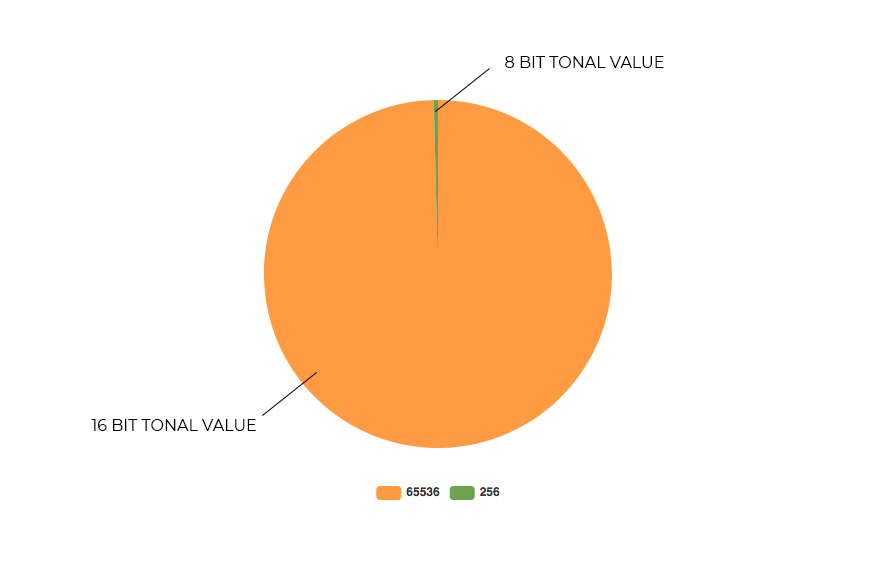
When you’re photographing, you can choose between shooting in JPEG, which generates 8-bit images, or RAW, which will give you images from 12 to 14 bits depending on the camera that you’re using.
So, that’s the first thing that’s influenced by bit depth. Then, you have to consider how you want to edit your images.
In Photoshop, you can choose to work in 8-bit, 16-bit, or 32-bit and this will determine how extreme you can make your edits before you lose quality or get artifacts like banding.
Let’s see what the difference is and when you should use each one.
What’s the Difference Between 8-Bit, 16-Bit and 32-Bit?
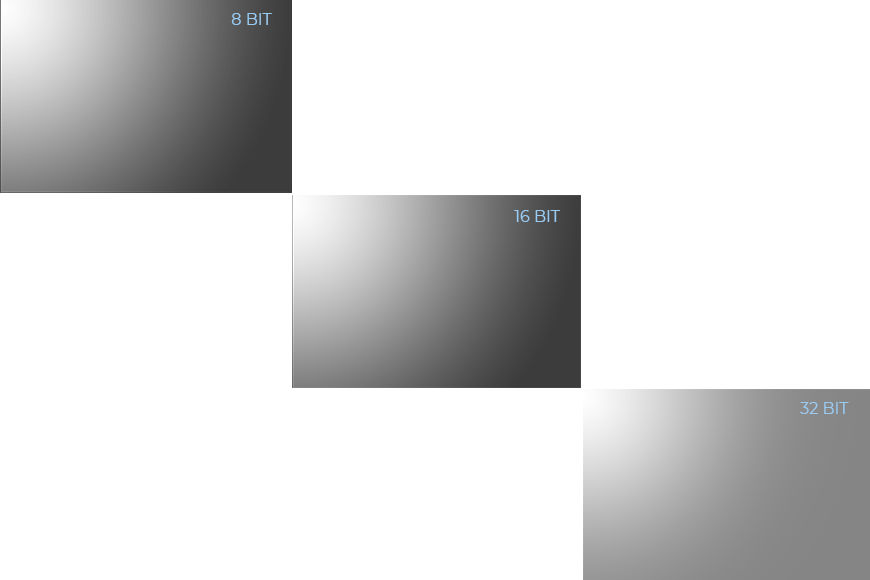
Bits Channel Representation
As I mentioned before, JPEG photos are 8-bit images. When you open them in Photoshop or any other editing software, they’ll stay in 8-bit mode.
Even if you change the workspace to 16 or 32-bit mode, there won’t be any extra information to work with. However, you can convert JPEG to RAW with the help of specialized software.
This is OK in many cases as the human eye can’t actually see all the 16.7 million colors these types of images have. Usually, the 8 bit vs 16 bit is hard to see with the naked eye.
The problem is in the editing process. If you need to make changes – for example, correcting a very under (or over) exposed image – then you’ll start to lose quality.
One of the most noticeable issues you encounter in this situation is the color banding that appears in grading areas that should look smooth.
On the plus side, you’ll have all the tools from Photoshop available, and the file size will be within a normal range.
How Much Do You REALLY Know About Photography?! 🤔
Test your photography knowledge with this quick quiz!
See how much you really know about photography...

16-bit mode is where you’d want to edit your RAW images. The images taken in RAW mode are 12 or 14 bits (this will depend on the camera). You can look for this information in your manual or by doing a simple Google search.
If you open them as 8-bit, you’ll be losing a lot of the potential because the extra information they collected is now compressed.
When you open them in 16-bit mode, then you’ll have enough ‘room’ to work with all the colors, tones, details and quality that comes in your RAW image.
This means that your files will be bigger, and unfortunately, some Photoshop tools aren’t available in this mode.
Still, if you can choose between 8-bit vs 16-bit depth, always choose 16 bits.
Finally, a 32-bit mode is available in Photoshop but your file will still be a 12 or 14-bit image.
So, this mode is very limited in its use and will put your computer to the test. That said, for some specific cases, it really is worth it.
If you’re doing an HDR image, it’s better to work with 32-bit color. This is because you have the information from three (or more) 14-bit images.
So the amount of detail that you can recover from the highlights and the shadows is amazing. Some special effects and extreme editing is also better in 32-bit color.
Is 16-Bit or 32-Bit Color Better?
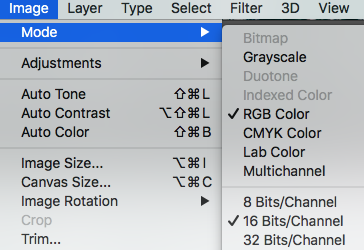
The logical answer to this question would be that 32-bit color is better because it has more information and therefore more detail and quality.
However, the practical answer is that 16-bit color is better to work with, except for a few specific situations.
In most cases it’s better to work with 16-bit color because you’ll have more options available in Photoshop, your computer will be faster, and the files will be smaller.
If you have to make some extreme editing to your photo, you can do it in 32-bit and then return to 16-bit to continue with the rest of the postprocessing.
In fact, once you’re done editing, you can convert it all the way to an 8-bit image for printing and, of course, for online sharing.
FAQs About 8-Bit vs 16-Bit Photos
What is better for printing, 8-Bit or 16-Bit?
In most cases, printing your photos in 8-Bit is necessary and delivers excellent color depth.
Most print services require all images submitted as 8-bit to ensure that accurate color reproduction is achieved in the printed images. In this area of the 16 bit vs 8 bit debate, 8 bit is a clear winner.
Is 8-Bit color good?
8-Bit color is good as it delivers excellent color and tonal values per color channel in a JPEG image. It’s more accurate to call it an 8-Bit per channel image as the three channels equate to 24-Bit.
Keep in mind that 8 Bit color equates to 16.7 million colors.
Are RAW photos 16-Bit?
RAW files are 16-Bit files and contain a vast range of colors – especially when compared to 8-Bit files.
Where an 8-Bit file contains 16.7 million colors, a 16 bit graphics contains 281 trillion colors. A typical digital camera captures between 12 and 14-Bit color converted to 16-Bit as a RAW file.
Is 16-Bit good for printing?
16-Bit is not ideal for printing as the printer cannot read all the available colors accurately.
That’s why 8-bit JPEG works just fine for most printing applications. 16 Bit color is the best format for editing photos in software without losing image detail and color depth. When printing, 8bit wins the 8bit vs 16bit war.
What is Bit depth?
Bit depth is a term commonly used when describing photo files, editing software, and printing.
Bit depth refers to the color information stored in an image or digital file.

Check out these 8 essential tools to help you succeed as a professional photographer.
Includes limited-time discounts.