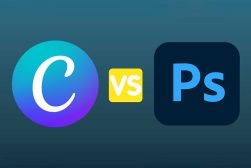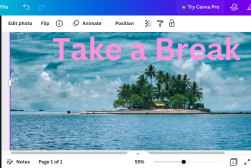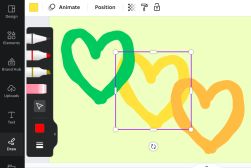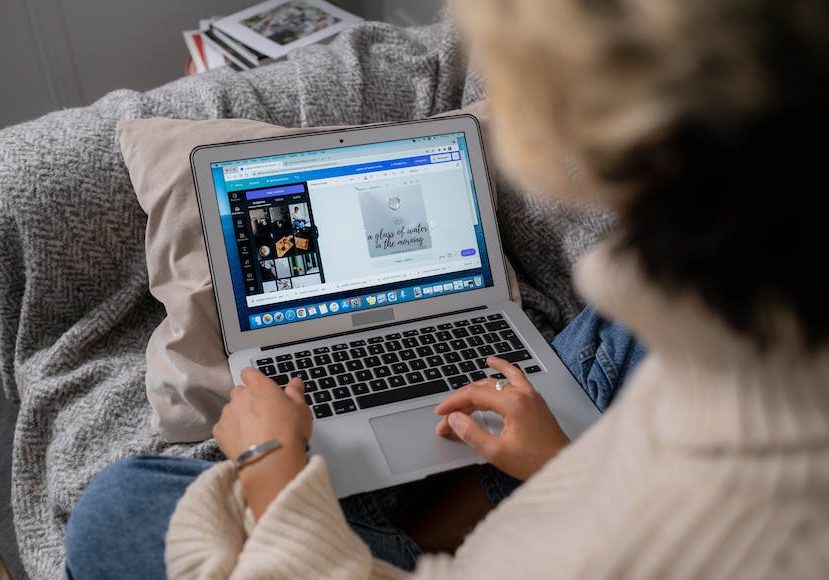
Sites Like Canva: What’s the Best Canva Alternative?
Discover eight of the best Canva alternatives in 2024, including their pros and cons and what makes them worth exploring as graphic design editors.
Canva | Software | By Jeff Collier
In this guide, we’ll explore five of the best Canva alternatives.
Canva is an excellent graphic design tool and platform. It boasts advanced features and tools for making creative presentations and social media graphics.
Most of all, its basic version is free for everyone.
Still, if you’re a social media manager, teacher, or content creator, relying on Canva alone may limit your creative freedom. So, you might want to explore other alternatives.
If so, you’re in the right place.
Below, we’ll examine eight sites like Canva. We’ll discuss their pros and cons and explain how they can help your creative designs stand out.
What is the Best Alternative to Canva in 2024?
Take a look at the best Canva alternative for graphic designers.
1. Adobe Express
- Available in desktop and mobile version
- Offers a free version
- Clean and user-friendly interface
- Thousands of professionally designed customizable templates
- The video editor could use some improvement
- Limited free version
Formerly known as Adobe Spark, Adobe Express is an efficient tool for quick graphic design projects.
Made by the creators of Adobe Photoshop and Illustrator, Adobe Express easily contends with Canva in terms of graphic design capabilities.
Flaunting a wide range of pre-made templates, you’ll never run out of tools to achieve your creative vision.
What I enjoyed the most while trying out Adobe Express, though, is the easy-to-use features.
Thanks to its Adobe Photoshop sync, you can integrate animations, filters, fonts, textures, overlays, and special effects with just a few clicks.
Using its scheduler, you can seamlessly share your work with other social media platforms like Facebook, Twitter, Instagram, or LinkedIn.
Adobe Express comes in free and paid premium plans.
Premium plans start at $9.99 a month, allowing access to even more templates, assets, fonts, and over 1.6 million high-quality stock photos.
- Related: How to Use Adobe Express
2. Visme
- Tons of features and editing tools
- Extensive library of attractive infographic templates, charts, and tables
- Works well on data visualization
- Affordable custom pricing
- Free accounts can only access limited features
- Measurement issues in canvas-size documents
If your presentations need data visualization, such as in marketing, data analysis, or business management, Visme is a definite must-try.
Visme features plenty of advanced data visualization tools. It offers dozens of customizable templates for charts, graphs, tables, and flowcharts.
On top of that are interactive map builders for geographic data presentations, population arrays, radial measurements, and data widgets.
You’ll also get practical collaboration tools to share your work with your team. Commenting, annotating, and folder sharing is possible as well.
So, if your work involves constantly connecting with others, such as social media marketers, integrating Visme could benefit your workflow.
Visme allows access to a vast library of audio, video, GIFS, and images for your presentations. Plus, you get thousands of ready-to-use templates for various project categories.
Visme is a robust alternative to Canva if you’re onto visually engaging data presentations.
With affordable and versatile pricing plans, you can’t go wrong with this creative platform.
3. Affinity Designer
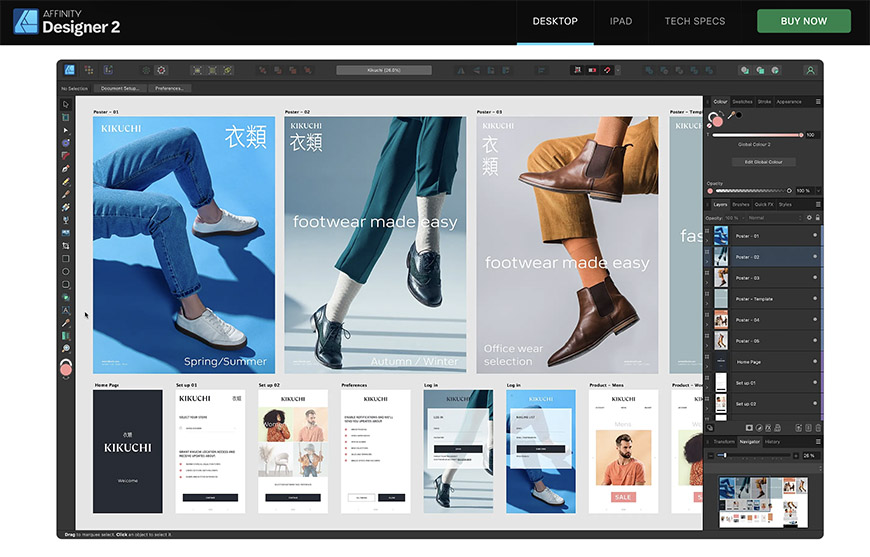
Credit: Affinity Designer
- Access to unlimited artboards
- Provides a wide range of creative tools
- Affordable with a one-time purchase offer
- Suitable for novices and professional designers alike
- The user interface takes time to master
- Doesn’t offer cloud storage services
Affinity Designer is an award-winning graphic design tool for vector and pixel-based environments with an all-around use.
It’s a favorite among designers, illustrators, and developers because of its capabilities as software. You can use it to make virtually anything, from digital illustrations, concept art, brand designs, product logos – you name it.
What’s more, the software provides practical editing tools and functions you can fully integrate across any platform, whether IOS or Windows.
Utilize Affinity’s grades, guides, grids, and planes to make your graphic editing faster and more effortless. You can also link symbols, save workspace, and modify keyboard shortcuts.
Most notably, the software can zoom your raster up to 1,000,000%, which means you can edit, modify, and design as precisely as you want.
Of course, like Canva, it’s available for both desktop and mobile devices.
Affinity Designer doesn’t offer a free version. But for a one-time payment of US$69.99 for Windows and IOS, you can enjoy all its benefits without restrictions.
The iPad version comes cheaper, too, currently available at $18.49 with no monthly payments.
- Related: Best Adobe Illustrator Alternatives
4. VistaCreate
- A wide array of tools and design templates
- User-friendly drag-and-drop editor
- Offers unlimited storage service for the Pro version
- Can work with photos, videos, and vectors
- Designing in the mobile version is difficult
- Unintuitive template search function
If you’re a business owner or a marketing professional who creates content like blog posts, blog images, or social media images for a living, VistaCreate could be the answer you’re waiting for.
VistaCreate, also known as Crello, is a free visual editing tool where you can make animations, videos, prints, or any static and animated designs.
But what makes it a contender as a top alternative to Canva?
Well, it has over 150,000 static and animated design elements for your projects. Plus, a whopping 25,000 design templates, including brochures, posters, and flyers.
It’s one of the most feature-rich alternatives with brand kits, drawing tools, a photo editor, and an incredible library of images with 10 million royalty-free images.
Are you working with a team? VistaCreate provides the space for collaborations as well.
VistaCreate has two plans: a free starter and a paid Pro version.
The free starter offers all its essential features, from free photos, templates, editing tools, free 10GB storage, and elements.
The Pro version, costing $10 a month, has additional features like unlimited storage, infinite brand kits, team features, background remover, and more.
- Related: Best Free Photoshop Alternatives
5. Pixlr X
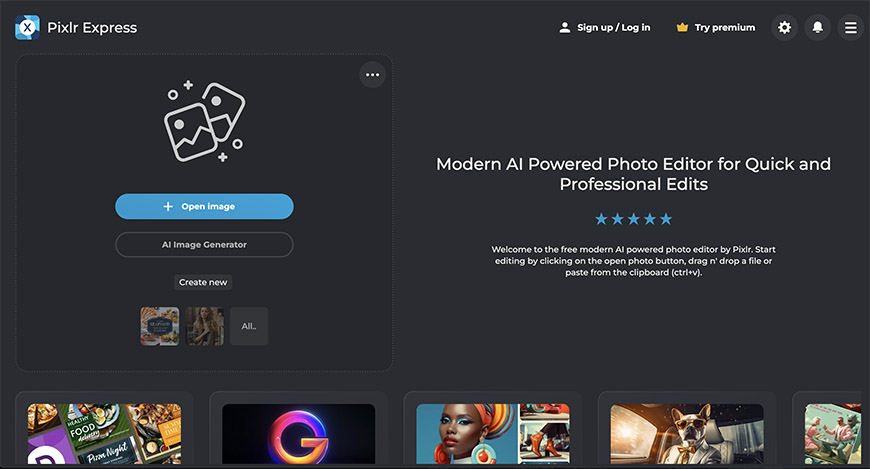
Credit: Pixlr
- 50,000 templates and editing elements
- Attractive templates and preset dimensions
- Drag-and-drop editor with a moderate learning curve
- More affordable than Canva
- There’s no cloud storage
- Limited templates
Pixlr X is another versatile and powerful resource for creating stunning visuals for your projects.
It’s user-friendly yet presents plenty of tools and features to compete with established names like Canva and Photoshop.
As it’s primarily an image editor, you get functions like cropping, rotating, resizing, and image adjustment options, including contrast, brightness, sharpness, and more.
Most notably, you can remove imperfections from your snaps. Its convenient Head Tool makes blemishes, red eyes, and noise easy to address.
Here’s the best part:
Although it’s a photo editor, it doesn’t mean you can’t make graphic designs with it.
With Pixlr X, users can still make unique graphic creations from scratch, using the many pre-made elements and templates provided.
You can access over 50,000 graphic effects, from overlays to fonts, filters, and stickers. And this year, Pixlr X announced its new AI-powered assistant for its users.
This AI can provide artists with many services to streamline their creative process.
It has practical tools for every user, such as image generation, smart photo resizing, color filling, quick color correction, and a colorizing function.
But how much does it cost?
Pixlr X offers free limited access to interested users, an ad-free Plus plan with unlimited saves for $1.99 a month, and a Premium $7.99 per month with full access.
6. Snappa
- Six thousand usable templates
- Five million HD stock photos
- Straightforward editing process
- Excellent customer service
- Download limitations for free users
- Canva has a bigger library
Snappa is a design resource tailored for bloggers, social media marketers, freelancers, or small business owners who want to make engaging content on the go.
The homepage is clean and easy to navigate without the overwhelming aspect of too many tools or features. This quality makes it a perfect starting point for newbie graphic editors.
I was surprised with how easily you can use the platform, too. Virtually everything uses straightforward drag-and-drop mechanics.
You start by selecting a template. You can choose specific templates depending on your needs, including designs for Facebook, Twitter, and Instagram posts on the screen.
Professional templates for LinkedIn, Pinterest, and YouTube are available as well.
After choosing, the editing screen opens, and you can see every option available to personalize your raster. There are selections for background, effects, graphics, fonts, etc.
Finally, there’s a search function to find elements you want to incorporate.
Overall, editing in Snappa is a stress-free experience. And with three tiers of plans available, you’ll definitely find one that suits your budget.
7. Vectr
- Crisp and clean graphic outputs
- Rich resources for newbies
- Allows real-time collaboration
- Vectr’s basic functions are free for everyone
- Editing requires a stable internet connection
- No media library is available
Vectr is a free yet robust editor that, as its name suggests, focuses on vector graphics and topography.
With this simple tool, you can create attractive 2D designs, including business cards, logos, icons, greeting cards, presentations, brochures, postures – virtually anything.
The website and app are both easy to use. And if you’re struggling, Vectr provides plenty of learning resources such as guides, tutorials, and FAQs.
Still, speaking from someone with little experience in vector designs, using Vectr was more painless to learn than other raster editing software.
The real-time collaboration feature is a perfect resource for team design efforts. And with auto-sync, you can save your work and access it using different devices.
Compatibility is superb, too, as Vectr works on Windows, Mac, Linus, and Chrome OS.
Talking about cost, Vectr’s essential graphic editor is free forever. But they do offer paid premium options for additional perks.
8. Piktochart
- Beginner-friendly editing mechanics
- Large media and template library
- Allows remote collaborations
- Reasonable plan pricing
- Its sharing feature could use improvements
- Access to some essential features needs a subscription upgrade
Piktochart is a simple yet intuitive infographic maker that enables you to tell stories and create high-quality content with impactful visuals.
With Piktochart, you can make presentations, brochures, and infographics minutes after creating your account.
Thanks to its beginner-friendly UI, you don’t need extensive experience or hours studying feature functions to create stunning designs and visuals.
Using it is surprisingly simple. First, you pick the visual you want, whether you need a video or a regular presentation.
At this point, you can also choose between formats, including an infographic, flyer, poster, social media post, or more.
Next, you’ll need to select a template.
You can either use the suggestions on your dashboard or search for a specific theme with Piktochart’s template gallery – or use both and mix your layout.
After deciding on your template, it’ll take you to the editor with tons of illustrations, icons, files, images, and fonts you can use to personalize your work.
Finally, share your design. Download your file as a photo, SVG, PDF, print, or share it with your colleagues via email.
Piktochart is an affordable alternative to Canva.
You can use it for free or pay $10 for the pro version (suited for small groups). There’s also a $24 business plan for large teams needing advanced services.
Frequently Asked Questions About Canva Alternatives
What is the primary downside of using free Canva?
Canva is a powerful graphic designing resource, but users with free accounts may experience disadvantages.
One of the primary downsides of a free Canva account is the limitations in elements and editing capability. You can use premium features, but Canva places a watermark, which can be unappealing.
Is there a better program than Canva?
It can be a matter of preference, but there are plenty of great alternatives to Canva, such as the ones I listed above.
Platforms like Snappa, Adobe Express, Visme, and VistaCreate offer many advantages that are unavailable in Canva.
Is there a 100% free alternative to Canva?
While finding a 100% free Canva alternative is difficult, many platforms and apps have decent or better free starter offers.
Snappa, for example, lets you use millions of photos without any costs. VistaCreate is also incredibly generous to its free users, with free templates and elements like images, animations, logos, backgrounds, and music.