
How to Use Photoshop Elements 2024 (Beginners Guide)
Discover the easy way to use Photoshop Elements to edit, animate and share your favorite images in this beginners' guide.
Photoshop Elements is among the easiest photo-editing software using AI to manipulate and transform your images.
Photoshop Elements is ideal for editing, organizing and making artistic creations without leaving my computer.
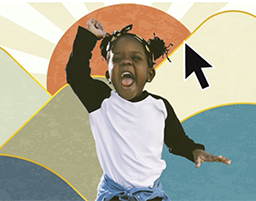
Download the latest version of Adobe Photoshop Elements to follow along with this simple tutorial.
In this article, I’ll show you how to use Photoshop Elements and why it’s the best option for beginners.
You should also check out our full review of Photoshop Elements.
What is Photoshop Elements?
Photoshop Elements is a popular photo manipulation software from Adobe that provides users with dozens of features to manipulate and adjust several image characteristics.
The platform is more geared towards beginners and customers on a budget. It guarantees all the tools you need to edit your pictures for quality results.
Artificial intelligence also makes Photoshop Elements a practical and easy-to-use program.
The new features support adding motion to photos, automatic subject selection and quick background replacement features.
Another primary reason for this software’s popularity is the broad selection of fun filters and effects. You can create distortions, blurs, painterly looks, textures and stylized text on photos.
You are better positioned for high-quality results once you understand each feature’s effect on your images and when to apply them.
What Are the Features Available in Photoshop Elements?
Guided Editing Modes
Adobe Photoshop Elements is a user-friendly software for editing images, providing guided editing modes for most processes.
Photoshop Elements is your best option if you are new to photo manipulation software or editing.
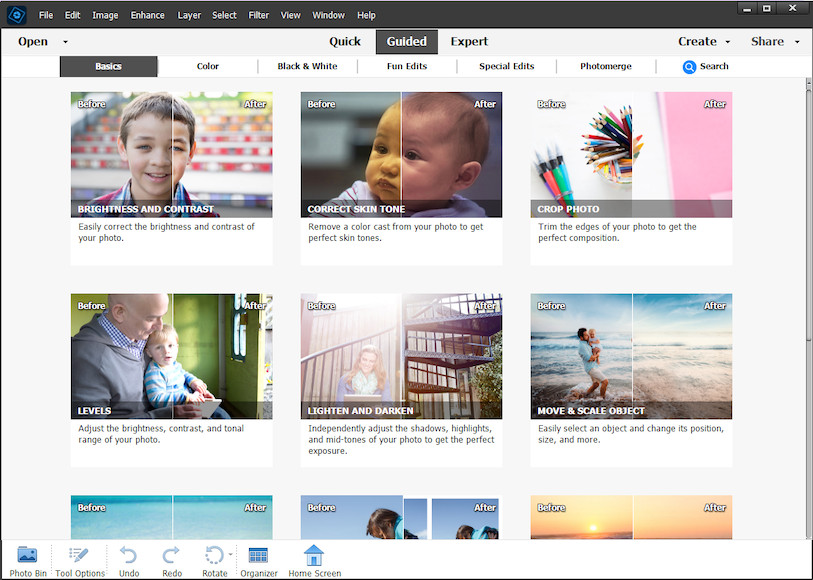
The software provides wizard-like guide modes that walk you through the entire editing process, making everything straightforward.
These guided editing modes also help you learn the basics of photography and image editing.
It becomes easy to understand processes like converting pictures into black and white, creating photo collages, and adding text to an image.
Photoshop Elements also provides access to advanced image editing tools.
Processes like removing people from your image’s background or removing the background with Elements become effortless thanks to the guided mode available.
Quick Mode
The Quick Mode in Photoshop Elements is another outstanding feature. It simplifies the entire editing page by displaying only the essential tools.

For beginners, you’ll feel more comfortable with the screen layout as it eliminates all of Photoshop’s complex tools, which can sometimes be overwhelming.
Most professional photographers prefer simplified layouts for improved productivity, and Quick Mode delivers just that.
Quick Adjustments
Photo manipulation mainly involves adjusting the various image characteristics like exposure and colour.
Quick Mode provides you access to dozens of quick adjustments to allow fast navigation across the different presets until you find your best option.
The adjustments intensity may vary. Some offer your image subtle changes while others have intense effects, but all aim to help you achieve the perfect picture.
FX, Frames and Textures
Photo editing applications must feature some special effects to attract creative professionals.
Adobe Photoshop Elements provides you with several effects applied with just one click. Most are painterly styles, but you also get abstract effects options.
Adding textures to your image is another outstanding feature in Photoshop Elements that’ll have your photo looking colourful and unique.
The pre-included frames also make it easy to achieve your desired layout.
They are perfect for anyone planning to make greeting cards and postcards but lacks the time and effort to add images and decorations.
The Organizer Workspace
One important lesson in your photography career is the significance of organizing your library.
The average professional photographer takes at least five thousand images a year, which means your memory cards will be full faster than you know.
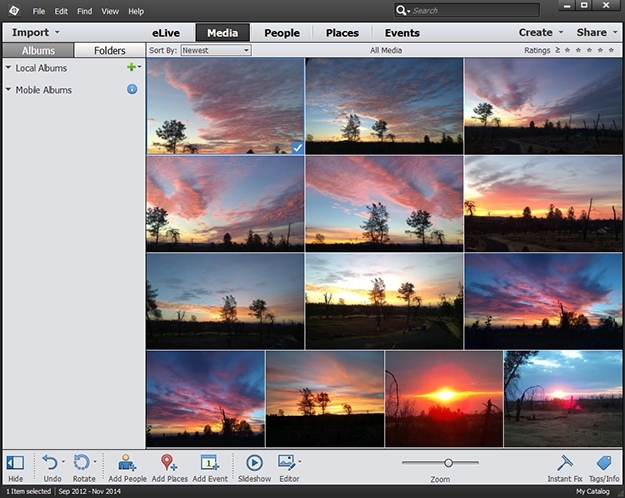
The Organizer Workspace provides a practical approach to keeping track of all your photos and has additional features like geotagging.
Importing your photo folders in portions would be wise to avoid having the program lag.
Expert Mode
You can only experience the full potential of Photoshop Elements by ditching the training wheels and moving to Expert Mode.
This mode guarantees up to three times the tools and features available in Quick Mode while featuring a complex and Photoshop-like layout.

You can perform professional-level edits on your images with advanced tools like cloning tools and healing brushes.
Unfortunately, beginners are less likely to navigate and use expert mode because they lack the skill and experience.
One element of Expert Mode that makes it ideal for a professional audience is editing your photos in layers.
The platform allows you to easily navigate the layer’s menu and manipulate your image in practical editing software.
How Do You Use Photoshop Elements?
Photoshop Elements provides users with the tools and features to edit images and is among the best options for budding photographers.
You can use Photoshop Elements to edit your images; in Quick, Guided and Expert modes. These options are available on the software’s Photo Editor page.
Once you open the Photo Editor, here’s what you’ll observe;
Top Left Controls
The tools you find on the top left of the Photo Editor are for making element adjustments to your images.
Hovering over the controls for several seconds will let you see each button’s role. You can also consider learning the keyboard shortcuts to configure your image even faster.
The following are the Photoshop Elements tools you need to know their functions;
- Zoom tool to allow you to zoom in and out of the image for a better view
- Hand tool to move the zoomed-in image
- Quick selection tool to automatically select and move objects in the image
- Eye tool to correct “red-eye”
Other tools include whitening teeth, horizontal text tool, move tool, spot healing brush, and straighten tool.
Top Right Options
Here is where you’ll find the quick adjustment buttons in Photoshop Elements.
The platform allows you to see changes in real-time, making it easy to edit and transform your images. If you dislike the changes, you can press the “Undo” button to clear them.
There is also a “Create” at the top that provides various tools, from creating Slideshows, Photo cards to Calendars.

Bottom Left Options
The undo and redo button is at the bottom left of the Photo Editor window.
Depending on the tool selected at the top left corner, you’ll also find other buttons.
Bottom Right Options
At the bottom right, you’ll find more options on fx/effects, frames and textures.
5 Tips to Make You an Expert in Photoshop Elements
Although Photoshop Elements is designed to make photo editing easy, you must have the necessary skills and knowledge to make you an expert.
This section explains some of the tips you can implement in your photo-taking routine and editing to guarantee high-quality transformations;
1. Reduce Camera Shake Effects
Correcting camera shakes is among the most challenging tasks to master for most beginners. It can take weeks if you don’t know what you are doing.
Photoshop Elements makes it easy to correct the camera shake by providing a practical and optimized approach.
Open Expert mode and select Shake Reduction under Enhance to apply the edits. It can also handle the task automatically by selecting Enhance and Auto Shake Reduction.
The software allows you to pick out your subject and adjust the effect’s sensitivity.
2. Zooming Using the Scroll Wheel
There are dozens of photo editing tools and features in Photoshop Elements, and navigating through them can be time-consuming.
To speed up the photo editing process, you can consider using the mouse scroll wheel to zoom in and out of an image.
If you want to use this tweak, open the General tab and check the Zoom with Scroll Wheel section. Ensure you confirm the switch to ensure the changes are applied.
3. Automate Subject Selection
Task automation is another reason why Photoshop Elements is popular in the world of photo editing.
The platform uses clever AI algorithms to select the subject in your image automatically.
Open Expert mode, choose Select menu and select Subject. The program will automatically pick out an object in the image and allow you to make edits.
Consider Different Views of an Image
Having different angle views when editing a photo provides room for creativity and innovation.
However, many professionals find zooming in and out of an image for different views tiresome and end up not exhausting all the possible image perspectives.
Photoshop Elements can open your image in multiple windows, all in different zoom levels.
To apply this effect, open your image in Expert mode and select View.
Click on New Window and choose the current image you’re editing.
You can change the layout of these images once multiple windows appear on the screen by clicking the Layout button.
Improve the Software’s Performance
There are system requirements that dictate whether your computer can handle running Photoshop Elements.
It will not run smoothly if your system fails to meet these requirements or is at the lower end of the spectrum.
You can optimize performance by choosing Edit, Preferences, and then Performance to see what elements you can tweak.
Practical solutions include lowering the number of historical states to reduce system demands. You can also upgrade your computer’s hardware, mostly RAM.
Once happy with your configuration, apply the changes by pressing OK.
Frequently Asked Questions
Who Uses Photoshop Elements?
Anybody who wants to edit and create images can find practical tools and features in Photoshop Elements. It is a one-time purchase that offers the following;
- Quick editing by using automation and AI
- Innovative approaches to creating and sharing creations, prints, effects and gifts
- New mobile and web companion apps
- Wizard-like guidance when editing and creating
Is There a Difference Between Photoshop Elements and Premiere Elements?
Photoshop Elements and Premiere Elements are both from Adobe but are different applications.
The primary difference between the two is purpose. Photoshop Elements is for individuals who want automated ways to edit their images, while Premiere Elements is for simple and effective video edits.
Both platforms share an Organizer to provide easy access to media.
How Can I Start Using Photoshop Elements?
You’ll have to download and install Adobe Photoshop Elements on your computer.
You’ll find links to informative tutorials on several processes on the program’s home screen to get you started.
How Many Devices Can I Install Photoshop Elements?
You can install the Photoshop Elements software on not more than two computers.
You’ll have to sign out from one of the activated computers to add a third computer.
Choose Help on the home page, then select Sign Out from one of the computers with an active license to deactivate it.
It would help to note that you must be online to deactivate the product.












