
How to Print Photos Directly From Your iPhone
Learn about the 4 best ways to print photos directly from your iPhone, the apps you can use, and how big you can print photos using each iPhone model.
Being able to print iPhone photos is so much fun and surprisingly easy when you know how!
I print directly from my iPhone 14 to my wireless printer when I need something quick.
If I’m prepared to wait, I use an app to print pictures and occasionally design customizable photo books too.

Want to learn how to take AMAZING photos with your iPhone? Discover hundreds of exciting secrets to totally transform your iPhone photography with this course!
Tap red button to save 80%
Getting physical prints sent in the mail is still an incredibly rewarding experience, especially in this fast-paced digital age.
…and don’t get me started on framed prints, either – I love to frame holiday photos.
You can actually print straight from the default iPhone Photos app (without installing anything else), but using apps or online print services gives you more options, especially when printing multiple images.
(You can also print directly from your iPad.)
Let’s take a closer look.
What Is the Best Way to Print Photos From iPhone?

Printing photos from your iPhone is a breeze with the help of the right tools.
For the best results, consider using an app like Printique, Snapfish or the other options listed later in this guide.
These apps let you select your favourite photos, adjust the size and format, and have high-quality prints delivered to your door.
(Some even allow you to order framed prints or create customizable photo books.)
The built-in iPhone Photos app offers a printing feature. With a tap on the share button (which looks like a box with an arrow through it), and then selecting the print option, you can send your images directly to a wireless printer.
If you’re looking for a physical copy immediately, you might consider a portable photo printer like the Canon Ivy or the Fujifilm Instax Mini Link, which connects directly to your iPhone and print photos instantly.
Whichever way you choose to print iPhone photos, remember to edit the photos to your liking using iPhone photo editing apps before printing to ensure the best quality print.
How to Print Photos from iPhone Using AirPrint
Printing photos using your iPhone and the default AirPrint functionality is simple:
- Make sure that your printer is AirPrint-enabled and that it’s connected to the same Wi-Fi network as your iPhone.
- Open the Photos app on your iPhone.
- Select the photo you want to print.
- Tap the share button, which is a square icon with an upward pointing arrow.
- From the share menu, scroll down and tap “Print.”
- This will open the Printer Options screen. Here, you can select your printer by tapping “Select Printer” and choosing your AirPrint-enabled printer from the list.
- On the same screen, you can also select the number of copies you want and other options such as colour, paper, and more, depending on the printer model.
- Once you’ve selected your desired settings, tap “Print” in the upper-right corner of the screen.
The photo should now be sent to your printer and start printing.
Can You Print iPhone Photos as Polaroids?

You can print iPhone photos as Polaroids using portable handheld printers like the Instax SP-3 printer from Fujifilm.
This compact printer allows you to transform your digital memories into instant Polaroid-style prints, perfect for sharing or creating a tangible memento – check the price here.
The Instax printer connects to your iPhone via Bluetooth, thus eliminating the need for any wires or cables.
It works in conjunction with the Instax Mini Link app, which not only allows you to print photos like Polaroids but also provides a variety of filters and collage options for more creative prints.
Once you’ve edited your photos to your liking, the printing process is straightforward.
You just select the photo, hit print, and the Instax printer will produce a credit-card-sized Polaroid-style print in a matter of seconds.
It’s an amazing gadget for those who love the nostalgia of Polaroid prints but also appreciate the convenience of smartphone photography.
How to Get The Best Results When Printing from the Photos App
Here are some tips to help you achieve the best results when printing photos directly from your iPhone Photos App:
Select High Resolution: For optimal quality, make sure you’re shooting photos in the highest resolution possible. You can check this in the settings of your iPhone camera app.
Edit Before You Print: Use editing tools to enhance your photos before printing. This could be cropping, adjusting brightness and contrast, or applying filters. The built-in editing tools in your iPhone’s Photos app can handle most of this, but there are also many third-party iPhone editing apps available.
How Much Do You REALLY Know About Photography?! 🤔
Test your photography knowledge with this quick quiz!
See how much you really know about photography...

Resize your image for print: If you want to make your photo bigger for print, consider using image upscaling software to make sure there’s no degradation. You should also check how big you can print a photo.
Use a Good Quality Printer: If you’re printing at home, a high-quality photo printer will make a significant difference. Look for a printer that’s specifically designed for photos and supports a high DPI (dots per inch) rating.
Choose the Right Paper: For the best results, use photo-specific paper. This could be glossy, semi-glossy, or matte, depending on your preference. Photo paper is thicker and has a coating that helps bring out the colours in your images.
Use the Correct Print Settings: When printing, ensure you select the correct settings for the paper and print quality. Most printers allow you to select the paper type and a quality setting like ‘high’ or ‘best’.
Colour Calibration: Depending on how accurately you want your colours to be reproduced, you might need to calibrate your printer. Some printers come with their own software and tools to help with this. It can be a complex process, but it can make a big difference in colour accuracy.
Maintain Your Printer: Regular maintenance, such as cleaning the print heads and aligning the printer cartridges, can help keep your printer performing at its best.
Remember, digital photos often look different when printed, so don’t be discouraged if your first few prints aren’t perfect.
It can take some trial and error to understand the printing process and get the results you want.
Where to Print Photos from iPhone: Using an Online Printing Service

I’ve used Printique and Snapfish in the past to order prints straight from their respective Photos app.
Ordering straight from your iPhone is by far the easiest way to print pictures, but just be sure the photo is ready for print.
Printique is an online printing service known for its high-quality prints and wide range of printing options. It offers different sizes and finishes, including canvas, metal, and more.
You can print a standard 4×6 photo for as low as $0.31 per print. The user interface is easy to navigate and you can upload photos directly from your iPhone.
Snapfish is another popular online photo printing service. It allows you to upload photos from your iPhone and offers a variety of print sizes.
Prices start at $0.09 for a 4×6 print, making it one of the more affordable options. In addition to prints, Snapfish also offers photo gifts and home decor items.
Walgreens offers a convenient photo printing service that allows you to print photos directly from your iPhone through their app.
You can then pick up your prints usually within an hour at your local Walgreens store. A standard 4×6 print starts at $0.35. Their service is well-regarded for its speed and convenience.
Shutterfly is an online service known for both photo prints and personalized photo gifts. The service offers a range of print sizes and finishes.
A 4×6 print costs $0.15, and you can often find promotional codes for discounts. Their app is user-friendly and lets you easily upload and print photos from your iPhone.
Top 3 Tips for Getting Great Prints Photos from an iPhone
1. Try Printique photos app
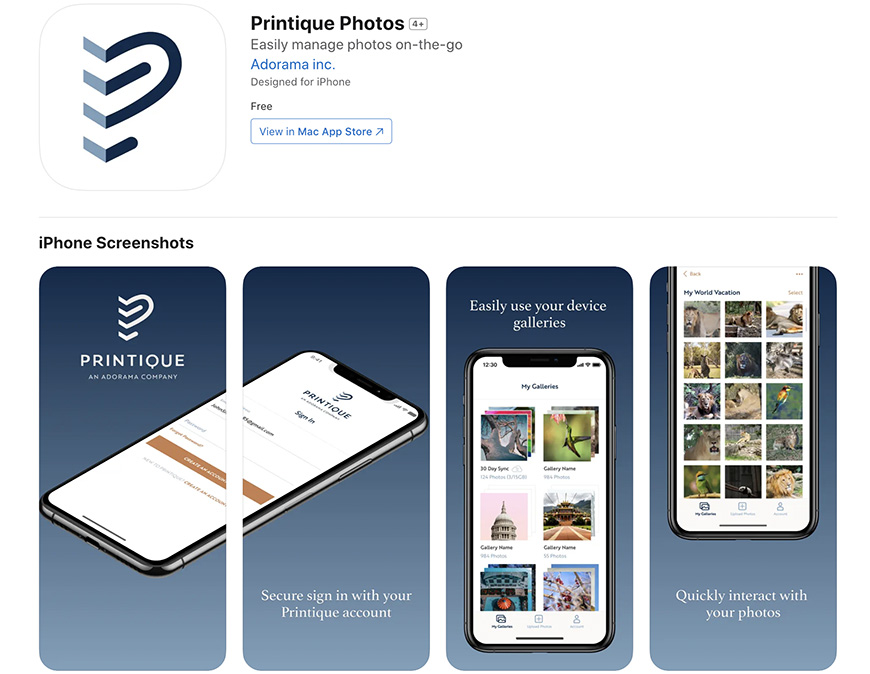
Credit: Printique on App Store
If you have an iPhone and a home printer, you can print your favorite pictures at home, although the quality may not be the same as a professional printing service.
For high quality prints and photo books, try an online printing service like Printique.
You’ll see more sizing options and styles, giving you plenty to work with whether you’re framing pics at home or looking for a good gift.
I’ve used Printique to make customizable photo books and metal prints with iPhone photos. It’s really easy – simply choose your desired design and upload photos to the website or app.
Printique does the rest, handling canvas prints and photo gifts quickly and professionally.
I’d suggest this photo printing service for anyone wanting more vivid colors and a sleek finish that’s harder to achieve on a home printer.
After all, it’s fun to experiment with canvas, metal, acrylic, and wood materials for wall art and photo gifts.
2. Increase image resolution
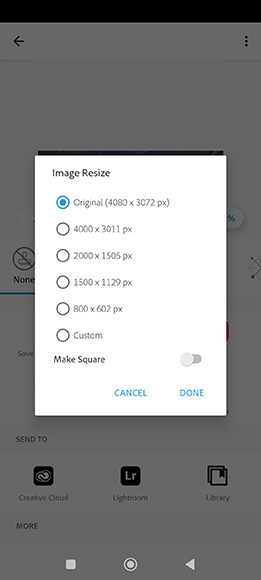
Photoshop app
To get better results printing photos from your iPhone, try increasing resolution with software like Topaz Gigapixel or Adobe Photoshop.
Higher resolution means more pixels per inch (PPI), creating super crisp images primed for printing.
If photos have too few pixels, the printer makes pixels up to fill the page. If there are too many pixels for the printer, it will need to resize to a smaller image.
Both of these options lead to poor photo quality, especially when using JPGs which don’t maintain pixel integrity as well as PNG files.
You can fix this fairly easy by setting up photos to print at 300 dots per inch (DPI), matching most printer’s standard settings.
Simply multiply the number of inches by 300 to figure out how many pixels you need.
For example, a 6 x 6 inch print on a 300 DPI printer needs 1800 x 1800 pixels.
3. Select the right photo and paper size

Credit: Samer Daboul
You can use iPhone photos to print all sorts of things, from album pictures and framed photo prints to posters and photo cubes.
The key is having the right kind of photo paper in the correct size to get your photos printed without compromising quality.
Remember, it’s best to print iPhone photos in standard sizes like 4 x 6 or 5 x 7 inches. These photo prints are great for viewing while also maintaining the best resolution.
However, iPhone photos may be printed up to 8 x 10 inches, but you’ll likely want to tinker with the resolution a bit.
The larger the photos are, the easier it will be to print with a professional photo printer or print studio.
Make sure you choose the correct photo paper, which comes in all the measurements listed above.
If you have a standard home document printer and want to print pictures from your phone, it may only print A4 (11 x 8.5 inches).
Whatever size you go with, consider whether you want a sleek glossy finish or a softer matte look.
Printing iPhone Photos In-Person at a Print Shop or Print Studio
Printing iPhone photos in person at a print shop is a convenient option that allows you to have professional-quality prints in a short amount of time.
Many popular print/copy chains in the U.S., such as FedEx Office, offer photo printing services.
You can email your photos to the store or transfer them using a USB drive, and the staff will help you print in various sizes and formats, according to your needs.
In addition to FedEx, many drugstores and supermarkets, including Walgreens, also provide in-store photo printing services.
This is especially convenient if you’re already out for errands. You can upload your photos to their app, select your print sizes and finishes, and then pick them up in-store usually within an hour.
Whether it’s a dedicated print shop or a retail store with a photo centre, printing in person provides the advantage of professional equipment and assistance, and the ability to have your photos in your hands immediately.
However, do keep in mind that these services usually cost more than online print studio options, but for many, the convenience and immediate satisfaction are worth the price.
How Big Can You Print iPhone Photos?
The maximum print size for iPhone photos depends on the camera resolution of your specific iPhone model.
Here’s a handy table that shows the maximum recommended print size at a good quality resolution (300 dpi) for various iPhone models:
| iPhone Models | Camera Resolution | Maximum Print Size (in inches) |
|---|---|---|
| iPhone 6, 6 Plus | 8 megapixels | 10.88 x 8.16 |
| iPhone 6S, 6S Plus, 7, 7 Plus, 8, 8 Plus, X, XS, XS Max, 11, 11 Pro, 11 Pro Max, 12 Mini, 12, 12 Pro, 12 Pro Max, 13 Mini, 13, 13 Pro, 13 Pro Max | 12 megapixels | 14.29 x 10.67 |
| iPhone 14 | 48 megapixels* | 27.64 x 20.73 |
How to use the full 48 megapixels in the iPhone 14 Pro camera
- Enable Apple ProRAW
- Open the Settings app on your iPhone 14 Pro or Pro Max
- Swipe down and tap Camera
- Now choose Formats at the top
- Tap the toggle next to Apple ProRAW
- Now open the Camera app, and use the 1x focal length to shoot in 48MP RAW.
FAQs About Printing Photos On iPhone
How do I print high-quality photos from my iPhone?
To print high-quality photos from your iPhone, ensure you’ve set your camera settings to the highest resolution possible and edit your photos using a good editing app to correct any issues with brightness, contrast, or colour before printing.
Can you print different size photos from your iPhone?
Yes, you can print different size photos from your iPhone. The size of the print will depend on the resolution of the original photo, but typical sizes range from wallet-sized photos to larger prints, even up to poster size.
What size can you print iPhone panoramic photos?
iPhone panoramic photos can be printed quite large due to their high resolution. Depending on the quality and the aspect ratio of the panoramic shot, you could print a panoramic photo up to a few feet in length while maintaining good quality.
Can you print iPhone photos on canvas?
Absolutely, you can print iPhone photos on canvas. Many online services or local print shops offer canvas printing options, allowing you to transform your digital memories into art pieces for your home or office.
How do I print passport-size photos from my iPhone?
To print passport-size photos from your iPhone, you can use apps like Passport Photo Booth or Passport Size Photo Maker which guide you to take a photo with the correct specifications.
Then, you can print them at home if you have a high-quality printer, or at a local print shop or online photo printing service.

Want to learn how to take AMAZING photos with your iPhone? Discover hundreds of exciting secrets to totally transform your iPhone photography with this course!
Tap red button to save 80%

Check out these 8 essential tools to help you succeed as a professional photographer.
Includes limited-time discounts.













