
How to Get The Best Results When Printing Photos
Printing photos at home can be tricky to get right unless you know how to do it properly. Here are the top printing tips from the pros for the best results.
Learn | Printing Guides | By Jeff Collier
Need to know how to print photos at home?
I’ve got you covered with my top tips to achieve high quality photo prints without leaving the house.
Over the years, I have found printing photos at home is easier than you may think, thanks to glossy or matte finish paper and a reliable printer.
Let’s dive into home photo printing and how to get the best results.
How to Print Photos: 7 Tips for Printing Photos at Home
1. Set up your print display and profiles
One of the most important steps for printing pictures at home is calibrating your display.
Calibration syncs the desktop or laptop display with the printer version so what you see is what you get.
This is especially important if you like to create images in Photoshop or another photo editor before printing.
You’ll be able to select print quality and photo size directly in the editing software before sending to your home printer.
Speaking of photo editors, it’s best to assign a profile to each image so the printed version looks as similar as possible.
2. Select photo paper

Credit: Printique
Now you need to decide whether you want to use standard printer paper or something a bit more polished.
Glossy paper and matte paper are the top picks for printing pictures both online and in store. A mate finish is more muted and natural, while glossy has an extra shine to reflect light.
Just keep in mind the ideal ink for whichever photo finish you prefer. A glossy page of printer paper produces richer color with dye-based inks, while matte finishes are easier to achieve with pigment inks. (Read more about the differences between matte and glossy paper and pigment inks vs dye inks.)
Don’t forget to double check if you have the right paper size to support your preferred print sizes, too.
3. Try soft proofs
If you want to check images before sending them to the printer, check if your editing software has an option for soft proofs.
This tool will match the image profile with your printer and paper, showing which colors can be printed and which colors won’t come out correctly.
This is a good idea for photos with vivid reds or blues to ensure the printer and paper settings match up.
After checking soft proofs, you can make any further photo edits as necessary to create the desired finish.
4. Match aspect ratios
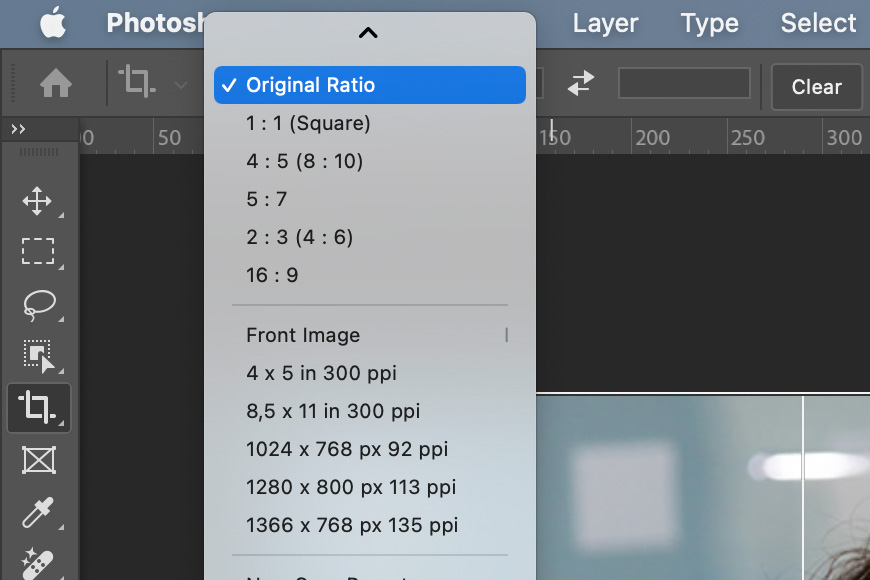
One other thing to keep in mind when selecting paper size and type is that it matches the image’s aspect ratio.
If it doesn’t match the print sizes, you could end up with an odd crop or stretch.
You can check the aspect ratio by looking at the image properties within the file.
Divide the image height by the width to determine aspect ratio.
How Much Do You REALLY Know About Photography?! 🤔
Test your photography knowledge with this quick quiz!
See how much you really know about photography...

5. Use the best setting for high quality photo prints
As long as you’re not in a rush, select the “best” setting on your printer rather than the”fast” or “normal” setting.
While it takes anywhere from two to five times longer to print in the best mode, this is preferred for excellent photo quality that looks great in frames and wall art.
6. Check photo prints in good light

Credit: George Milton
Print a test page and check the images under natural light or a desktop lamp.
Make sure you’re happy with the photo finish and colors before making more prints or framing the final images.
Remember, printing pictures for free at home is an opportunity to experiment with different styles, so don’t be shy about trying both color and black and white.
You never know which design and finish you may like the best for frames, calendars, or large photos and posters.
7. Invest in a photo printer

Credit: Jakub Zerdzicki
Last but not least, if you plan to upload and print a bunch of photos, it may be worthwhile to invest in a dedicated home photo printer, rather than a standard document printer.
While most modern printers are at least somewhat compatible with photo printing, having a machine made for this task at home is very useful.
The best home photo printers are designed to use high-quality ink and paper to produce the same results you’d see from a professional, except in the comfort of your own house.
If you have the budget, you should consider a large-format printer too.
Finally, make sure your color mode is set to CMYK for print.
How Do You Print Photos from Your Phone?

Credit: Lisa Fotios
If you want to print photos at home, I’ve put together a step-by-step guide on how to print photos from your iPhone or Android devices.
1. Connect your phone to the home Wi-Fi and check your printer’s wireless compatibility.
2. Apple users may use AirPrint on compatible printers to send photos to print automatically. The Google Photos Cloud Print or Smart Print App works for Android.
3. Make sure the phone and printer are on the same Wi-Fi network and pull up the photos you want to print, then select print options through the app.
4. If you’re having trouble sending photos to the printer automatically through your Apple or Android phone, check the app store for a compatible alternative – here are the best iPhone apps for printing photos.
Here are a few more tips to keep in mind when printing pictures from your phone:
- If you’re an Android user, make sure to check connected devices and printing connection preferences in settings to confirm if Google Cloud Print is installed.
- Check available printers and troubleshoot any tech problems to ensure your phone pictures turn out.
- If Wi-FI isn’t enabled on your printer or you’re having tech troubles, try sending images over email or Facebook to a connected laptop or desktop. Download each picture to print straight from your screen.
- Consider using a portable photo printer that you can connect to via Bluetooth.
Online Photo Printing: How Do You Print Your Photos Online?
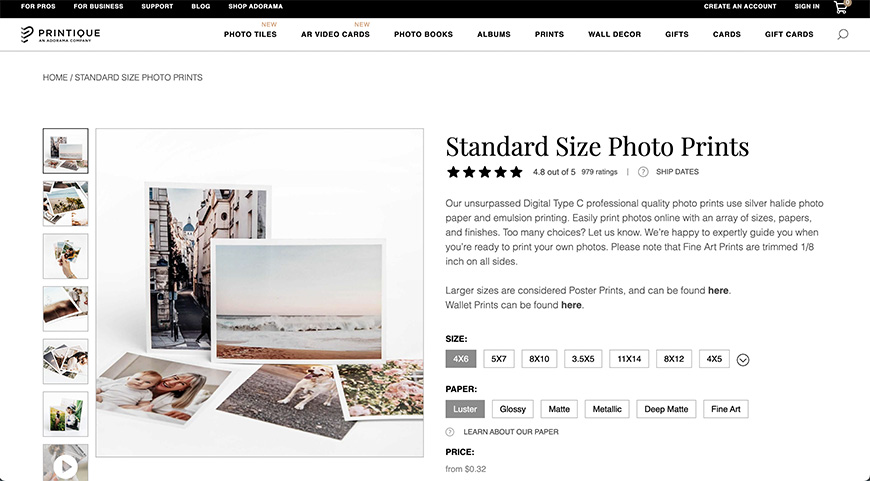
Now that you know how to print photos at home using your computer or phone, let’s talk about online photo printing services that make it even easier to order prints.
Convenient online options like Printique let you print your own photos from their website or photos app.
If you’re looking for high quality prints and photo albums, a photo printing service takes care of all the details. All you need to do is pick your favorite photos and your preferred size/design.
Printique will do the rest, creating wall art, canvas prints, framed prints, and photo books highlighting precious memories in vibrant colors.
When you order online from a professional printer, you can expect the best quality photo book or prints with less work on your end.
Remember, the most popular photos app or online photo printing service is a step above free prints at home.
I find Printique’s online photo prints to be well worth it, thanks to the noticeable quality, premium photo paper finish, and variety of sizes and designs to choose from.
Printique’s new glass photo prints are an added bonus – I love this way to display wall art and my favorite photos, and it’s something I couldn’t do at home.
FAQs about how to print photos yourself
Q: Can I use a normal printer for printing photos at home?
Yes, you can use any home printer for same day photo prints, although the quality depends on the printer.
The newer your printer is, the more likely you are to get the photo quality you’re looking for. Having the right photo paper also makes a difference.
Don’t forget to check your printer software for custom settings to make photo printing easier. If you’re not happy with how home photos turn out, try ordering prints on an online photos app.
Q: Can I print photos from my phone?
As long as you have an iPhone or Android smartphone, you should be able to print photos either directly to your printer or via a desktop/laptop.
Check your phone for a compatible app like Apple AirPrint or Google Photos. Upload your favorite pics to the app and follow the on-screen instructions to start printing.
If your printer connects to Wi-Fi, it will be easier to print pictures straight from your phone. You can also email yourself images to print from a PC.
Q: What ink should I use to print pictures?
It depends on your printer and preferred photo quality, but generally, you don’t need to use any special ink unless you want to.
You can use an inkjet printer with liquid ink or a laser printer with toner powder to create image prints for free at home.
Otherwise, you can enhance printed photo quality by using dye inks for a glossy finish and more vibrant colors than pigment inks.
Q: How can I improve at-home photo prints?
There are a few things you can do to achieve similar quality photos to what you’d get in store. First, try heavier photo paper such as matte or glossy paper.
Actual photo paper looks much better than standard stock pages when printing pictures at home.
Make sure you select the best quality within the printer properties. It may take a bit longer to produce prints, but it’s well worth it to see the extra quality compared to fast or normal print settings.
Double check the ink or toner on your home printer and try sealing prints to protect the integrity for longer.
Q: What is the best way to print photos at home?
You have a few options for adding to your printed picture collection. You can print pictures for free using your phone or computer and a home printer.
Otherwise, instead of in store printers, you can use a photos app or website like Printique to order and print wallet size prints, canvas prints, wall art, photo books, and more photo gifts.
You may choose color filters and glossy or matte finishes right from your phone or computer.
If you want larger prints and fancier photo paper, paying for professional photo prints makes most sense.

Check out these 8 essential tools to help you succeed as a professional photographer.
Includes limited-time discounts.













