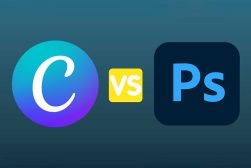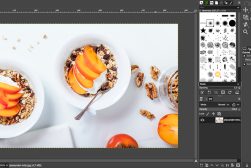5 Best Free Photo Editing Software for Beginners
Discover the 5 best free photo editing software for beginners, offering easy-to-use tools to enhance your photos and unleash your creativity.
Learn | By Ana Mireles
Shotkit may earn a commission on affiliate links. Learn more.
If you’re looking for the best free photo editing software for beginners, I have five excellent choices for you.
Finding the right photo editing software isn’t easy because there are so many on the market. The decision can be especially challenging for beginners, as they don’t yet know what they’ll need.
Fortunately, there are some great free choices you can try out without spending a cent. Some are fully free, while others have a free limited version and a more advanced version if you subscribe.
I’ve compiled a list that includes both types of software so you can decide which one is best for you.
5 Best Free Photo Editing Software for Beginners
From applying a cute filter to making a complex photo composite, anyone who takes pictures needs a photo editor at some point.
Here are five of the best free options available to help you find one that suits your needs.
1. GIMP
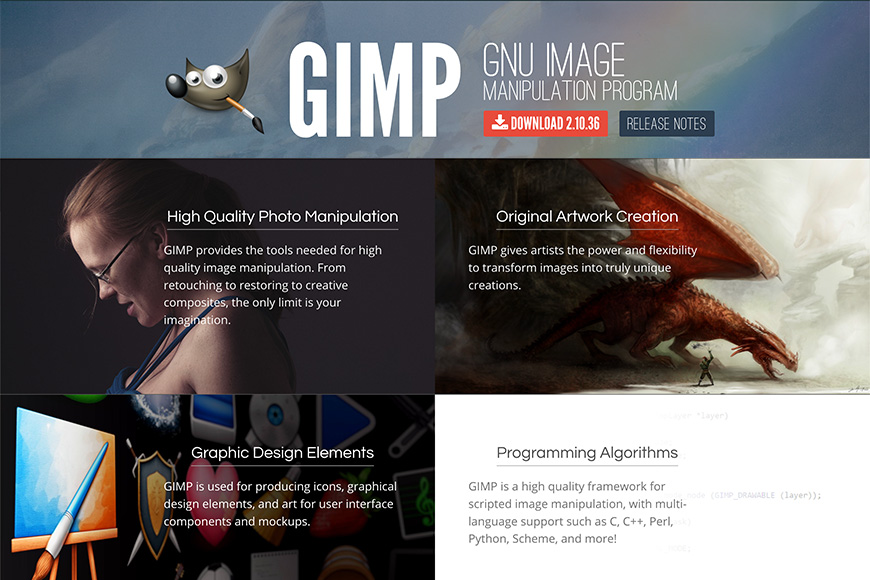
Credit: www.gimp.org
I start with GIMP because it is one of the only photo editing programs that’s entirely free. You don’t have to subscribe to unlock any features or create any accounts – you have free lifetime access.
That said, it’s not the easiest software to start out with. Its interface isn’t as intuitive as that of most of its commercial counterparts, so you might need to check out a few tutorials.
It’s also a very powerful editor, which means that using all its advanced features requires a steep learning curve.
You shouldn’t be discouraged, though. GIMP is an extremely popular software, which means that you’ll find plenty of tutorials and help from the community as you learn your way around it.
GIMP is available for Windows, Mac, and Linux.
2. Darktable
Darktable is the Lightroom of the free software realm. (You can check out our in-depth review of it here.)
It has a photo manager called Lighttable, where you can cull images, add keywords, and rate and organize your photos.
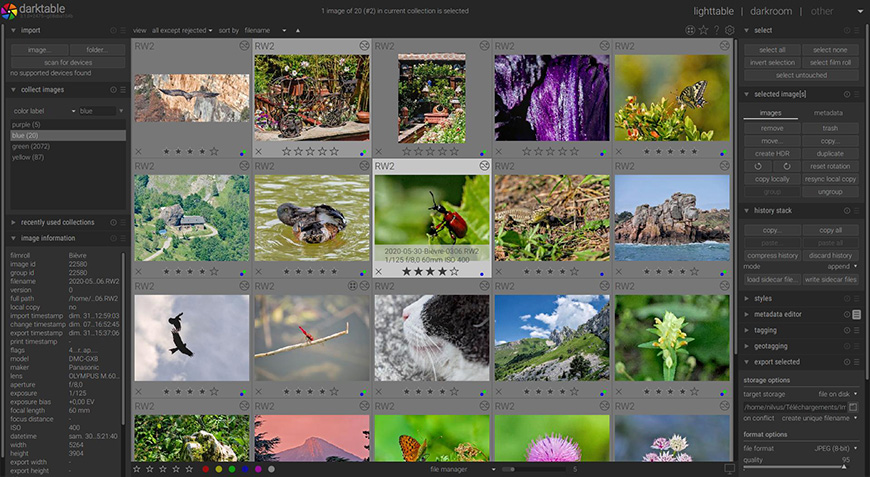
Credit: www.darktable.org
Then, it has Darkroom which is a powerful photo editor where you can develop raw files, perform non-destructive edits, etc.

Credit: www.darktable.org
It also supports tether shooting for some camera brands.
Just like GIMP, Darktable is entirely free in all its versions and functions. Once you download it, you have complete, lifetime access to its features.
While it has a steep learning curve because it’s so robust, I find it much more intuitive than GIMP – although that’s a personal opinion.
User manuals in multiple languages and, of course, many tutorials from the photographic community are available online. Darktable is available for Windows, Mac, and Linux.
3. Photopea
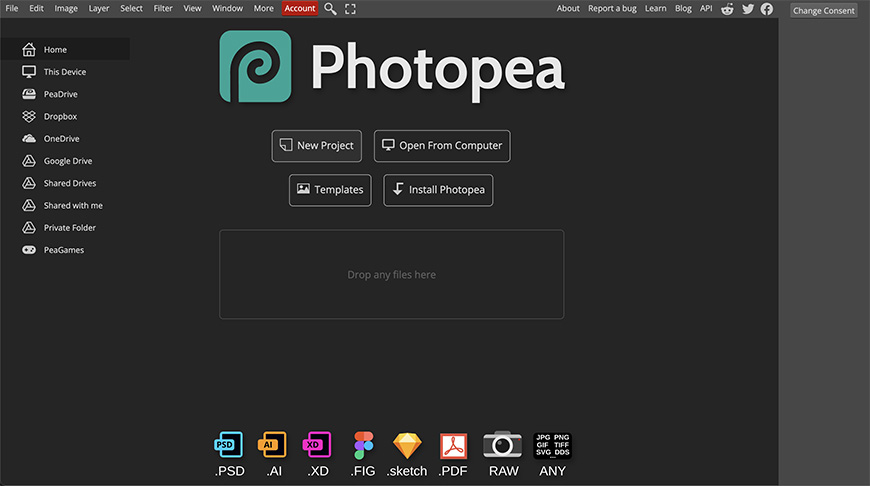
Credit: Photopea.com
Photopea is a fantastic free photo editor that works on your web browser. It can be used to edit pixel and raster images alike.
This means that you don’t have to download anything to your computer, making it compatible with all operating systems and devices.
How Much Do You REALLY Know About Photography?! 🤔
Test your photography knowledge with this quick quiz!
See how much you really know about photography...

Your photos aren’t uploaded to the internet, so you can work securely and safely. It supports various formats, from raw files from the most popular camera brands to Photoshop or Illustrator files.
The interface is quite intuitive, and people who know Photoshop will find their way around very quickly. Plus, you can check Photopea’s Learn page if you have any doubts.
Using Photopea, you can make basic and advanced edits to your images. It supports layer editing, filters, templates, and more.
There is a Premium (paid) version of Photopea, but it’s not required to use all of its features. There is a limited number of monthly uses for its AI tools with the free version, though.
The Premium account offers more AI credits, an ad-free experience, more space in their cloud storage, and an extended history panel.
4. Fotor
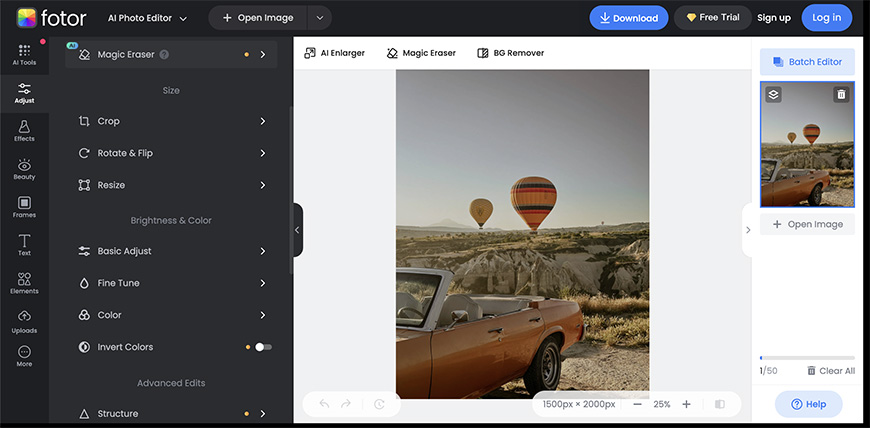
Credit: Fotor.com
Fotor is a great photo editor for beginners, as it has an intuitive and user-friendly interface. However, the free version only includes the basic features.
You can use Fotor online, on your computer (Windows and Mac), and your phone (iOS and Android). You must create an account and sign in to download your edited images.
The free version also offers some filters if you want a single-click solution. You can add text and graphics to your images, and it has a collage maker as well.
Using the free version, you can batch edit up to three images. You can later download your photos as JPG or PNG files.
If you decide to upgrade, you can choose between buying credits to access the premium features as you need them or getting a subscription plan to unlock all features.
Any of these gives you access to the AI tools, batch editing for up to 50 images, more creative resources, and more file formats.
5. Canva
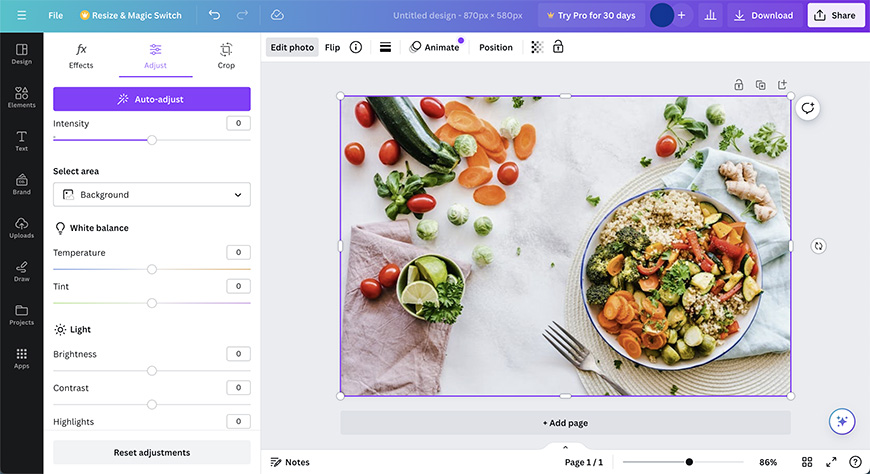
Credit: Canva.com
Canva is usually known for its graphic design and publishing tools for creating visual content. However, Canva is also an online photo editor.
Canva photo editor works in your browser, so you can use it on any computer. It’s very easy to use and even has an Auto-Adjust button.
You can’t make as advanced edits as you can with the other editors on this list – not even with the Pro version. However, there’s plenty that you can do.
First, there are all the basic color and light adjustments. You can also crop and add filters and some effects, such as Blur. All of these can be applied to the whole image, the foreground, or the background.
The Pro version gives you access to more features – most importantly, AI ones. This way, you can use the magic eraser and background removal and unlock all the creative assets.
The best thing about using Canva photo editor is that it integrates with other Canva resources. So, you can easily incorporate your edited image into one of your design projects.

Check out these 8 essential tools to help you succeed as a professional photographer.
Includes limited-time discounts.