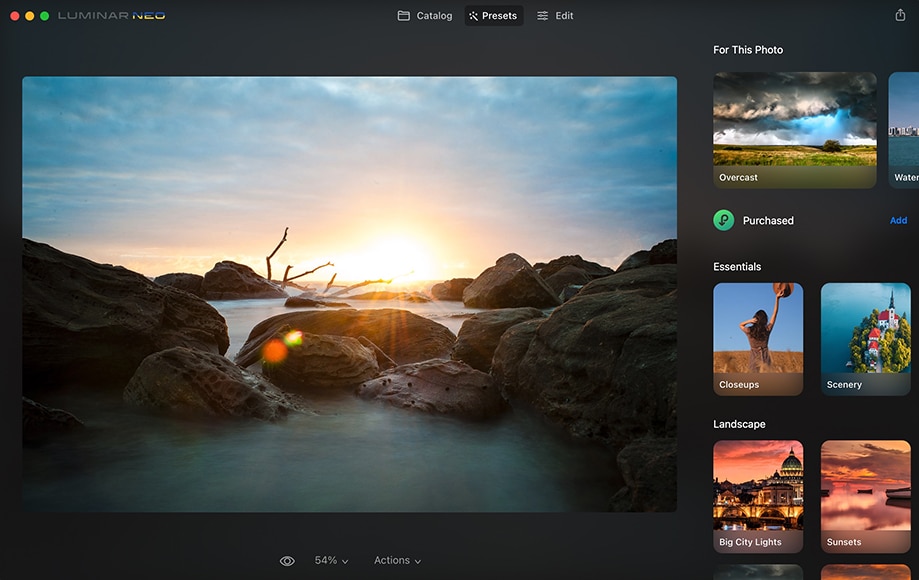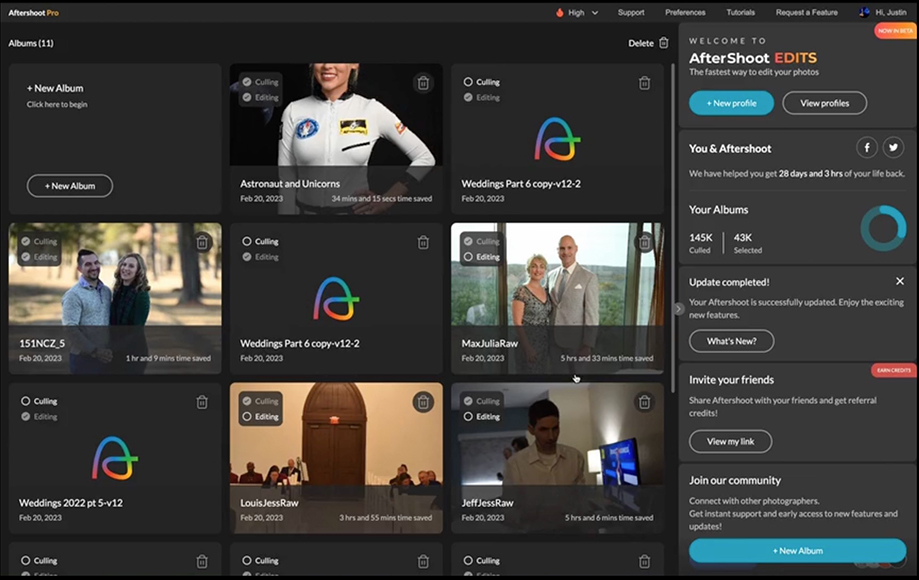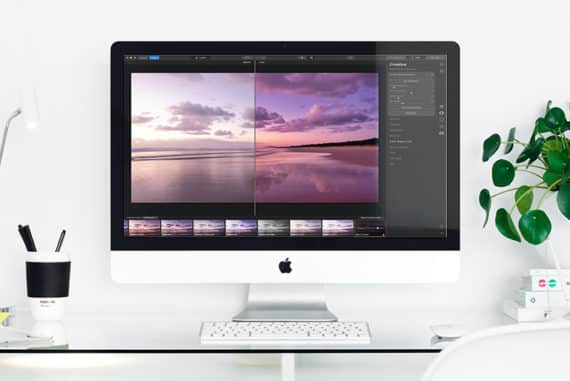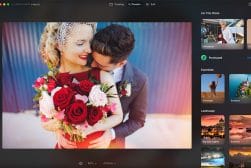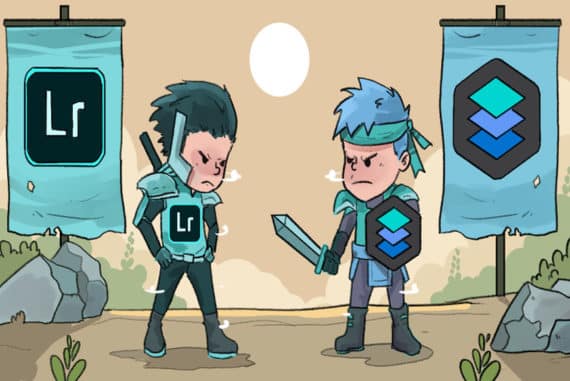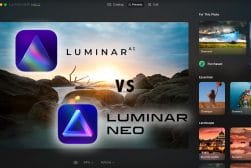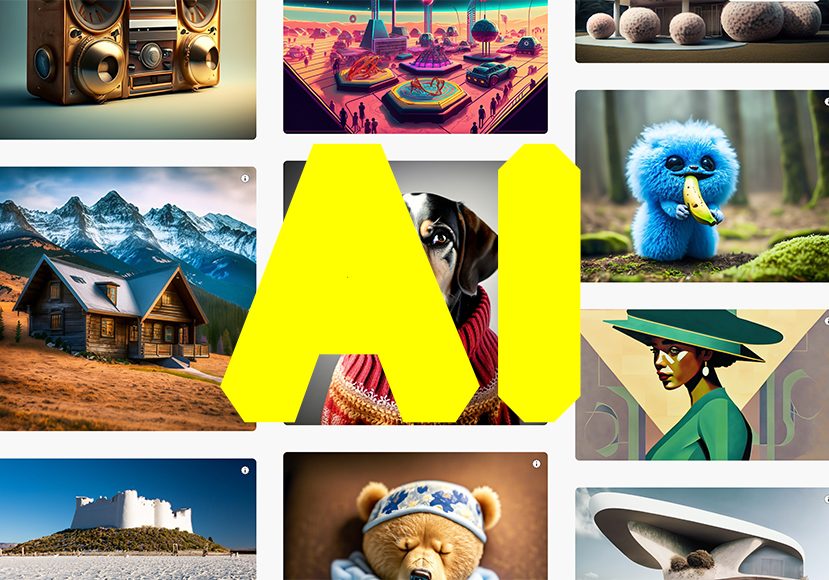
Best AI Photo Editing Software in 2024 (User Tested)
AI photo editing software is here to stay. It's time to embrace the power of machine learning to supercharge your image editing post-production workflow.
AI | Software | By Mark Condon | Last Updated: January 19, 2024
This guide to the best AI photo editing software will change your post-production workflow forever.
I’ve tested each AI photo editor in this guide to help you save countless hours behind your computer.
From batch editing hundreds of photos to recreating backgrounds or even adding objects to images – AI is seriously useful.
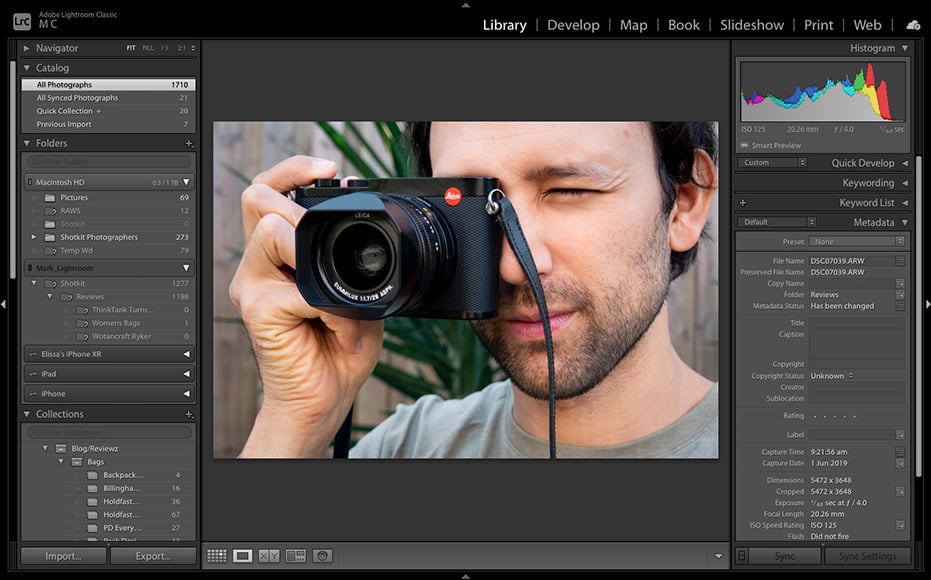
Powerful platform for AI photo editing and composite creation. Adds to already industry-leading core functionality.
AI image editing may seem like cheating, or even unethical to you, but trust me:
By the end of this article, you’ll understand the importance of incorporating AI photo editing into your workflow.
The savviest creatives are already using some kind of AI photo editor, AI video editor or AI photo tool, so make sure you’re not left behind!
Let’s take a closer look at how artificial intelligence can help you edit your photos more efficiently right now.
What is the Best AI Photo Editing Software in 2024?
Adobe Lightroom + Photoshop | #1 AI Photo Editing Platform
- Generative AI is mind-blowingly good
- Denoise helps clean images faster
- Curves in Masking save time for landscape editing
- Select People AI Masks insanely useful for portraits
- Adaptive Presets save tons of time
- AI Masking for Select Subject, Sky and Background
- Lightroom and Photoshop’s existing (non-AI) features are unbeatable
- Subscription-based pricing adds up
- Learning curve for regular editing features
- Paid plan required for Photoshop Beta (to use Generative Fill)
I coupled Lightroom and Photoshop together since you get both when subscribing to an Adobe Photography Plan.
Yes, you need to subscribe – the only downside of Adobe software – but by golly is it worth it!
Aside from all the regular tools that have made Lightroom the best photo editor of all time, Adobe Sensei has added artificial intelligence to the mix.
Now you can retouch portraits ten times easier than before by using AI Masking for the Select People tool.
Imagine being able to select clothes, such as a shirt, and then change its colour with a click.
Or select just your portrait subject’s beard, then adjust the texture.
Before AI photo editing, these kinds of edits would have taken hours to get right.
Adaptive Presets are another of my favourite Lightroom AI features, allowing you to access the power of AI masking, then copy and paste the edits to the next photo, with everything adapting based on its contents!
To make things even simpler, there are now Presets that do exactly what they’re called: Enhance Clothing, Whiten Teeth, Texturize Hair, etc.
Pairing seamlessly with Lightroom is the powerful image manipulation tool Photoshop, which offers new AI image editing courtesy of Adobe Firefly.
Generative Fill is trained on a unique dataset that includes Adobe Stock images, openly licensed content and other public domain content without copyright restrictions.
In practice, this means you can generate content from inside Photoshop with a text prompt – check the image below as an example of elements that were added just by typing their names!
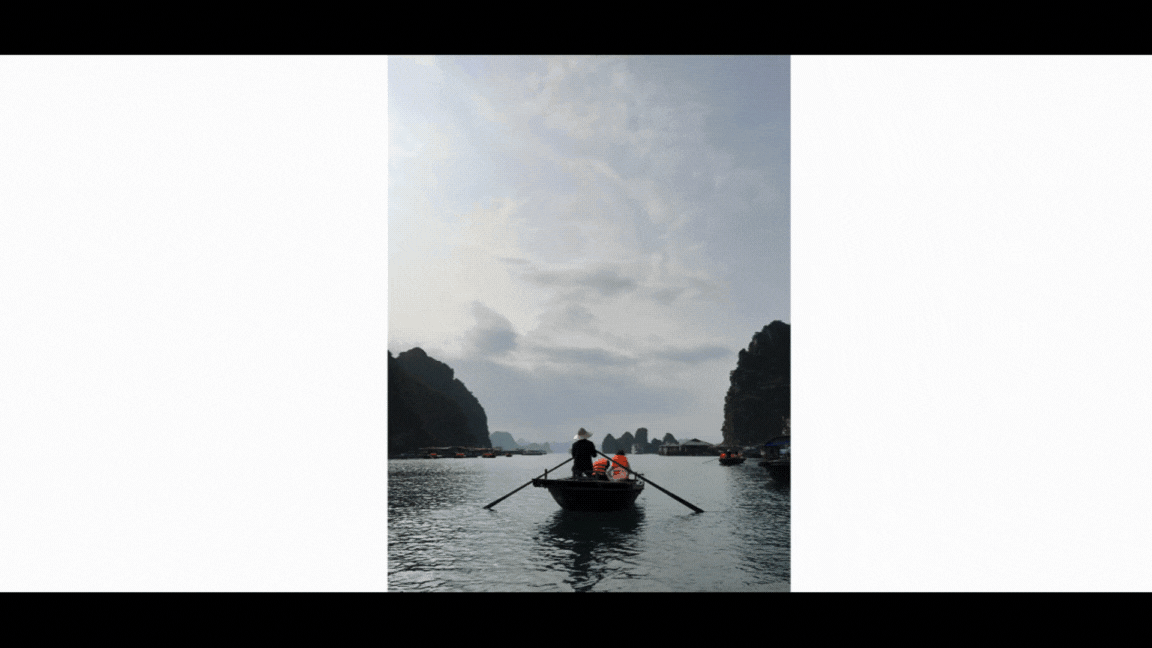
Alejandro Chavetta
It’s truly a magical experience, allowing you to add, extend or remove content from your images non-destructively, simply by typing what you want.
Generative Fill automatically matches the perspective, lighting, and style of your image making complex edits a breeze.
It’s so much fun experimenting in Photoshop – you’re only limited by your own creativity, not by the skills required to operate the software.
For these reasons, the Photography Plan which includes Lightroom and Photoshop provides the best all-round AI photo editing experience of 2024.
Luminar Neo | Subscription-Free AI Photo Editor
- Affordable one-time price
- Easy and fun to use
- Effective one-click presets
- Impressive AI tools
- Excellent portrait enhancers
- Fast RAW image imports
- Promising layer-based workflow
- Handy extensions help with specific tasks
- Especially useful as a Lightroom Plugin
- Slow to respond (initially)
- Limited photo management features
- Limited print and export options
Luminar has long been the best value AI photo editing software, thanks to its broad feature set and subscription-free pricing.
In fact, here in 2024, Luminar is also available as a subscription for users who want even more options.
These include access to Extensions, which are like plugins that extend the capabilities of the existing software, using the power of machine learning technology.
Each Extension does something specific to your image – enlarges it without visual degradation, sharpens blurred elements, creates starbursts from existing light sources, and more.
Aside from all the fun of the Extensions, the core Luminar Neo software delivers enough AI editing tools to keep any user happy.
The AI Sky Replacement feature has now been ‘borrowed’ by virtually every other AI photo editor worth its salt but in Luminar Neo, it’s still insanely impressive.
Being able to ‘play God’ by accurately adjusting an overcast sky to a glorious sunset in one click will never grow boring.
Take a look at our YouTube review of Luminar Neo below to see how one professional photographer uses this feature to enhance her photos:
Then there are AI portrait tools that enhance individual body parts, similar to what Lightroom can finally do, but with more options.
My favourite Luminar party trick is the Sunrays tool, which allows you to move the sun around your scene and have the sunrays spill through and wrap around any foreground object – simply magical.
Aside from its affordability when compared to the Adobe subscription, perhaps the biggest drawcard of Luminar is its ease of use.
Despite the complexity behind the scenes of this powerful AI editing software, all the user needs to do is click buttons to achieve the results.
It’s truly a user-friendly photo editor with enough advanced editing features to keep professional photographers happy too.
Aftershoot Edits | Great for Existing Lightroom Users
- AI for automated culling and editing is a big timesaver
- Windows, Mac, and even M1 Mac friendly
- Unlimited images pricing is generous
- Profiles can be shared across devices
- Works without Internet
- Still in Beta
- Needs to be trained
- Needs existing Lightroom catalogue
Aftershoot started out as a photo-culling app powered by AI, and it still does that very well.
May 2023 saw the release of Aftershoot Edits which learns from your past Lightroom edits and uses that information to adjust your unedited shoots.
It adjusts exposure, white balance, presence, details, HSL for all colour tones, as well as straightening and cropping each image.
Support for local adjustments and tone curves is coming soon, which is very exciting if, like me, you’re a fan of using Lightroom’s local adjustment brush to direct a viewer’s eye.
Aftershoot Edits works seamlessly with Aftershoot Cull, allowing you to import a selection of photos, tap a few buttons, and have the software assist with the most time-consuming portions of your post production workflow.
In the background, Aftershoot can automatically detect each subject to decide if they have their eyes closed, are out of focus, or simply if another ‘better’ image exists.
Then the Edit platform uses your previously edited photos as a guide to magically edit your new photos in your exact style.
Everything works remotely, with no Internet connection required – it all happens within the Aftershoot app on your computer.
To get started, you need an editing profile that has completed ‘training’ – most pro photographers already have thousands of existing edited sessions for the software to ‘train’ from.
If you’re an existing Lightroom user, Aftershoot fits into your editing workflow perfectly.
The pricing is affordable, since there’s no need to pay per image, and the AI editor is really fast, too – 1,000 images can be edited in less than a minute.
If you’re a ro wedding or portrait photographer, Aftershoot is the best AI photo editor to enhance your workflow – from culling through to edits.
Topaz Photo AI | One-Click AI Photo Enhancer
- Automatically detects and fixes image quality issues
- Allows you to shoot in low light with clean results
- Reduces camera shake, misfocus, and motion blur to create more natural-looking images
- Adds focus on the most important details
- Can be used as standalone software or in conjunction with most other editors
- All-in-one editor featuring DeNoise, Sharpen, and Gigapixel AI
- Offers free trial
- Slow processing
- High system requirements
- Lacks regular photo editing tools
Photo AI combines three of Topaz’s popular editing software—DeNoise AI, Sharpen AI, and Gigapixel AI—into an all-in-one AI-powered image enhancer.
It automatically detects and fixes blur, pixel, noise, and other issues that negatively impact image quality without the complicated process of manual editing.
Photo AI is the upgraded version of Topaz’s three hugely popular software apps, which are likely to disappear in the coming months.
Note that Topaz Photo AI isn’t a fully-fledged photo editing software – you can’t even do simple edits like adjust exposure or fix highlights.
Instead, Photo AI is an image enhancer – you use it to do specific tasks, namely cleaning grainy/noisy images, sharpening blurred images and/or enlarging photos without losing any quality.
There’s very little manual intervention required – you simply import the photo, the optionally fine-tune the settings… although it usually gets it right first time.
If all you’re looking to do is enhance photos and want advanced AI technology to do all the heavy lifting with your RAW files and JPEGs, Photo AI is the best option out there.
I’d recommend it if you’re already using another photo editing app, such as Lightroom, which you’ll need to rely on for image organisation and regular editing tasks.
Corel Paintshop Pro | Windows AI Photo Editor
- One-time purchase, not subscription-based
- Extensive range of image correction and effects tools
- Time-saving ‘Batch Process’ feature
- Plenty of online resources for beginners
- Integrates into Windows workflow well
- Learning curve for beginners
- Lacks powerful AI tools of Adobe suite
- Sub-par image organization tools
Corel Paintshop Pro takes AI photo editing to the next level for Windows users.
Paintshop Pro is an advanced photo editor which offers a versatile range of pro-level editing and graphic design tools along with time-saving AI-based solutions.
With AI HDR Studio, you can easily give your photos stunning High-Dynamic-Range effects with just one click.
AI Style Transfer is another big time-saver, letting you apply the artistic style of famous paintings to your images in one click.
The AI Artifact Removal and AI Denoise tools handle noisy and pixelated images, perfect for photos taken at high ISOs or in low light.
Replacing a backdrop is a breeze with the AI Background Replacement tool which lets you select and replace backgrounds in seconds.
The AI Portrait Mode detects your subject automatically to create a mask, mimicking the beautiful bokeh effect of exotic ‘fast’ lenses.
The AI upsampling feature lets you enlarge any photo without compromising resolution or visual quality.
Paired with a highly intuitive interface, Paintshop Pro truly offers an all-round AI photo editing experience, uniquely tailored for Windows users.
At around US$79 for a perpetual license, it’s great value for money, especially among subscription-based AI photo editors.
Canva | Free Online AI Photo Editor
- Entirely online AI photo editor (no download required)
- Most regular tools free to use
- Excellent design features
- Useful free photo effects
- Only one AI tool is free
- AI features lacking in variety
If you need a quick and simple way to edit photos for free using the power of AI, Canva is a popular option.
While the other AI photo editors on this list require a software download, Canva is entirely online.
This means you don’t need to worry about processor-intensive AI tools running slowly on your computer, since everything is handled by Canva’s online app.
The only caveat is that at the time of writing, only 1 of the 3 AI tools is available to use for free – Magic Edit.
Magic Edit allows you to remove and replace any element of your photo, although during my tests, the results were rather hit or miss.
The other two AI tools – Background Remover and Magic Eraser, allow you to remove backgrounds or unwanted objects, but you need to be on a paid ‘Pro’ plan to access these.
(I’ve never seen the need to pay for Canva since I don’t need it for any design tasks, so I wasn’t able to text BG Remover or Magic Eraser.)
The AI-powered features are admittedly sparse, but Canva also offers several other ‘Effects’ that can help enhance your photos in other ways… and all for free.
Clearly, the design functionality is what’s made Canva such an incredibly popular online app, but it’s nice to see they’re taking image editing more seriously now too.
Only time will tell if we see more in the way of AI photo editing features, but for now, Canva’s Magic Edit tool is free for anyone to try.
Radiant | One-Click AI Photo Editor
- Get 90~100% of the editing done in seconds
- Very easy to use for beginners
- Includes advanced editing tools for experienced editors
- Precise per-pixel editing
- Time-saving batch editing feature
- Customiseable AI via Smart Presets
- Flexible usage – standalone app or native plugin
- 30-day money-back guarantee
- Occasional spinning ball
- Lack of resizing options at export
- Slightly pricey
Radiant Photo AI is a photo editing app for Mac and Windows and a native plugin for Adobe Photoshop, Lightroom Classic, and Corel PaintShop Pro.
It uses artificial intelligence to independently analyse every pixel in your photo to provide a near-instant edit of a RAW or JPEG image.
The AI detects objects in the photo, preserving 3D depth, balancing exposure, adjusting white/black points, adding diffusion, removing colour casts and performing a myriad of other micro edits.
The sum of all this is an edited photo that most photographers would consider to be ‘well balanced’ – some may even consider it to be a complete edit.
The entire edit takes less than a second, and this is the main selling point of Radiant Photo – you get great-looking photos just by importing them into the software.
You don’t even need to click a single slider if you don’t want to. The process is completely automatic.
Radiant Photo was developed through the coordinated efforts of talented professional photographers who pooled together their expertise to create a unique photo editor that will appeal to a variety of photographers.
After you’ve taken advantage of the AI to provide the initial (or final) edit, there’s a variety of more granular editing tools for you to fine-tune your image.
There are even presets and the ability to batch-edit multiple photos.
The only sticking point is the price, which is rather high when compared to some of the other options available.
However, if you’re looking for AI photo software that leans more towards a natural result, it’s hard to beat Radiant.
Impossible Things | AI Plugin for Wedding Photographers

- Supports third-party and user-generated LR presets
- Cloud Styles by Popular Photographers like Jose Villa and Two Mann Studios
- Unlimited Re-edits within 24 hours
- Fast bulk-editing
- High-quality edits
- Affordable per-image pricing
- Supports only RAW photos
- Requires custom tuning for full accuracy
- No unlimited pricing plan
Impossible Things is an AI RAW photo editor in the form of a Lightroom plugin developed by two well-known professional wedding photographers.
It’s designed to automate tedious and time-consuming manual editing tasks and provide photographers with a fast bulk-editing system.
Under the hood, Impossible Things uses an advanced AI engine with machine learning trained on over a million photos shot with 200 different cameras and 300 unique lenses.
This ensures you get suitable adjustments every time, whether you’re editing wedding photos or family portraits.
It also means that Impossible Things makes intelligent decisions about how to edit each shot based on the lighting conditions, camera brand, camera profile, and much more.
Out of the box, Impossible Things comes with a library of cloud styles by popular wedding photographers that let you get started immediately without owning any presets.
The cloud styles library is continually expanding and being updated.
If you already have presets that you love, whether you bought them or created them yourself, Impossible Things will automatically work with those.
However, for best results, you may have to tune the engine with a quick process they call “custom tuning.”
Advanced features like adaptive noise reduction, adaptive lens correction, and AI masking preconditioning save you many steps of manual work.
Imagen | Personalized AI Image Editor
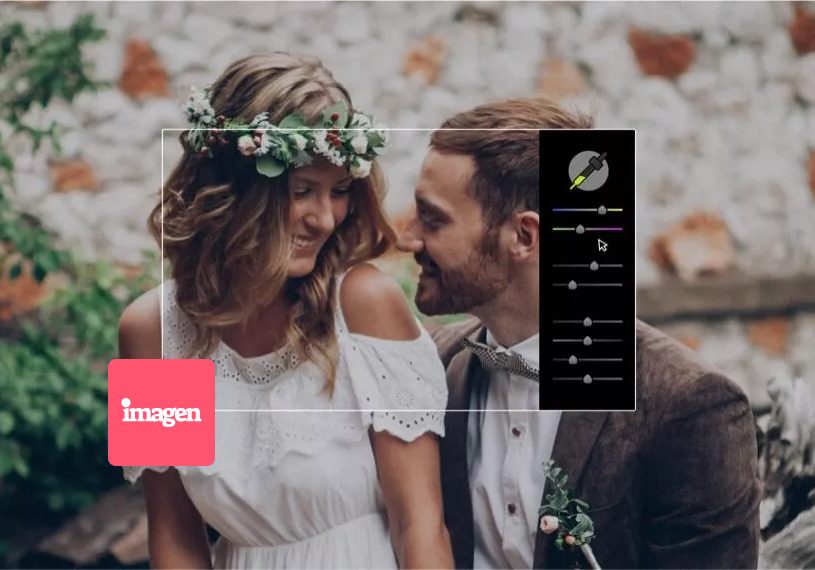
- Quick turnaround. Edits 1,500 photos in under 10 minutes
- Affordable pricing at only $0.05 per photo
- Consistently applies exposure & color toning regardless of lighting & setting
- Option to crop and/or straighten images
- 1,500 edits for free when you sign up via Shotkit
- Free culling
- Several Talent Profiles to choose from
- Tends to struggle in high-contrast lighting (e.g. broken sunlight)
- Understandably not as accurate as human editors
Imagen is an AI photo editing solution for Lightroom Classic that learns your personal style to save you hours of time.
By feeding it a selection of your previously edited photos, Imagen creates a Personal AI Profile which it uses to edit future images.
The AI Profile will know what to adjust; whether it’s white balance, exposure, color correction, and more.
You can even choose Talent Profiles to simulate the editing styles of other popular photographers.
Imagen is a photo editor for PC and Mac that resides on your computer as an app, but syncs to the cloud to harness AI edits, culling and even automatic backups.
The Imagen Cloud seamlessly and automatically handles your project backups as you cull and edit, retaining high resolution while compressing each photo by 75% when downloaded, resulting in 4X storage cost savings.
Imagen also leverages AI to simplify the culling phase of a photographer’s workflow, removing duplicate images, blinks, blurry results, or photos with poor composition.
These are all set aside automatically so Imagen can work on images worthy of editing.
Thousands of professional photographers use Imagen to start their Lightroom editing process from an advanced point in the post-production workflow.
Using AI for photo editing in this way is simple, affordable and smart, and your clients will love your faster photo delivery times.
7 Things to Consider When Using AI to Edit Your Photos
Some of these points may be obvious to you, but they’re worth repeating.
- AI Tools Are Not Perfect: Artificial intelligence can produce amazing results, but it’s not foolproof. There may be times when manual editing is necessary to achieve the desired effect. Over time, this will be required less and less.
- Quality of Input Matters: The quality of the input image affects the output. A low-quality image might not yield the best results even with advanced AI tools.
- AI Tools Vary by Software: While most AI photo editors have a background remover, for example, each software has its own strengths and weaknesses and will perform the task better or worse than alternatives.
- Privacy Concerns: Some online AI-based photo editors require uploading photos to their servers for processing. Be sure to review the privacy policy and understand how your data is handled.
- Learning Curve: Although AI tools aim to simplify the editing process, there may still be a learning curve involved in understanding how to best use the AI photo tools.
- Dependence on AI: While AI tools can speed up the editing process, relying solely on them may limit your editing skills over the long term. It’s important to continue improving your manual editing techniques for greater control over your work.
- Keep Originals: Always keep a copy of the original photo before applying AI edits. This way, you can revert back to the original if you’re not happy with the results. Most of the best AI photo editing software works non-destructively, or with layers.
You should also consider AI cameras – in the future, the camera itself may be able to edit the photos for you.
Final Words
So there you have it – a selection of 8 AI photo editing software options to choose from.
I’ve been paying for an Adobe Photography Plan subscription to use Lightroom and Photoshop for years.
Since Adobe has introduced a strong selection of AI-powered tools for these already-excellent apps, the Creative Cloud subscription fee is all the more justified.
I understand not everyone likes to be ‘locked in’ to a subscription, though, which is why AI photo editors such as Luminar Neo are great alternatives to Lightroom.
Or, do as I do and own a few of them and have a play around to see what fits.
After all, with image editing, there’s more than one way to get the end result you want, so by using a variety of software, you can find what works best for you.
The best AI photo tools will be those that fit seamlessly into your existing workflow.
For me, that’s been Lightroom and Photoshop, but how about you?
Leave me a comment and let me know how you’ll be using AI in your photo editing this year.
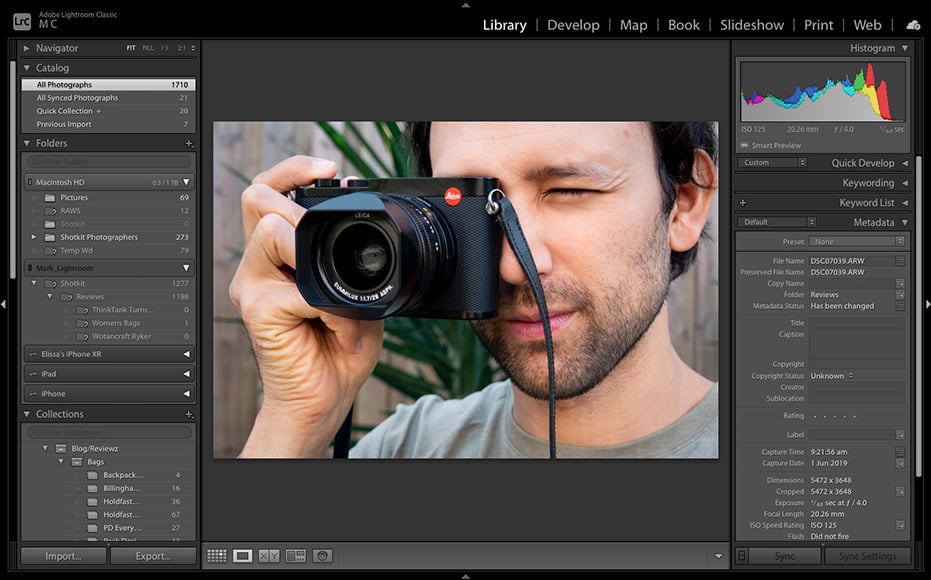
Powerful platform for AI photo editing and composite creation. Adds to already industry-leading core functionality.