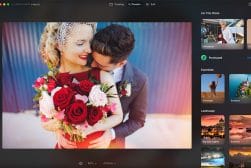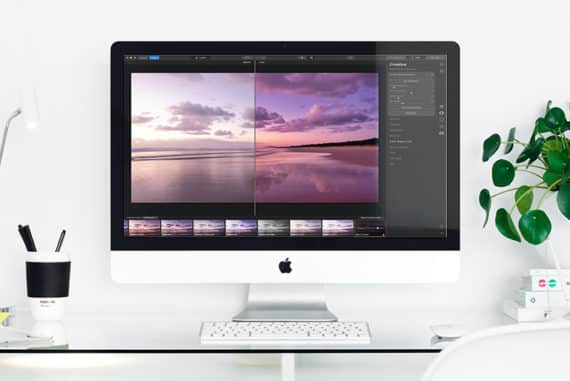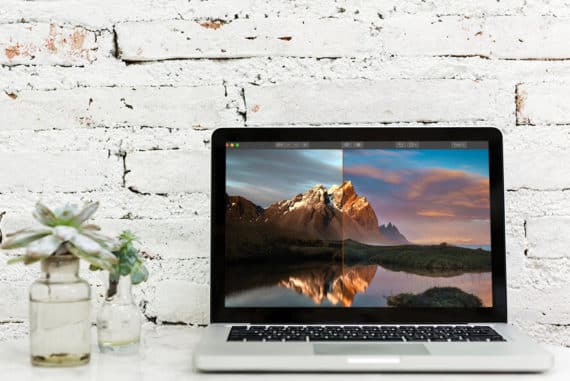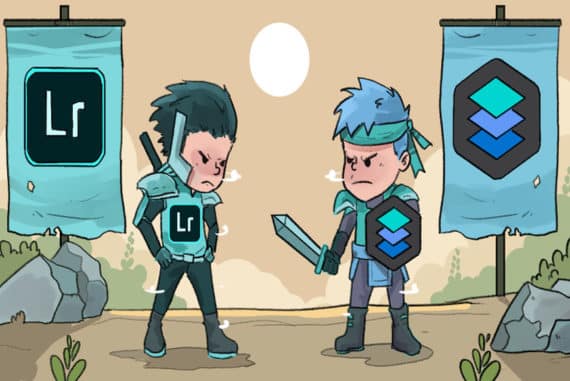26 Best Lightroom Plugins & Extensions In 2024
All the top performing Addons, Extensions and Plugins for Lightroom Classic to expand your image editing and management capabilities.
Lightroom | Software | By Usnea Lebendig | Last Updated: February 14, 2024
I’m about to reveal a list of the best Lightroom plugins used by professional photographers.
Many of the Lightroom addons below have been kept a secret by pros such as myself.
(The fact is, they make complex image edits much easier and faster to do!)
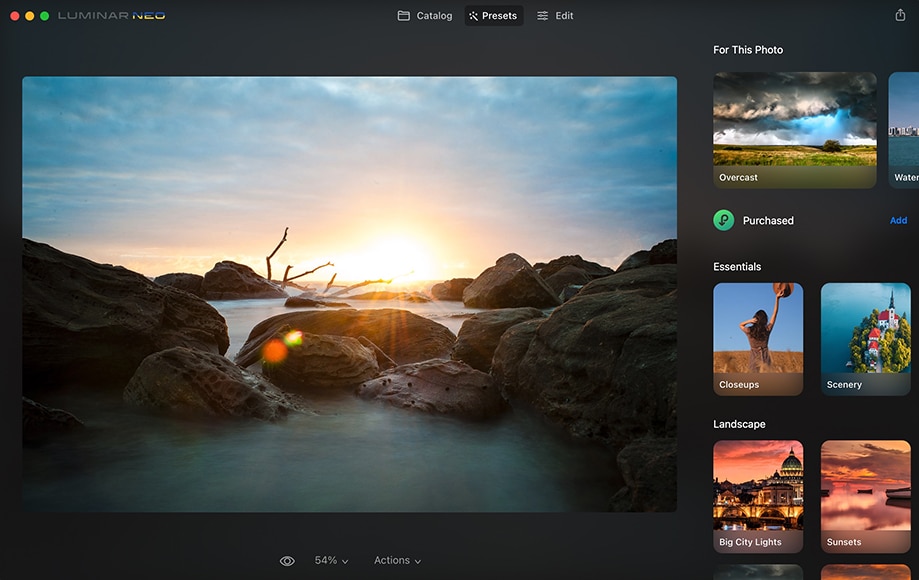
Use as a Lightroom Plugin or standalone software to make your photos look 10x better in record time.
Use code shotkit10neo to save 10%
Here in 2024, there are tons of Lightroom extension plugins available to download.
So many, in fact, that finding the best Lightroom plugins (free download versions) for your photography and editing workflow can take forever.
I tested them to bring you this shortlist of the best plugins that you can add to Lightroom Classic today.
You definitely won’t need all of them, but I guarantee you’ll find at least one that you’ll love.
Note that these are all Lightroom Classic plugins – see Lightroom Classic vs Lightroom CC.
Related: Plugins for Photoshop.
Best Paid Lightroom Plugins in 2024
| Image | Product | Features | ||
|---|---|---|---|---|
 | Luminar NeoOUR #1 CHOICE |
| VIEW PRICE → | |
 | Nik Collection by DxO |
| VIEW PRICE → | |
 | Topaz Labs Studio 2 |
| VIEW PRICE → | |
 | Exposure X7 |
| VIEW PRICE → | |
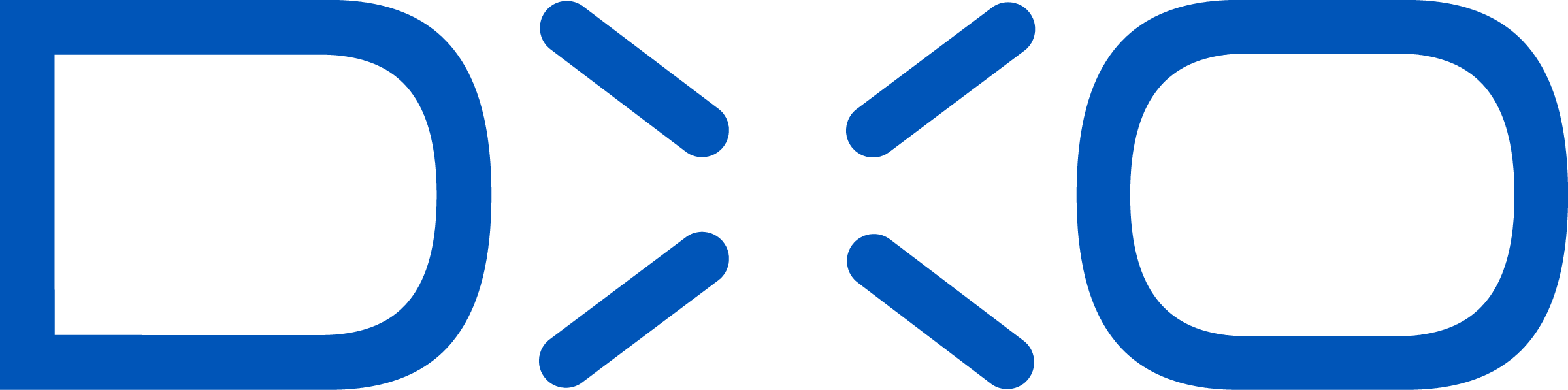 | DxO PhotoLab 3.2 |
| VIEW PRICE → | |
 | Aurora HDR |
| VIEW PRICE → | |
 | ON1 Photo Raw |
| VIEW PRICE → | |
 | Portraiture 3 |
| VIEW PRICE → | |
 | LRTimelapse |
| VIEW PRICE → | |
 | Imagga’s Wordroom |
| VIEW PRICE → |
In fact, there’s a whole slew of plugins that are standalone editing programs in their own right.
Most of these evolved with the intention of replacing Lightroom when Adobe went to a subscription model, but for those of us who use Lightroom as our post-processing tool of choice, they also offered a plugin option.
Lucky for us, many of these premium Lightroom plugins have presets, filters, and effects you just can’t find elsewhere.
1. Luminar Neo
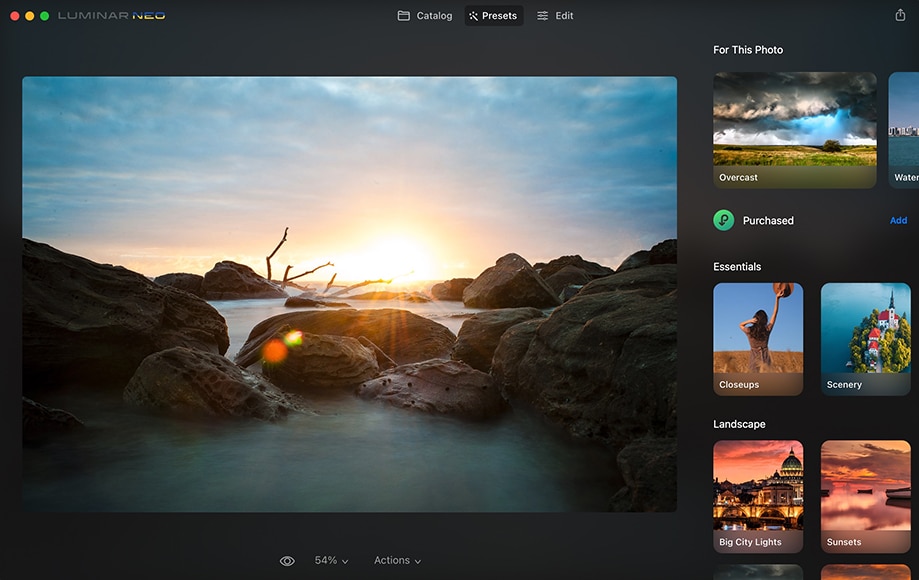
Luminar is by far our favorite Lightroom plugin available in 2024.
It does just about everything you could want in the world of photo enhancement, with many of its filters using artificial intelligence to analyze and adjust photos.
Skylum keeps releasing ‘Extensions’ for Luminar Neo, which add impressive capabilities to the already powerful core features.
These include things like Upscaler AI, Portrait Background Remover, MagicLights and more which make complex edits even easier.
The Ai-powered portrait editing tools are jaw-droppingly good, and can transform you into a professional retoucher with a few mouse clicks.
While Luminar Neo has everything a pro needs for image adjustment, the best part is that you don’t need to be a pro to do pro-level edits with it. It’s super-easy to use, even for complete beginners.
Luminar Neo is designed to streamline your editing, especially when it comes to tone and color correction. It’s ridiculously easy to use.
It also comes with numerous presets (called Looks) and more that you can download (both free and paid). Luminar’s Looks are also much easier to adjust than Lightroom presets.
All of Luminar’s filters can be adjusted with layers and layer masks, and there’s even a fancy sky replacement tool for those who like compositing.
Luminar comes both as a standalone and as a plugin for Lightroom and Photoshop. If you buy it through Shotkit using the button above, right now, you get a discount making it less than US$70. For all that it offers, it’s excellent value!
2. Nik Collection by DxO
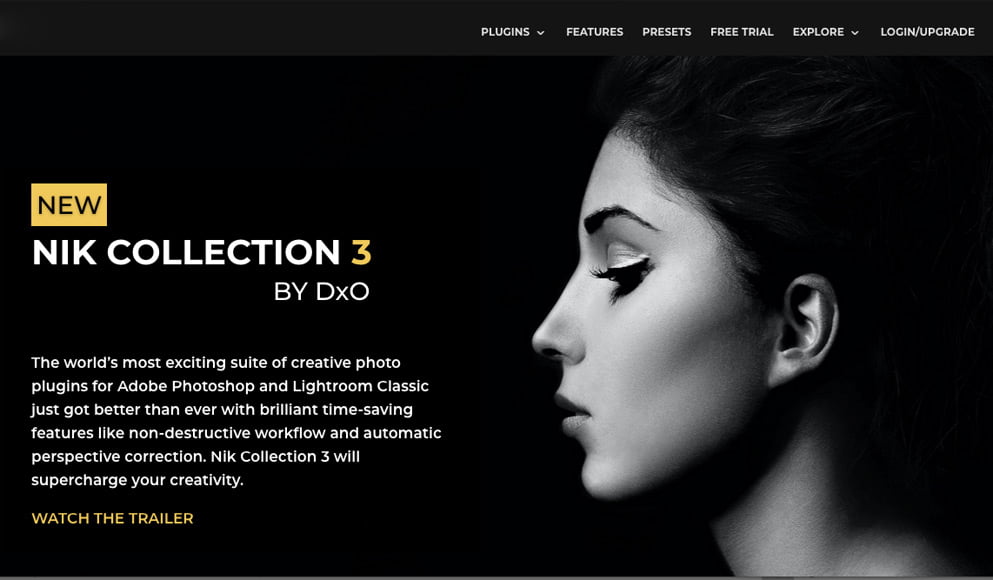
Like Topaz filters, Nik filters have been the go-to of pros for years.
They’ve gone through a number of iterations and were free for a while. Now, though, DxO has bought them and began developing them again. (That’s a good thing, even if we do have to pay for them.)
The suite includes a new Perspective Efex, as well as the well-known (and loved!) HDR Efex Pro, DFine, Viveza, Color Efex Pro, Sharpener Pro, Silver Efex Pro, and Analog Efex Pro. Each one of these comes with a number of filters, presets, effects, and adjustments that are simply spectacular.
While I did switch from Nik’s HDR Efex pro to Aurora, I’d still never be caught dead without the other filters here. They’re more than worth the $149 (check latest price here).
Want to learn more? Check out our in-depth Nik Collection 3 review.
3. Topaz Labs Studio 2

Most long-term Adobe Lightroom users have at least one or two plugins from Topaz labs installed. They’ve been making excellent Lightroom plug ins almost as long as Lightroom’s been around.
(Check out our reviews for Gigapixel, DeNoise, Sharpen and JPEGtoRAW for more info.)
Topaz’s Studio 2 is their most recent creative editing platform. Studio 2 is not focused at all on correcting images. It’s built from the bottom up for creatives and was designed for making each and every image a unique masterpiece.
The UI is easy to use, and like many programs, Studio 2 now has non-destructive editing, layer support, excellent masking options, and plenty of presets to start with.
The price tag of US$99.99 isn’t cheap, but if creating images that truly stand out from the rest is your goal, this is the Lightroom plugin to get.
Want to know more? Take a look at our in-depth review of Topaz’s Studio 2.
4. Exposure X7

Like Luminar 4, Exposure X7 is a full-fledged photo editing program that functions both as a standalone and a plugin. What makes it special, however, is its focus on analog film effects, which are some of the best in the industry.
As far as editing tools beyond Lightroom are concerned, Exposure X7 comes with layer effects, LUT support, bokeh, presets and lens effects, tilt-shift effects, and 3D color masking.
Exposure X7 also provides much more control over any of the adjustments you make than Lightroom does.
Still, even with all of this, it’s Exposure X7’s extensive catalogue of simply fantastic film presets that makes it unique.
It’s pricey at US$119 for the basic package (see latest pricing here), but if you’re willing to bump up to US$149 you also get the Snap Art and Blow Up plug-ins, which are fantastic in and of themselves.
Want to learn more? Take a look at our full Exposure X7 review.
5. DxO PhotoLab 3.2
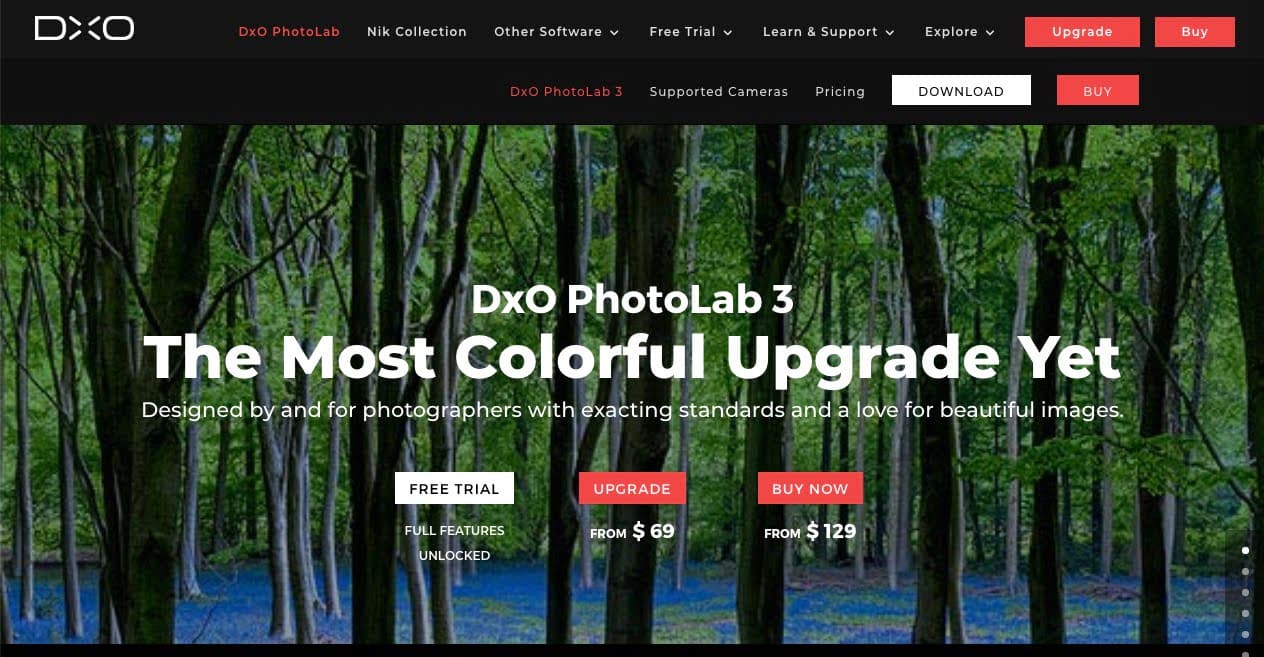
DxO’s original Photo Lab was best known for its extraordinary Raw processing engine. Now that it’s branched out into a complete image editing solution, its fantastic optical corrections and Raw processing still make it stand out from the rest of the pack.
Other strengths include its excellent global and local adjustment controls, and if you buy the Elite Pack, the anti-moire, de-noising, sharpening, and Clearview tools really make this a Lightroom plugin worth having.
The Elite edition is pricey though – just short of US$200. The Essential edition, meanwhile, is US$129. (You can check up-to-date pricing on both here.)
Another thing to note is that DXO PhotoLab doesn’t work with Fujifilm Raw files – read more about this omission in our full DxO PhotoLab review.
6. Aurora HDR
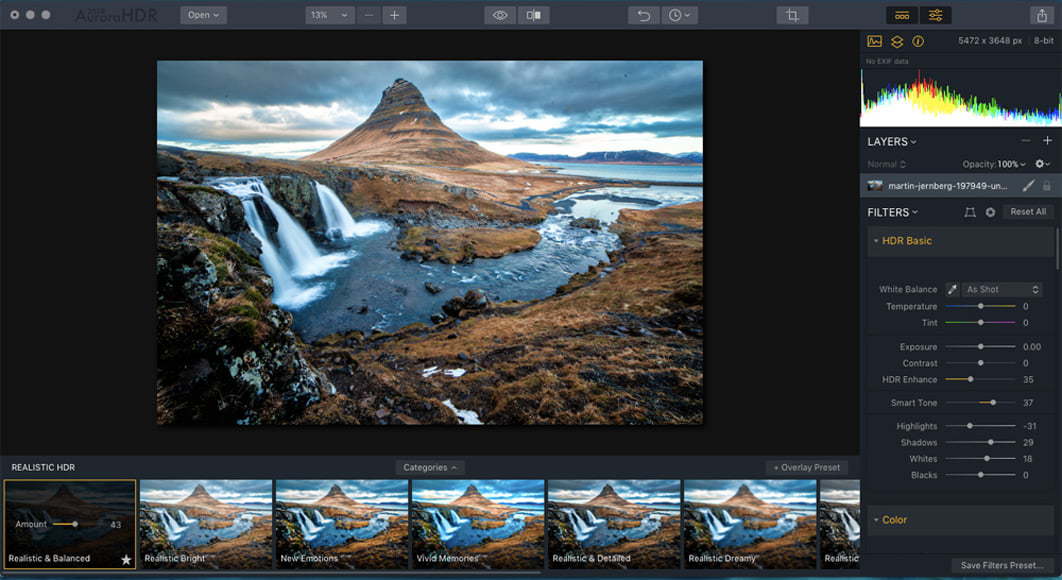
As an avid HDR shooter, Aurora HDR is definitely the best HDR plugin I’ve ever used. I started with Photomatrix and then moved to Nik’s HDR Efex Pro, but once I tried Aurora HDR I never looked back.
While Aurora HDR offers professional denoising, layers and masking, plenty of advanced features for pros, and over 80 unique color effects, it’s the ease at which it turns out spectacular natural-looking images that really gets me.
If you’re new to HDR, there are plenty of Looks (presets) to get you started.
At just under US$100 it’s definitely not cheap, but at this point, I wouldn’t go with any other option for HDR.
You can check out Shotkit’s in-depth review here.
7. ON1 Photo Raw
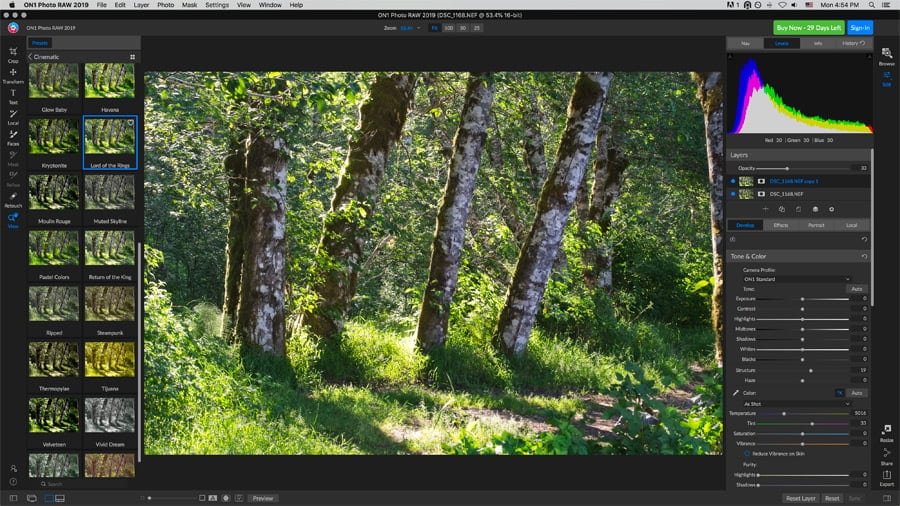
ON1 Photo Raw is a full-fledged professional photo editor much like Luminar.
Its features are pretty similar, but its UI and many of its effects are unique. AI-powered adjustments, layers, an excellent portrait-editing feature, and lots of unique presets – all of these are included.
(Generally folks prefer either Luminar or On1, but not usually both.)
One thing ON1 Photo Raw has that Luminar doesn’t have, however, is photo merging. If you’re into focus stacking in particular, this might be the app for you. You can also add text to images.
Currently, you can buy it outright for less than US$70 or as a monthly subscription with On1 360.
As a Lightroom plugin, it adds a ton more functionality, so if you don’t vibe with Luminar, this is definitely the closest thing to it.
For a more detailed description, check out our review here.
8. Portraiture 3

Imagenomic’s Portraiture 3 has long been the professional portrait maker’s Lightroom plugin of choice. It makes skin smoothing and portrait retouching quick and easy, removing the need to use time-consuming selective masking.
While a lot of programs are adding in portrait retouching as part of their enhancement suite, Portraiture does only that – and therefore far exceeds anything you’ll find elsewhere.
That being said, if you’re not looking to do pro work, at just under US$200, it’s probably not worth it.
9. LRTimelapse

If you’re into the art of the time lapse, LR Timelapse has long been the industry standard.
LR Timelapse allows you to do high-end time lapse editing, grading, keyframing, and rendering, all without ever leaving Lightroom. You don’t even need to convert from your Raw files.
LR Timelapse works seamlessly on both Windows and Mac, regardless of the camera you’re using.
The cheaper Private license comes in at just under US$115. Still, if you want to make time lapses from within Lightroom, this is really the best plugin available.
10. HashtagIA
If metadata is important to you, you might want to look into HashtagIA. It uses artificial intelligence to create keywords for you, so you don’t have to wrack your brain for them – something especially useful if you’re into marketing and/or stock photography.
It’s pretty effective and works well with Google, as its custom API was built on the Google Vision algorithm.
The only downside to this handy little plugin is that you pay per image. That can be useful if you don’t use it a lot (you don’t pay for what you don’t use), but annoying otherwise.
Still, if you have a lot of similar images and just need keyword help now again, HashtagIA can save the day.
11. Imagga’s Wordroom
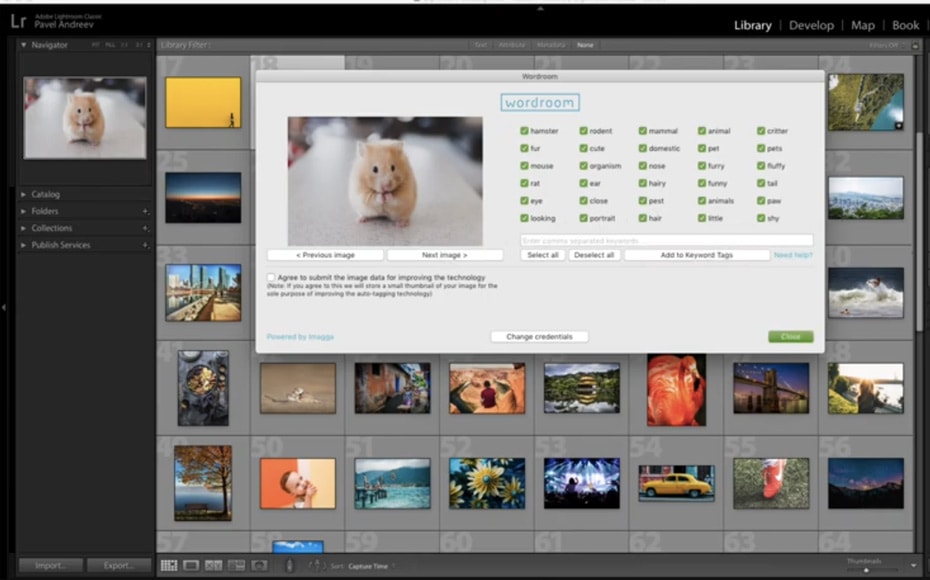
Another great keywording plugin for Lightroom is Imagga’s Wordroom. It uses AI to ‘see’ the content in photos and then recommends up to 30 keywords based on what it finds in the image.
The pricing of Imagga’s Wordroom might work better for some than HashtagIA, as it’s free to use as long as you auto-tag fewer than 2,000 images a month.
More than that and they ask for just US$14 for up to 12,000 images a month. More than affordable, especially if you’re a stock photographer.
12. Blow Up 3
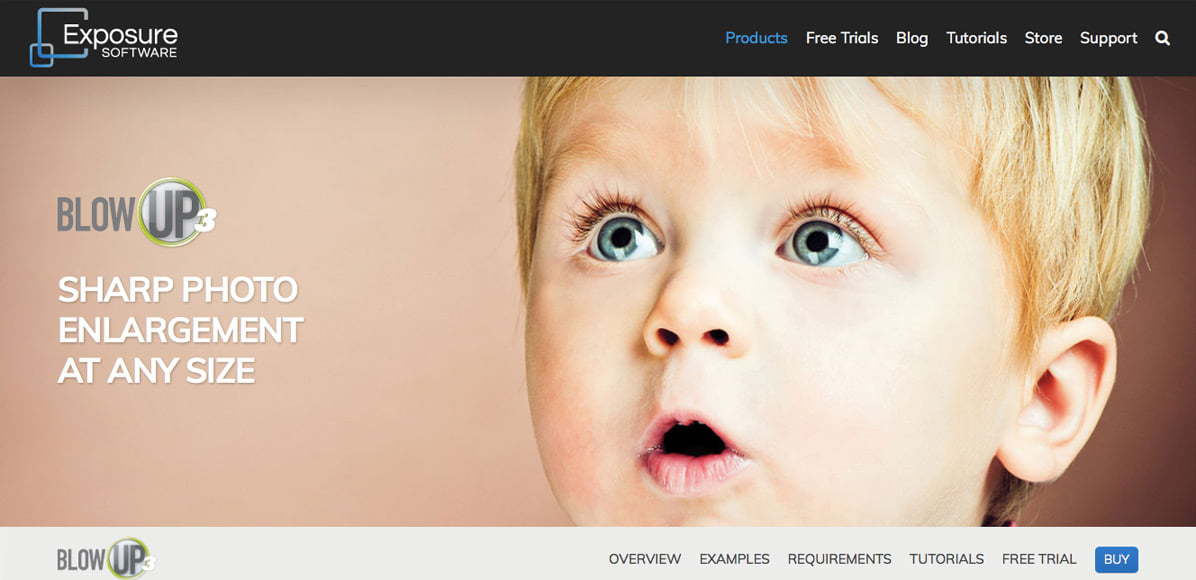
If you frequently need to enlarge photos, Blow Up 3 by Exposure software is a particularly handy plugin for Lightroom.
This software addon effectively maintains sharpness while creating large prints for a huge amount of different paper sizes and even billboards.
It comes with the Exposure X6 Bundle, but you can also buy it separately for US$79.
13. Excire Search Pro

Probably one of the best photo searcher plugins for Lightroom available, Excire Search Pro uses AI to analyze the contents of your Lightroom catalog and find the photos you’re looking for. It even has a people finder.
As a bonus, it doesn’t require an internet connection to function.
At US$99, it’s fairly expensive, but if you have an extensive catalog and need help finding your photos, this could be the plugin for you. It’s also great when used in conjunction with Excire Foto.
14. Evlaa

For professional photographers who want to streamline their workflow with their clients there’s Evlaa, one of the best collaboration Lightroom plugins.
Evlaa allows you to create private proofing galleries to share with your client. Once your client selects their photos (complete with ratings and comments), the feedback is immediately available to you in Lightroom.
From there, your client can directly download the agreed-upon photos, paying you through the plugin as well.
Pricing starts at $7 per month, but given that it can save you around an hour of time per shoot, it’s definitely worth it.
15. Photo Caption Filler
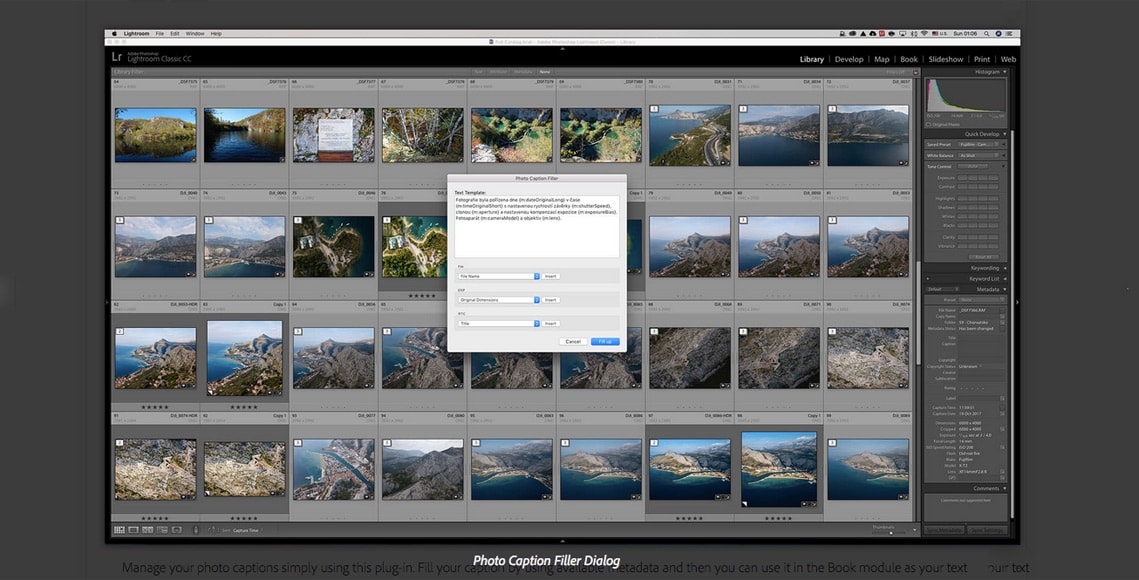
If you tend to add captions to your Lightroom images, Photo Caption Filler might save you some time.
With it you can fill in captions by using available metadata – like with extended information camera model, date, time of capture, lens, etc.
It costs a mere US$5 and is available through the Adobe Exchange.
16. Photo Upload
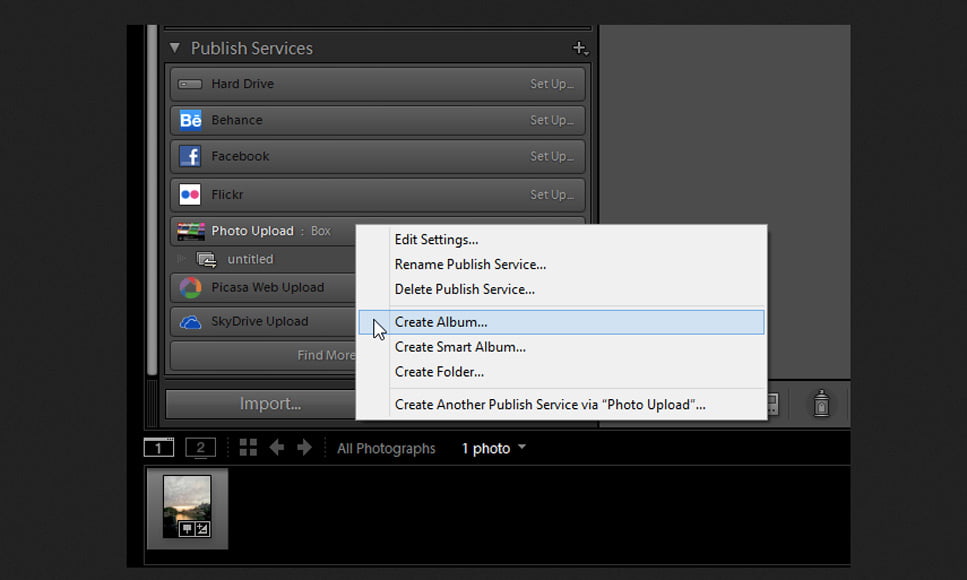
Do you often upload photos to services like Dropbox, Google Photos, Flickr, SmugMug, Wordpress, or the like? If so, Photo Upload can definitely make your life a lot easier.
It’s not quite free – US$15 per platform at the time of writing, but it definitely streamlines the process.
Photo Upload is free to try and works with just about every popular social media platform.
Best Free Lightroom Plugins in 2024
Not every Adobe Lightroom plugin has to cost an arm and a leg. There are plenty of free ones out there, both in terms of presets and in terms of utilities. I’ll be focusing mostly on utilities in this list.
17. The Fader
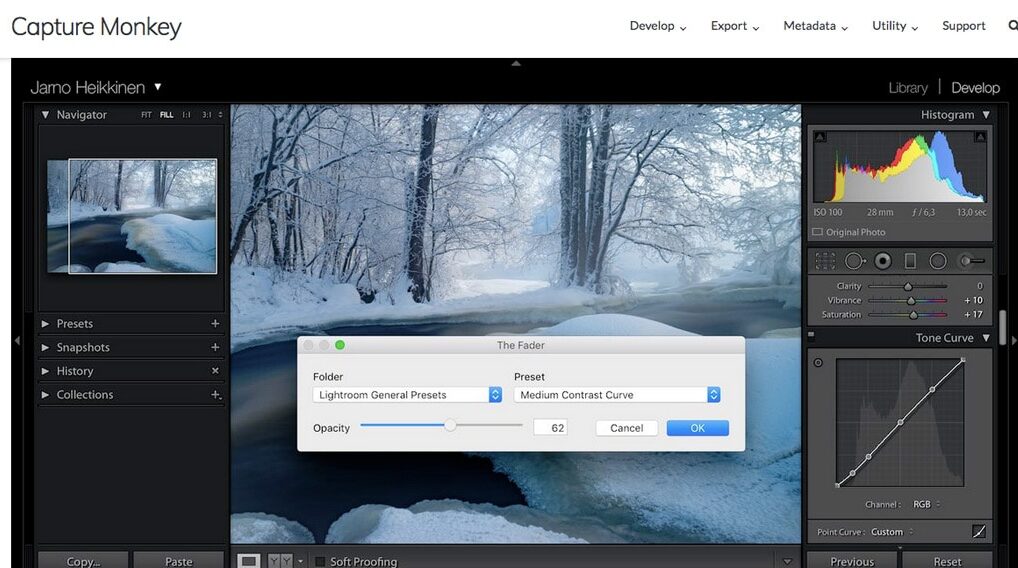
The Fader is a super useful Lightroom plugin that gives you full control over the intensity of any Lightroom preset. You can go from 0% to 150%, without modifying anything but the level to which the preset is applied.
So if not being able to adjust presets internally in Lightroom has you going elsewhere for looks, give this little plugin a try. It’s free to use, but requires registration at a cost of US$10 for full capacity.
18. Focus Mask

Focus Mask creates a mask that shows you which parts of your image are in focus and how much. Super helpful when you have a large number of images but are not sure which one has the best focus.
The free version available is still in beta testing but works fine.
19. LR/Instagram

These days most of us have Instagram accounts. If you’re like me and don’t like uploading from your phone, then you’ll probably find LR/Instagram invaluable.
As its name suggests, you can upload your images directly to Instagram from Lightroom. You can also choose the most ideal cropping ratio for Instagram, and upload to any number of accounts at once.
LR/Instagram is free to use, but eventually, you’ll need to register via the Lightroom plug in manager. The fee is only US$10.
Note: Instagram has recently changed its protocol and the LR/Instagram plugin is currently undergoing updating. You might want to wait a while before trying it.
20. LR/Enfuse
Adobe Lightroom has a rather limited capacity for working with multiple exposures, so if you want to blend different images together without leaving Lightroom LR/Enfuse just might do the trick.
You can use LR/Enfuse to create a more natural-looking image with a greater dynamic range than a single exposure offers. You can also use it for focus stacking in Lightroom, or to blend a number of night photography images together to get a long exposure look and feel.
LR/Enfuse is free to use, but for full functionality, the developer asks for a donation to support the plugin’s development.
21. Geoencoding Support
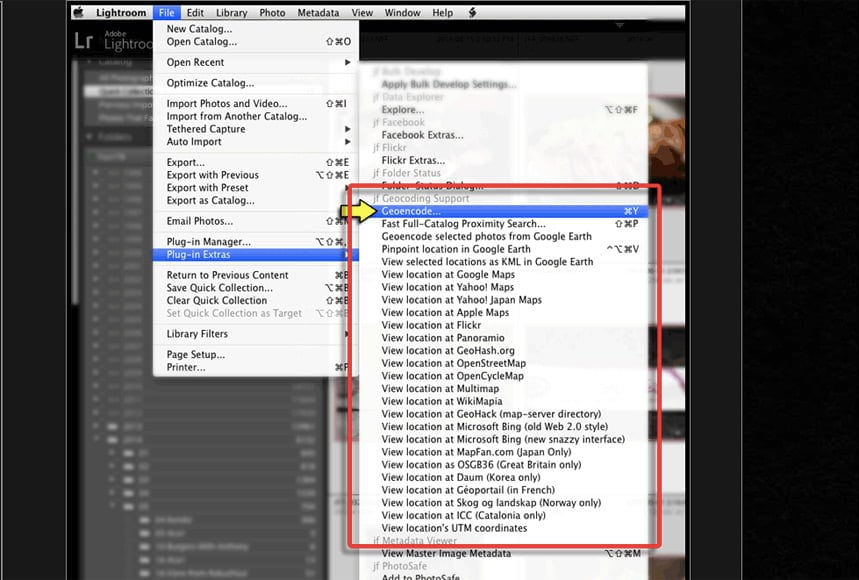
One of the many excellent Lightroom plugins made by Jeffrey Friedl, the Geoencoding (GPS) Plugin for Lightroom is far superior to anything that Lightroom itself offers regarding instilling GPS location information into the metadata.
You can use GPS data from a device or use a mapping program like Google Maps.
22. Bulk Develop
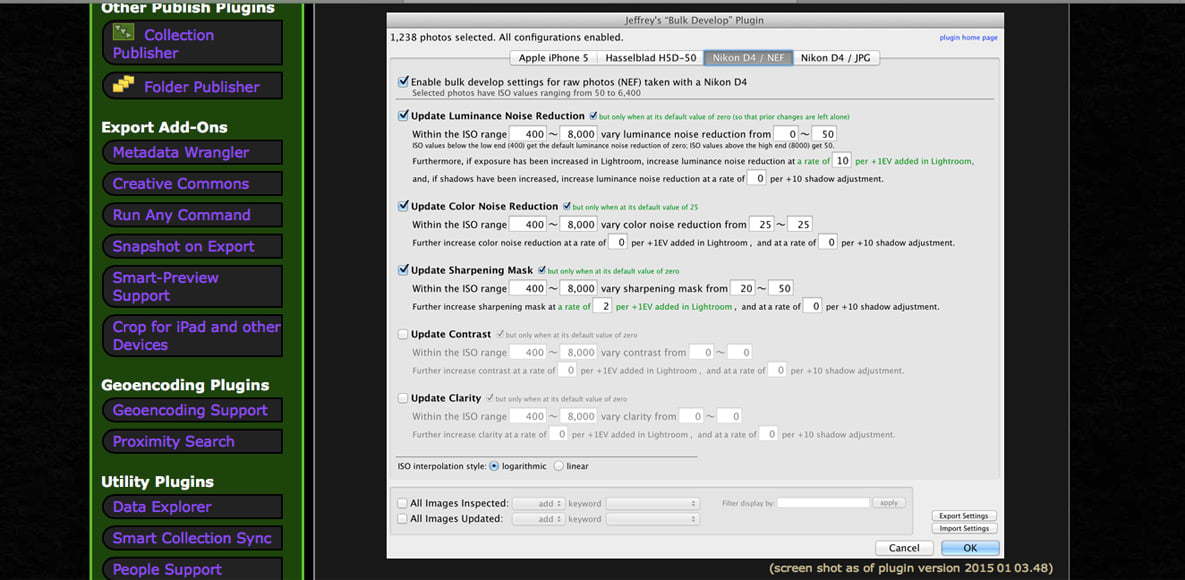
If you’re looking for a sophisticated way to manage noise during batch processing, Bulk Develop is fantastic.
You can bulk adjust both color and luminance noise reduction, as well as contrast and clarity. You can even manage the sharpening mask.
It has a bit of a learning curve to get all the settings just right, but once you master it, it’ll save you a lot of time.
Another great plug in from Jeffrey Friedl. Free, though donations are always appreciated.
23. Crop for iPad and Other Devices
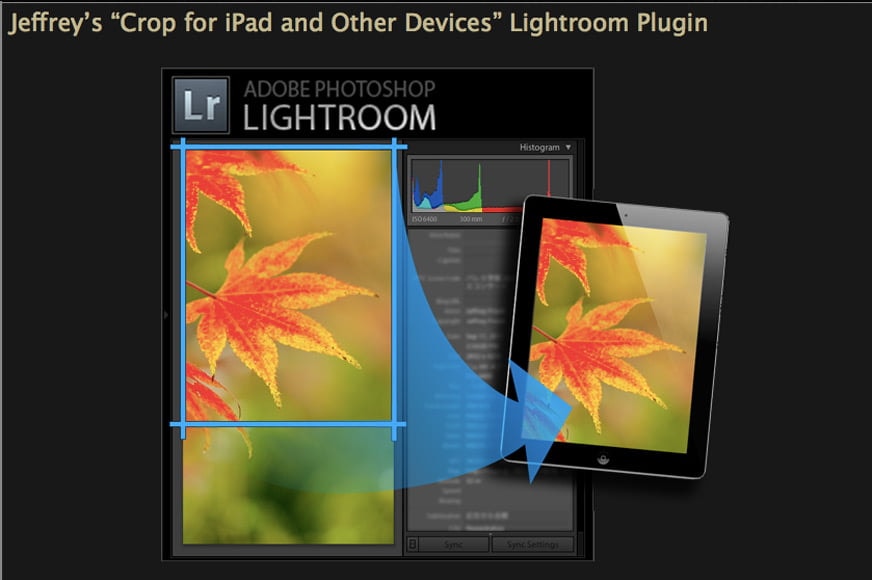
For help in cropping an image to a device’s specific dimensions, try Jeffrey’s Crop for iPad and Other Devices Lightroom plugin.
This handy little export filter lets you create images that fit your device perfectly, whether it be a smartphone, tablet, digital picture frame, or TV.
This one is donation-ware.
24. PhotoSafe

Every prolific photographer has to cull their photos sometime, and that means there’s always a risk of making a mistake and deleting photos we want to keep. PhotoSafe prevents this.
With the PhotoSafe plugin, you can create special collections in your Lightroom library where your images are protected – they simply cannot be removed from the library. All editing and import/export options remain the same.
Another of the many Lightroom plugins made by Jeffrey Friedl, PhotoSafe is donation-ware. The functionality goes down after 6 weeks if you don’t make at least a nominal donation.
25. Timelapse Support
If you’re looking for a free Adobe Lightroom time lapse plugin, Timelapse Support might do the trick. It allows you to gradually change (ramp) the settings over a series of photos.
All you have to do is choose the first and last photo, run the plugin, and then watch the magic happen.
Like all of Jeffrey’s Lightroom plugins, Timelapse Support is donation-ware – free to use for a while but if you like it a donation is requested later on.
26. Smart Collection Sync
By far my favourite free Lightroom plugin available is this one by Jeffrey Friedl, which enables the use of smart collections with Lightroom CC.
Smart Collection Sync ensures that your cloud-based Lr CC catalog is kept in sync with your desktop-based Lr Classic catalog, with virtually no manual action necessary (you just need to click a Sync button every now and then, but that’s it!)
If you take advantage of the Creative Cloud’s excellent mobile workflow, this plugin is worth its weight in gold – be sure to give Jeffrey a nice donation for all his hard work in making it work so seamlessly.
Lightroom Plugin FAQs
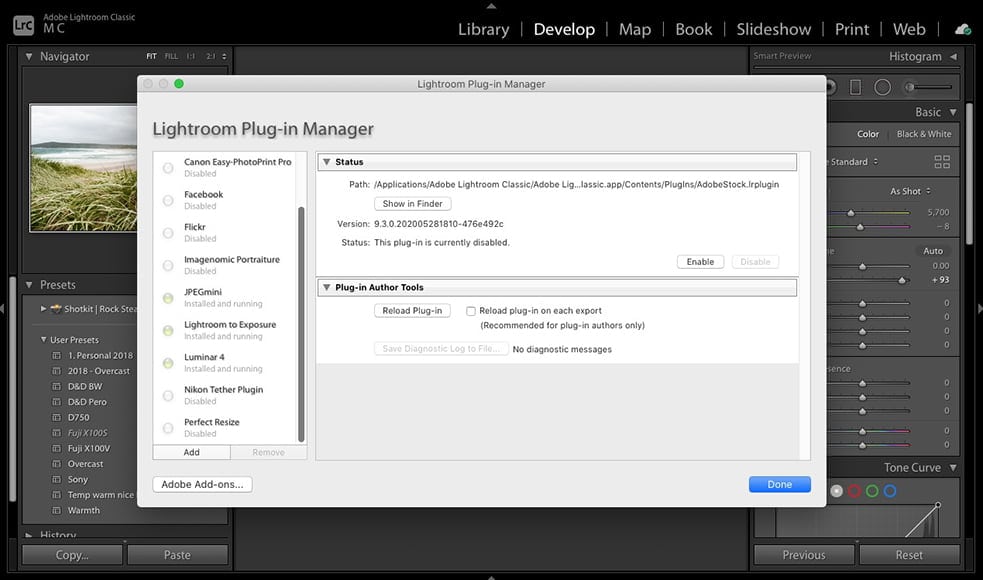
- What is a Lightroom Plugin?
Plugins are programs that have been designed to work within another program. Sometimes referred to as add-ons, tools or extensions, plugins increase the functionality of whatever program(s) they were designed for – in this case, Adobe Lightroom.
Lightroom plugins come in all flavors, from nearly complete editing software that can function on its own (i.e. Luminar, On1, Photo Raw, etc.) to programs that just target a single function.
The best Lightroom plugins will make your photography post-processing flow more smoothly and save you time, since you won’t have to leave Lightroom to get the desired features, effects or changes.
- Where are plugins in Lightroom?
In the File Menu, select ‘Plug-in Manager’ and you’ll see a list of them all.
- How do I add plugins to Lightroom Classic CC?
Many of software applications will install the plugins for you. For example, in Luminar you would simply go to the Luminar drop-down menu on the top tool bar and select the “install plugins” option.
Alternatively, you can install a plugin through Lightroom itself. Simply go to File -> Plugin Manager and then click Add. Navigate to the folder with the plugin and then click on it. Restart Lightroom.
Fortunately, when you find the right plugin, Lightroom makes it simple to add it and start using it.
- What’s the difference between a Lightroom plugin and Lightroom presets?
Lightroom presets are shortcuts that apply Lightroom settings to your photography. Develop presets for Lightroom, for example, change the develop settings of an image.
Sometimes, presets offer simple color correction. Other times presets might offer something as complicated as a complete look for a photo.
Plugins, on the other hand, are software add-ons that allow you to add new features to Lightroom or use other programs through Lightroom.
Both presets and plugins add to Adobe Lightroom’s tools, features and functionality.
- Does Adobe Lightroom CC Support Plugins?
Yes, it supports many plugins, including those on this page.
- Is there a Lightroom AI plugin?
Yes, there’s a Lightroom Classic AI-powered batch editing plugin called Neurapix SmartPresets, a pay-per-use plugin using artificial intelligence that learns and applies an individual editing style to your images.
Final Words
Not all Adobe Lightroom plugins are the best choice for each individual – many are very specific to your particular workflow and how you manage your photos.
Once you find the right Lightroom plugins for you, however, they’ll definitely make your post-processing life a lot easier.
Hopefully, this list of the best plugins for Lightroom will get you started and save you time in the search.
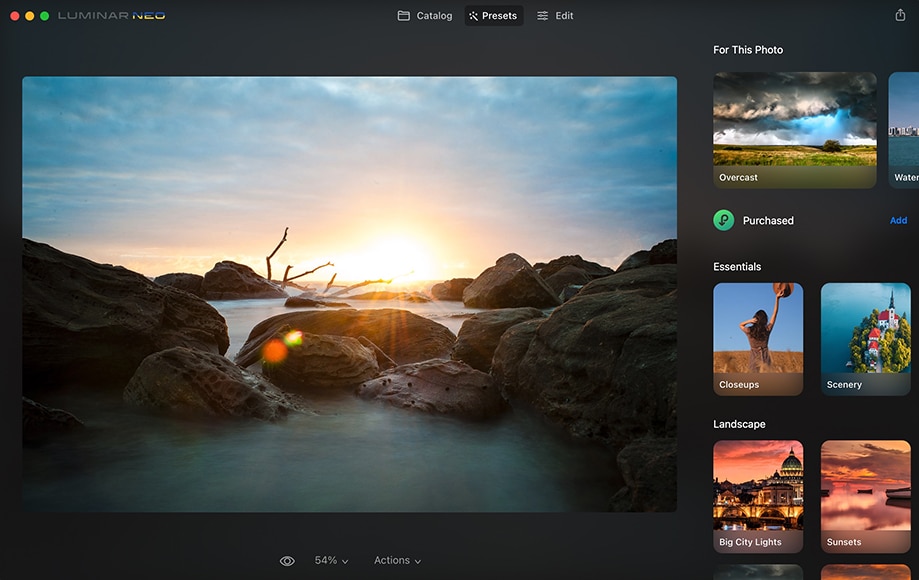
Use as a Lightroom Plugin or standalone software to make your photos look 10x better in record time.
Use code shotkit10neo to save 10%