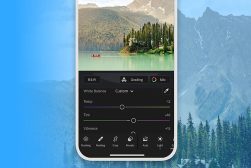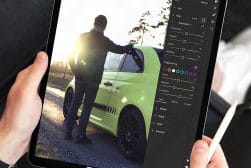10 Best Photo Editing Apps for iPad in 2024 (Free & paid)
The abundance of high-quality photo editing apps makes the iPad a powerful & versatile tool for photographers. Here's a list of the top 10 apps to use in 2024.
Mobile Apps | Software | By Ana Mireles
The abundance of high-quality photo editing apps makes the iPad a powerful and versatile tool for photographers.
From touching up photos with basic editing tools to applying adjustment layers and batch editing raw files, the best iPad photo editing app can do it all.
The latest iPads even allow you to import raw files directly into these mobile photo editing programs, which share the same powerful features as desktop image editing software.
When used in conjunction with the Apple Pencil, the iPad becomes a fast, fun and intuitive way to edit photos.
Various free photo editing apps for iPad, iPhone and other mobile photography devices allow users of all standards to take advantage of the mobile editing experience, while paid apps push the boundaries as to what is possible with a tablet.
So whether you’re taking photos with your iPad camera or simply using it to edit your other pictures, this guide will be helpful to you.
Let’s take a closer look at the top photo editing apps for iPad of the year so far.
10 Best Photo Editing Apps for iPad in 2024
1. Adobe Lightroom
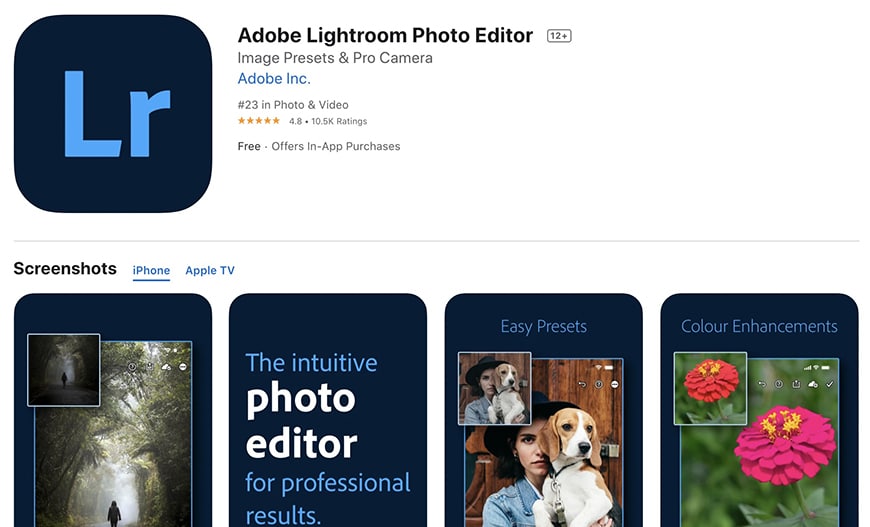
Adobe Lightroom is one of the most popular photo editing apps for iPad, and pretty much across all devices.
This means that you’ll find multiple tutorials, presets and other assets, plus you’ll be able to share and work easily with other colleagues.
Since there’s also a desktop version that is part of the Adobe Cloud, you’ll be able to work on all of your devices efficiently without having to backup or create multiple versions of your file.
It supports most file formats, including raw photos. The editing tools are intuitive and thorough – you can do selective editing too.
You can sync all or some of your edits with other photos at any point for batch editing. You can also save the edits as custom filters to use at a later time.
You can download Adobe Lightroom on your iPad and use the free trial for 30-days. To do so, you’ll need to create an Adobe account.
Once the trial period is over, you can choose one of the Adobe plans to subscribe to. They all include some storage space in the cloud, and you can choose to have other apps from the Adobe Creative Cloud in your subscription. The starting price is just $9.99.
2. Pixelmator Photo
![]()
Pixelmator Photo is a photo editing app specifically designed for iPad to recreate the desktop editor experience.
You can do raw editing with support for raw files from over 500 cameras with some of the most advanced editing features, or you can easily make some basic adjustments.
If you prefer, you can use the ML enhance feature to fix white balance, exposure and colour range automatically – great for a streamlined, fast and efficient iPad photo editing experience.
The Repair tool allows you to easily remove unwanted elements in your picture. Also, you’ll find tons of beautiful presets, or you can create your own filters.
You can batch edit using machine-learning workflows. For example, there’s ML Crop presets, ML Magic and ML Enhance – pretty incredible features for tablet-based photo editing!
Pixelmator Photo is not only a great photo editing app – it’s also a file manager that Syncs with your Photos library. It’s supported by the latest generations of iPad, iPad Pro, iPad Mini and iPad Air. The price is $7.99.
3. Snapseed
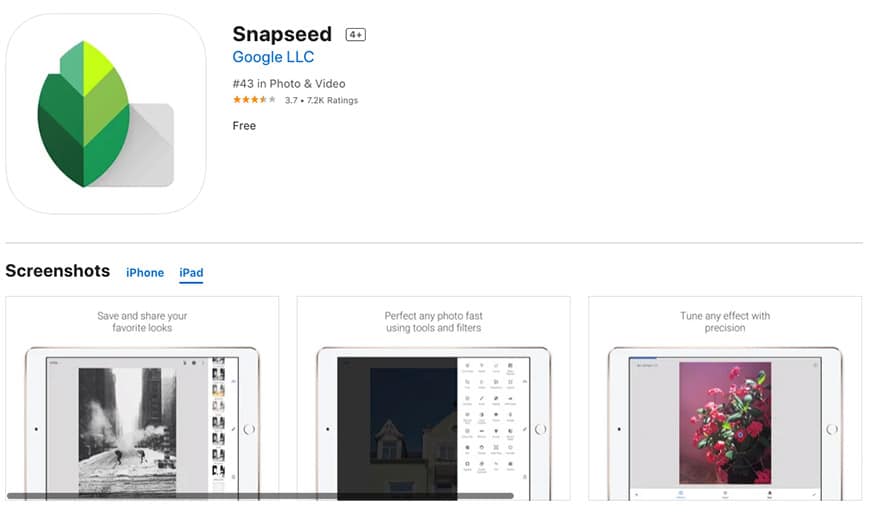
Most free apps are quite basic or offer an in-app purchase if you want an advanced tool or a special filter. This isn’t the case with Snapseed, which is a powerful photo editing app.
With all the tools and presets, you can do high-quality retouching. The only downside is that it doesn’t have such an intuitive interface as the competing apps. However, it does have tutorial cards to help you out, and it’s so popular that you can find multiple tutorials online.
Snapseed is packed with basic features that can you can apply manually or with auto mode. You’ll also find multiple advanced tools that allow you to get professional results.
One of the most popular effects is Double Exposure, where you can blend two images with total precision thanks to the masking tool and blending modes.
You can remove unwanted objects and correct any imperfections with the Healing tool. Snapseed also offers multiple filters and presets and allows you to save your edits as presets that you can share with others.
Snapseed is a well-rounded photo editor for JPEG images as well as raw files.
4. VSCO
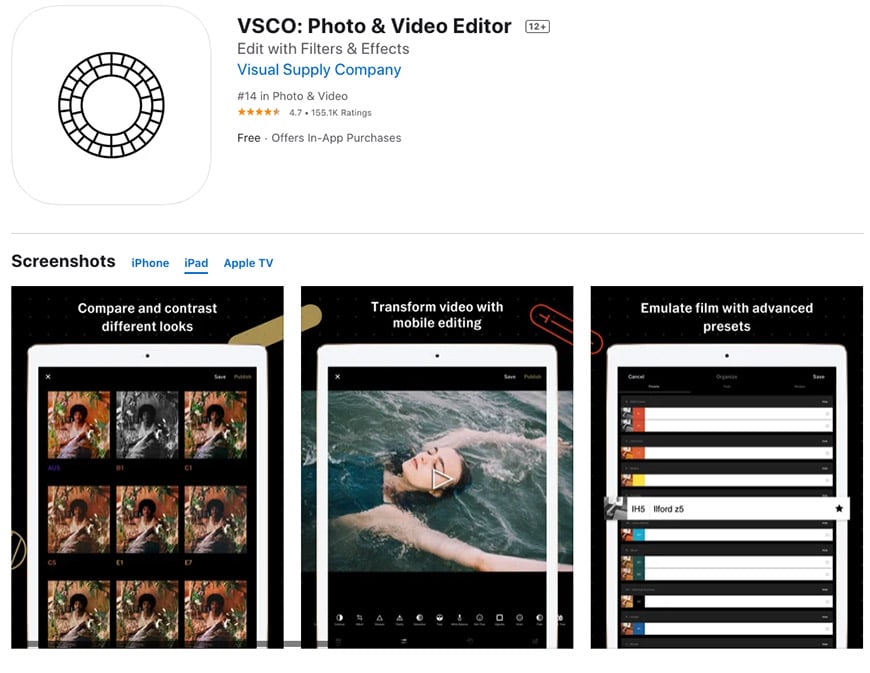
VSCO is one of the best photo editing apps that also allow for video editing. You can download it for free and create your account to use the photo editor, and you can participate in the wide community of creators who use VSCO.
One of the greatest appeals of this photo editor is precisely the sharing feature that many prefer over having Instagram accounts.
The difference with the VSCO community is that you can’t see likes in your photos, so it’s less about popularity and more about inspiring and creating.
Beware that VSCO profiles are always public – it doesn’t support private accounts like other social media or online communities. Of course, you can use the app only as a photo editor and work on your photos without sharing them.
With the free version, you can edit photos and use ten filters – it also has raw support. To unlock all the tools and premium filters, you need an annual subscription for $19.99. The paid membership comes with a 7-day free trial period.
Once you have the membership, you’ll be able to access more than 200 filters and presets to create different photography styles.
The same presets are also available for video. You can also make a video montage that allows layering video, images and text.
There’s also a built-in camera with manual options and even allows you to shoot in raw. It’s also possible to switch modes from stills to GIFs. Just consider that there’s a limited amount of filters that can be applied to animated images.
5. Adobe Photoshop
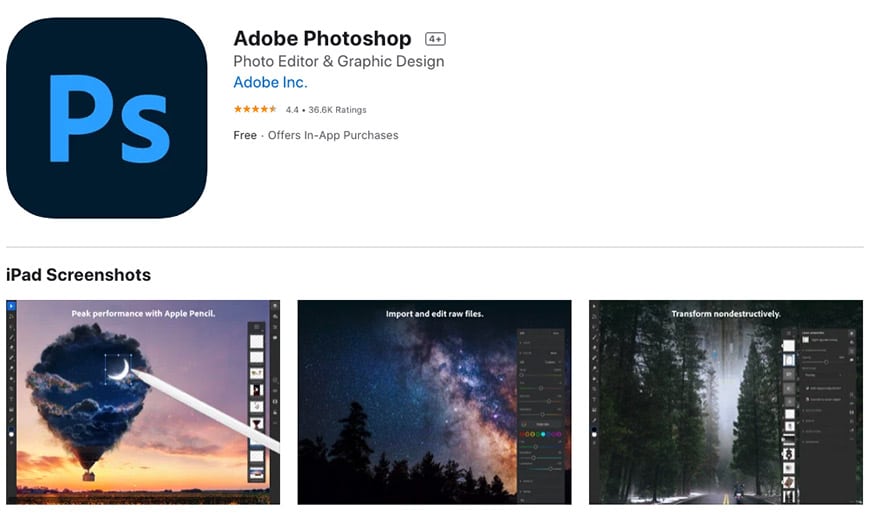
Adobe Photoshop is one of the most popular photo editors for creators who use desktops, and it’s now available for iPad. The most important feature is the ability to use unlimited layers and masking.
Thanks to this, you can work non-destructively for any photo editing process, and you can make a photo composite using multiple photos.
Adobe Photoshop for iPad has Apple Pencil support so that you can work directly on the canvas for a more precise and natural workflow.
You’ll have all the correction tools to retouch your images, such as the Clone Stamp and the Healing Brush, allowing you to remove unwanted objects.
If you like to share your process with other creators, you can easily Livestream or record your editing sessions using Photoshop for iPad. This is perfect if you need to share tutorials with your followers on Behance – you can even enable a chat panel to see comments, questions and interact with your viewers.
You can also edit videos and animations using Photoshop’s Timeline, or you can work on 3D and technical imaging.
The Photoshop iPad app always comes with Photoshop for desktop so you can share your PSD files across your devices to have a more efficient workflow.
You may also have heard of Photoshop Fix, a powerful yet easy to use image retouching and restoration app. Photoshop for iPad allows you to perform similar actions as Photoshop Fix, but Photoshop Fix has a much simpler interface due to having far fewer tools.
For a completely optimized process, you can subscribe to the Photography plan for $9.99, and you’ll also get Adobe Lightroom.
6. Darkroom
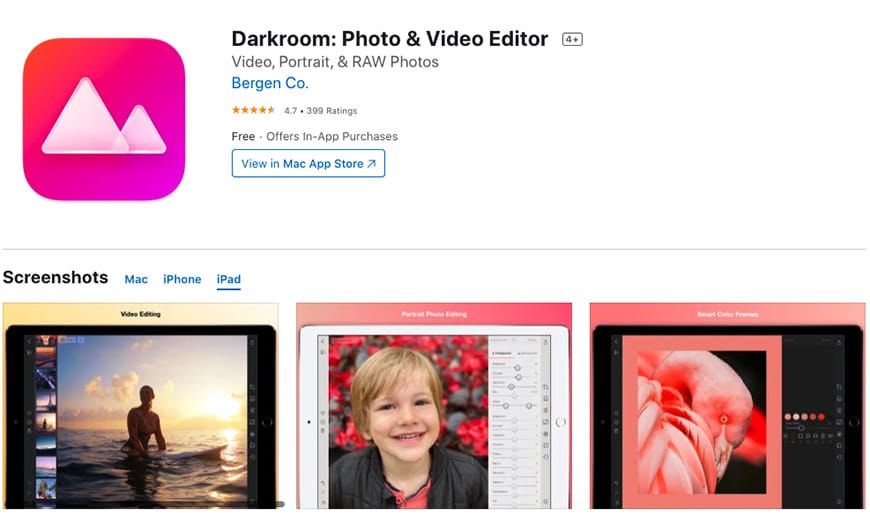
Darkroom is a photo editing app that’s easy to use thanks to its intuitive interface. It also has a few features for video editing.
It has raw support, and it has a built-in Library Sync feature that makes it easy to work with multiple devices since Darkroom photo editor is available for Mac, iPhone and iPad.
Inside the Library, you can Flag and Reject images, arrange them in Albums and more so that you can have everything well organized.
Another helpful feature is that you can batch edit images to apply the same filters or adjustments to multiple files at once. You can also crop to a preset and watermark your pictures and videos – everything with Shortcut Actions.
Darkroom has a limited free version with in-app purchases to unlock all the features, including curve tools, video processing, and premium filters – amongst other stuff.
The pricing is flexible depending on your needs. If you want to subscribe, you can choose monthly payments of $4.99 or one yearly fee of $24.99 – which means you’re saving 50%. However, if you prefer to make a one-time purchase to unlock everything forever, you can do it for $49.99.
7. Affinity Photo
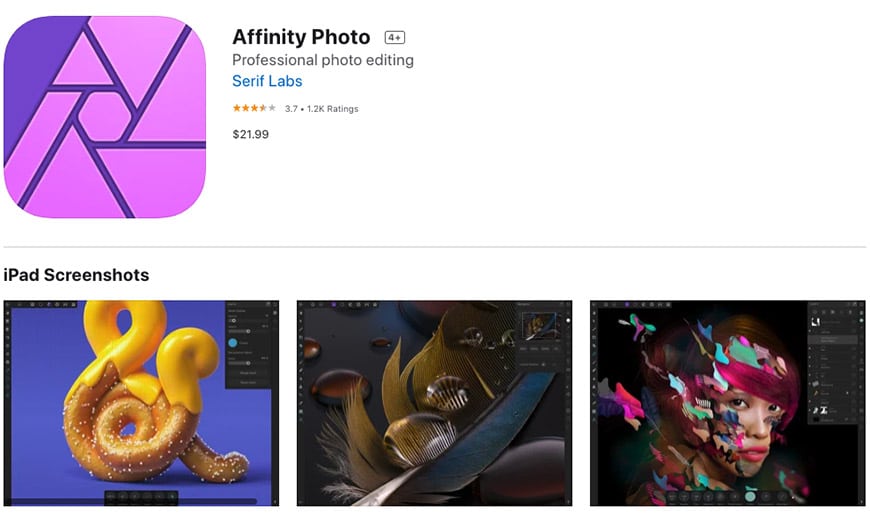
Affinity Photo is a desktop-quality photo editor for iPad with full file format compatibility. You can import PSB files, PSD smart objects, and import/export PSD files.
Don’t worry about working on large files because Affinity Photo is optimized to handle them and run at 120fps, even with layers and live filters. Of course, this also depends on your device. Old iPads are not supported – you need an iPad (later than 2017), iPad Pro, iPad Air 2, iPad Air 3 and iPad mini 5.
The photo editing features go from something as simple as white balance adjustment to HDR merge with tone mapping.
To help you achieve professional results, you have 22 adjustment layers for image editing without compromise. You can use any preset brushes, import .abr brushes or create your own to share across devices – they are all supported by Apple Pencil.
Affinity Photo offers the possibility to work with layers, so you can create professional-looking photo-composites and work non-destructively.
If you don’t like having to deal with complex subscription plans, in-app purchases, etc., you’ll be happy to know that Affinity Photo works with a one-time purchase of $21.99.
Don’t take this as a limiting factor, though – you can head on to the Affinity Store and choose any number of add-ons to enrich the photo editing tools already available in the iPad app.
If you’re more into graphic design software, Affinity Designer serves well as an alternative to Adobe Illustrator, particularly if you don’t want a monthly subscription.
8. A Color Story
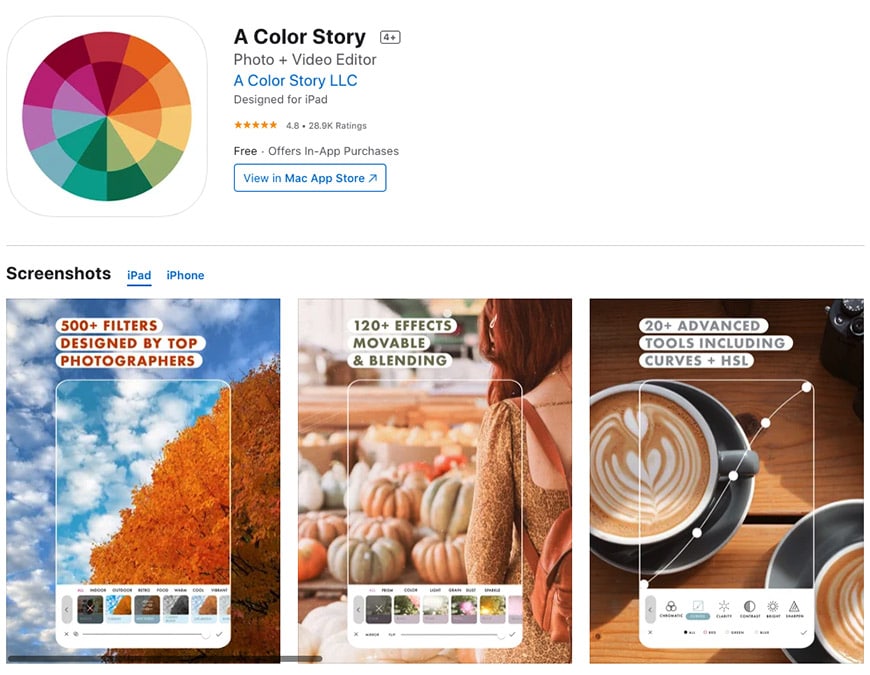
A Color Story is an editing app mainly used by community managers and social media creators. The editing tools are not as powerful as other photo editors like Photoshop or Affinity Photo. Still, it has a sleek interface and tons of filters updated by artists and influencers.
It also allows you to preview your images as an Instagram feed and schedule your posts if you decide to connect the app with your Instagram account.
A Color Story is free to download and use, but most of its filters are sold separately – or you can get complete access with monthly or yearly memberships. However, it also has multiple editing features that allow you to create your own presets and save them for future image editing.
It also shoots photos with the built-in camera that you can toggle between your iPad’s rear and front camera. It also allows video editing to match the aesthetics of your photos, add text and more.
All in all, it’s one of the best photo editing apps you can get – especially if you’re an Instagrammer.
9. Facetune
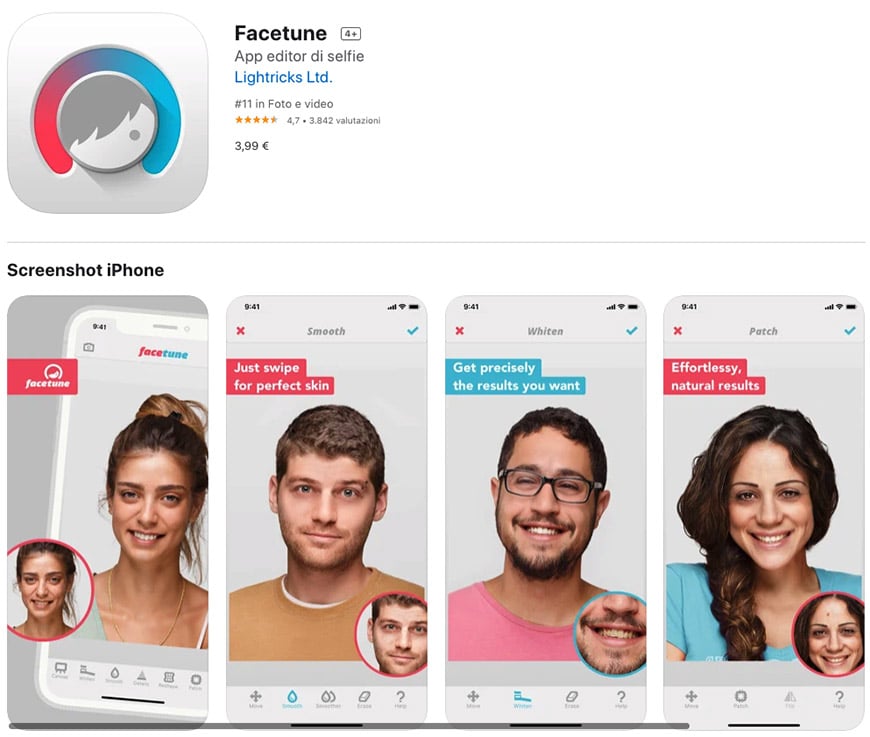
So far, I’ve listed a few options that are head to head in the best photo editor for iPad category in a generic sense. However, this one is more specific – Facetune is the best photo editing app for selfies and portraits.
This app is aimed at amateur photographers thanks to its easy to use tools that help you make professional-level retouching.
With one-touch solutions and swiping tools, you can make anyone look like professional models captured by top photographers.
For example, you can emphasize the smile and whiten your subject’s teeth with just a few swipes. You didn’t get a good night sleep? Don’t worry; you can easily brighten dark circles around the eyes.
You don’t need to hire expensive make-up artists for your photoshoot because Facetune allows you to apply any shade of blush, eyeshadow and lip colour.
There’s also a Defocus tool to make a beautiful bokeh effect on your portraits. You can control tones, improve lighting, rotate the image and more.
Once you’re satisfied with the results, you can easily share your photos directly from the app to your social media accounts or via email.
Facetune requires a one time purchase of $5.99 and is compatible with any iPad using iPadOS 9.0 or later.
10. Glitch Art Studio

If your creative needs go beyond a white balance correction or a colouring filter – Glitch Art Studio may be the photo editor for iPad that you need.
A glitch is a sudden malfunction on a computer or a video – typically, this is not something you want happening to you, but you can make it happen creatively.
Glitch art is one of the most eye-catching effects that’s trending on social media. There are ways to do this effect manually using layers and multiple editing effects – but you need a certain level of skills and an advanced (usually paid) app to do it.
Glitch Art Studio allows you to skip the hard part and easily recreate a glitch by distorting photos and videos with multiple effects. A limited version is free to use, but you’ll need a pro pack to unlock the full version currently sold for $4.99.
Some of the effects add analog or digital noise, others create lens distortions, and some recreate old TV or VHS effects – there are multiple creative possibilities to have fun with it.
Thanks to the Mask mode, you can apply the effects only to a selected part of the image. Also, you can create short clips from still images and save them as GIFs.
Aside from the cool effects, you can do some basic photo editing like adjusting Brightness, Contrast, Temperature, Hue, Saturation and Cropping. You can blur or sharpen parts of your photo too.
Editing Photos on iPad FAQ
Which iPad can run Photoshop?
Currently, the minimum software requirement is iPadOS 14.0. The iPad models that support Photoshop are iPad Air 2, iPad Air 3rd generation, iPad mini 4, iPad mini 5th generation, iPad 5th, 6th and 7th generation, iPad Pro 9.7-inch, iPad Pro 10.5-inch, iPad Pro 11-inch, iPad Pro 12.9-inch. However, you should check the Adobe website for further updates.
Can I use Lightroom on iPad?
Yes, you can use Lightroom on an iPad or an iPad Pro that runs iOS 13.0 or later. There’s a limited free version for mobile use – the full version requires a membership. You can get a plan just for Lightroom and 1TB of cloud storage for $9.99. Otherwise, you can get Lightroom and Photoshop with 20GB of cloud storage if you get the Photography plan for $9.99. In both cases, you can use Lightroom on your desktop, your phone and of course, your iPad.
Is a laptop or iPad better for photo editing?
Laptops are usually more potent than iPads which allow for heavier photo-editing work. However, if you don’t work with tons of images at a time or use multiple layers, you can use an iPad. Of course, it depends on which laptop and which iPad you’re confronting.
Is Photoshop free for iPad?
Photoshop for iPad is included in your membership if you already have it on a desktop. Otherwise, you can download Photoshop for iPad for free and use the 30-day free trial. If you decide it’s a good match for your needs, you’ll have to get a paid membership starting at $9.99, which includes Photoshop for iPad, Photoshop desktop app, cloud storage and other apps depending on the membership plan.
Is Adobe Illustrator on iPad?
Yes, Adobe Illustrator is available for iPad. Like all Adobe apps from the Creative Cloud, it requires an Adobe account to start the free trial. After the trial ends, you can get a monthly or a yearly subscription – either way; you’ll get Adobe Illustrator for iPad and desktop together with cloud storage and some other apps depending on the membership.
Is GIMP available for iPad?
Unfortunately, GIMP isn’t available for iPad users. However, there are other alternatives, including:
- Polarr
- Pixlr
- MediBang Paint
- Adobe Express: Graphic Design
- XGIMP (an adaptation of GIMP but for iPads)
- Lensa AI: Photo & Video Editor
Can I install Photoshop on an iPad?
Yes, you can easily install photoshop on your iPad. All you need to do is:
- Ensure you have iPadOS (14.0) at the least
- Head to the App Store
- Search up “Adobe Photoshop”
- Download and install the app
Final Words
If you’re looking for the best photo editing app for iPad, hopefully, this round-up helped you decide which one to get.
As you can see, there are fantastic tools on the market, and it isn’t easy to point at THE best photo editor. In general, it depends on your needs and even your personal preference.
Fortunately, most paid photo editors have a free trial period – so you can try them out and see if they meet your expectations.
Let us know in the comments which one is your favourite and why you like it. Also, share your experiences on photo and video editing with an iPad and how it compares to other devices – we’d love to hear your thoughts.