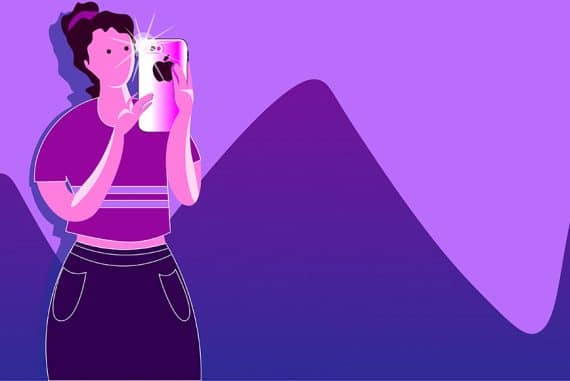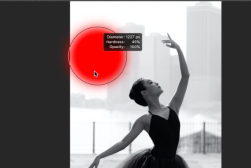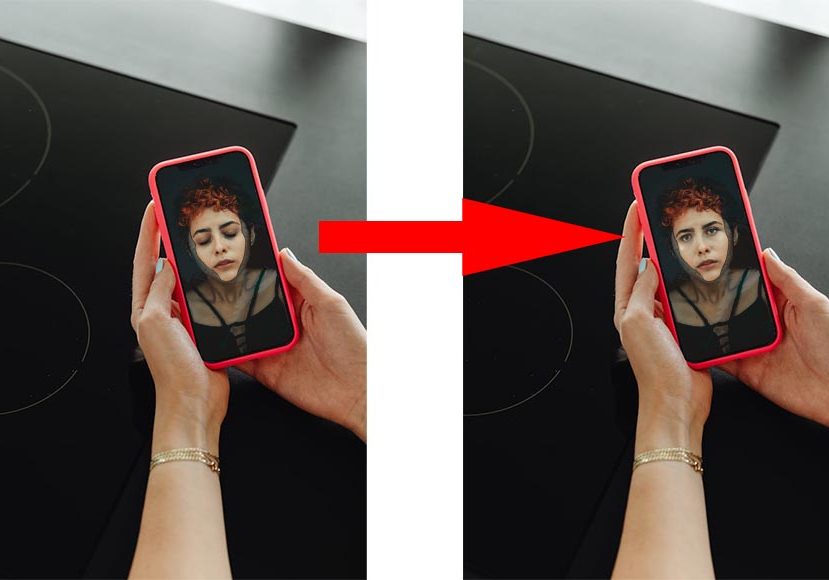
How to Fix Closed Eyes in a Photo on iPhone
Got a portrait snap where the subject’s eyes are closed? Learn the simple steps to magically open someone's eyes back up in your iPhone photos.
iPhone Photography | Learn | By India Mantle
If you want to know how to fix closed eyes in a photo on an iPhone, this guide will provide the right method and different apps to help you!
Have you ever captured the perfect moment, only to realize that you or someone else blinked just as you pressed the button?
Retaking the photo is the go-to solution for this issue, but unfortunately, it’s not always an option.

The fastest, simplest and most fun way to improve your smartphone photography skills this year.
Use link to save 80%
Luckily, various software and iPhone apps help you fix closed eyes without needing professional photo editing skills.
So whether you’re taking a close-up eye photo or just trying to fix a group shot in whicvh one person has blinked, this guide is for you.
Keep on reading to find out more about these ‘eye-opening’ apps!
How to Fix Closed Eyes on iPhone Using the Photos App
One of the best things about iPhones is that you can fix closed eyes in a photo using the built-in Photos App. Here’s a step-by-step guide that shows you how to do this.
The iPhone has a unique mode called “Live Photo”. This feature captures 1.5 seconds of video before and after you take a still photo.
This allows you to pick the ideal frame later if the photo has an issue like closed eyes.
The good news is that this feature is On by default, so you probably have it enabled on your phone.
Here’s how to utilize it.
Step 1: Open the Photo in the Photos App
Launch the Photos app on your iPhone, and browse through the photos until you find the one you want to fix. Tap the photo to open it in full view.
Step 2: Enter the Edit Mode
Look for the “Edit” button at the top right corner of the screen when the photo is open in full view. This will activate a variety of editing tools at the bottom.
Step 3: Go to Live
Click the “Live” button to access all the frames captured before and after the photo. The Live button is usually the first icon on the bottom left and is represented by multiple concentric circles with the word “Live” beneath them.
Step 4: Scroll to Pick a Moment with Eyes Open
After clicking the Live mode, you’ll see a timeline bar at the bottom of the screen, showcasing the captured moments before and after the actual photo.
Slide your finger across the timeline bar to preview different frames within the Live Photo sequence.
Look for a frame where your subject’s eyes are open and perfectly captured, then tap on the “Make key photo” popup that shows above the slider timeline.
- Related: iPhone Apps To Fix Blurry Photos
How to Fix Closed Eyes on iPhone Using Snapseed
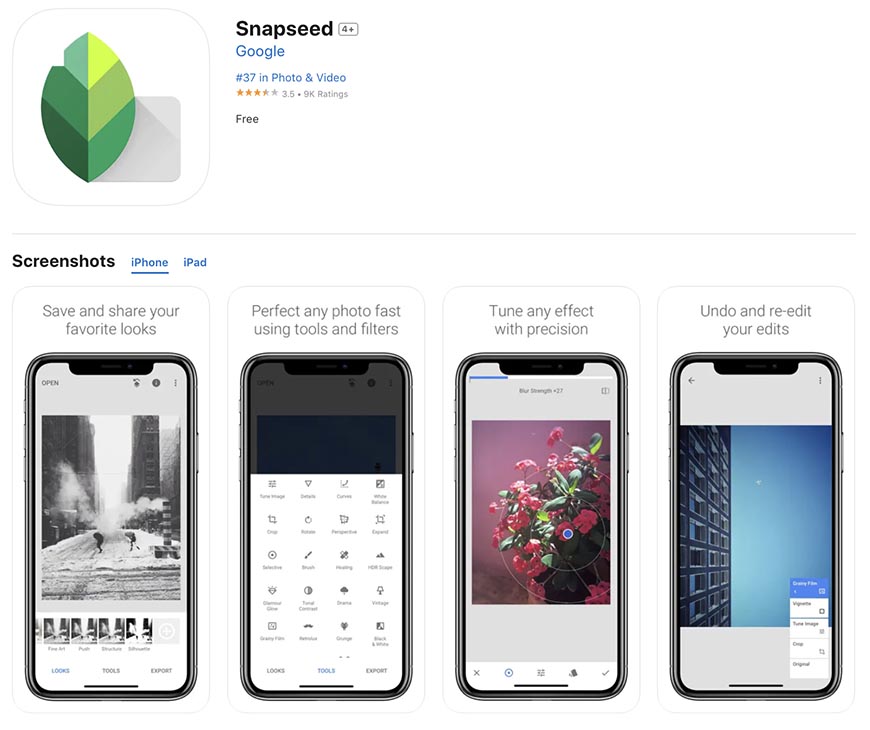
Credit: App Store
While one of the best image editing apps out there, Google’s Snapseed doesn’t offer a feature to directly fix closed eyes.
However, you can still fix a partially closed eye using the app’s tools.
Here’s how.
Step 1: Open the App and Select Photo
Launch the Snapseed app, then press the + icon to import photos. Choose a photo in which the subject’s eyes are partially closed.
How Much Do You REALLY Know About Photography?! 🤔
Test your photography knowledge with this quick quiz!
See how much you really know about photography...

Step 2: Choose the Brush Mode
Now that you have the photo open, select Tools from the bottom right corner, which will display a wide range of options, including the Brush mode.
Step 3: Adjust the Eyes
While in Brush mode, zoom in on the closed eye area and carefully work on one of the eyes with the brush. Choose exposure and make sure it’s set between 0.7 and 0.9 for a natural-looking eye.
While using the brush mode, avoid as much of the surrounding area as possible and draw over the partially closed eyelid so that it looks fully open.
Be careful and accurate so that the photo looks natural.
Once you’ve done the first eye, do the same for the second eye, and then save your photo.
While at it, you can adjust other aspects like brightness, contrast, and sharpness to refine the photo and make the eyes look more natural.
Can You Use the Double Exposure Tool to Fix Closed Eyes in Snapseed?
Technically, you can use the Double Exposure Tool to superimpose the eyes from another photo in the one with closed eyes.
To use this method, you’ll need at least two photos of the same person with open eyes, ideally captured under similar lighting conditions. However, this method has a few limitations:
- Snapseed doesn’t offer a tool to freely and accurately crop the eye, so you’ll need another app to do this.
- Simply overlaying another image won’t automatically replace closed eyes with realistic details, and the second image will unlikely offer the details needed to reconstruct closed eyes convincingly without heavy editing.
What Are the Best Third-Party Apps for Fixing Closed Eyes on iPhone?
If you don’t have the Live Photo mode enabled on your iPhone, you won’t be able to adjust the closed eyes using the Photos app.
However, you can still use other apps to help you with the process while on the iPhone. Here’s a quick look at the best options to consider:
Facetune
Facetune is a popular app that allows you to easily edit eyes and other features. The app isolates different parts of the face and offers a variety of adjustment features for each one, including the eyes.
The “Eyes” tool allows you to adjust your eyes’ size, shape, and color. The resize feature allows you to easily fix lazy eyes with just a few clicks.
Facetune is a great option if you’re looking for a versatile editor app because it includes many additional features you may not find elsewhere.
Its simple interface makes it suitable for beginners.
Open Eyes: AI Face Editor
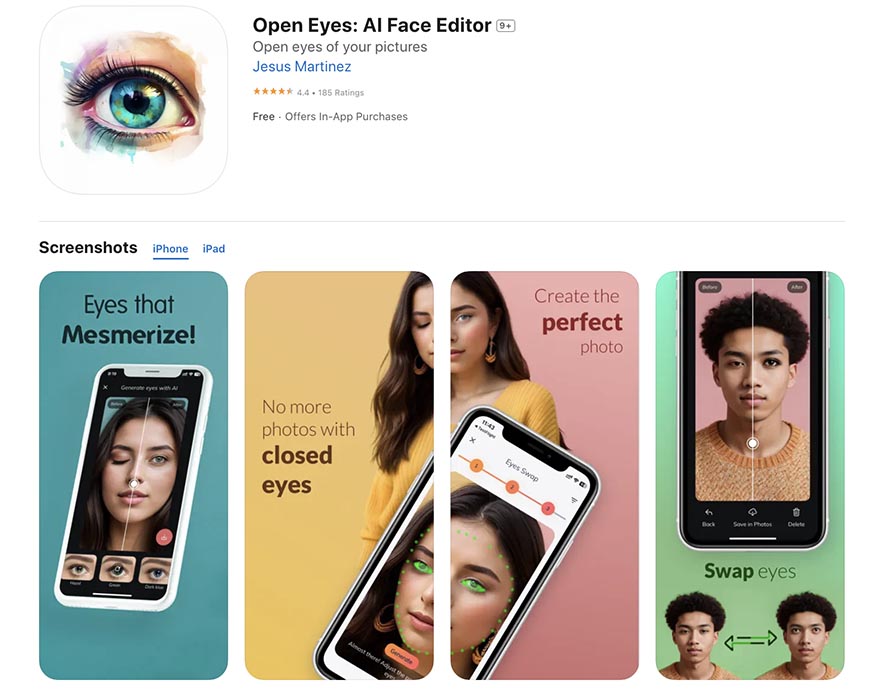
Credit: App Store
Open Eyes is a unique and highly dedicated app for fixing closed eyes in photos. As the name suggests, the app uses artificial intelligence to automatically detect and open closed eyes without needing to zoom and adjust it yourself.
However, the app still allows you to manually adjust the position and size of the eyes to fine-tune the results.
Adobe Photoshop
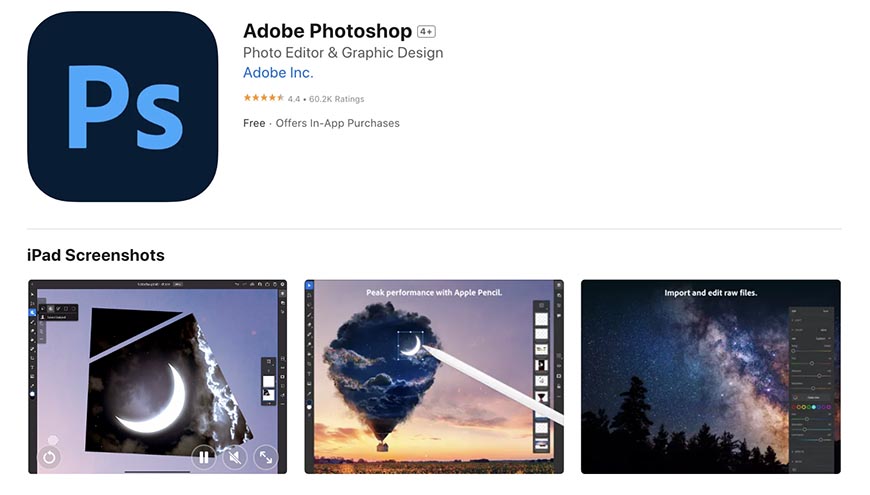
Credit: App Store
Adobe Photoshop is a powerful photo manipulation/editing app with many features, including various tools and methods to fix closed eyes, such as the Spot Healing Brush.
The only downside is that it’s specifically designed for advanced users, so it might take some time to fully understand the app’s various features.
How to Open Eyes in a Photo Online (Free)
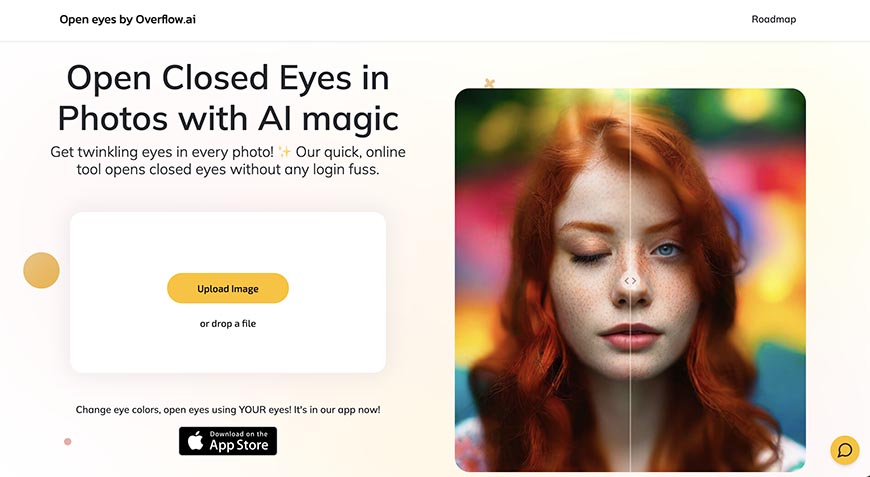
Credit: Overflow.ai
Luckily, several websites and tools online can help you fix closed eyes for free. A good example is Overflow AI, which allows you to directly upload a photo and have it fixed right away.
You can also find alternatives like Fotor that offer similar services for free but with limited access.
FAQs On Fixing Closed Eyes on the iPhone
Can I use the Photos app to fix closed eyes on my iPhone?
Yes! You can use the default photos app on iPhones to fix closed eyes. To do so, you’ll need to switch to the edit mode and click on the “Live” button at the bottom. This will allow you to switch to the moment before blinking.
Can I use the Heal tool in editing apps to fix closed eyes on my iPhone?
In most editing apps, the Heal or Retouch tool is designed to remove blemishes and imperfections while taking a photo. However, some of them also use artificial intelligence to smooth out closed eyelids and open closed eyes.
Why can’t I open my eyes in pictures?
This can happen due to various reasons. One of the most common reasons for blinking is having a lazy eye, especially under fatigue. In that case, your eyes will typically be half-open, so the chances of capturing a photo with your eyes closed are noticeably higher.
Additionally, if you capture photos with the iPhone flash enabled, there’s a good chance you’ll blink as a reflex when the photo is taken.
How do you fix a lazy eye in a picture?
Most third-party photo editing apps that fix closed eyes in photos can also fix lazy and half-closed ones. You can also use the Retouch feature with the brush tool to go over the eyelids and smoothen them out.
Additionally, keeping the photo subject engaged and letting them know before capturing it can help them prepare and open their eyes wider.
How do I prevent closed eyes in photos taken with an iPhone?
The Burst Mode is one of the easiest ways to avoid closed eyes while capturing with an iPhone.
The Burst mode captures several photos within a few microseconds of each other, allowing you to choose the one without a closed eyelid.

Check out these 8 essential tools to help you succeed as a professional photographer.
Includes limited-time discounts.
As the Content Manager of Shotkit, India Mantle brings with her a lifelong love for photography that she developed during her childhood, watching her father document their family moments with his Nikon EM. In her free time, you find her enjoying the awe-inspiring natural beauty of her home, Northern Rivers, Australia.